MetaTrader 4 Charts Bar and Tabs Navigation - MT4 Charts Tabs vs MT4 Charts Bar
When you open many forex charts on the MetaTrader 4 forex trading software, these forex charts are arranged in navigation tabs bar just below the MT4 chart workspace as shown below.
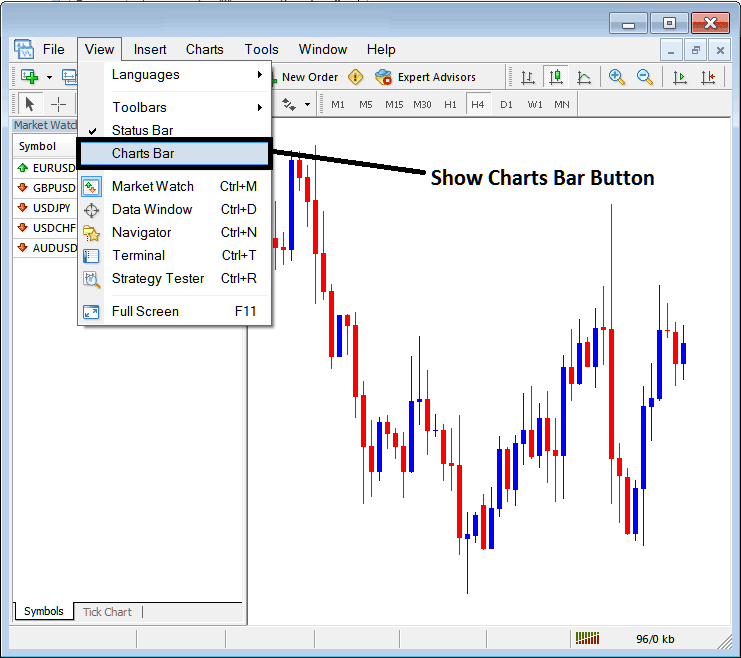
If on your MetaTrader 4 platform this display bar is not highlighted - as in the example shown above - you can follow the following procedure to show this MetaTrader 4 bar as well as these MetaTrader 4 tabs.
On the "View" menu drop down list option, the fourth button is named "Charts Bar" as shown above. To view this display bar on the MT4 platform just click and check or tick this button and the it will appear as shown below displaying all the open forex charts as tabs that a forex trader can use to open any of these listed forex charts.
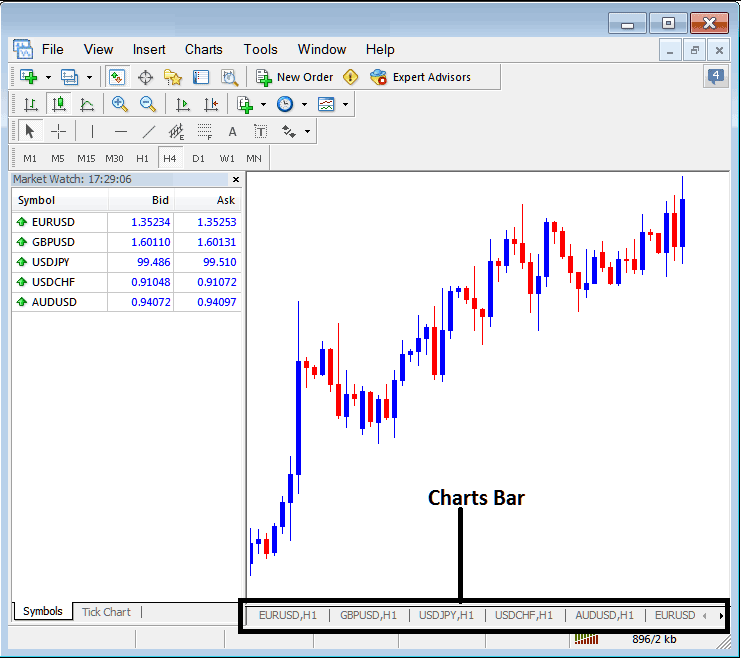
Once you tick this option the MetaTrader 4 bar appears and this MT4 bar also has right and left arrows that a forex trader can use to scroll to the left or to the right and navigate other open forex charts from this MetaTrader 4 bar.
These MT4 chart tabs are used to organize all the open forex charts on the MetaTrader 4 platform in an orderly manner. This MetaTrader 4 tab also gives the forex trader easy access to any forex chart that they might have opened.
As the forex trader continues to open more forex charts, this MetaTrader 4 Bar of chart tabs adds navigation arrows to the right and to the left of this MetaTrader 4 bar, this way a forex trader can scroll to the left or to the right of this MT4 bar of chart tabs until they find the forex chart for the currency pair that they want to trade.
For ease of navigation each tab on this MetaTrader 4 bar also shows the forex chart time frame for which this particular forex chart is set for. For Example in the above screenshot example The EURUSD is marked H1 for 1 hour forex chart time frame, so is GBPUSD USDJPY, USDCHF and AUDUSD forex charts. The last MT4 Tab does not show the forex chart time frame and a forex trader has to use the right and left scroll arrow buttons next to this tab to navigate. Once the forex trader reaches one end that arrow is then grayed out - as shown above, the right arrow scroll button above is grayed because the first forex chart - EURUSD forex chart is the first forex chart on the right side of this MetaTrader 4 bar.
