How to Set Stop Loss Order & Take-Profit Order in MT4
Set TP Order & SL Orders on MT4? - How to Set Stop Loss Order & Take-Profit Order in MetaTrader 4 Mobile
Trading XAUUSD Set Take Profit Orders in MT4 Software
How to Set TP Order in MetaTrader 4 Software
How to Set Take Profit Orders When Opening Orders in MetaTrader 4
To set TP Order when opening a new trade order in the MetaTrader 4 use the procedure explained below:
Set Take Profit Order When Opening New Order on Tools Menu on MT4 Software
To open a new trade order to buy or sell a trade use the tools menu that's found in the MetaTrader 4 Platform as shown below.
The New order button for opening a new trade is portrayed below. (ShortCut Keyboard Keys 'F9')
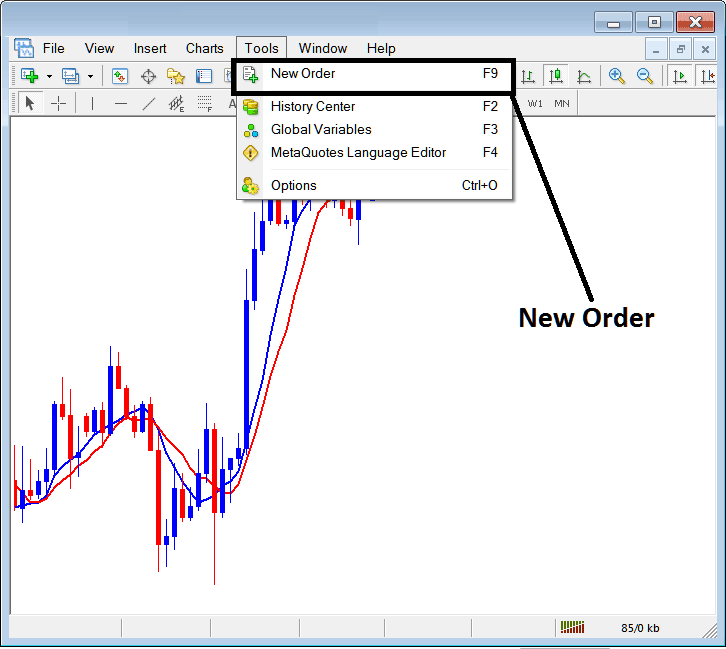
How to Set TP Order When Opening Orders in MetaTrader 4
Once you select the new order button key as shown and illustrated above the following xauusd trade order popup window will appear and you as a trader can use this trade order popup window to set the Take Profit Order Level for your new gold trade.
This pop up includes settings for placing a new trading order as well as settings for setting TP Order Level.
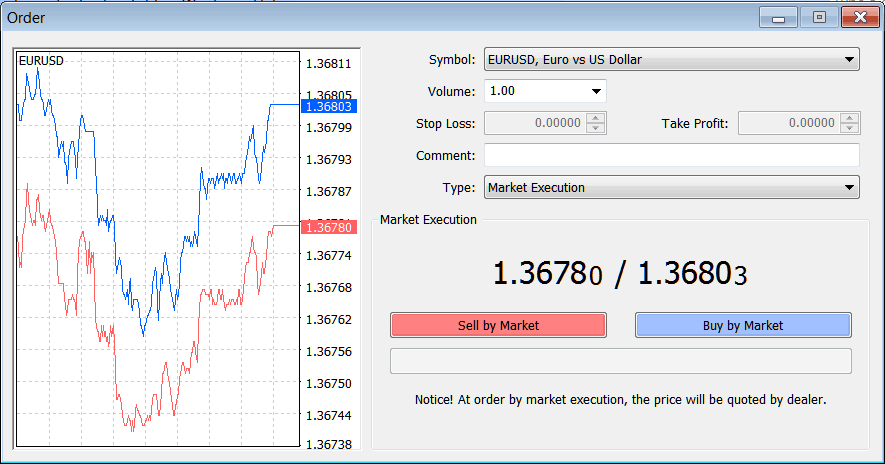
How to Set XAUUSD Take Profit Orders in MetaTrader 4 - Set TP Order in MetaTrader 4
The Following TP Order Setting are specified for placing a new take-profit trading order:
Take Profit Order - Set TP Order, This option can be set after opening a trade, or for pending xauusd orders
Open Buy or Sell Trade by Clicking on the Following Buttons:
- Sell by Market - Open Sell Trade
- Buy by Market - Open Buy Trade
To Buy at ruling price and open new order select Buy by Market order button
To Sell at ruling price & open new order choose Sell by Market order button
After opening the new trades use TP Order Window Panel Above to Set TP Order for the New Gold Order.
You also can get this window to modify an already open buy or sell xauusd trade - To find and get this MT4 order panel for a buy trade, right click on the opened buy or sell gold trade, then after that click on the 'Modify Order' after you click on the modify order button the above xauusd trade order settings button will pop up and you can set Take Profit Order using the xauusd step by step procedure explained above.
Trading XAUUSD Set Stop Loss Orders in MT4 Software
How to Set Stop Loss Order in MetaTrader 4 Software
How to Set Stop Loss When Opening Orders in MetaTrader 4
To set Stop-Loss Order when opening a new trade order in the MetaTrader 4 use the procedure explained below:
Set Stop Loss When Opening New Order on Tools Menu on MetaTrader 4 Platform Software
To open a new trade order to buy or sell a trade use the tools menu that's found in the MT4 Software as shown below.
The New order button for opening a new trade is portrayed below. (ShortCut Keyboard Keys 'F9')
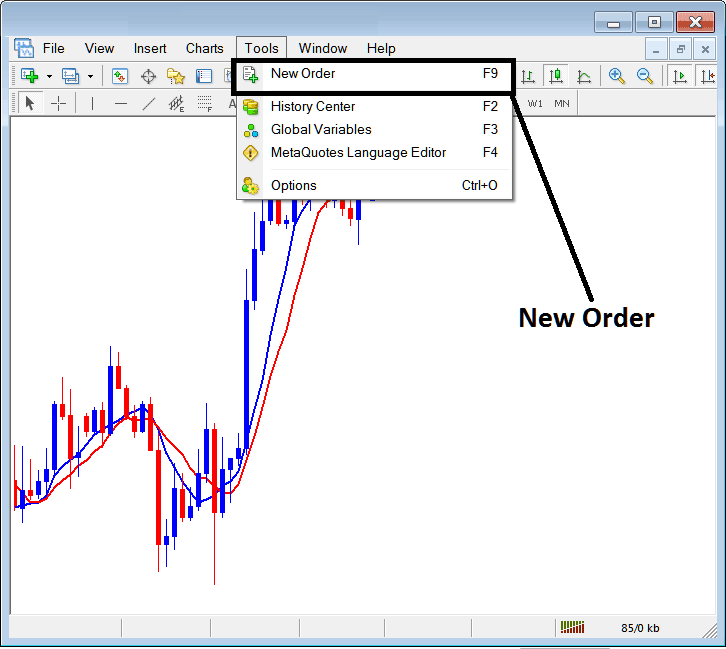
How to Set Stop Loss When Opening Orders in MetaTrader 4
Once you select the new order button key as shown and illustrated above the following xauusd trade order popup window will appear & you as a trader can use this trade order popup window to set the Stop Loss Order Level for your new gold trade.
This pop up includes settings for placing a new trading order as well as settings for placing Stop-Loss Level.
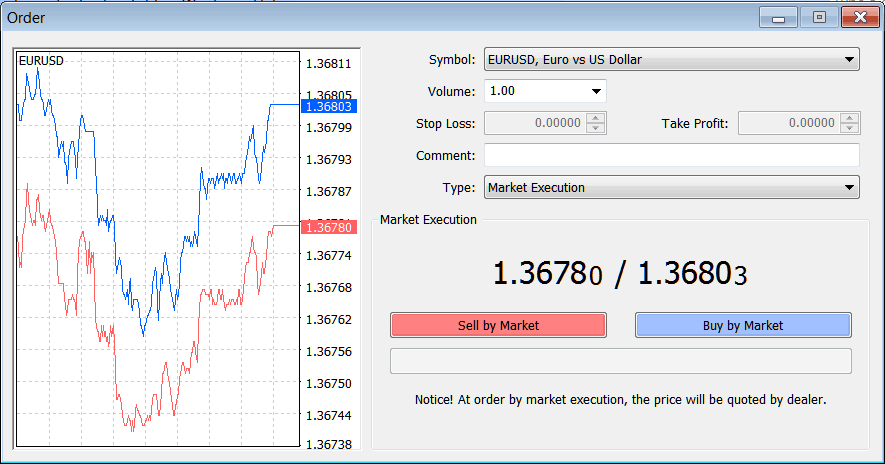
How to Set Stop Loss Orders in MetaTrader 4 - Set Stop Loss Order in MetaTrader 4
The Following Stop-Loss Order Parameters are specified for placing a new Stop-Loss Order:
Stop Loss - Set Stop Loss Order, This option can be set after opening a trade, or for pending xauusd orders
Open Buy or Sell Trade by Clicking on the Following Buttons:
- Sell by Market - Open Sell Trade
- Buy by Market - Open Buy Trade
To Buy at ruling price & open new order choose Buy by Market order button
To Sell at ruling price & open new order choose Sell by Market order button
After opening the new trade transactions use Stop-Loss Order Window Panel Above to Set Stop-Loss Order for the New Gold Order
You also can get this window to modify an already open buy or sell xauusd trade - To find & get this order panel for a buy trade, right click on the opened buy or sell gold trade, then after that click on the 'Modify Order' after you click on the modify order button the above order settings button will pop-up & you can then set Stop Loss using the step by step procedure described above.


