Meta Trader 4 Technical Indicators
MetaTrader 4 indicators, Meta Trader 4 Technical Indicators can be found on Insert Menu as the first option.
These best MT4 Indicators option has a pop right button that shows the list of all the MetaTrader 4 technical indicators under this option as shown below.
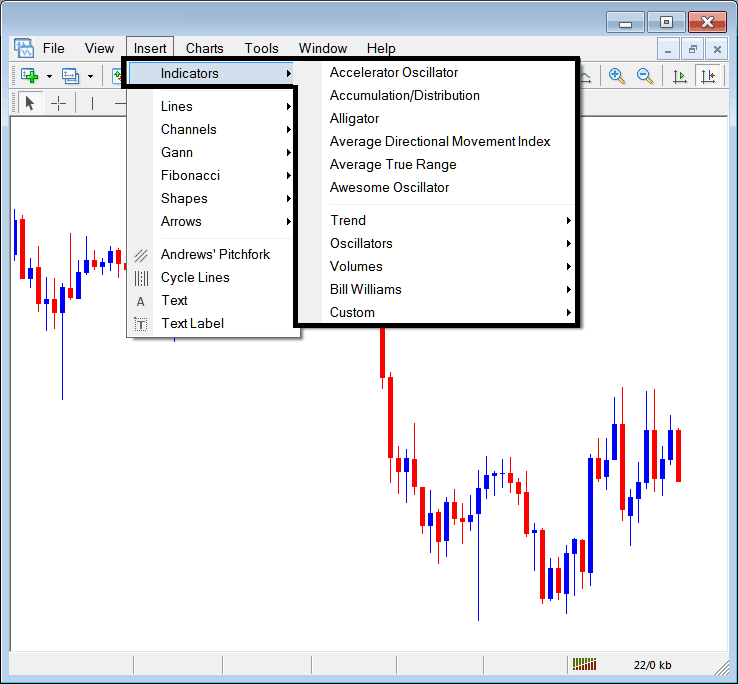
The best MT4 indicators list is shown below as a popup menu, at the top is a list of the MetaTrader 4 technical indicators most popularly used within the MetaTrader 4 platform by the traders using this Meta Trader 4 software. This MT4 xauusd indictors list, which vary from platform to platform depending on the xauusd platform being used.
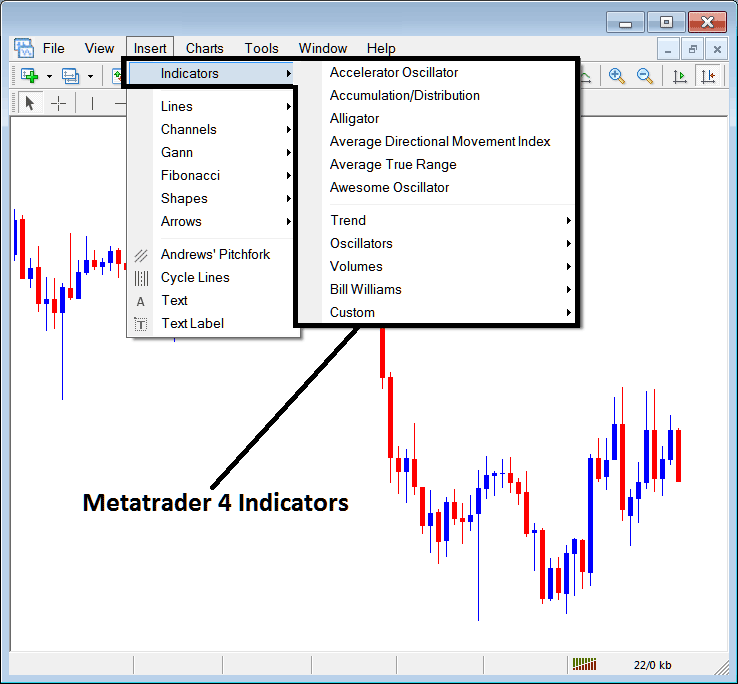
Commonly Used MT4 Indicators in the Example Above
On the above example the most commonly used MT4 Indicators, these are:
- Accelerator Oscillator
- Accumulation/Distribution
- Alligator
- Average Directional Movement Index
- Average True Range Indicator
- Awesome Oscillator
Trend Based
These are displayed below:
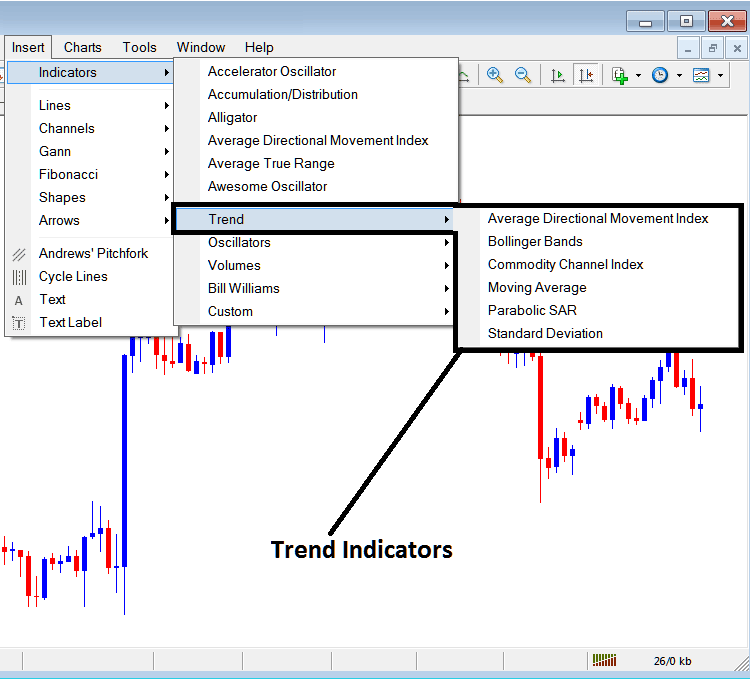
These are:
- Average Directional Movement Index
- Bollinger Band Indicator
- CCI
- Moving Average Indicator
- Parabolic SAR
- Standard Deviation
The XAUUSD Trend Based Technical Indicators will basically show general direction of the market. These xauusd trend indicators will either move upwards in an upwards xauusd trend or downwards in a downward trend. (Or Sideways no direction /no xauusd trend).
A trader will therefore trade with direction that is the same as that indicated by these xauusd trend following indicators.
Oscillators
These Oscillators are illustrated & shown below:
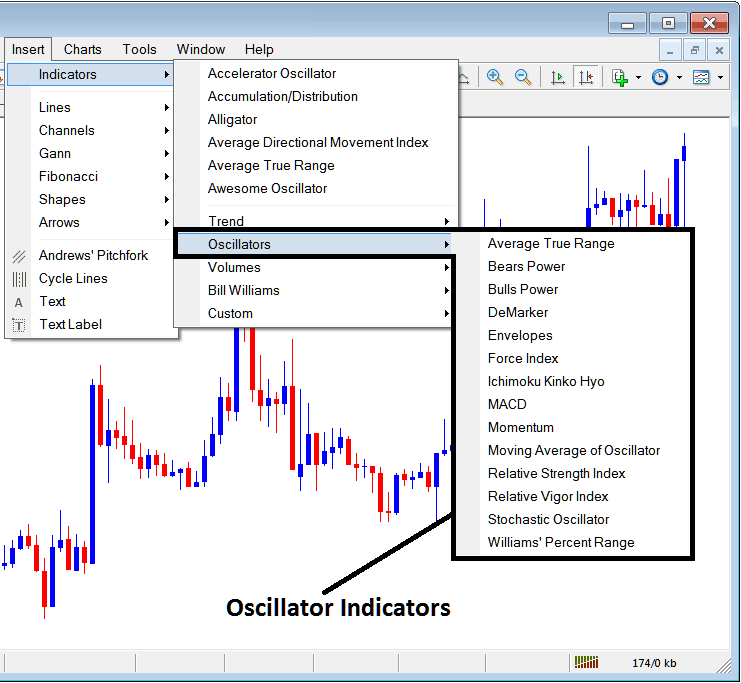
These XAUUSD Indicators are:
- Average True Range Indicator
- Bears Power
- Bulls Power
- DeMarker
- Envelopes
- Force Index
- Ichimoku Kinko Hyo Indicator
- MACD
- Momentum
- Moving Average of Oscillator
- Relative Strength Index
- RVI
- Stochastic Indicator
- William Percent Range
Volume Based
These are displayed below:
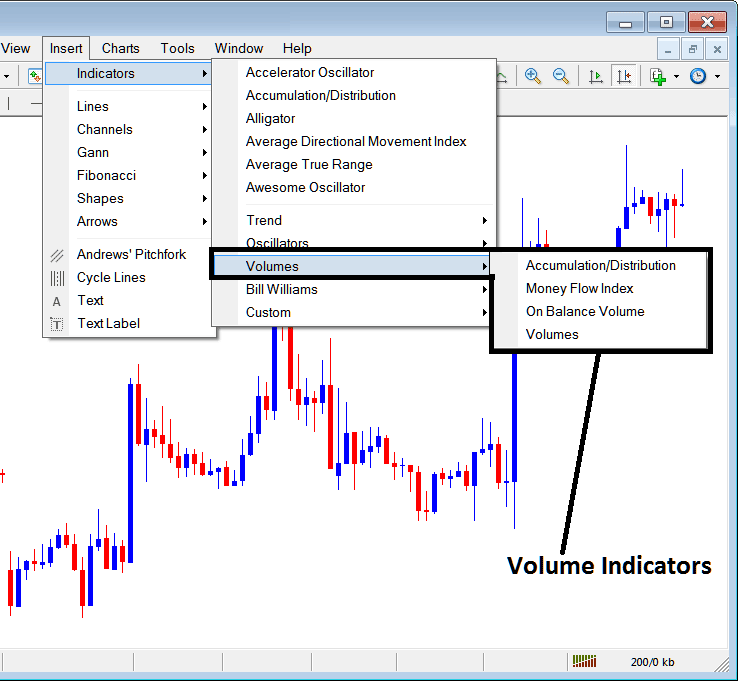
These xauusd volume indicators are:
- Accumulation/Distribution
- Money Flow Index
- On Balance Volume
- Volumes
Volume in XAUUSD Trading don't measure the transaction volume as there's no central xauusd market like stocks market, but they measure the tick volume, the more tick volume the more the number of xauusd trade transaction, therefore xauusd traders use tick volumes to estimate the xauusd transaction volumes in the XAUUSD Trading Exchange Market.
Bill Williams
The MetaTrader 4 Bill William XAUUSD Indicators are displayed below, these were created by Bill Williams hence their grouping as Bill Williams:
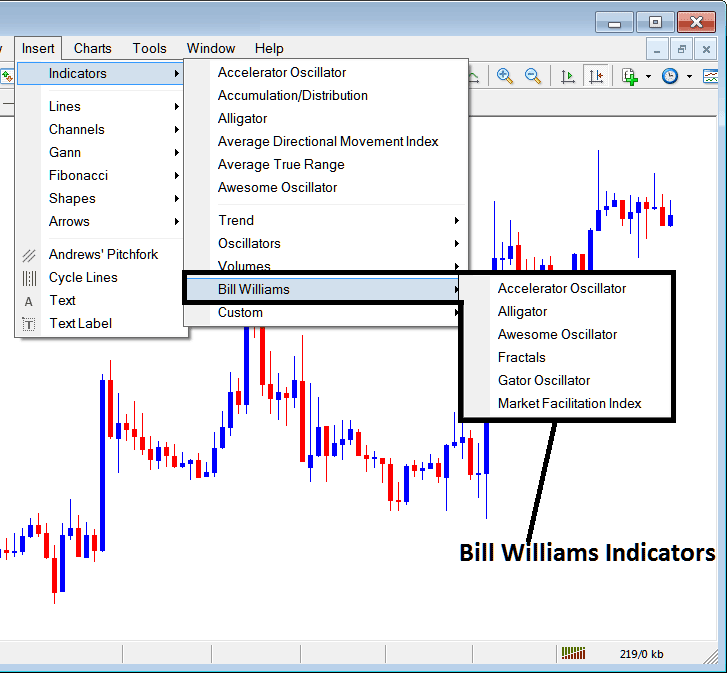
The Bill Williams Indicators are:
- Accelerator Oscillator
- Alligator
- Awesome Oscillator
- Fractals
- Gator Oscillator
- Market Facilitation Index
Best MetaTrader 4 Custom XAUUSD Indicators
These xauusd custom indicators are displayed below,
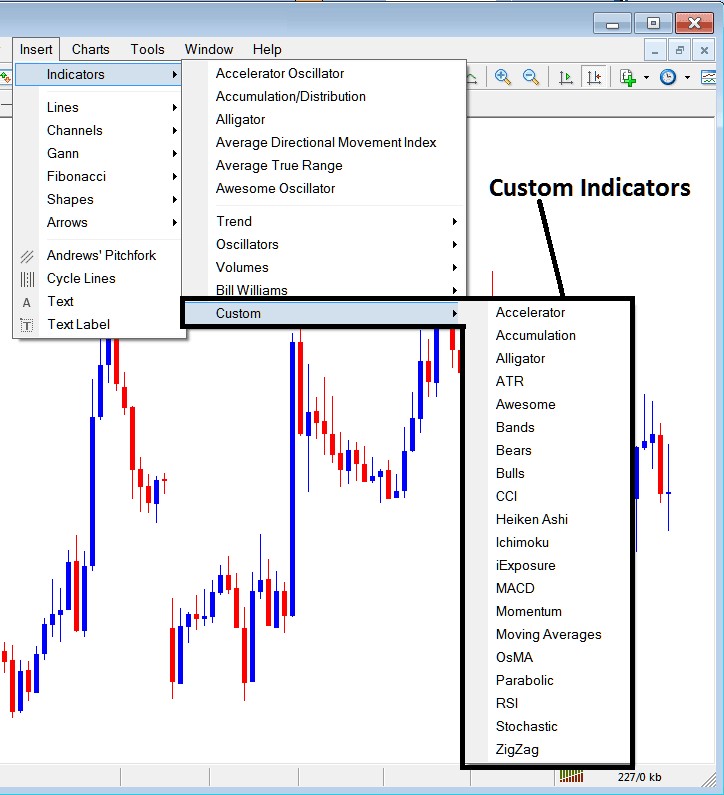
The Custom Indicators are:
- Accelerator
- Accumulation
- Alligator
- ATR
- Awesome Oscillator
- Bollinger Band Indicator
- Bears Power
- Bulls Power
- CCI
- Heiken Ashi
- Ichimoku Kinko Hyo Indicator
- iExposure
- MACD
- Momentum
- Moving Averages XAUUSD Trading Indicator
- OsMA
- Parabolic SAR
- RSI
- Stochastic Indicator
- Zigzag
The Sub-Menu, within the MT4 Indicators Insert Menu can be used to place these MetaTrader 4 Indicators on a xauusd chart by choosing and then clicking on the MetaTrader 4 Gold Chart Indicator to place it on the chart.
Once you click on an MetaTrader 4 indicator the following pop-up will appear:
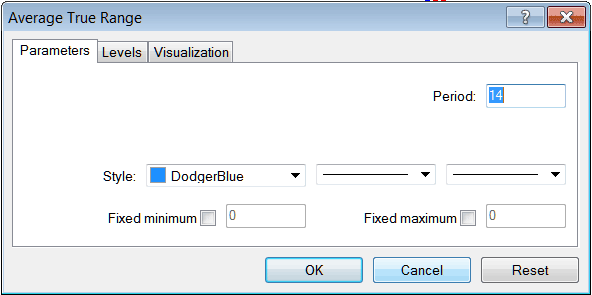
As a trader you can just click the 'OK' button to place the MetaTrader 4 Indicator on the chart.
You can also change a few MetaTrader 4 Indicators setting, for example in the above MetaTrader 4 Indicator you can set the color style to blue, change the line width and change the period used to calculate the MetaTrader 4 Technical Indicator settings.
A level can also be added by choosing the 'Areas' button key as illustrated & shown below:
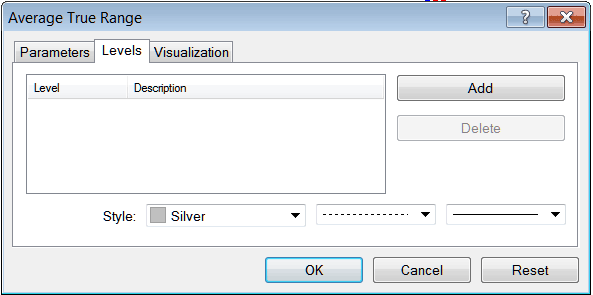
To add a level on a MetaTrader 4 indicator, just click the add button key and select the level where you want to add this levels, normally this is set as a number. Color of the level can also be changed on the style button marked silver along with format of the line & the width of the line.
The next button displayed below, visualization button is used to determine which xauusd chart time-frame the MetaTrader 4 gold technical indicator should pop-up on:
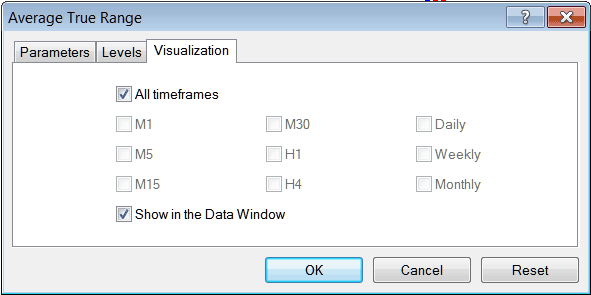
By default a xauusd MetaTrader 4 technical indicator is set to appear on all the chart timeframes, but you can untick the "All Timeframes" option and choose fewer xauusd chart time frames where you want the MetaTrader 4 technical indicator to appear on, for example by choosing only the M15, H1 & H4, this way it won't appear on any other xauusd chart apart from these 3 chart time frames - to have it show on all xauusd chart time frames just check the "All Timeframes" option. - Learn MT4 Technical Indicators PDF Tutorial Guide - Indicators MT4 Platform


