Gold MetaTrader 4 Transactions Tabs Panel
The MetaTrader 4 Terminal Panel mostly lets you keep an eye on your xauusd trading balance, equity, and trade reports. There are some other features, but honestly, most people don't use them much.
On the online xauusd gold platform MT4 the Terminal Panel is shown below:

Terminal Window - MetaTrader 4 Online Platform
The Terminal Window has the Following Sub Menu or Tabs:
- Trade
- Account History
- News
- Alerts
- Mailbox
- Signals
- CodeBase
- Experts
- Journal
Let us look at each on its own:
Trade Tab
When you open XAUUSD in MetaTrader 4, your trade gets recorded right in the Trade Tab. For example, if you sell XAUUSD - open a short gold position - you'll see all the details listed in that panel.
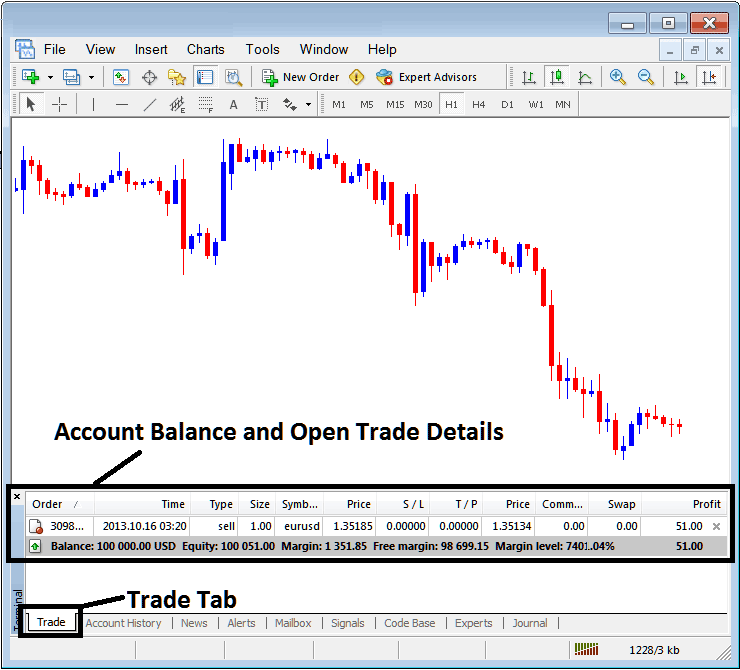
Trade Tab - Platform Trading Windows
In the examples above, details about the trades are shown in the column with the heading details & particulars.
Order, Time, Type, Size, Symbol, Price, S/L,T/P, Commission, Swap, Profit
Order, - The trade number
Time, - The Time
Type, - The Type of order, Sell or Buy
Size, - Size of trade, 1 Standard Lot
Quote, - MT4 Symbol
Open Price - 1.35185
S/L, - Stop Loss Order
T/P, - Take-Profit Order
Current Price
Commission, - Commission (no commission charged by this broker)
Swap, - no swap fee charged as per now, the trade has not stayed overnight
Profit - $51 dollars
The most typical thing done after starting a trade is to set the StopLoss Order & Take-Profit Order: these are called S/L and T/P. It's unlikely you'll do anything else after this except watch the trades in the trading program after setting these two levels: a stop loss will end your trade with the smallest loss, and the take profit will end your trade with a good profit.
To adjust Stop Loss (S/L) and Take Profit (T/P), right-click within the grey-shaded Trade Tab area. From here, a menu will appear enabling modifications to current open orders.
This will appear as:
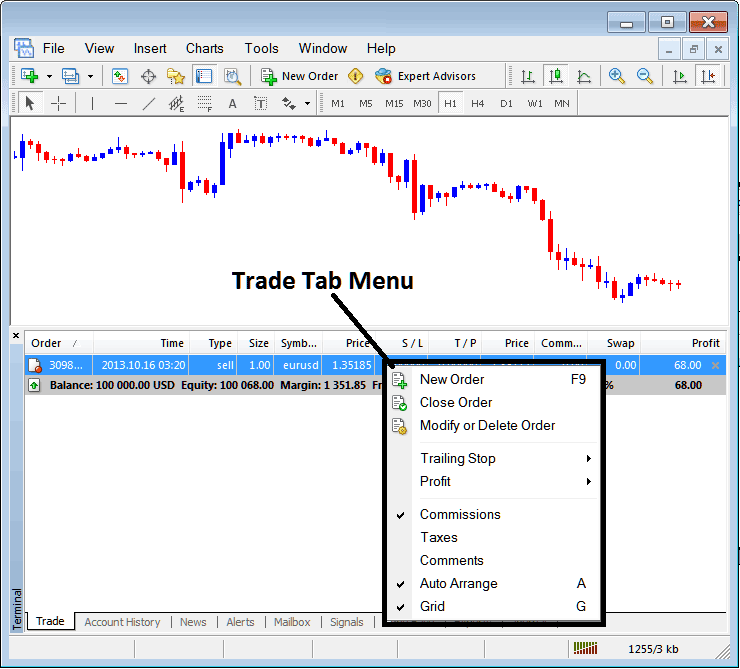
Modify a Order on the MetaTrader 4 Platform
Menu has The following Options:
- New Order - Put a new trade
- Close - Can close this transaction at ruling trading price
- Modify or Delete - Can Modify the S/L and T/P, (order can not be deleted, delete is for pending xauusd orders that aren't yet executed)
- Trailing Stop - Place and Set a trailing Stop-Loss
- Profit - View profit as either pips or in dollars: depending on the option you favor.
- Commission, Taxes, Comments, are additional columns which you as a gold trader can select to show or hide by checking/unchecking(Ticking/Unticking) them.
- Auto Arrange - Arrange xauusd charts according to alphabetical order, time of open, most lucrative according to sorting by choosing a column of arranging priority, for examples 'Time' column.
- Grid - Show Grid or don't Show Grid, by Ticking/Checking or Unticking/Unchecking this option.
To set the TakeProfit & SL Order, for T/P & S/L, we use the third choice, called 'Modify or Delete': clicking this opens the panel window below:
S/L is set at 250 points - 25 pips
T/P is set at 500 points - 50 pips
Set those two levels by picking 250 and 500 in the points area. The red label marks stop loss. The blue one sets take profit. See the screenshot below for details.
After that press and click the wide red button marked and tagged modify to modify.
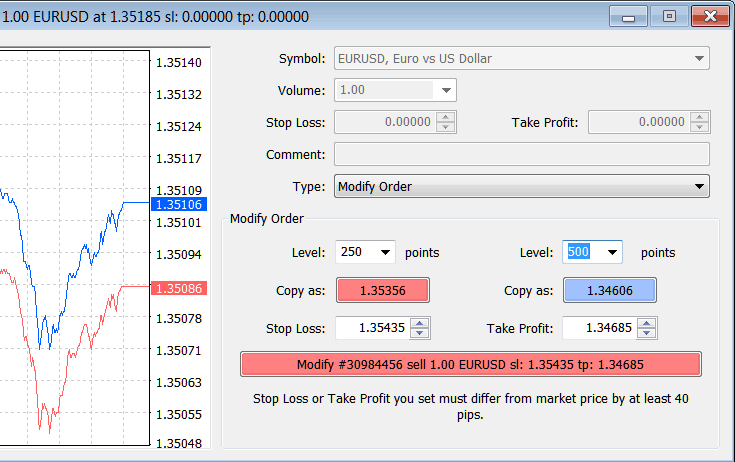
Modify a Order in MT4 Platform Software
Order will then appear as below, note that S/L and T/P columns for our trade have been updated now as is illustrated & displayed below.

Take Profit Order & SL Order Zones Shown on Meta Trader Platform
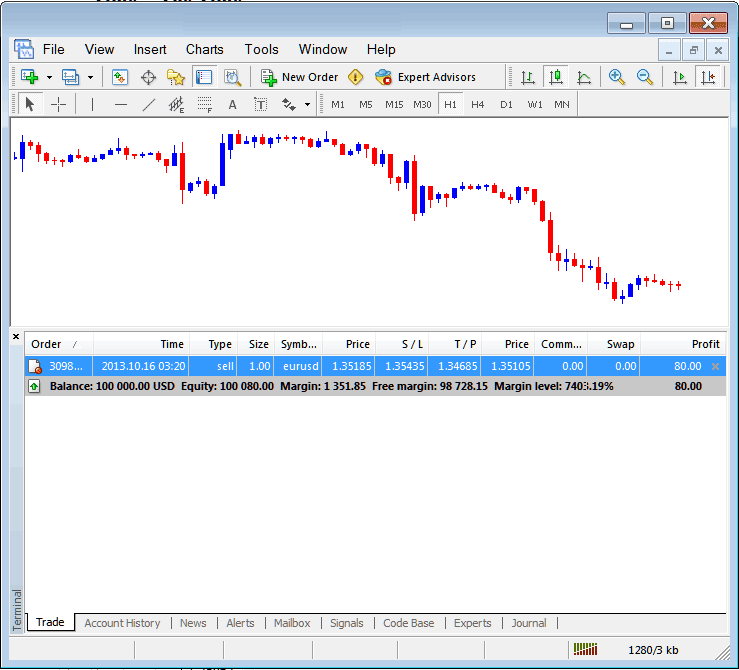
Updates to S/L and T/P Order Specifications within the Meta 4 Trader Platform's Transaction Panel
If you decide to close the trade now, the transaction details will update as shown below, reflecting the closure and adding any profit generated to your equity balance.
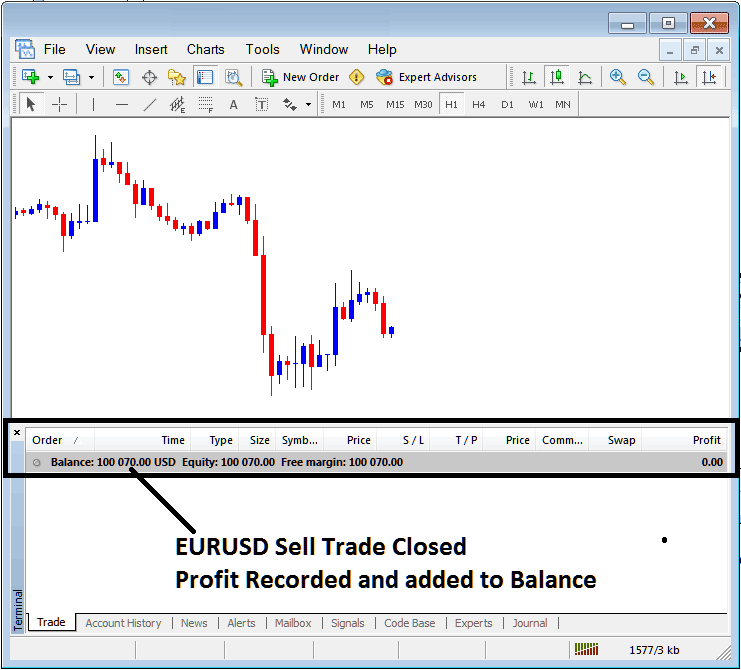
XAUUSD Account Balance Updated on MetaTrader 4 Software Platform
Account History
This is used to make reports of trades that were opened before and have now been closed. It's a record of all past trades.
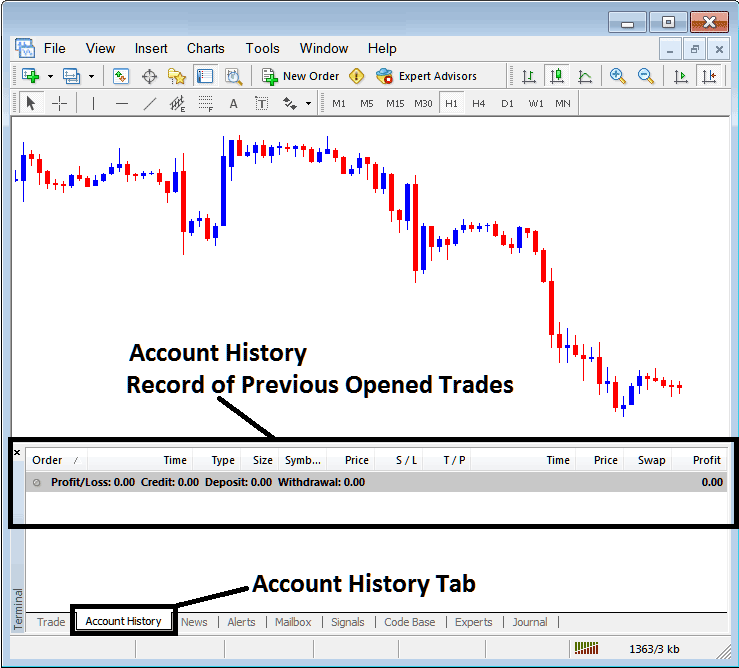
Trade Reports Window on the MT4
In the illustration above, there aren't any trade records yet. You'll need to close a few trades before anything shows up in the history.
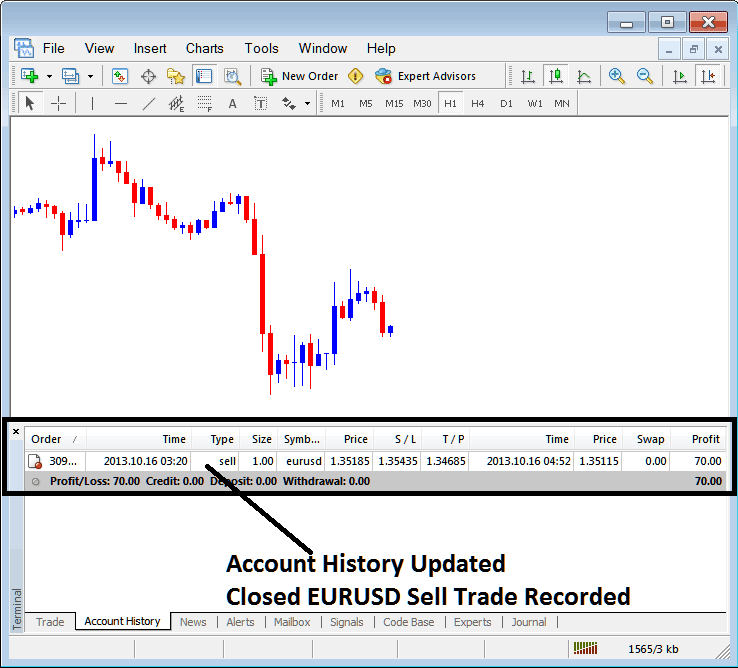
MetaTrader 4 XAU/USD Transaction Recorded on MT4 Account History Trade Tab
From the above exemplifications, once our open order was closed the trade transaction was then recorded as an entry record within 'Account History' of the MT4 Platform Software
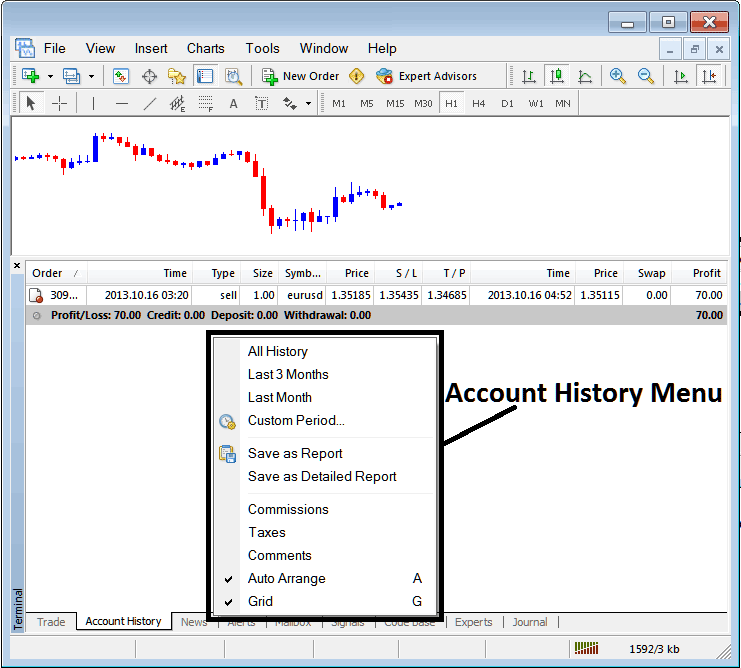
MT4 Account History Menu
XAUUSD Account History Menu
This menu is displayed above & can be reached by right-clicking anywhere in the account history panel. The last Four (commissions, Taxes, comments, Auto Arrange and Grid are mainly used for formatting on the trading platform and not for trading purposes in general, therefore we shall not consider these as they are self-explanatory)
The following 6 options are Shown and Displayed Below:
Options like All History, Last 3 Months, Last Month, or Custom Period let you pick the time frame for your trade history report.
Save as Report, Save as Detailed Report - Utilizing these options generates a comprehensive record of all executed transactions, complete with calculations for profit and loss, drawdown figures, profit factor metrics, and the expected payoff factor derived from the trading system in use, alongside the total count of profitable trades, unsuccessful ones, the average loss per trade, and the average profit generated per trade, as illustrated in the subsequent visual representation.
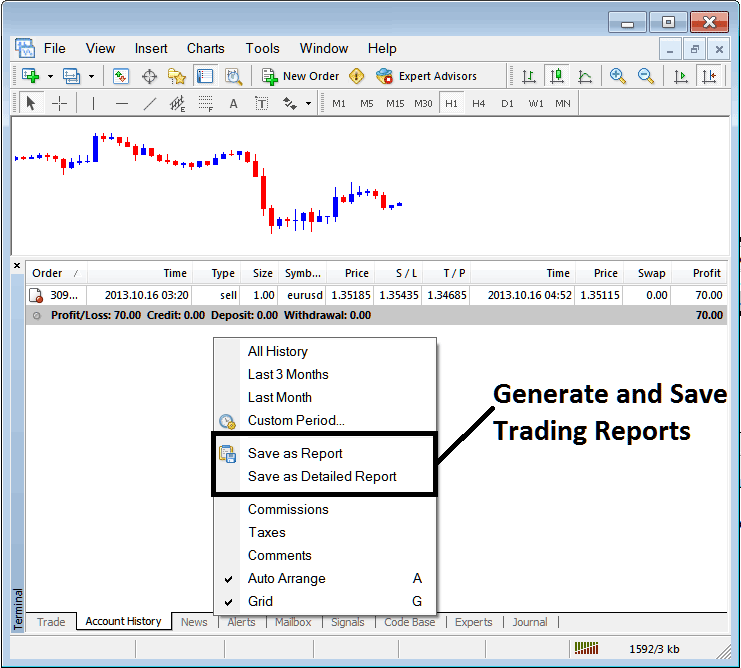
Generating Trade Reports of Your Account on MT4 Trader Platform
Save as Report
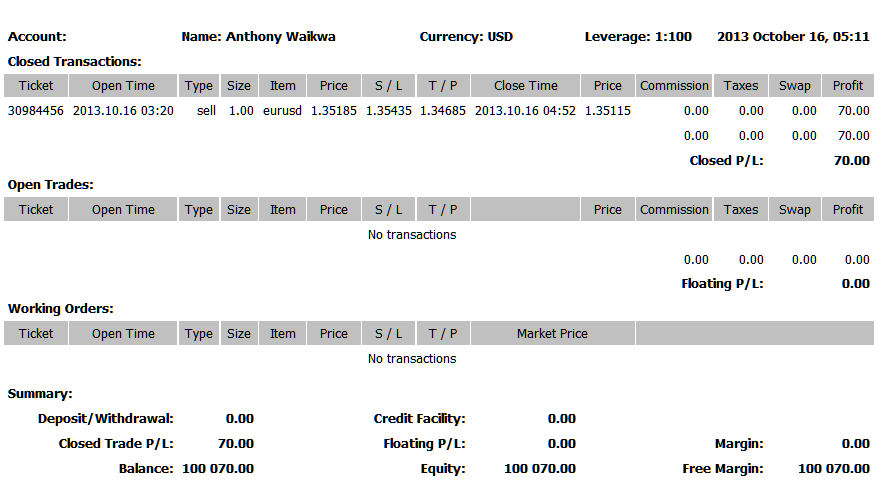
Save as Detailed Report
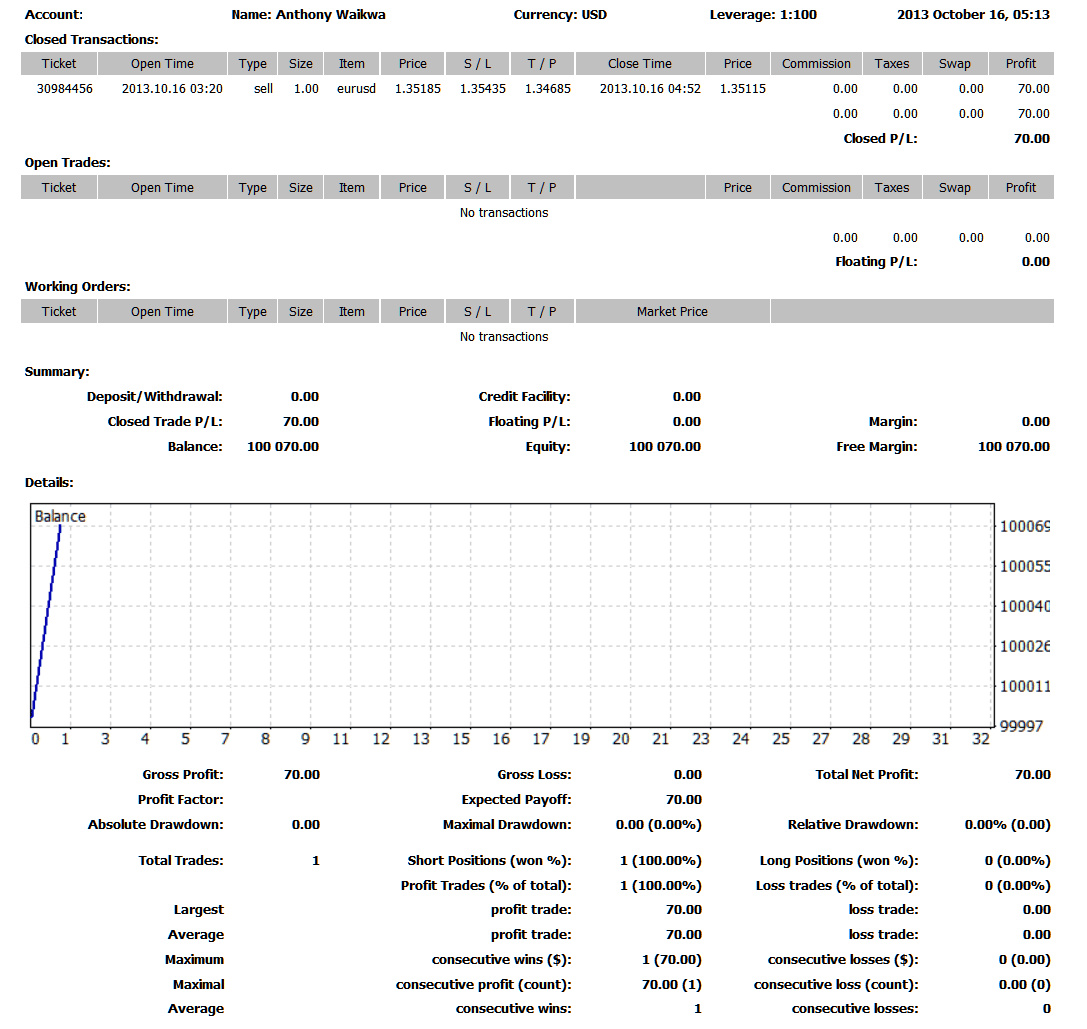
Saving detailed Reports of Transactions History on Meta Trading 4 Software
News Tab
The third option in the MT4 Terminal Window displays a live news feed from your broker. You'll see a list of current news right there.
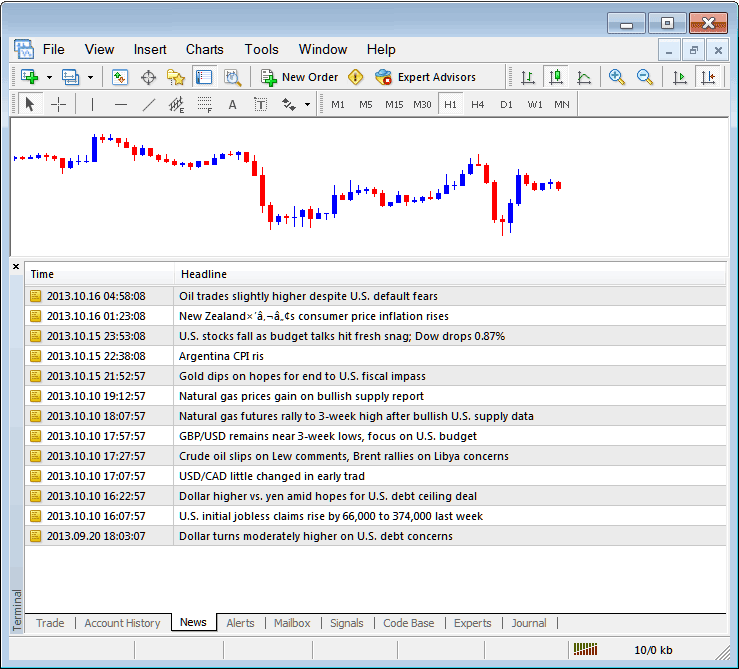
XAUUSD News Stream on MT4 Platform
Alerts Tab
This is used to set an alert for trading price when it reaches and gets to a pre determined level. For example you might be using Bollinger Bands, an indicator that forms an upper boundary & lower boundary and you want to set an alert for price when it gets to any one of these regions.
For instance, if you wish to set an alert 50 pips below the current market price, you can do so by opening the Alerts tab and activating the menu by right-clicking.
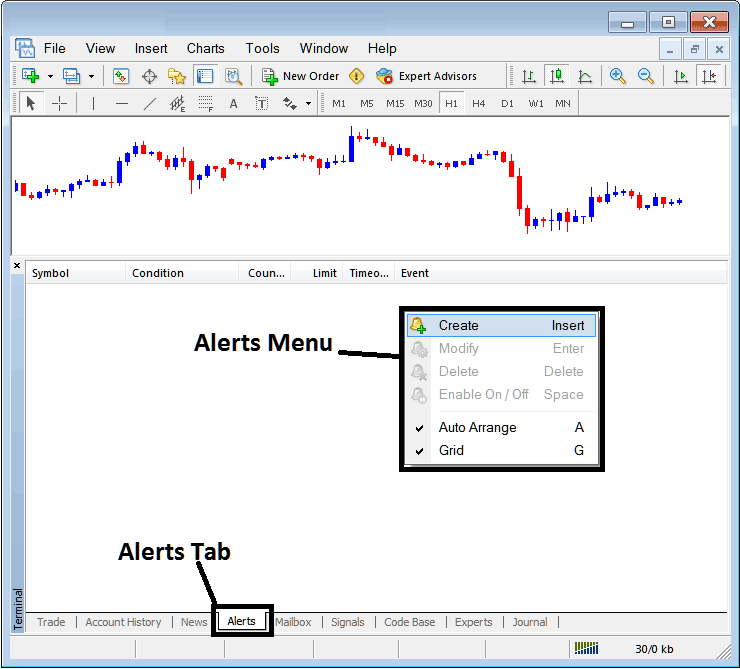
How to Set Price Alerts on MT4 Platform
On the above panel, select, Create and create one as follows:
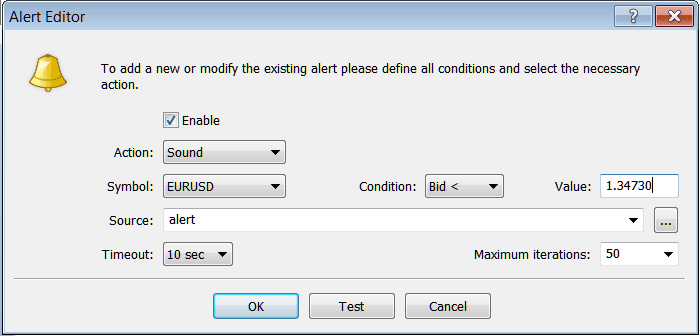
Placing Price Alerts on MT4 Platform
To set up an alert for XAUUSD, configure the trigger condition where the bid price drops below a specific value, such as 1.34730. Assign a sound file (e.g., Alert.wav), set the timeout to 10 seconds, limit notifications to 50 iterations maximum, and activate by clicking OK.
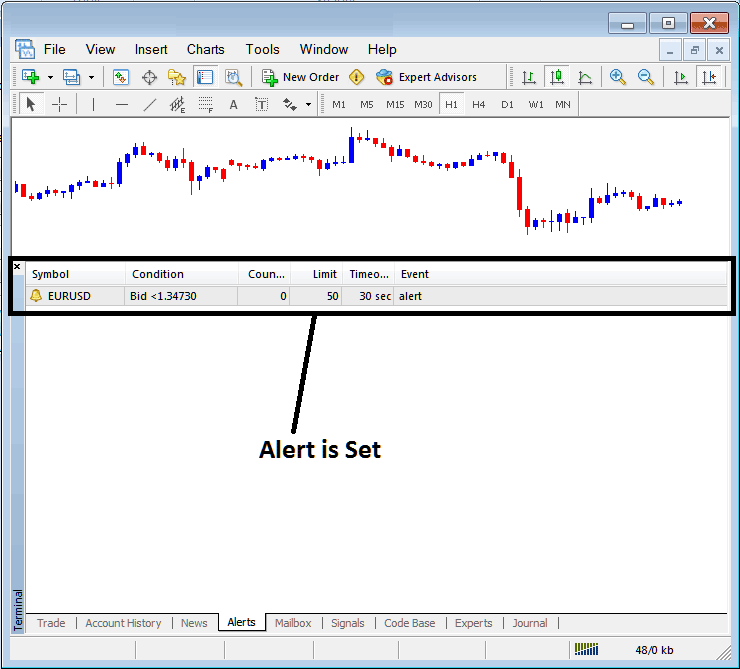
Placing Price Alerts in the MT4 Platform
The above alert is then set and an alert will sound off as soon as the price drops underneath this stage.
By clicking the right mouse button on it, the Alert Menu will show choices for changing it, removing it, or turning it off. You can get MetaTrader 4 and practice using this option to learn how you, as a gold trader, can add a new alert, remove one, or change it.
Mailbox Tab
Mail-box is used to view messages which have been sent to you, to your Online xauusd software as is shown below:
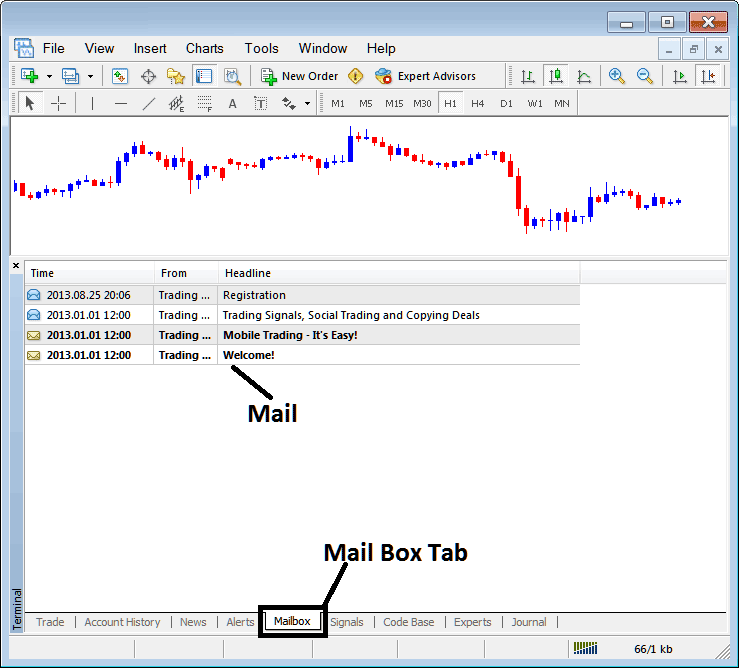
Mail Box on MT4 Platform
Trade Signals Tab
Contains of a list of XAUUSD Signal Providers that traders can subscribe to through their MT4 Platform Software, this is shown below, one can select and choose any trading signal service provider and click subscribe to get the trade signals.
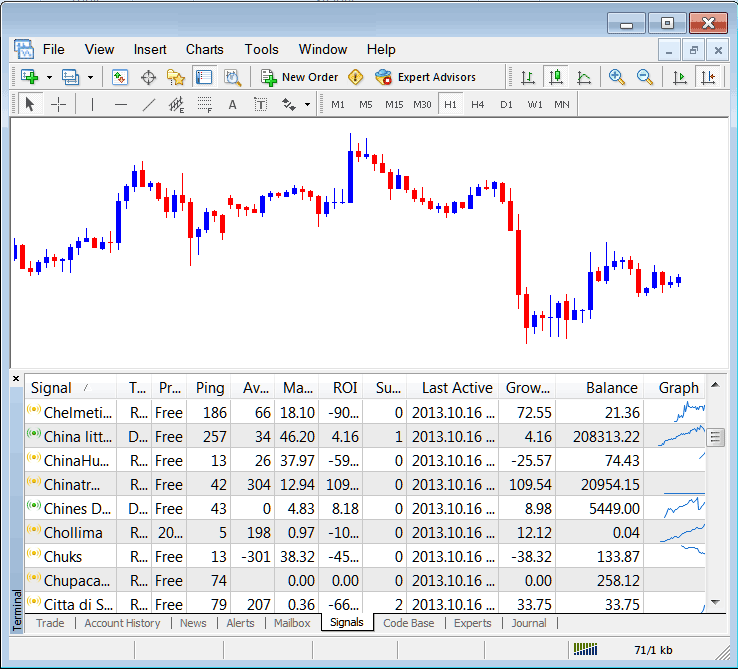
MetaTrader 4 Signals Provided From MQL5 XAUUSD Site Direct to the Software
To learn and know more about MetaTrader 4 MQL5 Signals, navigate to the MQL5 Signals Page.
Code Base Tab
Code-Base contains a list or a library of EAs that one can purchase from through their MT4 software and then use this EAs which are automated programs used to trade xauusd. These EA Robots/Bots are set up Expert Advisors(EAs) on the traders MT4 platform. To use these Expert Advisors (EAs) one has to activate automated trading option within their platform a topic described in the next guide. The Code-Base is displayed and illustrated Below:
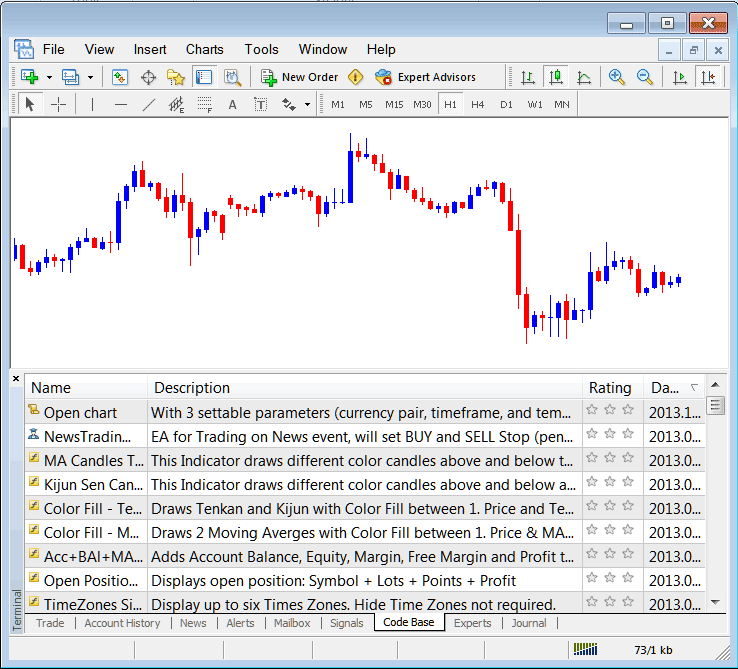
Get MetaTrader 4 Expert Advisors from MQL5 for XAUUSD Right in the Software.
For further insights and knowledge regarding MetaTrader 4 MQL5 Expert Advisors, direct your attention to the MQL5 Expert-Advisors Section.
Experts Tab
This shows every automated trading program that has been added to the MT4 Platform Software: for instance, the picture below shows two automated trading programs on this gold trading platform. It also shows the specific trading settings for each automated program, including things like take profit orders, position sizes, trailing stop levels, and all the other specific settings of the automated program installed on the trading software.
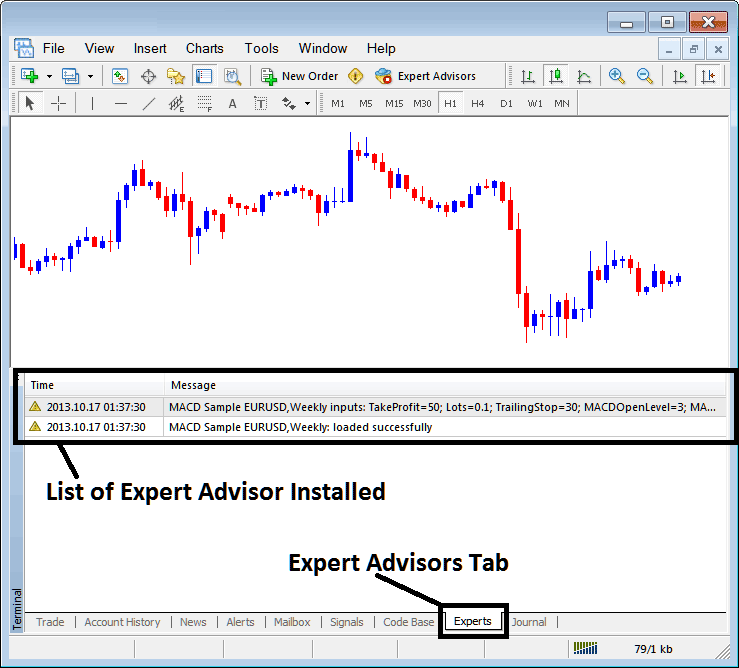
Automated Expert Advisors(EAs) Installed on the MT4 Platform
Journal Tab
It keeps track of when you log into MT4, which computer PC you use, and that computer's IP address when logging in.
This involves advanced details that traders rarely use. We skip the explanation here. Gold traders can check it on MetaTrader 4 in their spare time.
Discover more subjects and courses:
- Nasdaq Symbol/Quote in the MT4 Platform
- How Do You Set Nikkei in MT5 Nikkei App?
- Bulls Power MetaTrader 4 Indicator Example Explained
- Forex Trading: Linear Regression Acceleration Buy/Sell Signals
- Technical Tools People Use When Trading in The Market
- How Do You Add Fibonacci Expansion Levels Indicator?
- How Can You Trade DJ 30 Index Systems Tutorial Guide?
- WallStreet 30 What is Wall Street 30 Indices?
- FRA40 Indices Trading Strategy List & Best FRA 40 Stock Index Trading Strategy to Trade FRA 40
- A Guide for Novice Traders on Trading Index Continuation Setups

