Place On Balance Volume Indicator on Chart in MT4
The OBV xauusd volume technical indicator can be used as a reversal indicator, xauusd exit indicator or xauusd entry indicator. This OBV indicator tutorial will describe how to add the OBV indicator on a Chart on the MT4 XAUUSD Platform - MT4 software.
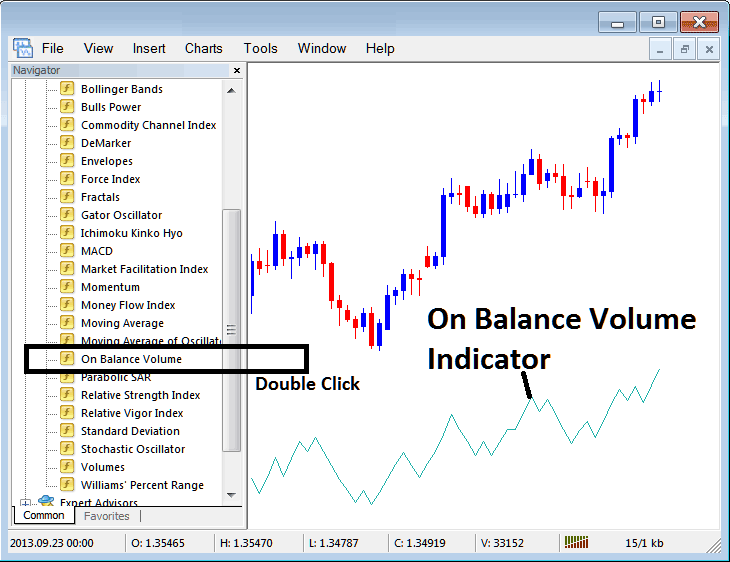
Best Volume Indicators for Day Gold Trading
Step 1: Open The Platform Navigator Window
Open Navigator window as illustrated and shown below - Go to 'View' menu (then click) & then select 'Navigator' window (click), or From the Standard Tool Bar click the 'Navigator' button key or press short cut keyboard keys 'Ctrl+N'
On Navigator window panel, select 'Indicators', (DoubleClick)
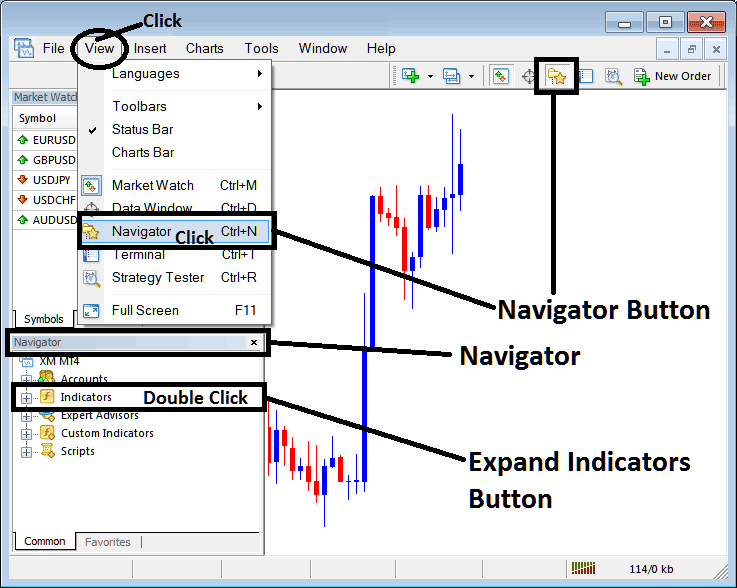
Step 2: Expand the Indicators Menu on the Navigator
Expand the menu by clicking the expand button marker (+) or double-click the 'indicators' menu, after this the button will then now appear as (-) and will now be shown as a list as displayed below.
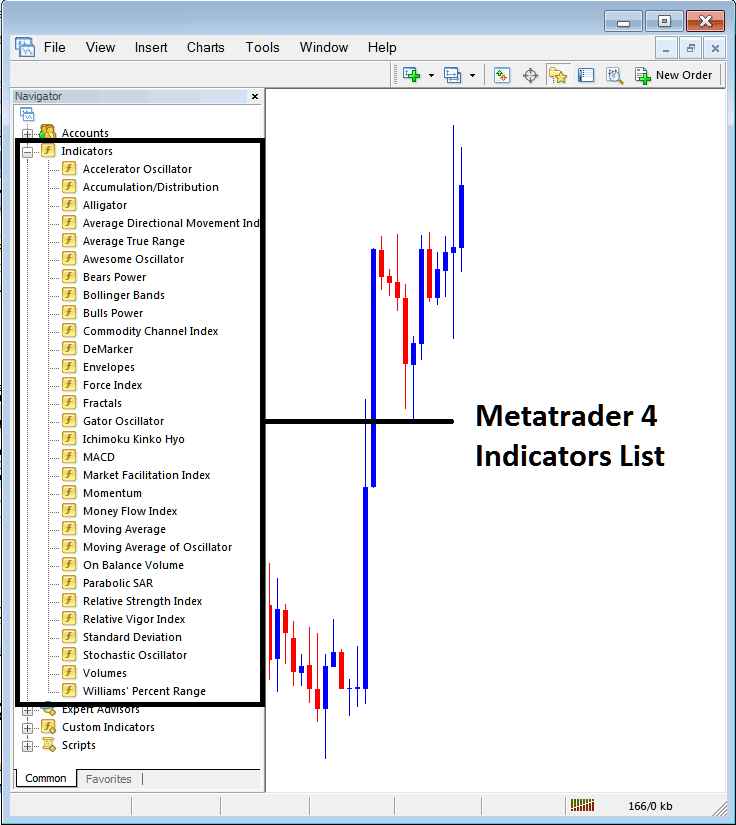
From the Above window panel you can then place any technical indicator you want on the gold chart. The OBV xauusd volume technical indicator can be used as a reversal indicator, xauusd exit indicator or xauusd entry indicator.
Placing On Balance Volume Indicator on Chart
Step 1: Select the On Balance Volume button on the MetaTrader 4 list of technical indicators as displayed below:
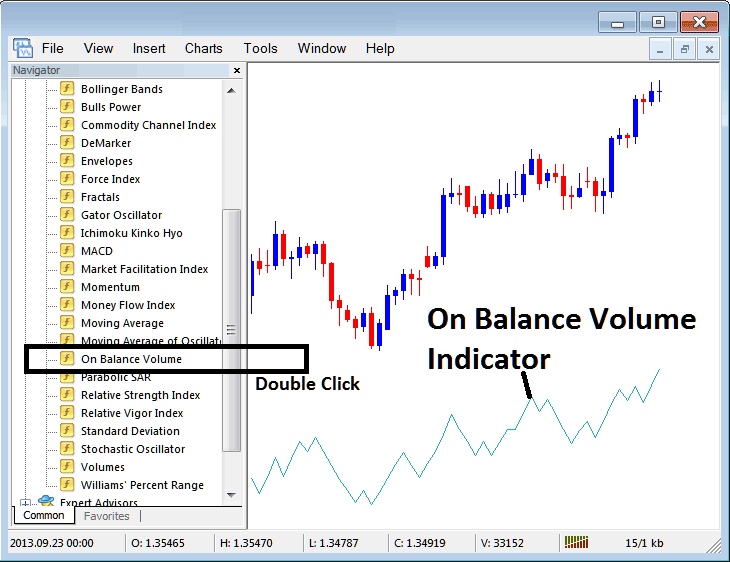
Step 2: Double click the On Balance Volume Button Key, & click okay to place the OBV Indicator on chart as illustrated & shown below:
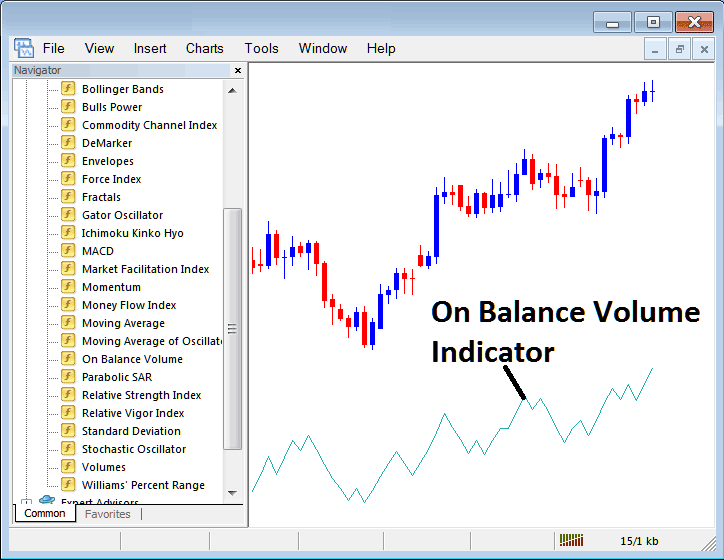
Edit OBV Indicator Setting
To Alter the Settings, right-click on the On Balance Volume Trading Indicator, select properties settings & then edit properties of the indicator using popup menu that appears and then click ok button key after you change settings.
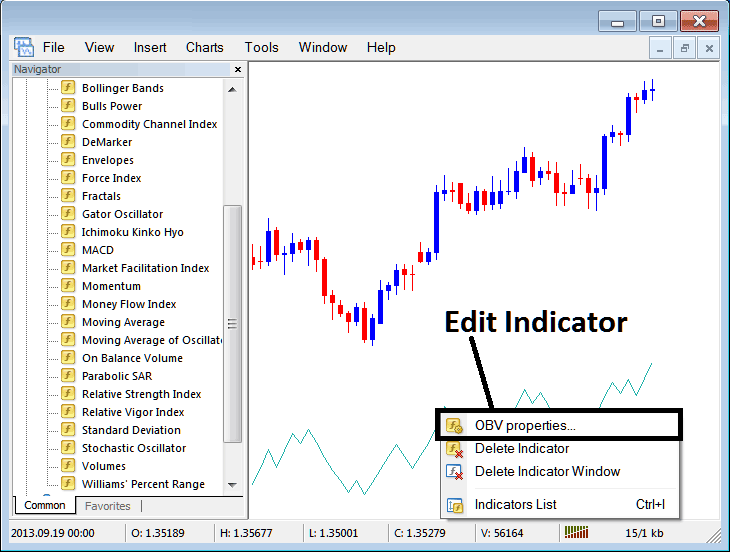
The following pop up window appears & On Balance Volume Indicator settings can be edited from the pop-up panel.



