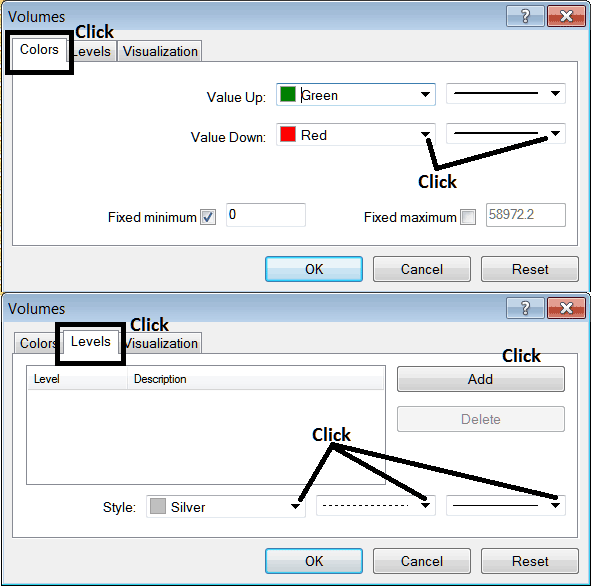Place Volumes Indicator on Chart in MT4
This Tutorial will explain how to place the Volumes Indicator on a Gold Chart in the MetaTrader 4 Platform.
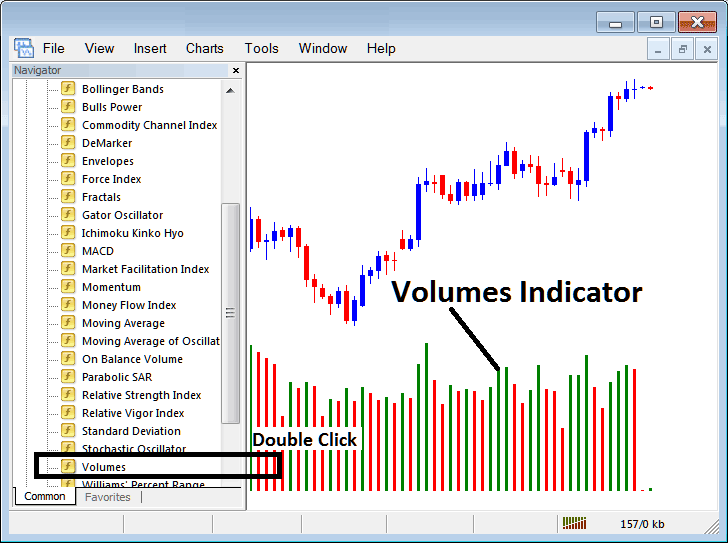
How to Place Gold Indicators on MetaTrader 4 Charts
Step 1: Open The Platform Navigator Window
Open Navigator window as illustrated and shown below - Go to 'View' menu (then click) & then select 'Navigator' window (click), or From the Standard Tool Bar click the 'Navigator' button key or press short cut keyboard keys 'Ctrl+N'
On the Navigator panel, choose "Technical Indicators", select Indicators (Double-Click)
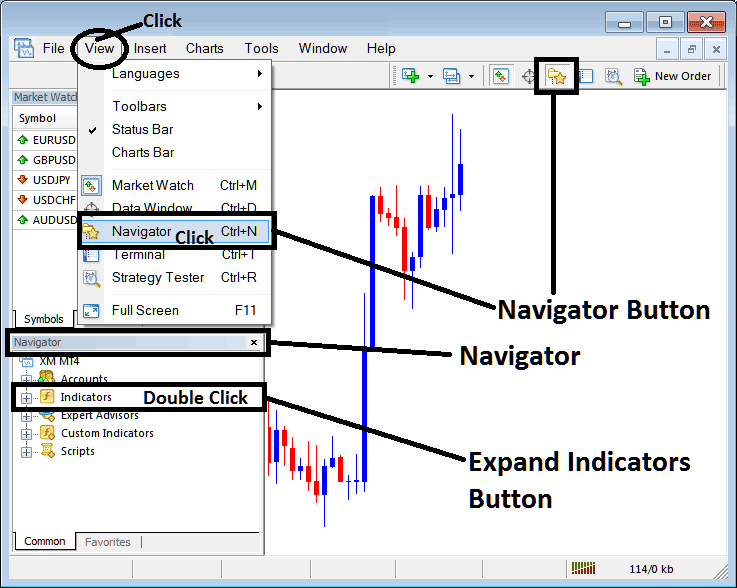
Step 2: Expand the Gold Indicators Menu on the Navigator
Expand the menu by clicking the expand button marker (+) or double-click the 'indicators' menu, after this the button will then now appear as (-) and will now be shown as a list as displayed below.
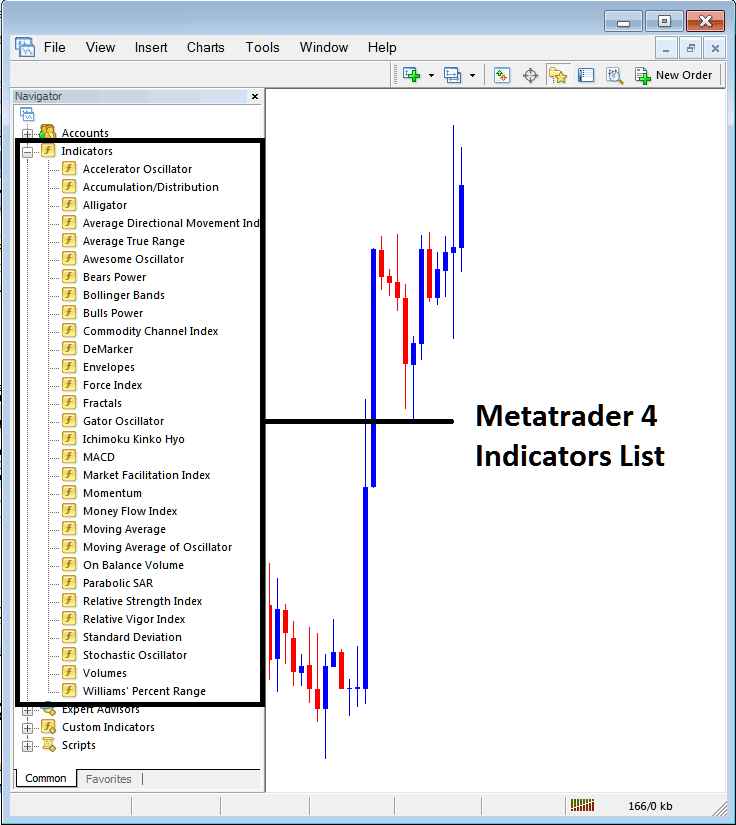
From the Above window panel you can then place any technical indicator you want on the chart.
Placing Volumes on a Gold Chart
Step 1: Select the Volumes button on the MetaTrader 4 list of technical indicators as displayed below:
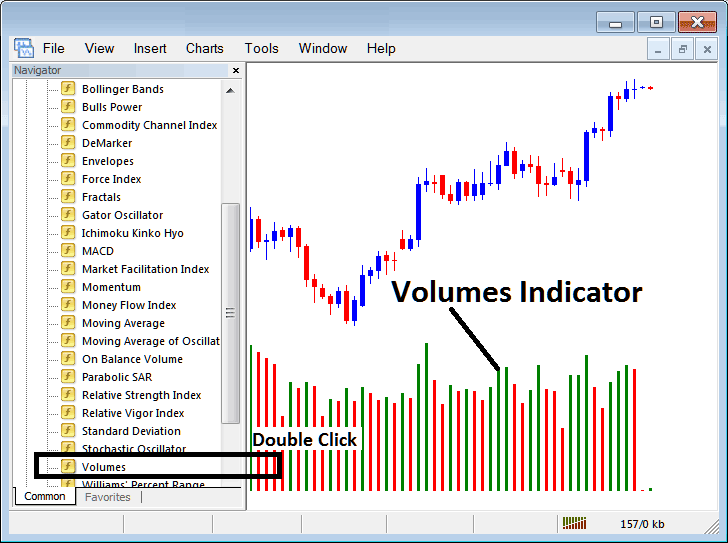
Step 2: Double click the Volumes Button Key, and click okay to place the technical indicator on the chart as illustrated & shown below:
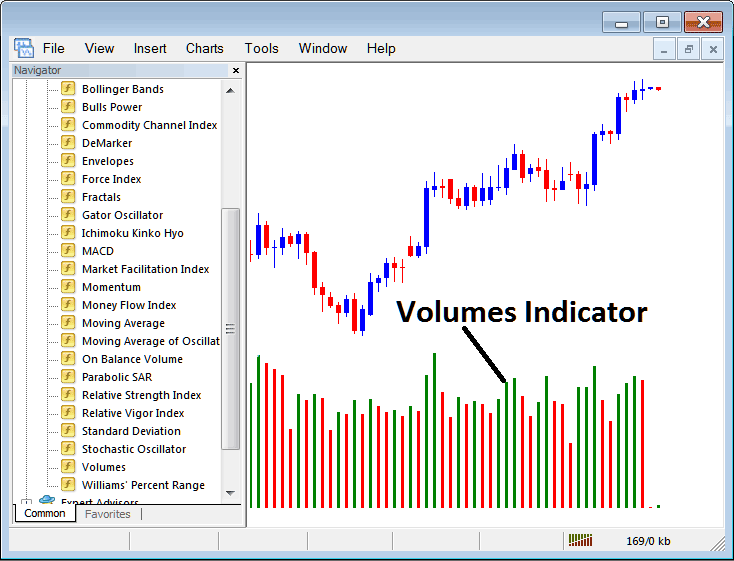
Edit Indicator Setting
To Adjust Settings, right-click in Volumes Indicator, select properties settings & then edit properties using the popup menu that appears & then click ok button key after you change settings.
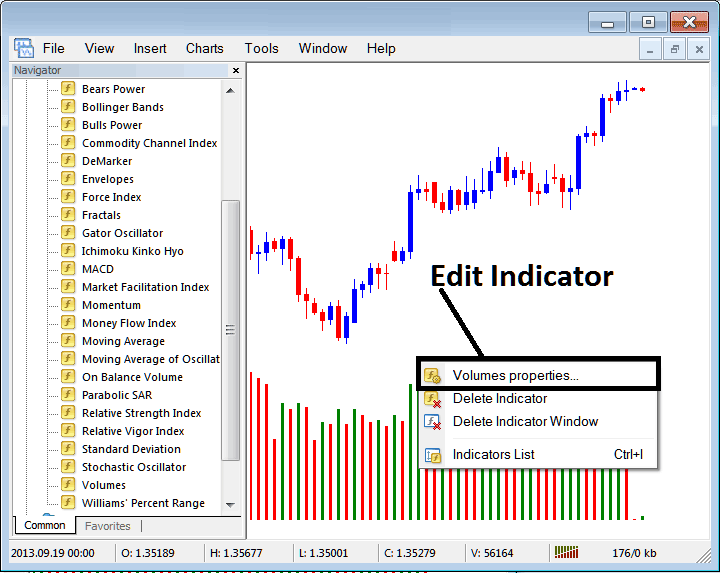
The following pop up window appears & the gold technical indicator settings can be edited from the pop-up panel.