Setting up Fib Expansion on MT4 and Changing its Settings
The steps below explain how to add these Fib Expansion levels on charts, how to use this Fib Expansion tool and how to change its settings.
How to Add Fibonacci Expansion Tool on MT4
Steps: This Fib Expansion tool is not displayed by default in MT4 settings, if the button for this Fib Expansion tool does not appear in your Meta Trader 4 platform, (no need to download this Fib Expansion indicator) just locate the 'MetaTrader 4 Line Studies Toolbar' shown below and follow the steps below so as to add this Fib Expansion Indicator on MT4:
1. MetaTrader 4 Line Studies Tool-Bar
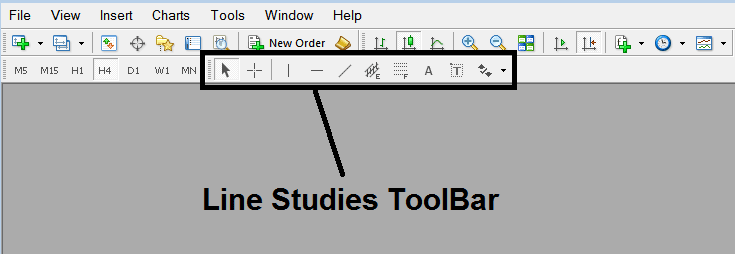
2. Customize Line Studies Tool Bar
Right click the Customize button (shown below) >>> A drop down menu appears, Choose Customize >>>
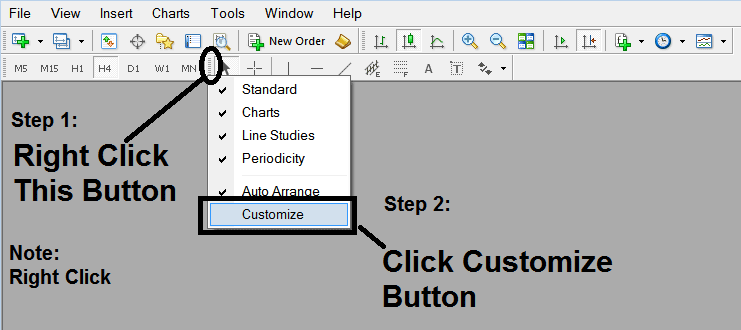
3. Place This Fib Expansion Tool on MetaTrader 4
Choose the expansion tool from the popup window that will then appear >>> Click Insert button >>> Click Close. (Shown Below)
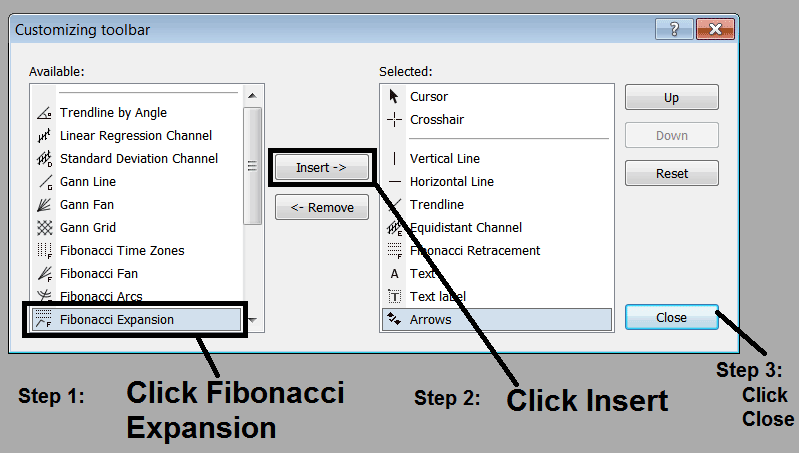
4. Fibonacci Expansion Indicator Added
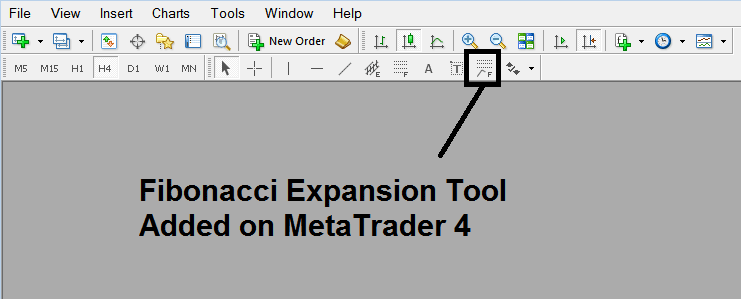
Short Cut of How to Add Fibonacci Expansion Indicator
You can also use this short cut instead of the above technique, do this:
- Click the "Insert Menu"
- Click Fib
- Click Expansion
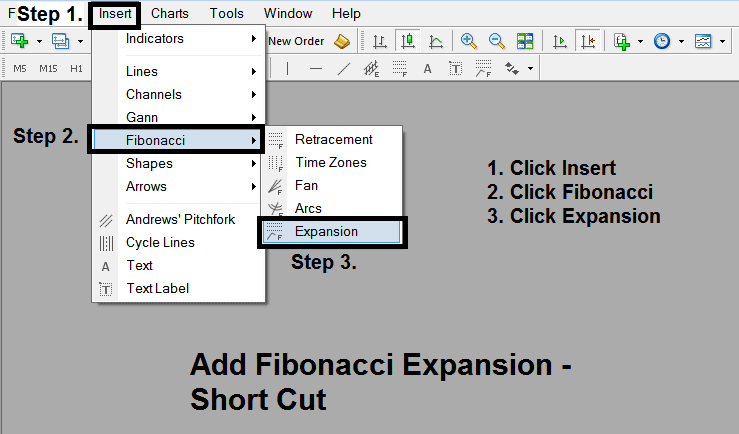
Steps on How to Draw Fib Expansion Indicator
Steps. Once you've added this button, you can draw this Fib Expansion tool by selecting it and drawing it on a chart. The 3 points will be identified 1, 2 & 3, select the Fib Expansion indicator, place the Fib Expansion indicator on point 1 and while still holding down the mouse pointer button drag the mouse upward to point marked 2.
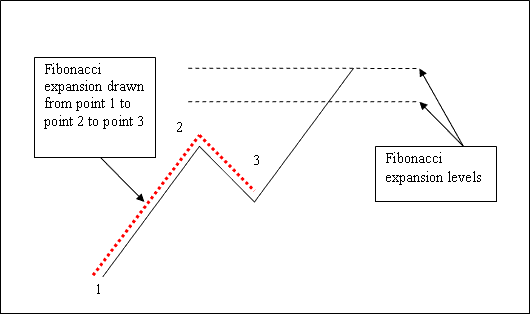
How to Adjust This Fib Expansion Tool on a Chart
Steps. Once you have drawn this Fib Expansion indicator, you may need to move one point or another to the exact position where you precisely want this indicator. The Three points are identified 1, 2 and 3 and these points are used to change the Fib Expansion indicator settings after this indicator has been drawn on a chart.
To change the Fib Expansion settings: do this, double click the Fib Expansion indicator, it will then appear as dotted lines (shown above), three cursor points will show which are identified as 1 2 3, you can then use the 3 points to adjust and fit the Fib Expansion indicator accordingly to your chart (just click the point you want and move it on the chart using your mouse - click and hold and drag the indicator point to where you want it).


