Tutorial for MetaEditor in the MT4 Platform: Adding Custom Indicators
MetaTrader 4 Command Line – The Meta Editor is a programming environment within MT4 that forex traders use to incorporate new MT4 Custom Trading Indicators, Scripts, Libraries, and Include Files relevant to MT4 coding - referred to as the MetaTrader 4 Command Line Programming/Coding Editor. The MT4 software's Meta Editor, or MetaTrader 4 Command Line Meta-Editor, is frequently employed by traders who use Automated EAs for executing forex trades. In this tutorial on the Best MT4 Custom Indicators, we will detail how to add a custom technical indicator using the Meta Editor within MT4 software. To learn how to integrate a new MT4 EA Automated Bot, refer to the guide: Adding a new MT4 Expert Advisor FX Guide.
The MT4 online Forex software MetaEditor environment is displayed & shown below.
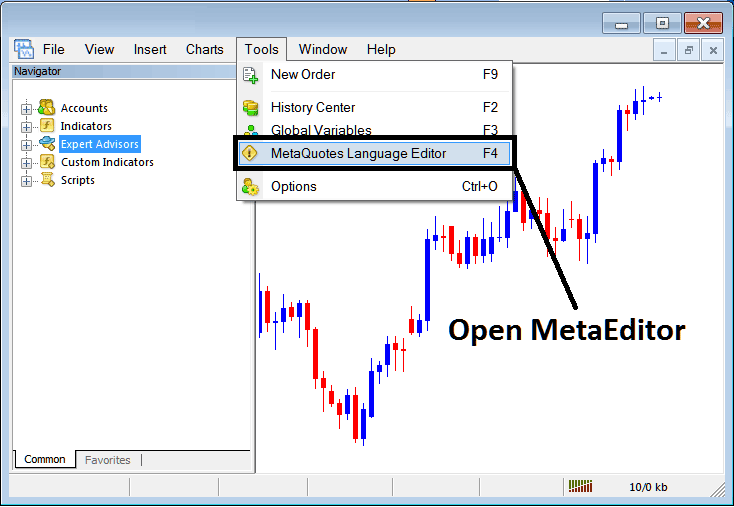
Meta Trader 4 Online FX Platform Meta Editor Environment - MT4 Command Line
Meta Editor Menu - MetaTrader 4 Command Line Meta-Editor Menu

In MT4 platform software, after adding a Trading Indicator a fx trader will need to compile this newly added custom indicator item so that as it can now be recognized by the MetaTrader 4 Software Platform & begin to appear in MT4 platform software Navigator Window in the MT4 Custom Trading Indicators Sub Menu.
How to add a custom indicator to MT4 - Top MT4 custom indicator lessons
After you've opened the MetaQuotes Language Editor - MT4 Command Line Meta Editor - on your platform like as shown above (Short Cut Key - Press F4), you can then follow the guide lines:
Step1: Navigate To File Menu, Then Choose and Select 'New'
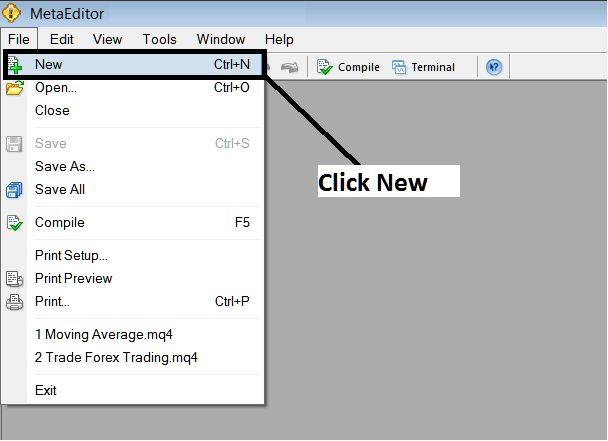
Adding Custom Indicators on the MetaTrader 4 - How to Set MetaTrader 4 Custom Indicators Forex
Step 2: In the pop-up window that appears, select "Custom Indicator" and click next.
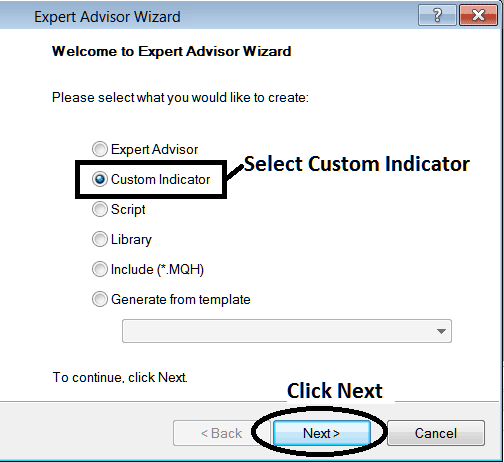
Guide on Integrating Custom Indicators into the MT4 Software Environment - Importing and Adding Custom MT4 Indicators
Step 3: Designate a Name as Indicated and Displayed Below, then proceed by clicking 'Next'
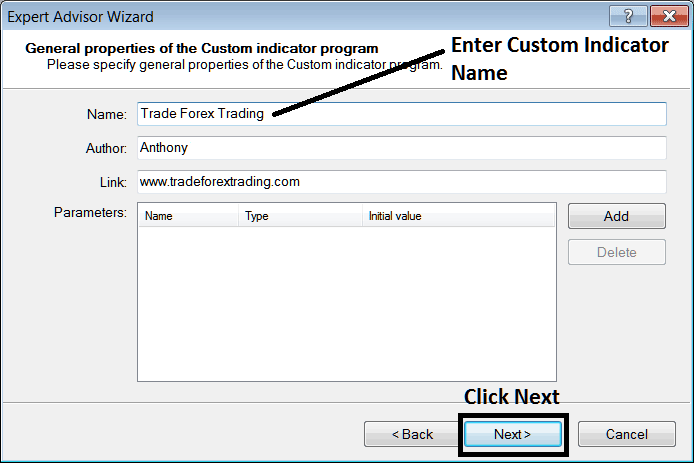
Developing Custom Indicator on the MT4
Step4: Specify if MT4 Custom Indicator is to appear on a separate window or not, Then Press Finish
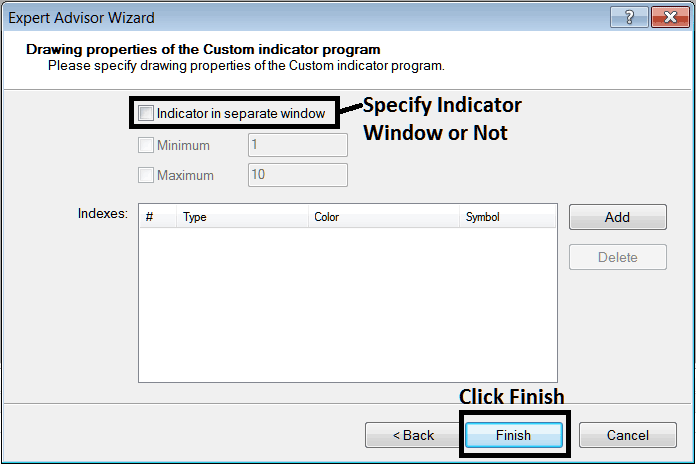
Developing Custom MT4 Indicator - How to Create Forex MT4 Custom Indicators
If a MetaTrader 4 technical indicator changes the price display, leave the box unchecked: if it's an oscillator MT4 Indicator, like RSI or Stochastic Oscillator Technical indicators, then check the box.
Following Program will popup on the platform Meta Editor Window
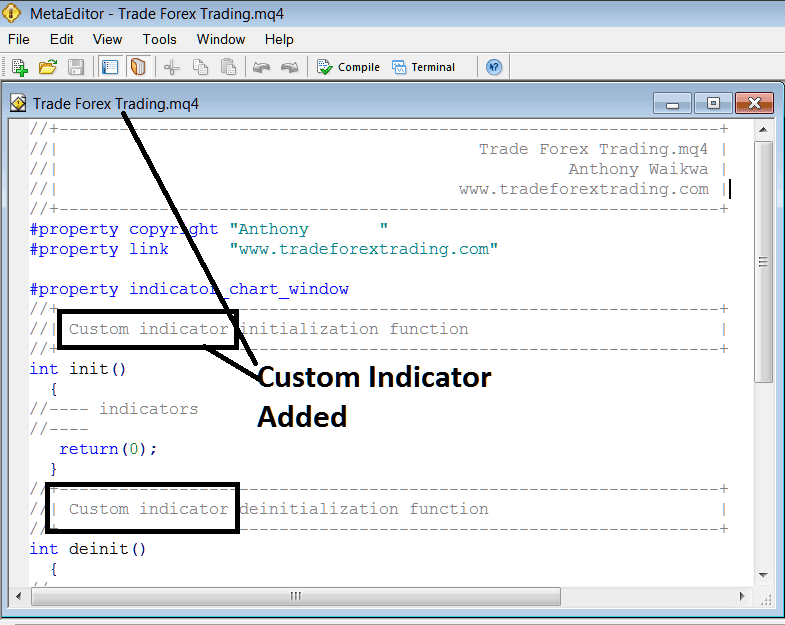
Adding Forex MT4 Custom Indicators in the MetaTrader 4
To code a customized MetaTrader 4 custom technical technical indicator it requires that you're a coder who knows the C++ Object Oriented Programming Language, which is the programming/coding language that the MQL4 coding language uses in the programming/coding of the MetaTrader 4 software platform. Or you can find the forum of MQL4 Programmers and they can program the MT4 Custom Technical Indicator for you.
Step4: Compile
bear in mind to assemble, for MetaTrader 4 custom indicator to be recognized through the MT4 platform: a trader need to assemble this system/code - custom technical indicator software, then near and rebegin the MT4 software program, similar to rebeginning your laptop - you will rebegin MT4 platform software program so that as the brand new delivered custom MetaTrader 4 indicator can begin acting & be listed on the MetaTrader 4 Navigator Window - MetaTrader four custom Technical indicators Sub Menu.
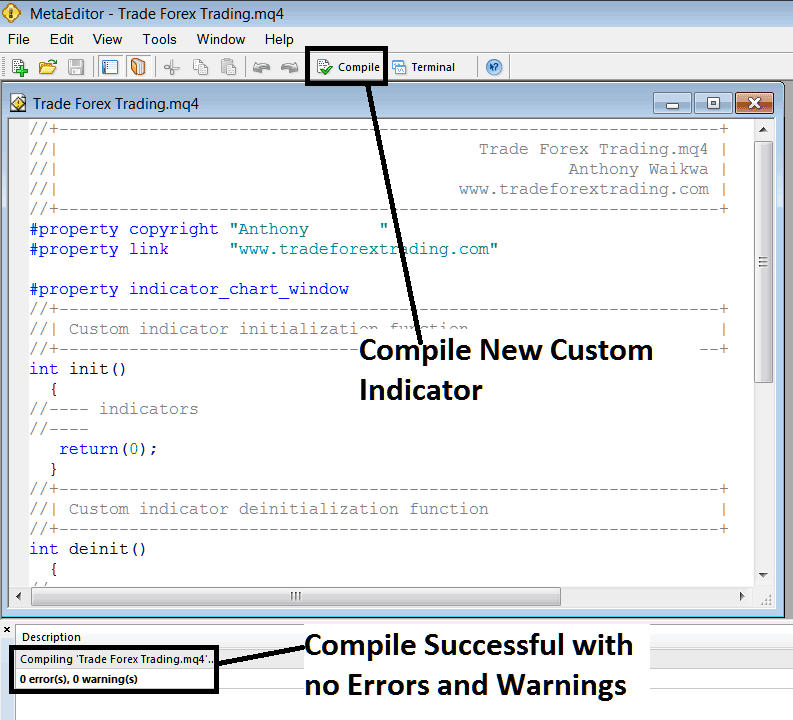
Compile New Custom Indicator on the MT4 Online Forex Platform Software
If there are no Errors, the forex MetaTrader 4 custom technical indicator will be compiled & added successfully without any error just as shown above.
Step 5: Restart the MT4 online program, and the new MT4 special tool should now show up on the MetaTrader 4 Navigation Menu, just like you see below, so you can trade with the new MT4 tool.
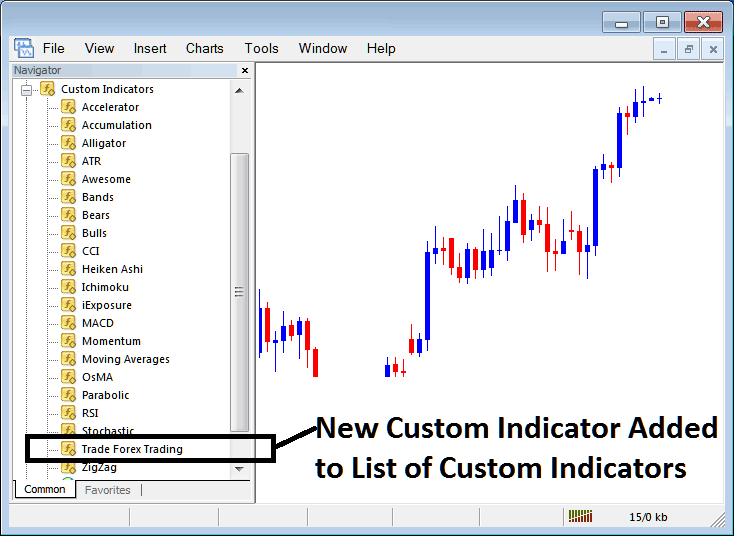
New MT4 Custom Indicator Added to the Software - MT4 Custom Indicators
How to Set a Downloaded Custom Indicator in MT4 Software
If you download MetaTrader 4 custom indicator from a source on the inter-net for example on www.tradeforextrading.com, and it's now on your PC computer - to add it to MT4 software, follow guidelines below:
Step One: Navigate to the File Menu within the MetaEditor Window and Select the 'Open' Command.
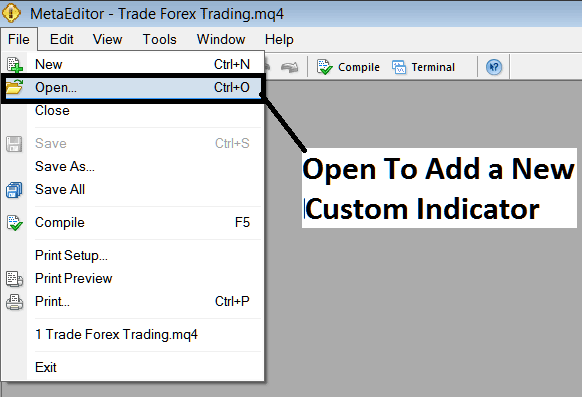
Procedure for Opening a Downloaded Indicator within MetaEditor - Custom Indicators for MT4.
Step 2: Locate the Download Folder from the Popup panel which pops up as is shown below.
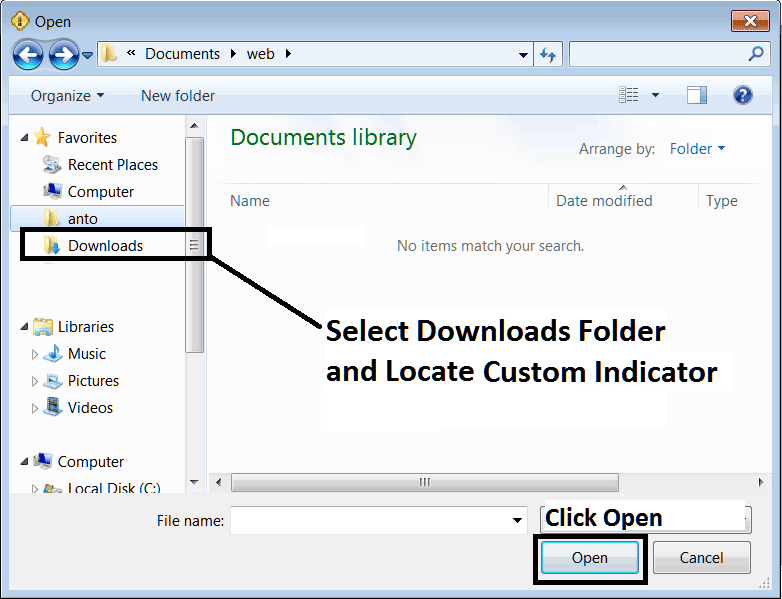
Step 3: Once you as a trader open the download MetaTrader 4 custom indicator that you've downloaded from an internet source it will be shown and displayed on the Meta-Editor Work-Space - you can then follow the above method for compiling the download MT4 custom trading indicator, once it's compiled without errors, re-start your MT4 software & it will now be added on the trading platform navigator menu & you can start to trade with it in your MetaTrader 4 Platform.
MT4 Custom Indicators Forex - MT4 Custom Indicators.
Learn More Topics and Tutorials:
- Gold Market Trends with Support/Resistance Levels
- Base Currency vs. Quote Currency - What Does the Price Actually Mean?
- How Can I Work With MT4 Speeding Up/Slowing Down Tool?
- How to Display Trading Instruments Within the MT4 Terminal
- MetaTrader S&P ASX Indices S&PASX 200 MetaTrader 5 FX Platform
- Recognizing Bullish and Bearish Divergences in Trading

