MetaTrader 4 MetaEditor Language: How to Add Expert Advisors
The Meta-Editor language Editor is a coding environment on the MetaTrader 4 platform that traders can use to add new EAs, Custom Indicators, Scripts, Libraries & Include Files which are used in programming automated programs.
The MetaTrader 4 Meta-Editor is shown below & traders can access it from the Tools menu on the MetaTrader 4 platform. This MetaEditor is popular with the traders who use Expert Advisors to trade currencies. If you are a Trader Looking for Expert Advisor Robots, then you can find them on the MT4 Expert Advisors Library.
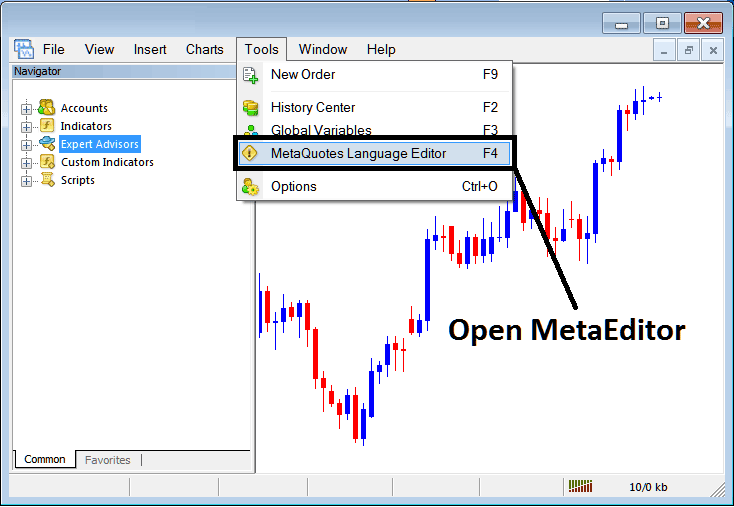
Open MetaEditor in Meta Trader 4
MetaEditor

After Adding a new Meta Trader 4 Expert Advisor, a trader will be required to compile this newly added item so that it can now be recognized by the MetaTrader 4 platform and for this new item to start to appear on the list of available Expert Advisors.
Adding a New Expert Advisor
Once you have opened the MetaEditor Workspace as pictured above, Short Cut Keysy - Press F4, then follow the steps below to add your new Meta Trader 4 EA.
Step1: Go To File Menu, Choose "New"
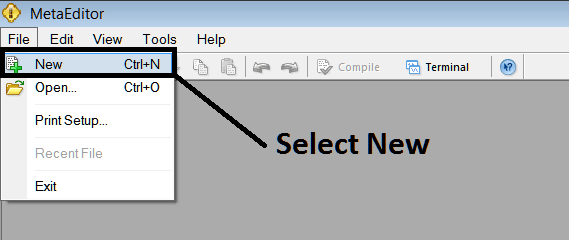
Adding a New Custom Expert Advisor in MT4
Step2: On the Popup window that pops up choose "EA"and click next as shown & illustrated below
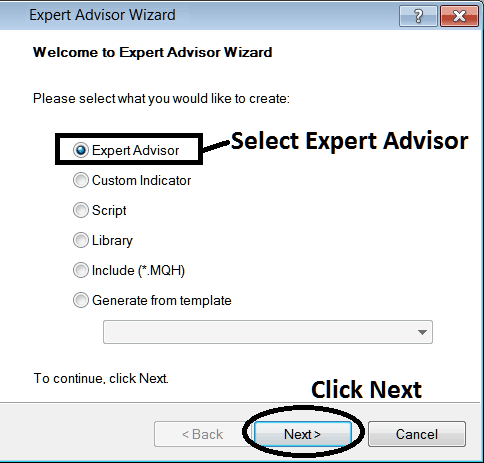
Adding Meta Trader 4 Expert Advisor in MT4 MetaEditor
Step3: Enter Name of Expert Advisor as Highlighted Below & Click Finish
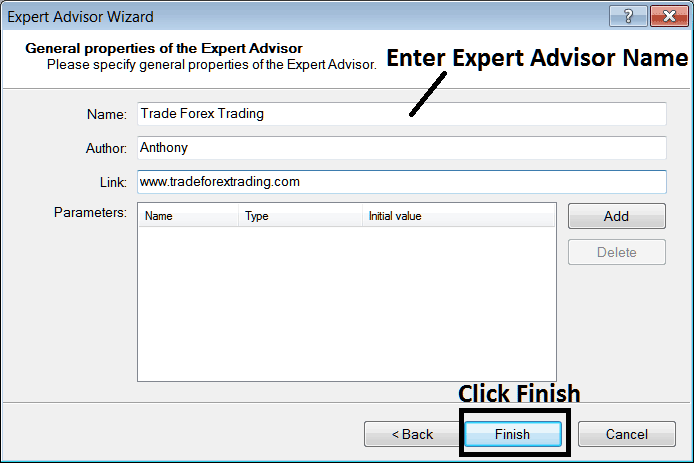
Creating a New Meta Trader 4 Expert Advisor in MetaTrader 4
The Following Code will Pop Up
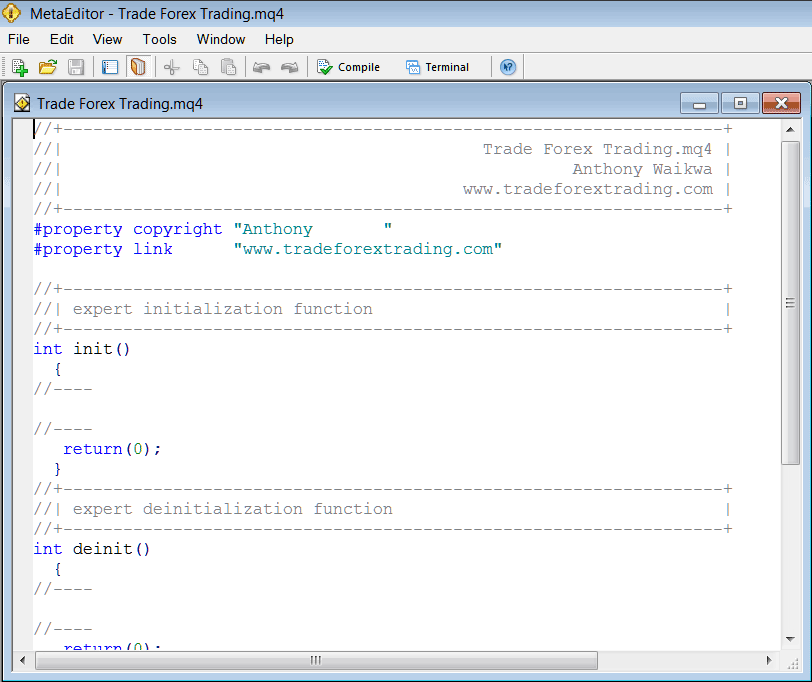
Adding Automated Expert Advisors in MetaTrader 4
To Program this Automated Expert Advisor, it requires that you're a programmer who knows the C + + Object Oriented Programming Language, That is the Programming Language that forms the MQL4 Programming Language that is used to Program the MT4 software as well as the EA Robots that trade on this platform. Or you can find the community of MQL4 Programmers and they can code the Expert Advisor robot for You. Or you can find a guide for coding & Learn, or you can go to MQL5.com Library of Automated Robots and buy an already coded EA if you want to start automated trading.
Step4: Compile the EA Program
Don't forget to compile the Expert Advisor, for the Expert Advisor to be recognized by the MetaTrader 4 trading platform: one must compile the program, then close MetaTrader 4 platform and re-start it, just like re-starting your Desktop computer you will restart you MetaTrader 4 platform and your new Expert Advisor will then be Listed on the MT4 EA List within the MT4 platform Navigator Window Panel.
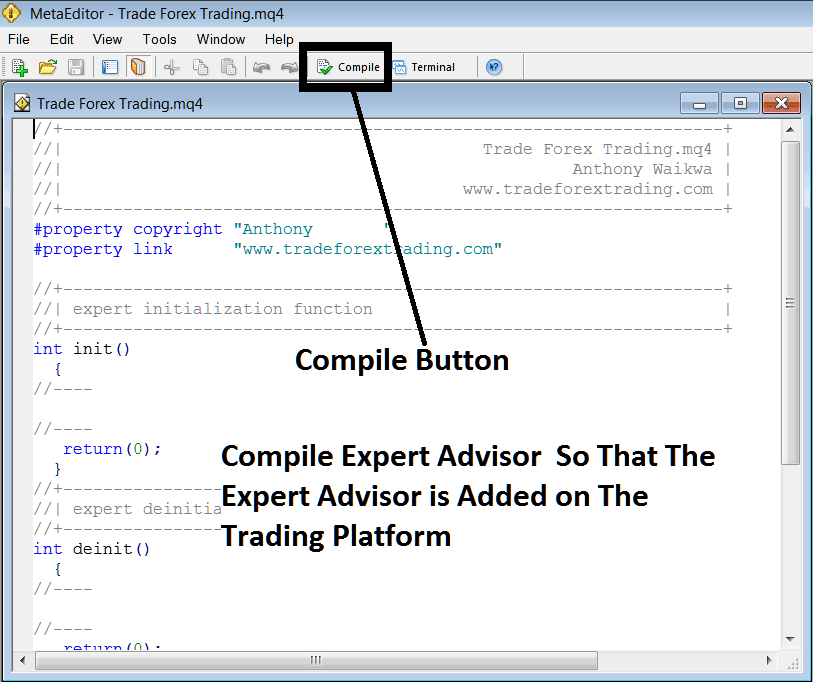
Adding and Compiling a New Expert Advisor in MetaTrader 4 Online Forex Software
If your Expert Advisor has no Errors, it will be Compiled successfully without any error as shown & illustrated below.
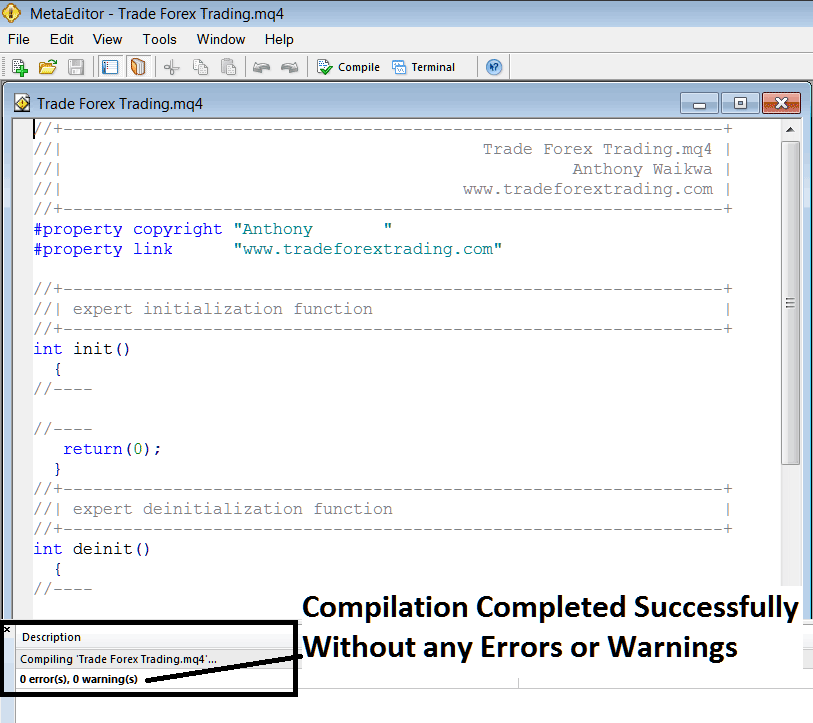
Automated Expert Advisor Added to MT4 After Compilation
Step5: Rebegin MetaTrader & the new EA robot should now be listed on available EA List on the MT4 Navigation Menu as shown below, ready for beginning trading with.
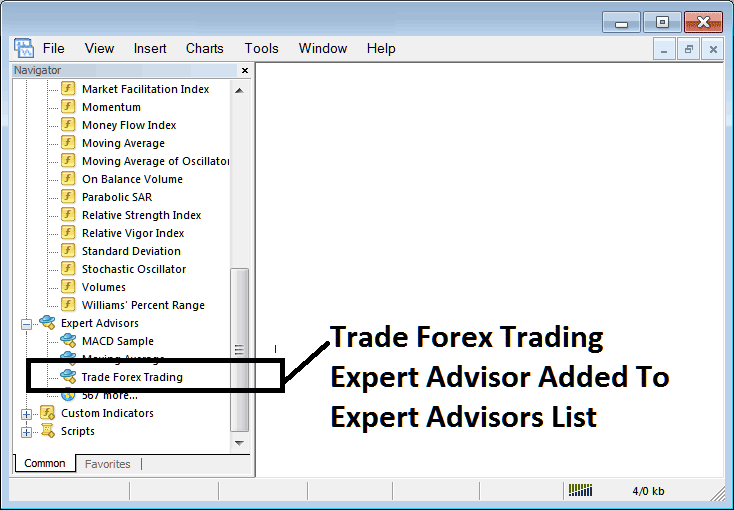
Expert Advisor Added to Platform MetaTrader 4
How to Add a Downloaded Expert Advisor
If you download an automated robot from a source on internet, for example from www.tradeforextrading.com, then it is now on your PC desktop computer, to add it, follow the guide lines below:
Step1 : On the File Menu of the Meta-Editor Window Panel, Choose "Open"
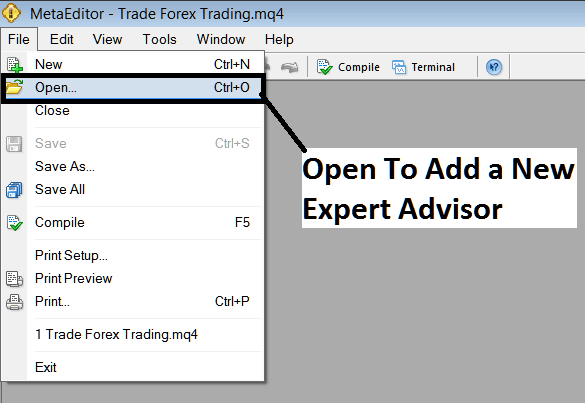
How to Add a Downloaded Expert Advisor to MT4
Step2: Locate the Download Folder from the Popup window that pops up as illustrated and illustrated below
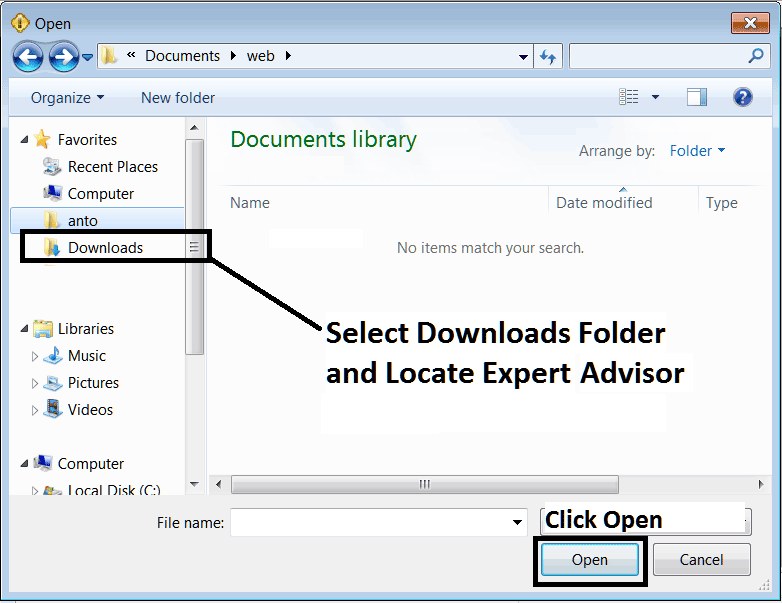
Adding a Downloaded EA Robot to MetaTrader 4
Step3: Once you Open the Expert Advisor it'll be displayed on MT4 Meta Editor & then follow the above method for compiling the EA, once it's compiled without errors, Rebegin Your MetaTrader 4 Platform & The automated robot will now be added & you can begin to trade with it on your MT4 Platform.


