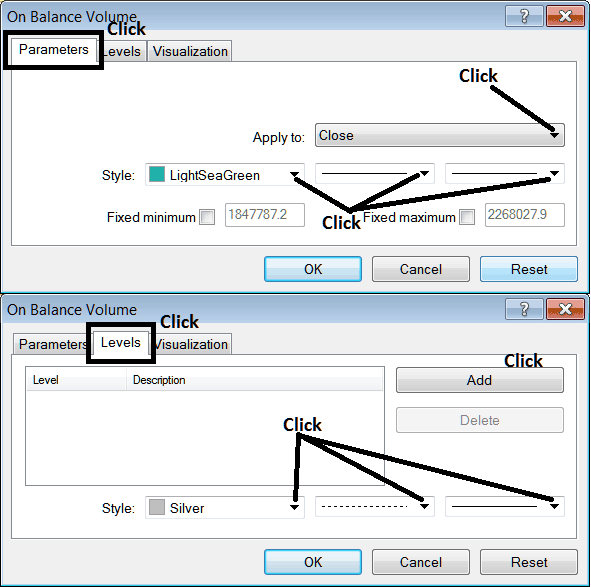Place On Balance Volume Indicator in Chart in MT5 - Forex Volume Indicator
The OBV volume indicator can be used as a reversal indicator, forex exit indicator or fx entry indicator. This OBV indicator lesson will explain how to place the OBV indicator on a Forex MT5 chart on the MT5 Software - MT5 platform.
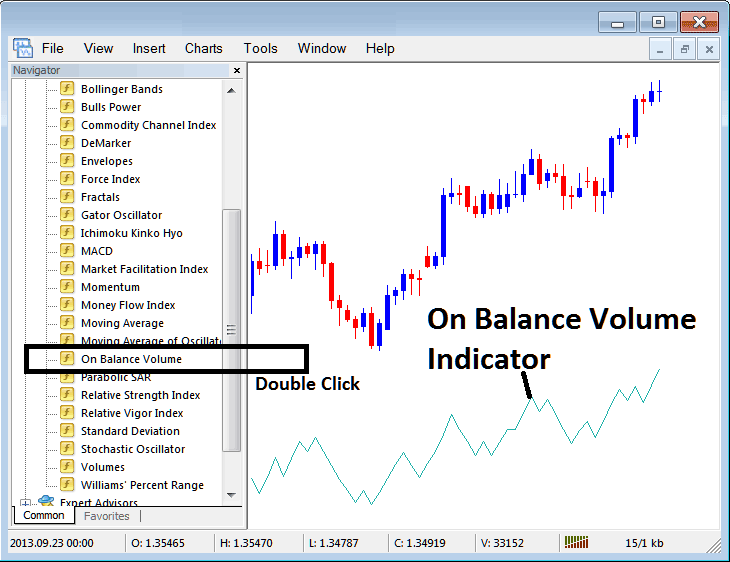
How to Place OBV MT5 Indicator in Meta Trader 5 Charts - Volume Indicator Trading
Step 1: Open Navigator Window on Software
Open Navigator panel as shown and illustrated below: Go to 'View' menu (click on it), then select 'Navigator' panel (click), or From Standard Tool-Bar click 'Navigator' button or press keyboard short cut keys 'Ctrl+N'
On MetaTrader 5 Navigator window, choose "Indicators", (Double Click)
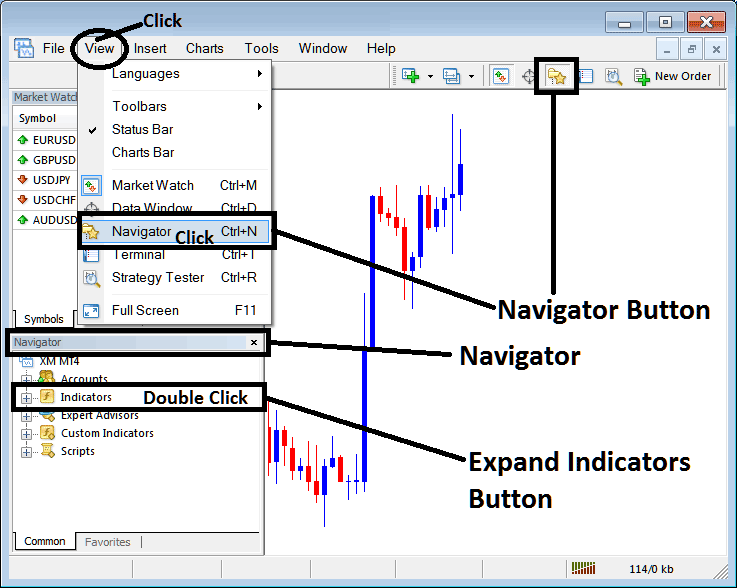
Step 2: Expand the MT5 indicators Menu on the Navigator
Expand the menu by clicking expand button marker (+) or double-click 'indicators' menu, after this the MetaTrader 5 button will appear as (-) and will now show a listing as illustrated below.
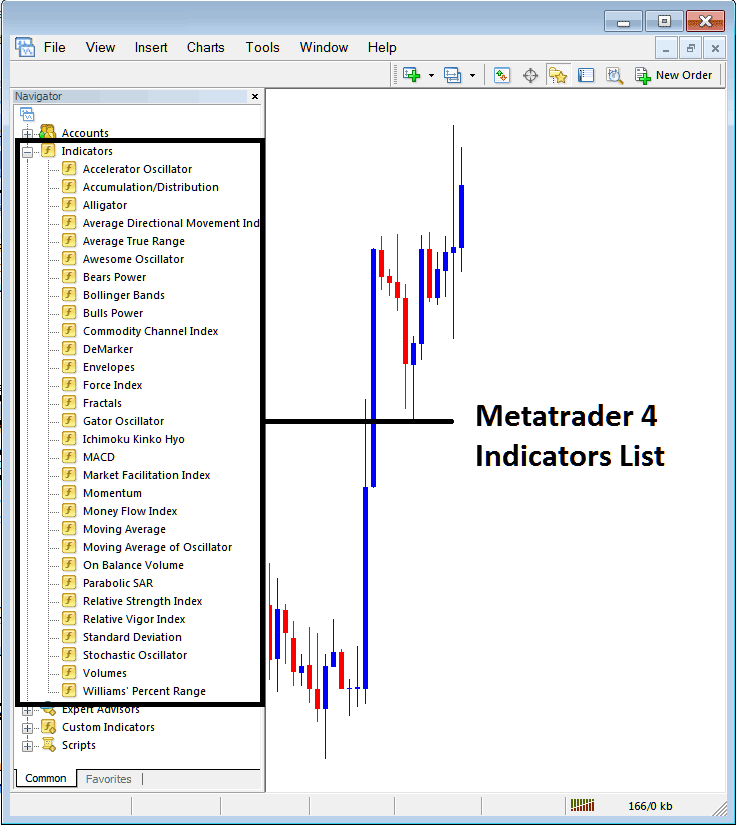
From Above panel you can then add any MetaTrader 5 indicator you want on the MT5 chart. The OBV volume indicator can be used as a reversal indicator, forex exit indicator or fx entry indicator.
Placing On Balance Volume Indicator in Chart
Step 1: Select the On Balance Volume button in the MT5 list of indicators as shown below:
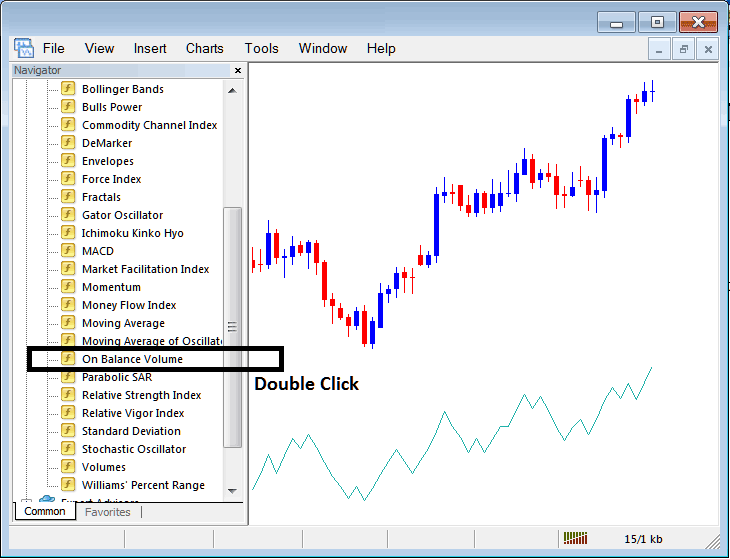
Step 2: Double click On Balance Volume Button, & click okay to insert the OBV Indicator in chart as shown & displayed below:
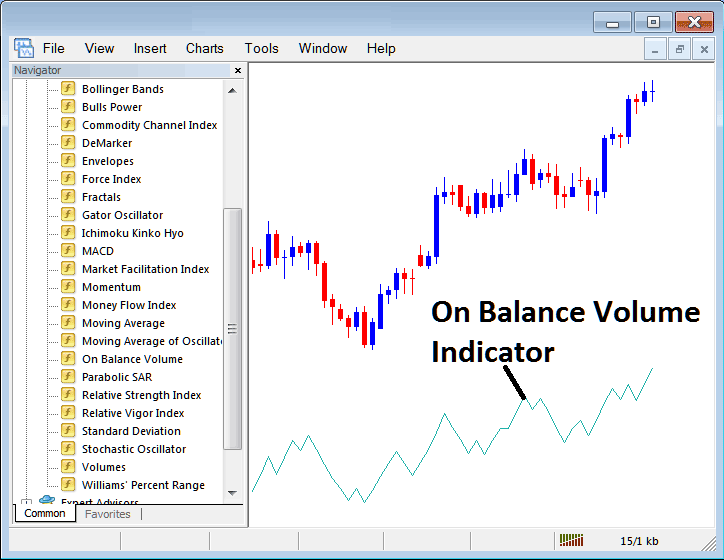
Edit OBV Indicator Settings
To Change Settings, right click in On Balance Volume Trading Indicator, choose properties & then edit properties of indicator using pop up menu that pops and click ok button key after you've changed settings.
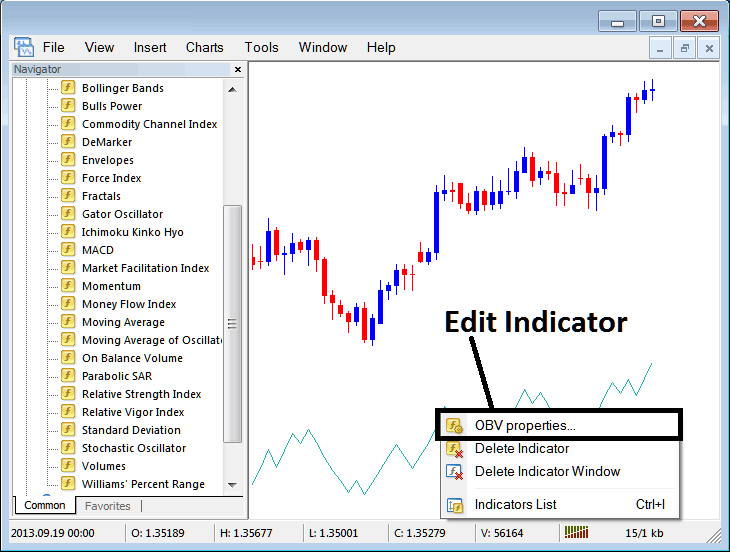
The following pop up appears & On Balance Volume Indicator settings can be edited from the pop up panel.