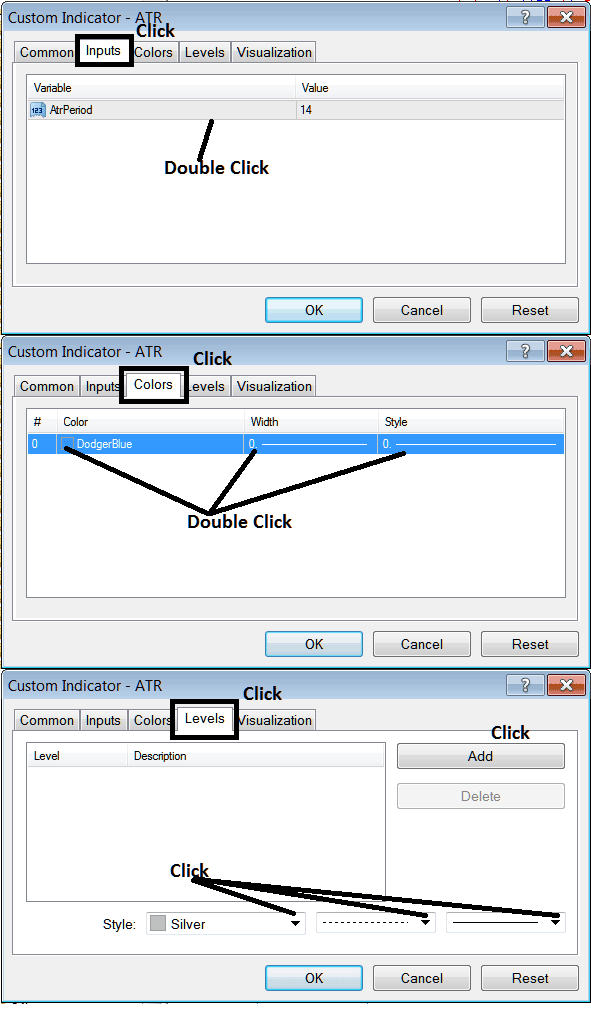Place Average True Range Indicator in Chart in Meta Trader 4
This Tutorial will show you how to place the Average True Range Indicator on a Chart on the MetaTrader 4 platform. For Analysis: Analysis of Average True Range.
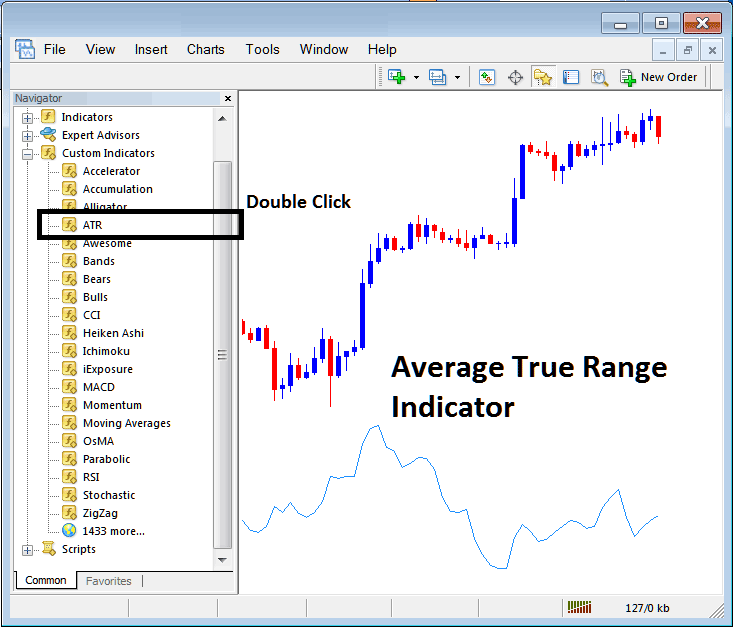
How to Place Technical Indicators in Meta Trader 4 Charts
Step 1: Open The Platform Navigator Window
Open Navigator window as shown & illustrated below: Go to "View" menu (click on it), then choose the "Navigator" window (click), or From Standard Tool Bar click the "Navigator" button or press keyboard short cut keys "Ctrl+N"
On the Navigator window, choose 'Technical Indicators', (Double-Click)
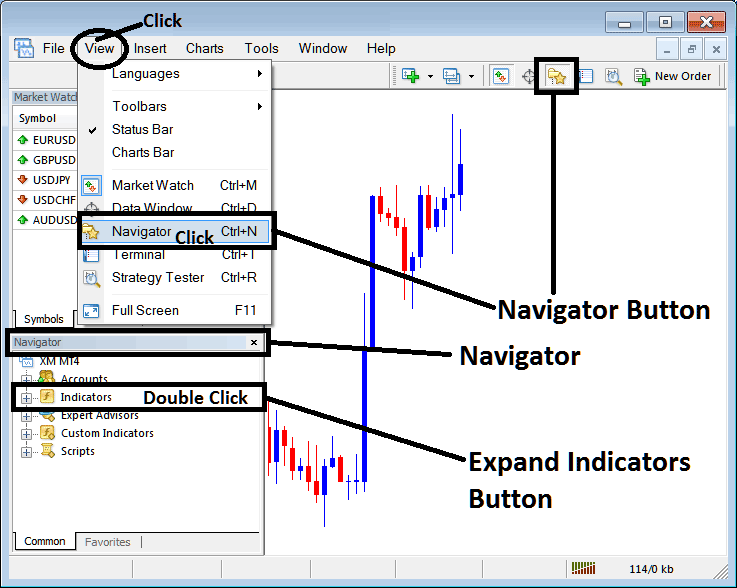
Step 2: Expand the Indicators Menu on the Navigator
Expand the indicator menu by clicking the expand button marker (+) or double-click the "indicators" menu, after that, this button key will then now appear as (-) & will now show as a list as shown below.
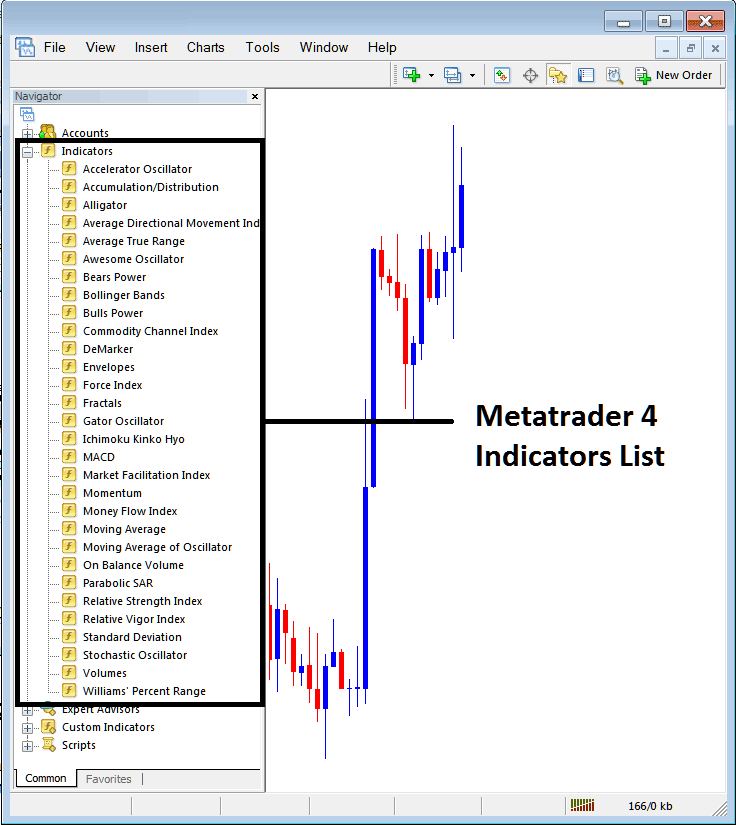
From the Above window you can then place any technical indicator you want on the chart.
Placing ATR on a Trading Chart
Step 1: Choose the Average True Range button key on MetaTrader 4 list of indicators as illustrated below:
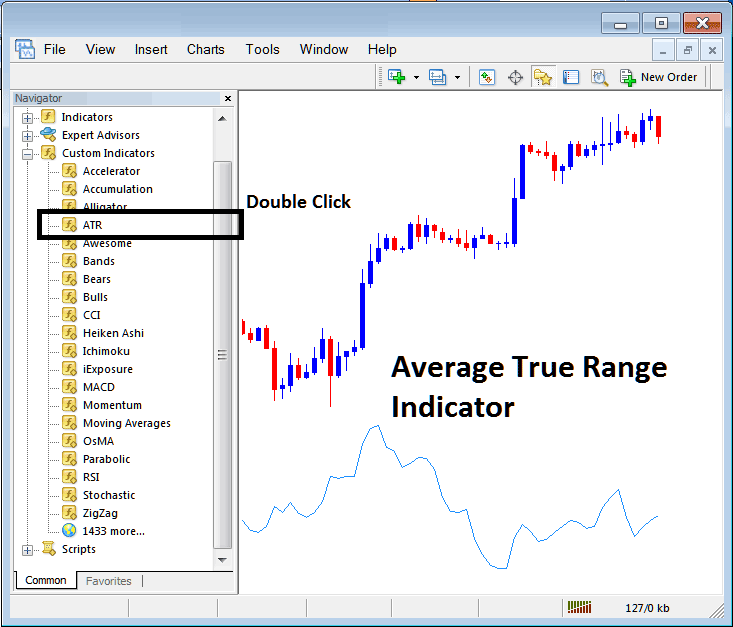
Step 2: Double click the Average True Range Button Key, & click okay to place the ATR on the trading chart as shown and explained below:
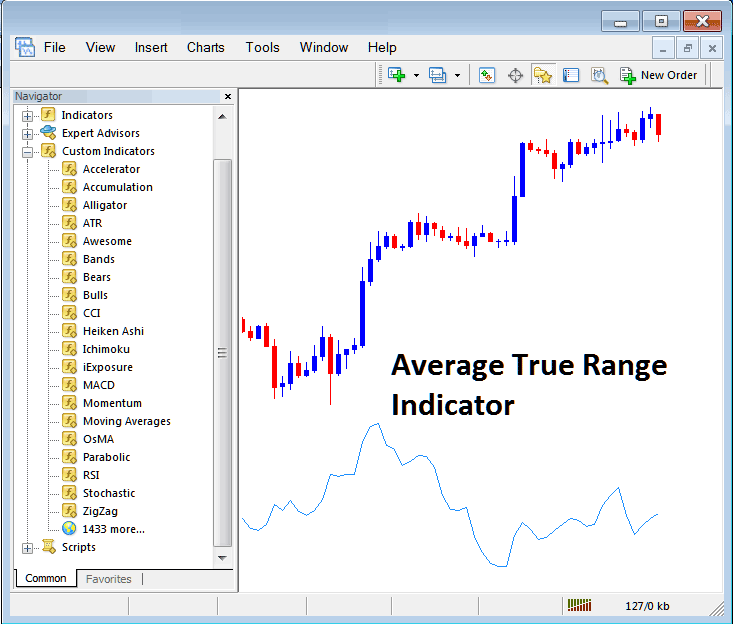
Edit Stock Indices Trading Indicator Setting
To Adjust the Settings, rightclick on the ATR, select properties and then edit the properties of indicator using the popup menu that pops up and then click ok button after you have changed settings.
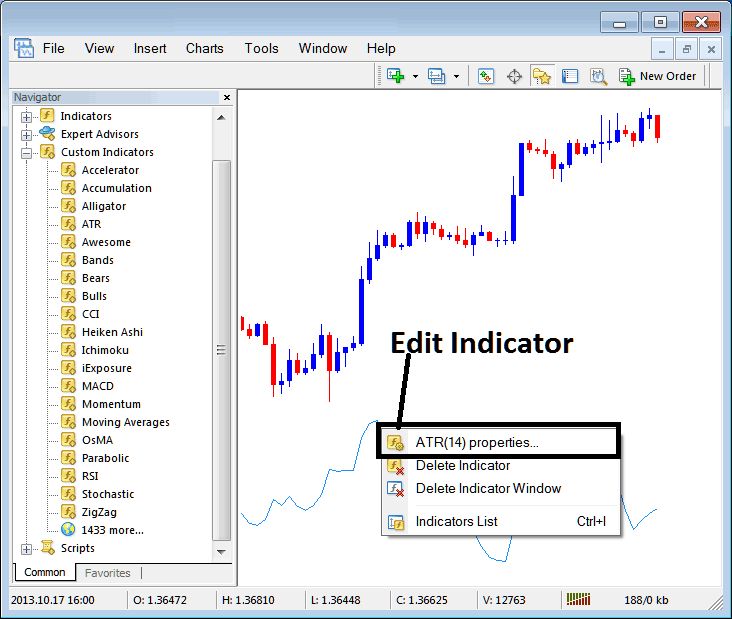
The following popup window appears & Average True Range Trading Indicator settings can be edited from this pop up.