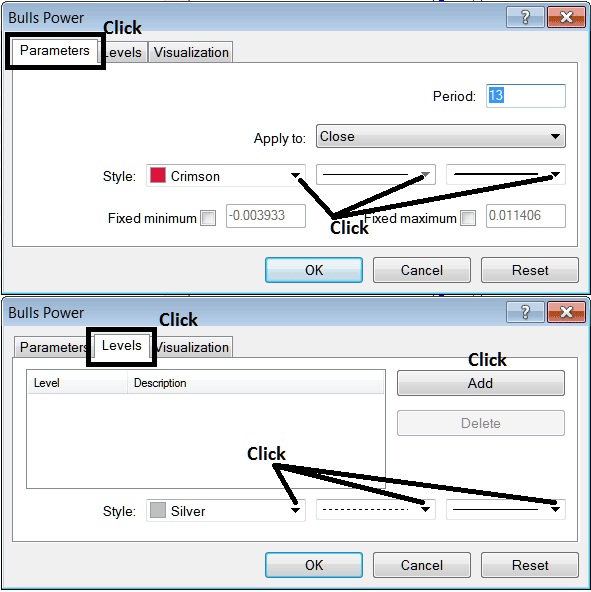Place Bulls Power Indicator on Chart on MetaTrader 4
This Lesson will explain how to place the Bulls Power Indicator on a Chart on the MT4 Platform. For Technical Analysis: Technical Analysis of Bulls Power.
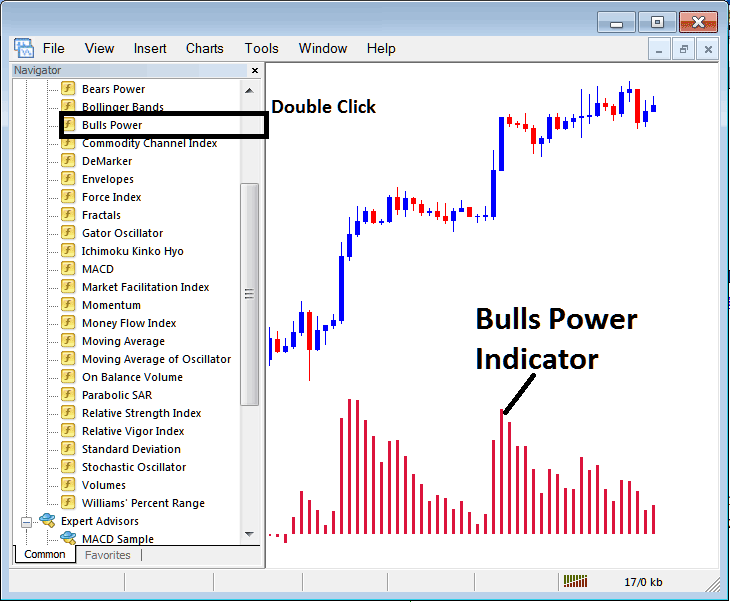
How to Place Indices Indicators on MetaTrader 4 Charts
Step 1: Open The Software Navigator Window
Open Navigator window as shown & illustrated below: Go to 'View' menu (click on it), then choose the 'Navigator' window (click), or From Standard Tool Bar click the 'Navigator' button or press keyboard short cut keys 'Ctrl+N'
On the Navigator window panel, choose 'Indicators', (DoubleClick)
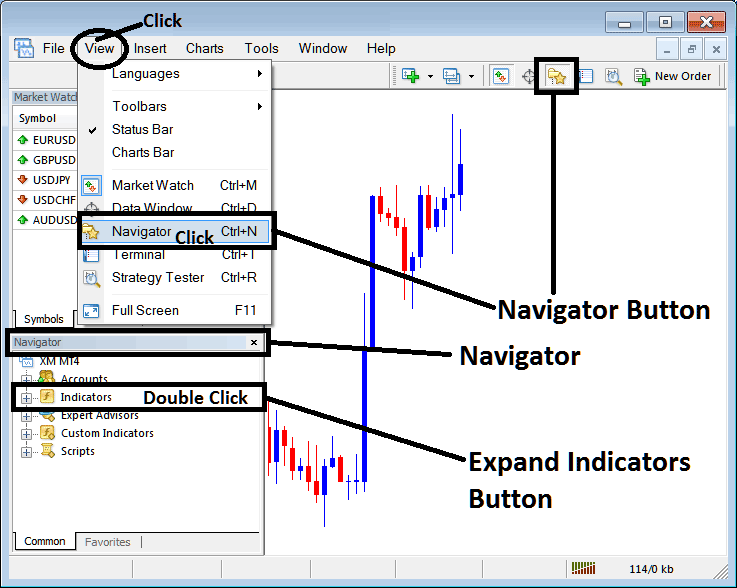
Step 2: Expand the Stock Indices Indicators Menu on the Navigator
Expand the indicator menu by clicking the expand button mark (+) or double-click the 'indicators' menu, after that, this button will then now appear as (-) and will now show as a list as shown below.
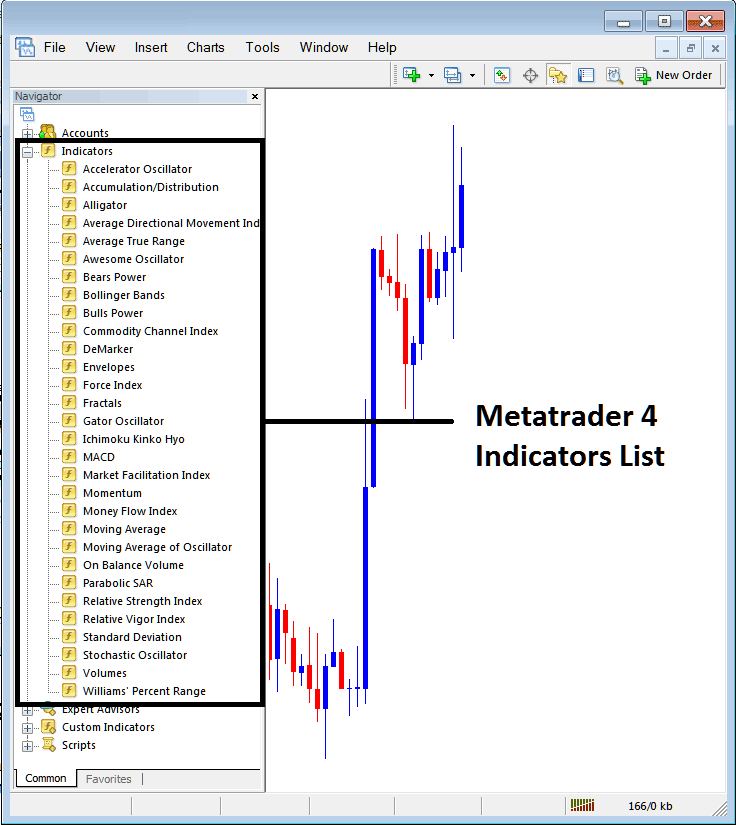
From Above window panel you can then place any technical indicator you want on the chart.
Placing Bulls Power on a Stock Indices Chart
Step 1: Select the Bulls Power button on the MT4 list of technical indicators as pictured below:
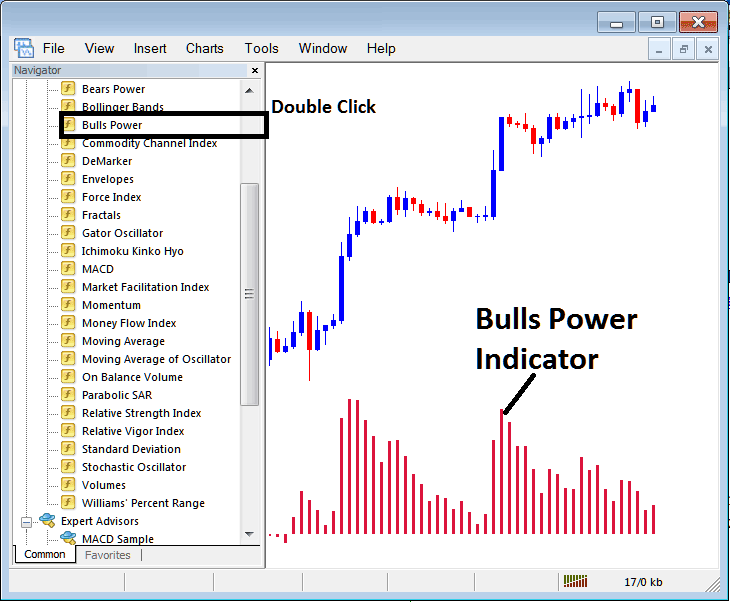
Step 2: Double click the Bulls Power Button, and click okay to place the technical indicator on the stock trading chart as shown below:
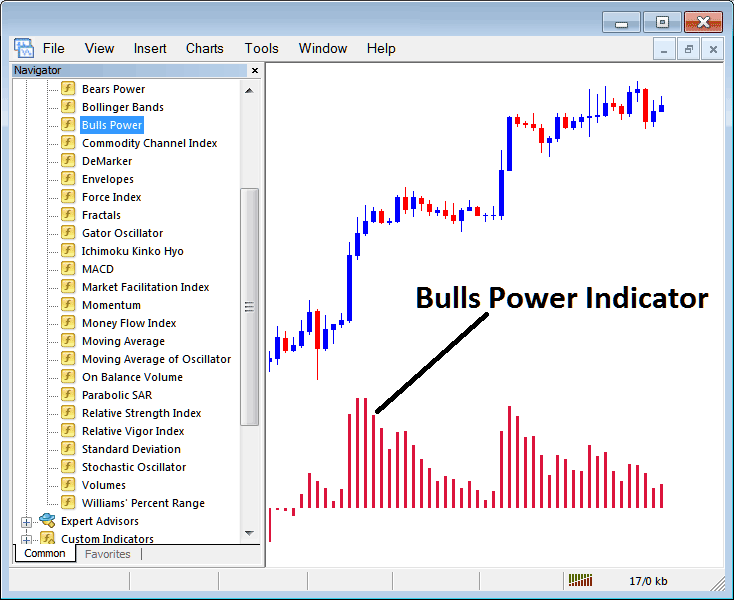
Edit Indicator Setting
To Alter the Settings, right-click on the Bulls Power Indicator, select properties and then edit the settings using the pop up menu that appears and then click ok button key after you have changed settings.
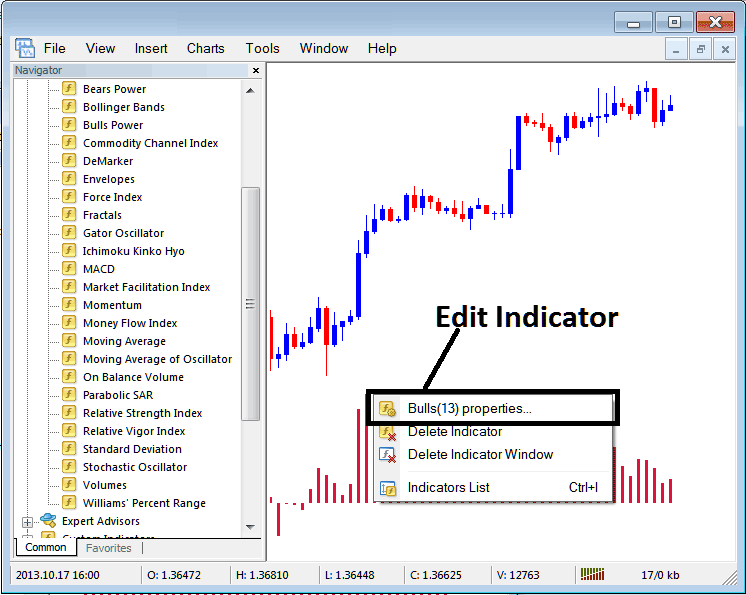
The following pop up window panel appears & the Trading Technical Indicator settings can be edited from this pop up.