Setting Properties on Charts Menu in MT4
The last menu item in the trading charts menu on the MetaTrader 4 is the properties button. This button represents settings of the chart that is on the MetaTrader 4 workspace. The properties button on the charts menu is shown below.
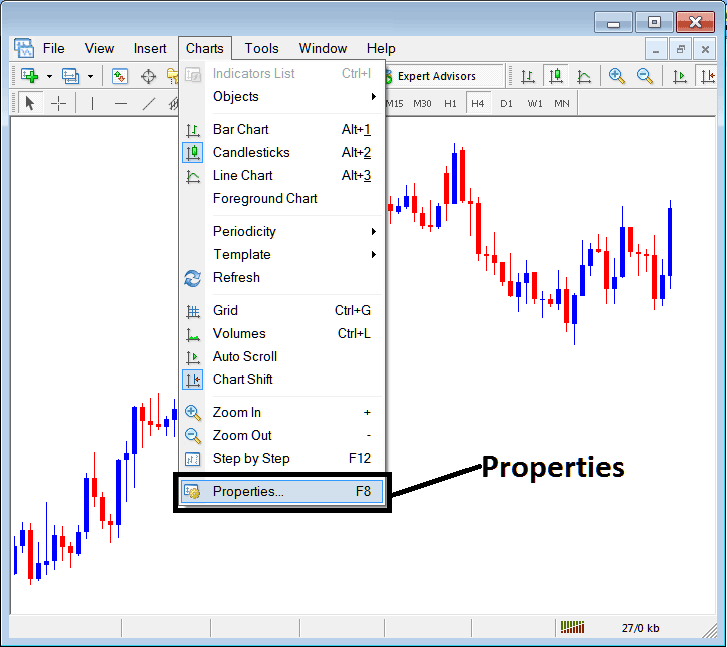
Properties Button in MT4 for Editing Properties & Settings
Trading Chart Properties
By clicking the 'properties' button key, the following popup window will appear displaying the various settings for the chart. The examples below show 2 examples with different settings.
Example 1:
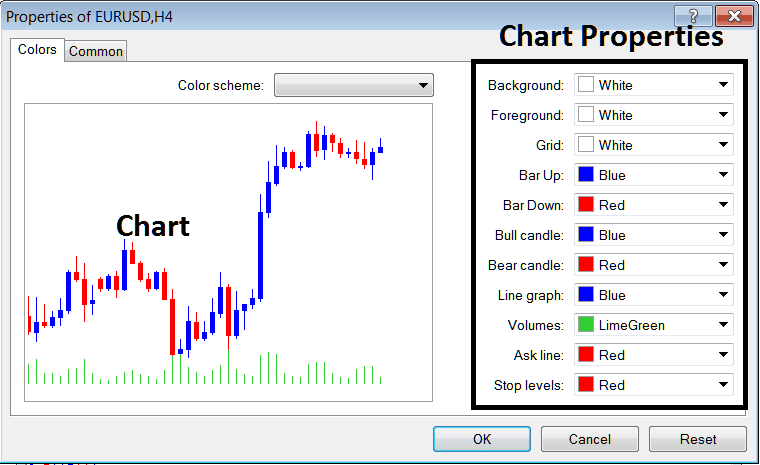
Example 2:
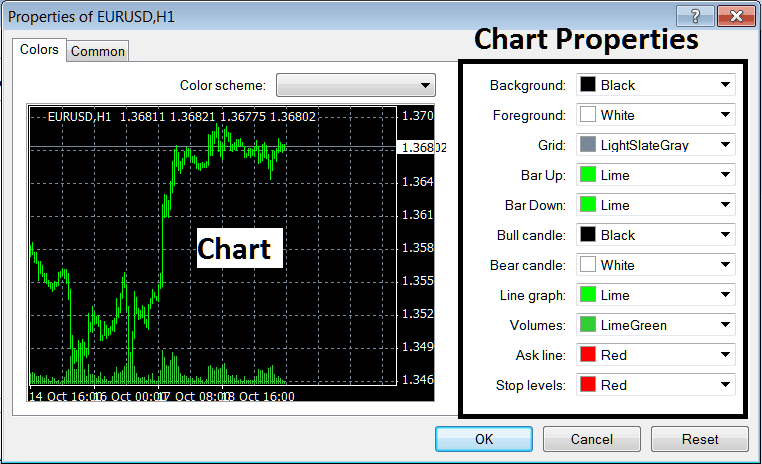
following properties can be adjusted from the above menu:
- Back ground - change background
- Fore ground - change foreground, objects in the foreground
- Grid - place or remove the grid
- Bar Up - Color of bars, bullish bar
- Bar Down - Color of bars, bearish bar
- Bull Candlestick - Color of candlesticks, bullish candle
- Bear Candlestick - Color of candlesticks, bearish candle
- Line Graph - Color of Line
- Volumes - Settings of Volumes
- Ask Line - Setting of Ask Line
- Stop Levels - Settings of the Stop Levels Line
In the above 2 example these properties are different & thus the difference in appearance of these 2 different settings illustrated on the preview window above.
The Color Scheme
The chart properties panel also lists three color scheme as illustrated below that traders can load and these color schemes are the default pre saved color schemes of MT4 platform.
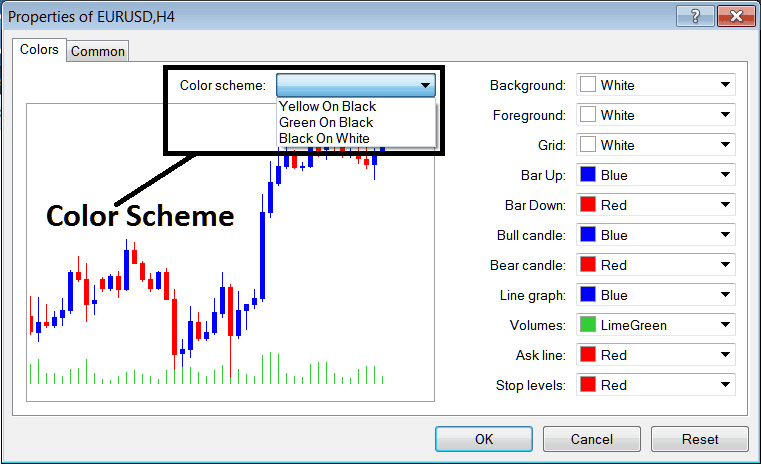
Candlesticks Settings
Common Settings
On the properties window there is also the next tab marked as "Common" as shown and illustrated below, this button is for common settings.
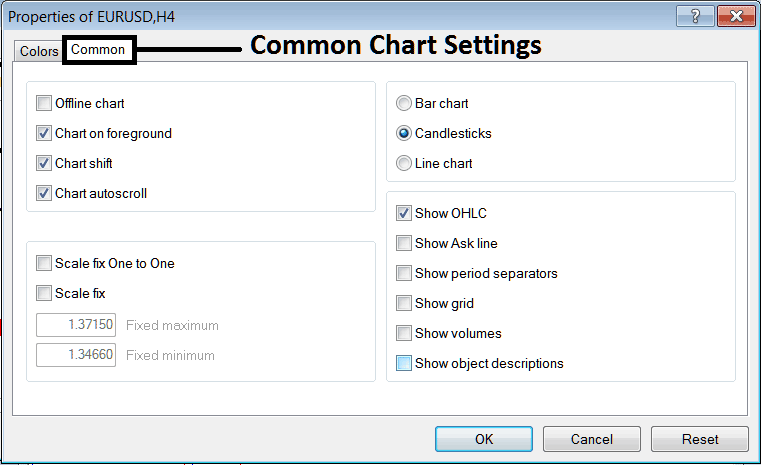
The following are The Common Setting that can be activated or deactivated using this window panel:
Offline, foreground option, shift option & auto scroll properties can also be activated or deactivated from properties common settings option as shown above.
Type of chart can be chosen from this menu from the Options Bar, Candles and Line.
Show O H C L, Show ASK Line, Show Period Separators, Show Grid, Show Volumes & Show Object Description option can be activated or deactivated on this common settings option as illustrated above.
To learn more about the above setting or to find out what a particular option means or what it displays you can download the MetaTrader 4 Platform and practice placing these object on charts and changing some of these properties & settings.


