MetaTrader 4 Stock Indices Platform
The window menu in MetaTrader 4 platform is where you access any of the open charts: listed here and can also be accessed from here: furthermore, you can open a new chart, arrange & rearrange, Tile Horizontally, Tile Vertically or even arrange them as Icons.
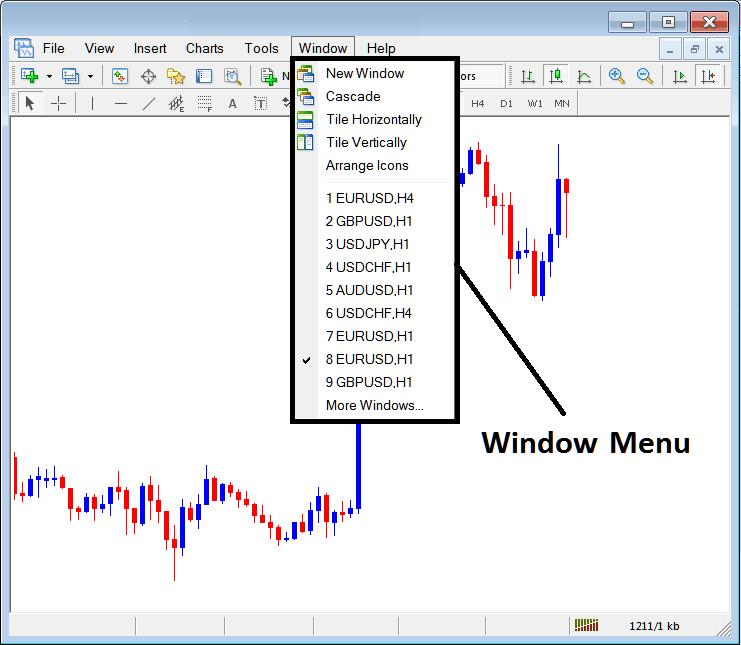
New Window
The new window option is the first item on this menu and is used to open new charts, by clicking this menu it'll show list of MT4 symbols that one can trade with. Clicking any of the stock indices instrument below will illustrate a new stock indices.
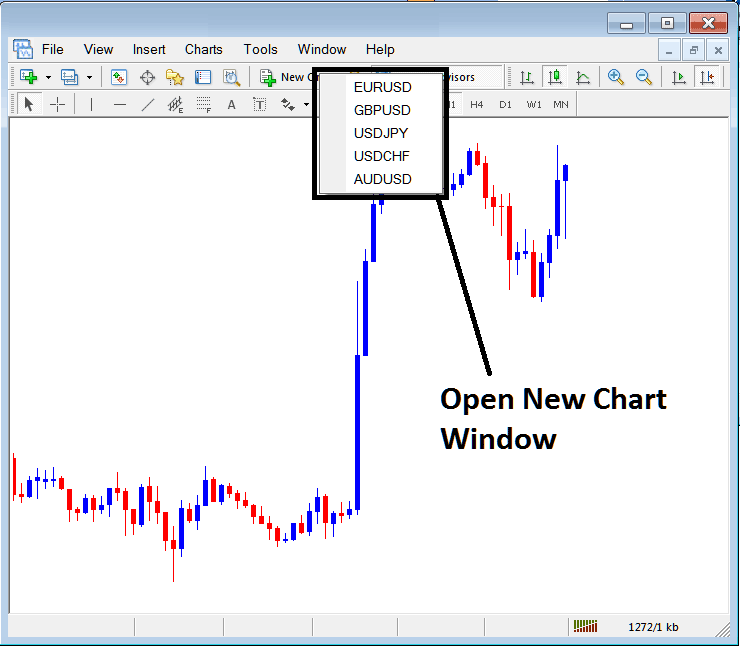
Cascade Windows
To arrange windows in a cascaded format, use the cascade button key which is the second option on the menu. An example of cascaded arrangement is shown & illustrated below.
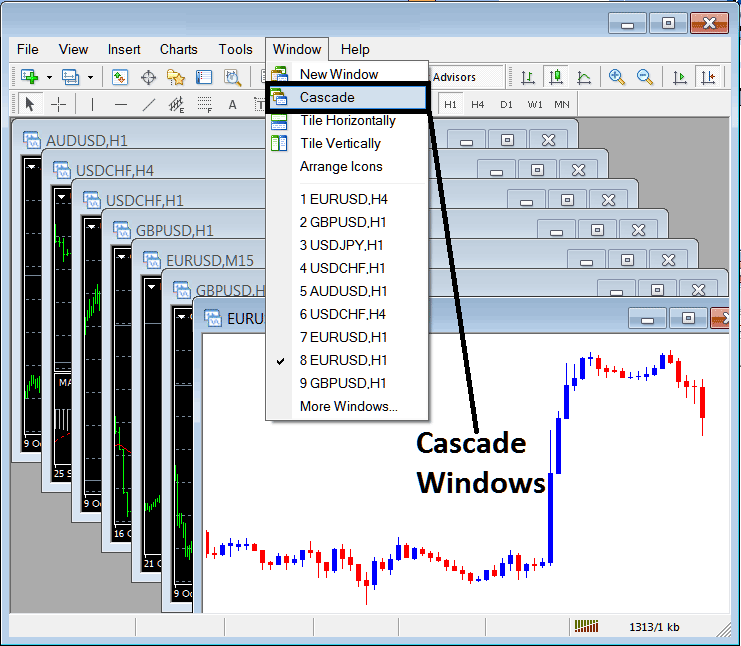
Tile Horizontally Trading Charts
The third option is Tile Horizontally Trading Charts & this option will arrange all the trading charts horizontally as shown in the example illustrated below.
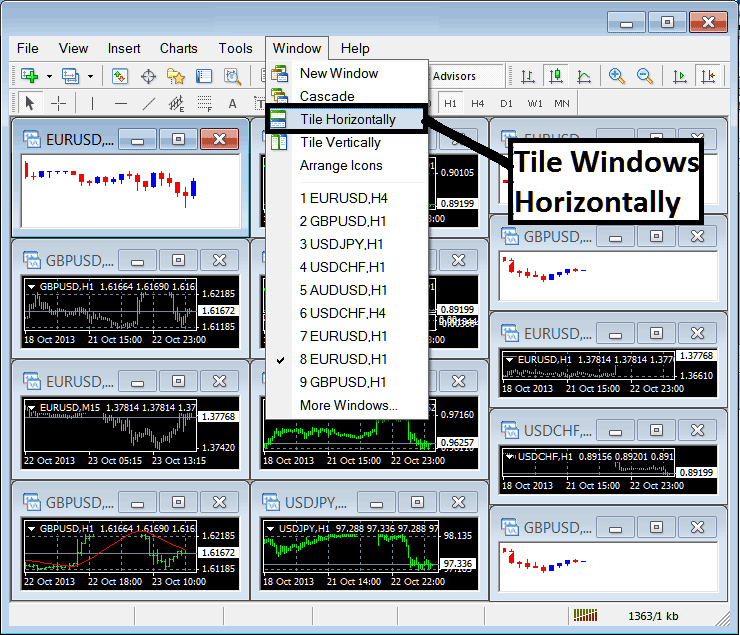
Tile Vertically Charts
The fourth option in the panel menu is Tile Vertically Trading Charts & this option will arrange all the charts vertically as shown in the example illustrated below.
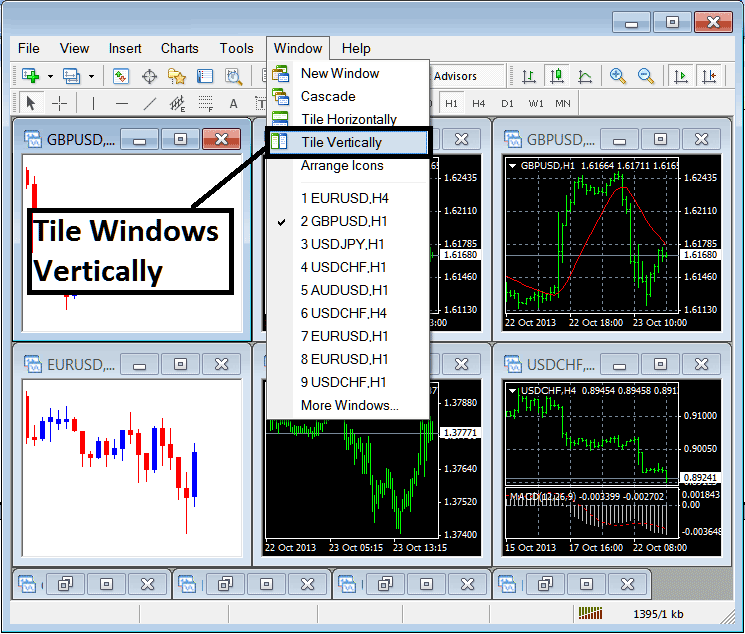
Arrange Icons
The fifth option is the arrange icons option which will arrange all charts as icons as illustrated & shown on the example illustrated below.
![]()
Open Trading Charts List
Next items are displayed as a list of the stock indices instruments represented, the chart currently on the workspace is checked on the left as shown below. In the example illustrated below option number 8, Stock Indices Trading is checked:
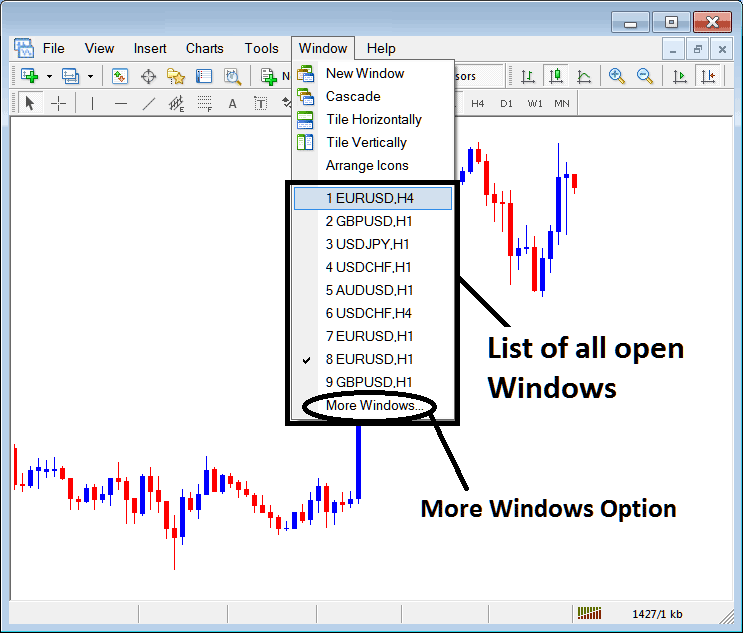
The more windows option shown above can also be used to show a list of other opened stock indices instruments that aren't on the list numbered from 1 to 9. By clicking this more option the following popup will appear within the MetaTrader 4 platform and a trader can choose any stock indices instrument from this popup.
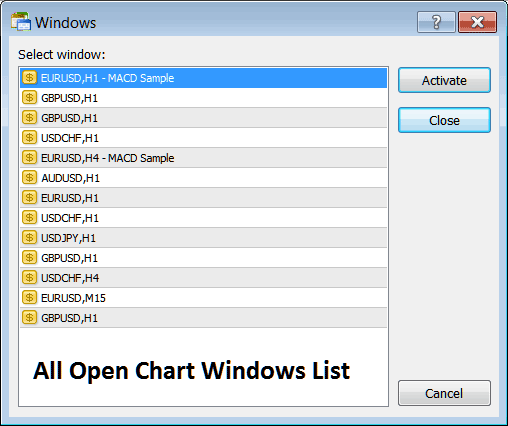
To illustrate any of the above listed stock indices instruments just click the "Activate" button to the right of this popup.


