Inserting Line Studies Tools on the MetaTrader 4 Software
The next option on the Insert menu within the MetaTrader 4 trading software is the Line Studies Button. These tools are used to insert and draw stock trendlines or to place various technical analysis tools on charts. This button is pictured below:
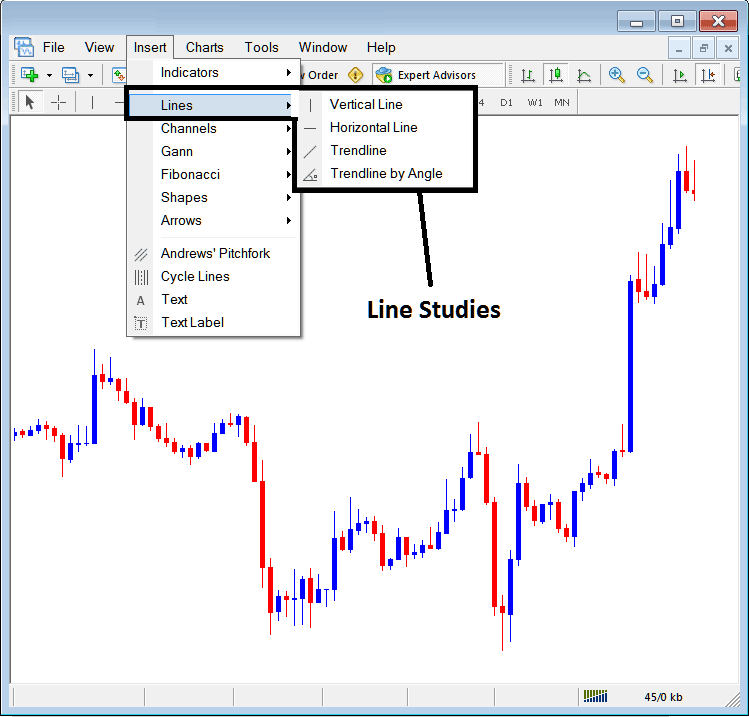
Line Studies on MT4
The button can be used to insert the following on the Stock Indices Trading charts:
- Vertical Line
- Horizontal Line
- Trend Line
- Trend by Angle
A trader might need to draw any of these line studies on Stock Indices Trading charts for different purposes: each line study will be placed on the trading chart depending on the type of analysis that a trader want to achieve.
Vertical Line
This is placed on a Stock Indices Trading chart when a trader wants to mark a particular point in a stock chart, maybe to mark the time they bought a stock indices instrument or sold a stock indices. To insert this vertical line on a Stock Indices Trading chart, a trader will open insert menu, as shown above, then click on the 'Vertical Line' option - to select this, cursor will also change to show vertical line icon, then select the point on chart where you want to draw this line.
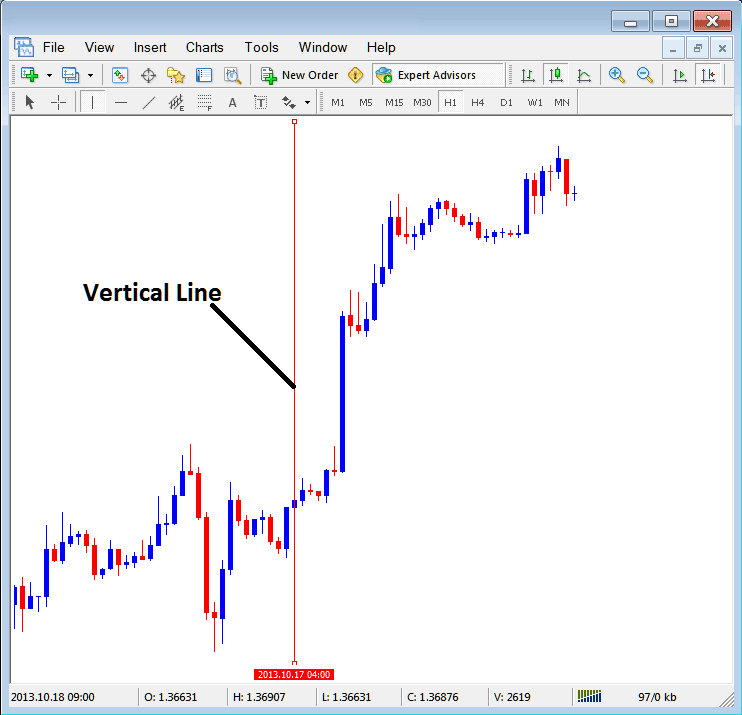
Insert a Vertical To a Chart in MetaTrader 4
Horizontal Line
On MT4 trade platform, this line is placed on a Stock Indices Trading chart so that to mark a resistance level or a support level on the chart. The horizontal line can be drawn by selecting its button key within the insert menu & then clicking on the level where you want to place it.
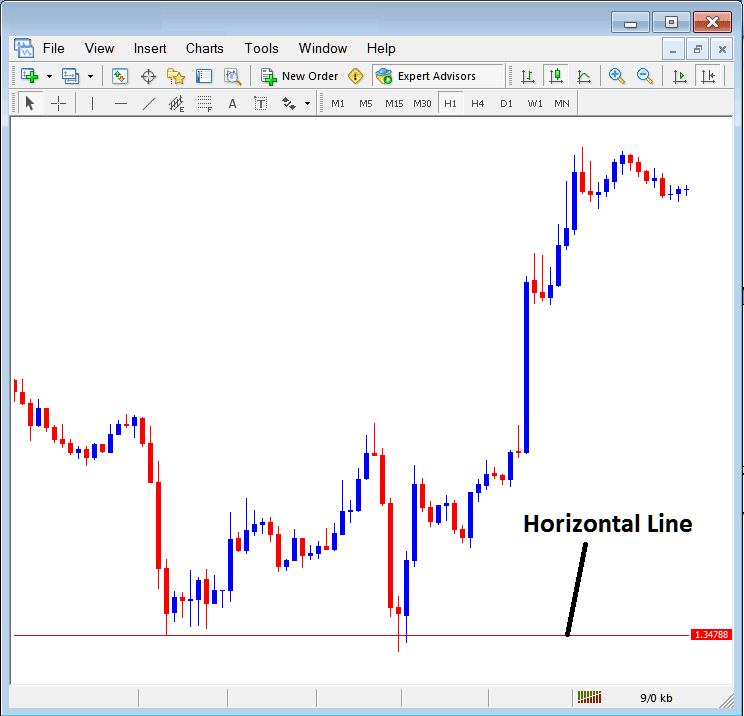
Drawing a Horizontal Line on MT4
On the example above this horizontal line is plotted at price support point, the price bounces up the second time that it gets to this point. The trend then changes to upwards stock trend direction.
Trend Line
This is one of the most oftenly used analysis tool in stock index trading. To draw this stock trendline a trader can access this button from the insert menu. An upwards stock trendline on MT4 is shown below.
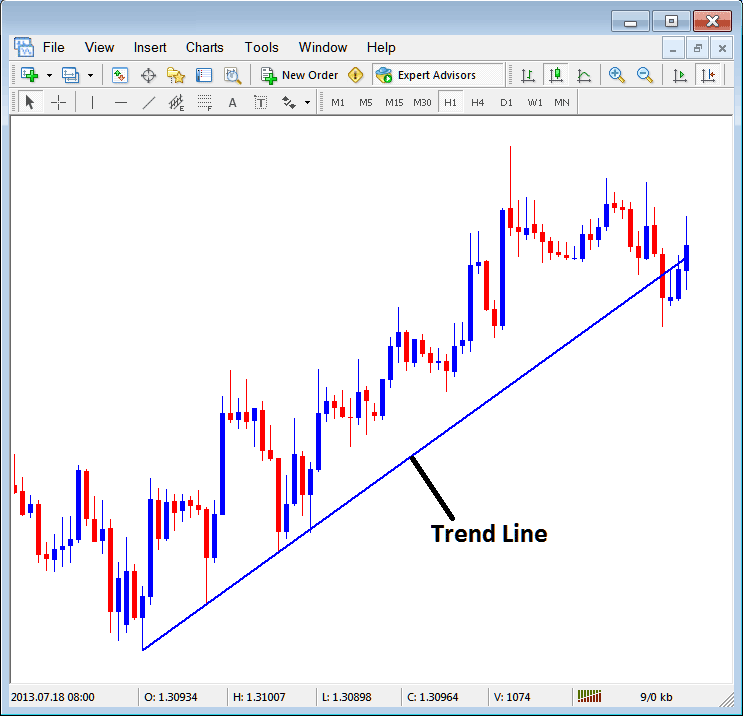
Trend Line Drawn in MetaTrader 4
To draw a stock trend line a trader has to have 2 points and join these points with the trend line & then extend it as shown above.
One can draw this stock trendline for either an upward stock trend direction or downward stock trend direction
Trend Line by Angle
The next option is to draw a stock trend by angle, this one looks exactly like the ordinary stock trendline shown above, only that in addition it'll show the angle at which the trend line is slanting which many trades may use as a signal and specify to only trade if the angle is more than 30 degrees.
Customizing
As a trader you might want to change the formatting of a specific item for examples let use "Trend Line" study, if you want to edit its properties then you can select it by double-clicking on it, then right click on it and the following menu will show.
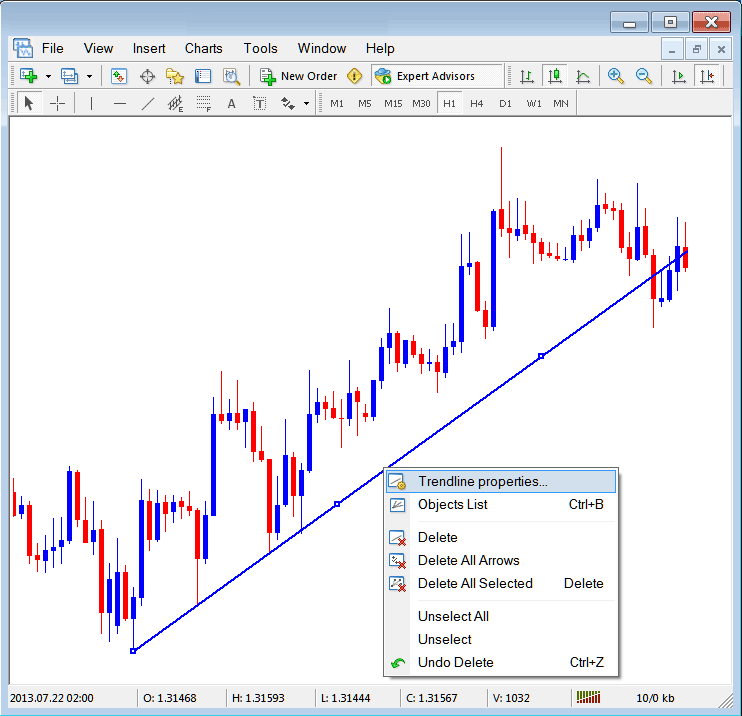
Changing
Common Properties
After the above menu pops up (Note the trend line has three square points that you can click and drag with your mouse to adjust it to another point using these three squares), select the first option only "Trendline Properties", the following pop up window will appear.
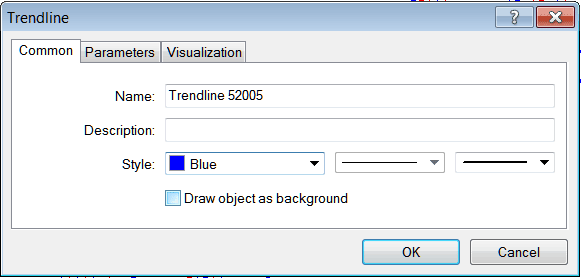
From this menu a trader can rename the trendline, give it a description, change the style color to another color using the down arrow next to the color named "Blue" above or change the width property by selecting a different style from the 2 drop down arrow buttons next to the color button, and then select okay.
The other options are marked "Parameters" & "Visualization"
Parameters
On the parameter, tick/untick the option marked as "Ray", this will extend/unextend the trendline up to the point where you have selected. Download the MetaTrader software to learn what this we are talking about.
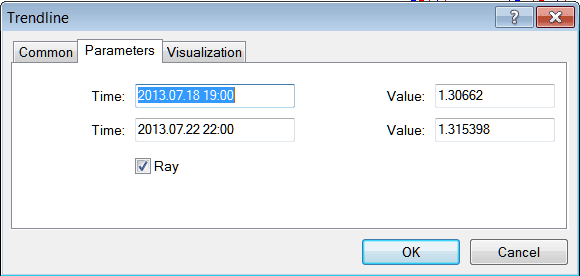
Visualization
Visualization is used to select whether the line is shown on all timeframes or only shown on a choose few timeframes that a trader can select & select from this option as illustrated below.
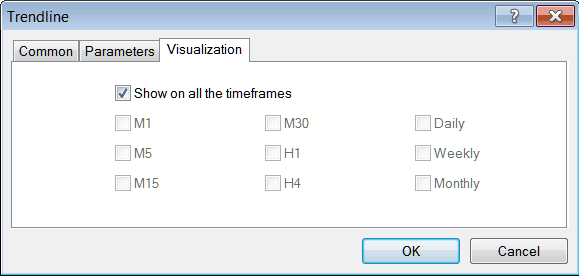
Customizing Tools MT4 Studies


