Best MetaTrader 4 Custom Indices Indicators Tutorial
MT4 Command Line - The MetaEditor language Editor is a programming environment on the MetaTrader 4 that stock traders can use to add new MT4 Custom Indicators, Scripts, Libraries and Include Files which are used in MT4 programming - MetaTrader 4 Command Line Programming Editor. The MT4 platform MetaEditor or MetaTrader 4 Command Line MetaEditor is commonly used by Stock Traders who use Automated Stock EAs to place stock trades. In this Best MT4 Custom Indicators stock indices tutorial we shall look at how to add a custom indicator in MetaTrader 4 platform using the MetaEditor, to learn how to add a new MT4 Stock EA Automated Stock Indices Bot you can go to the: Adding a new MetaTrader 4 Stock EA Stock Indices Guide.
The MetaTrader 4 online platform MetaEditor environment is shown below.
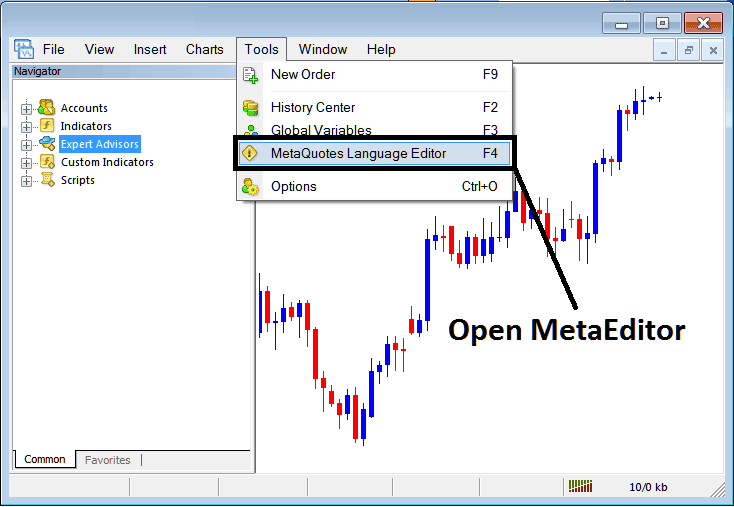
MT4 Online Platform MetaEditor Environment - MetaTrader 4 Command Line
MetaEditor Menu - MetaTrader 4 Command Line Meta Editor Menu

On MT4 platform, after adding a Stock Indices Indicator a trader will need to compile this newly added custom indicator item so that it can now be recognized by MT4 Platform and begin to appear on MetaTrader 4 platform Navigator Window in the MT4 Custom Indicators Sub Menu.
Best MT4 Custom Indices Indicators Guide
After you have opened the Meta-Quotes Language Editor - MetaTrader 4 Command Line MetaEditor - on your trading platform as shown above (Key board Short-Cut Key - Press F4), you can then follow the steps below:
Step1: Go To File Menu, Then Choose "New"
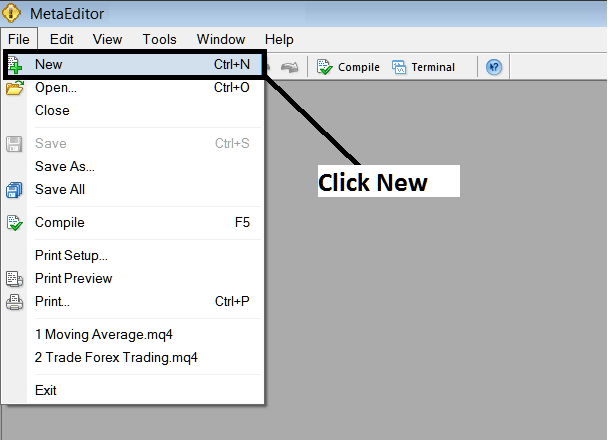
Adding Custom Indicators in MetaTrader 4 - How to Add MT4 Custom Indicators Stock Indices Trading - Stock Indices MT4 Command Line
Step2: On the Popup window that appears on your screen select "Custom Indicator" & then click next
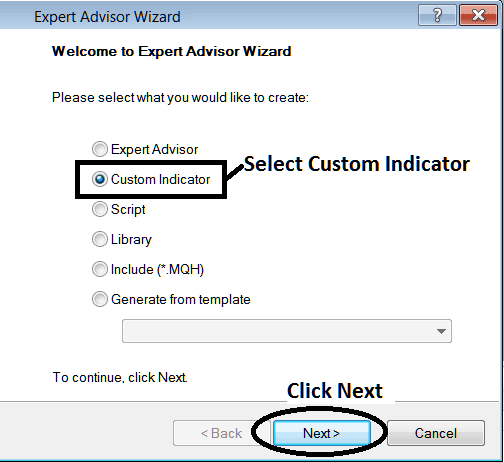
Adding Custom Indicators in MetaTrader 4 - Add MT4 Custom Stock Indices Indicators
Step3: Choose and Enter a Name as Shown Below & then Click Next
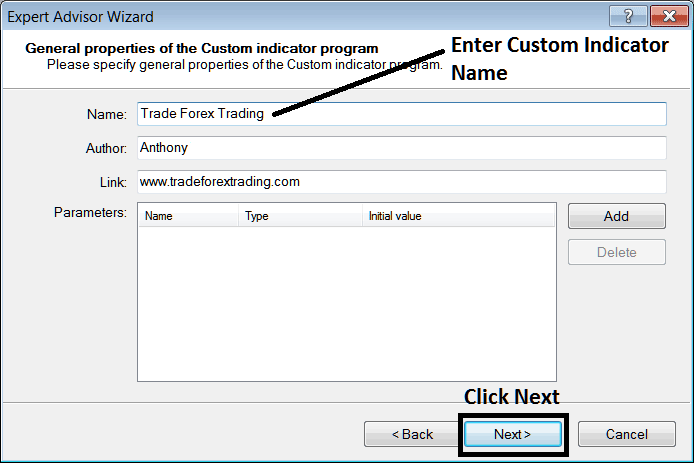
Creating Custom Indicator on MT4
Step4: Specify if MetaTrader 4 Custom Indicator is to appear on a separate panel or not, Then Click on Finish
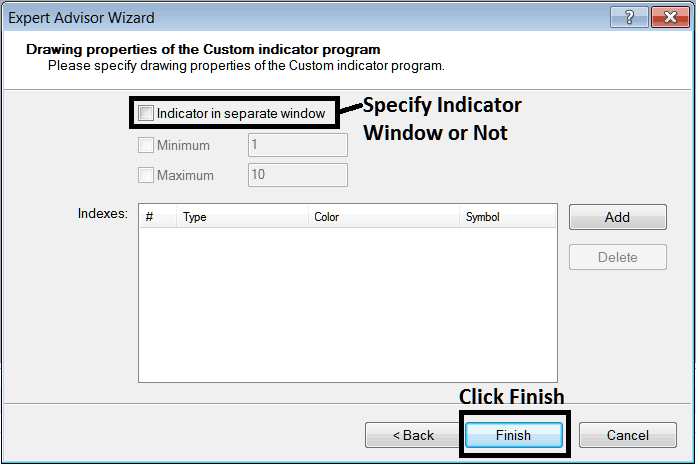
Creating Custom MT4 Indicator - How to Create Stock Indices MT4 Custom Technical Indicators
For an MetaTrader 4 custom indicator that's a stock index price overlay - don't check this box, and for an oscillator custom MetaTrader 4 Indicator - for example oscillators such as the RSI indicator or Stochastic Oscillator - check the above option.
Following Program will popup on the platform Meta-Editor Window
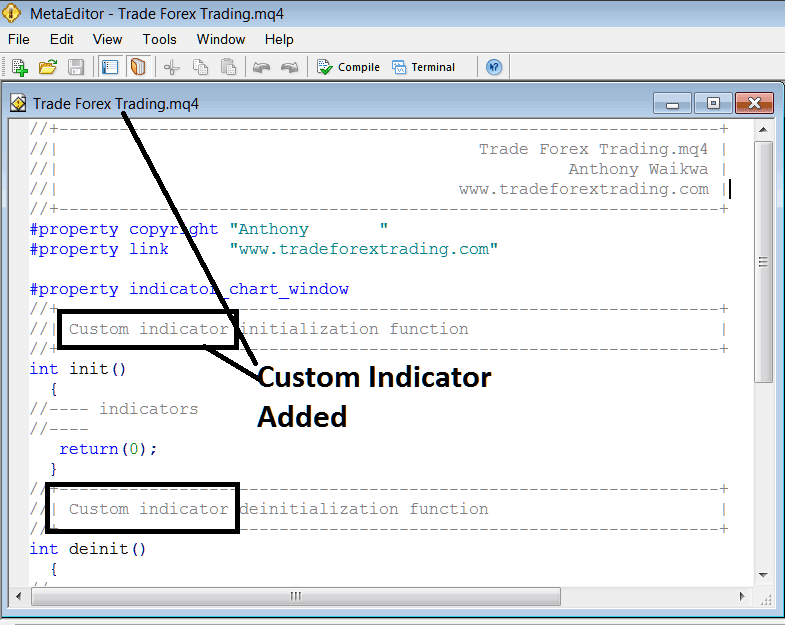
Adding Stock Indices MetaTrader 4 Custom Indicators in MetaTrader 4
To program a customized MT4 custom indicator it requires that you are a programmer who knows the C + + Object Oriented Coding Language, which is the coding language that the MQL4 programming language uses in the coding of the MT4 platform. Or you can find the community of MQL4 Programmers and they can program MetaTrader 4 Custom Indicator for you.
Step4: Compile
Do not forget to compile, for MetaTrader 4 Stock Indices Trading custom indicator to be recognized by the MetaTrader 4 platform: a trader must compile the program - custom indicator program, then close & restart the MT4 platform, just like rebeginning your computer - you will restart MT4 platform so that the newly added stock indices custom MetaTrader 4 indicator can begin appearing & be listed on the MetaTrader 4 Navigator Window - MetaTrader 4 Custom Technical Indicators Sub Menu.
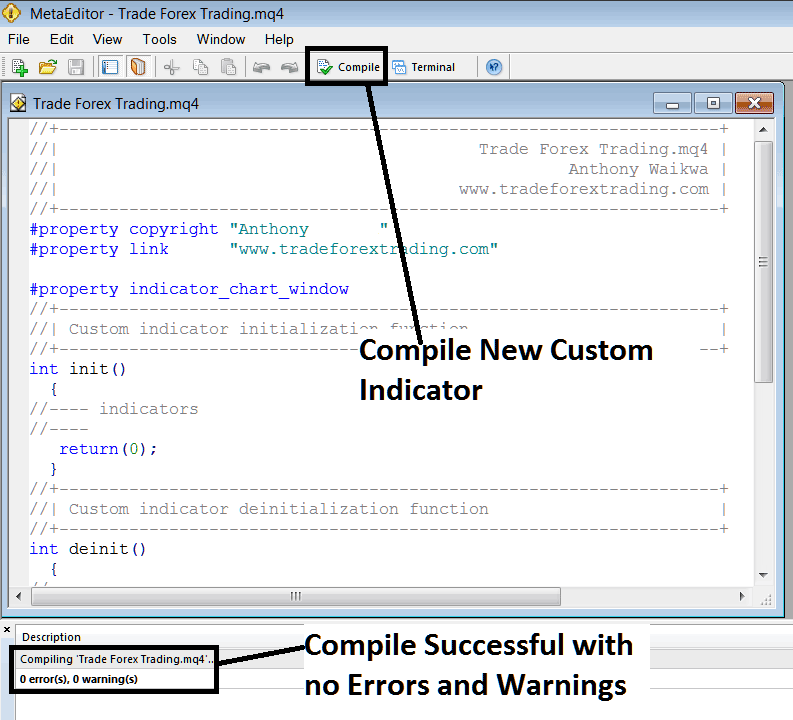
Compile New Custom Indicator on the MT4 Online Platform
If there are no Errors, the stock indices MT4 custom indicator will be compiled successfully without any error as pictured above.
Step5: Restart MetaTrader 4 Indices online software & the new MT4 custom indicator should now be listed on the MT4 Navigation Menu as shown below and you can start trading with the new added MT4 custom indicator.
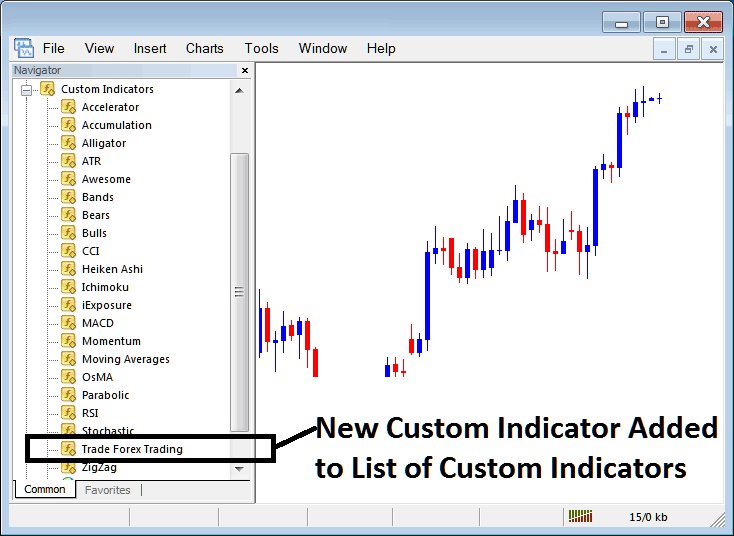
New MT4 Custom Indicator Added to the Platform - MT4 Custom Indicators
How to Add a Downloaded Custom Stock Indices Indicator in MetaTrader 4 Platform
If you download MT4 custom technical indicator from a source on the internet for example on www.tradeforextrading.com, and it's now on your Desktop computer - to add it to MetaTrader 4 software, follow the steps explained below:
Step 1: On the File Menu of the Meta-Editor Window Panel, Select "Open"
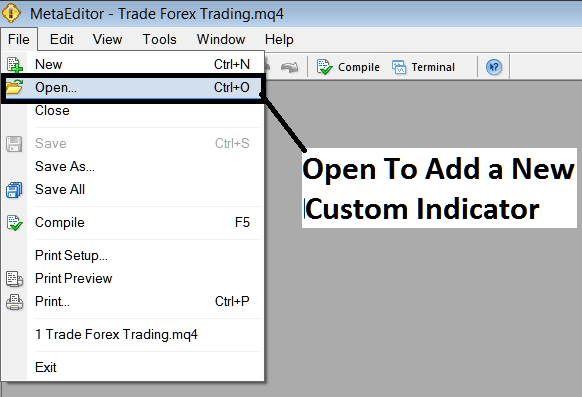
Open a Downloaded Stock Indices Indicator Using MetaEditor - Indicators MT4 Custom Indicators
Step 2: Locate the Download Folder from the Popup window that appears as shown & illustrated below.
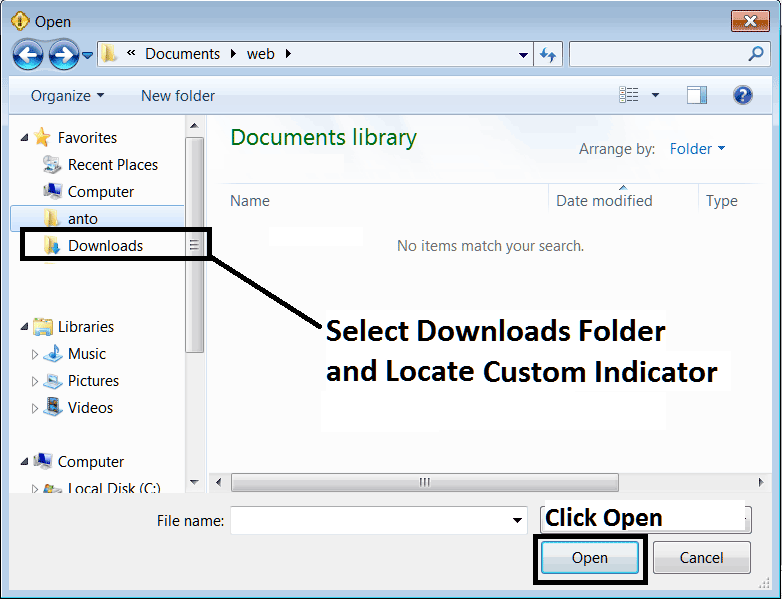
Step 3: Once you open the download MT4 custom indicator that you have downloaded from an internet source it'll be displayed on the MetaEditor Work Space - you can then follow the above procedure for compiling the download MT4 custom indicator, once it's compiled without errors, restart your MetaTrader 4 platform & it will now be added on the platform navigator menu & you can begin to trade with it on your MT4 Platform.
MetaTrader 4 Custom Indicators Stock Indices Trading - MT4 Stock Indices Trading Custom Technical Indicators.


