Stock Indices MT4 Transactions Tabs Panel
The MT4 Platform Terminal Window is mainly used for monitoring your stock index trading balance, account equity & transaction reports mainly. There are other operations that can be set up on this panel but most of these are not oftenly used.
On the online trading platform MT4 the Terminal Window Panel is illustrated below:

Terminal Window - MT4 Online Stock Indices Platform
The Terminal Window has the Following Sub-Menu or Tabs:
- Trade
- Trading Account History
- News
- Alerts
- Mailbox
- Trading Signals
- Code Base
- Experts
- Journal
Let us look at each on its own:
Trade Tab
If you open a Stock Indices Trading on the MT4 platform, the transaction will then be recorded here on this Trade Tab. For Example if you sell The Stock Indices, open a sell stock trade order the following details will be recorded on this Trade Tab panel.
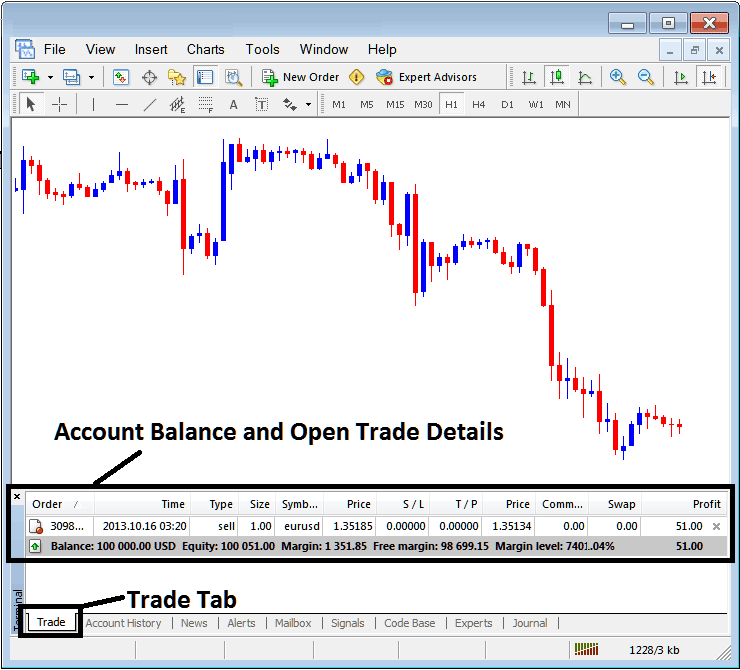
Trade Tab - Platform Trading Windows
From above example: trade details are shown above under the column details marked
Order, Time, Type, Size, Symbol, Price, S/L,T/P, Commission, Swap, Profit
Order, - The trade number
Time, - The Time
Type, - The Type of order, Sell or Buy
Size, - Size of trade, 1 Standard Lot
Quote, - MetaTrader 4 Quote
Open Indices Price - 1.35185
S/L, - Stop Loss Stock Indices Order
T/P, - Take Profit Stock Indices Order
Current Indices Price
Commission, - Commission (no commission charged by this broker)
Swap, - no swap charged as per now, the trade has not stayed overnight
Profit - $ 51 dollars
The most common operation after opening a trade is to place the Stop Loss Order and TakeProfit Stock Indices Order, These are abbreviated as S/L & T/P. There is likely no other operation to setup after this only to monitor the trades within the trading platform workspace after setting these two levels, stop loss will close your order with a minimum loss and the take profit will close-out your trade at a reasonable profit.
To place this S/L & T/P, we shall Right-Click anywhere within this Trade Tab, the part shaded grey, the following menu will pop up and appear, this is used to make changes to the current order that has been opened.
This will pop up as:
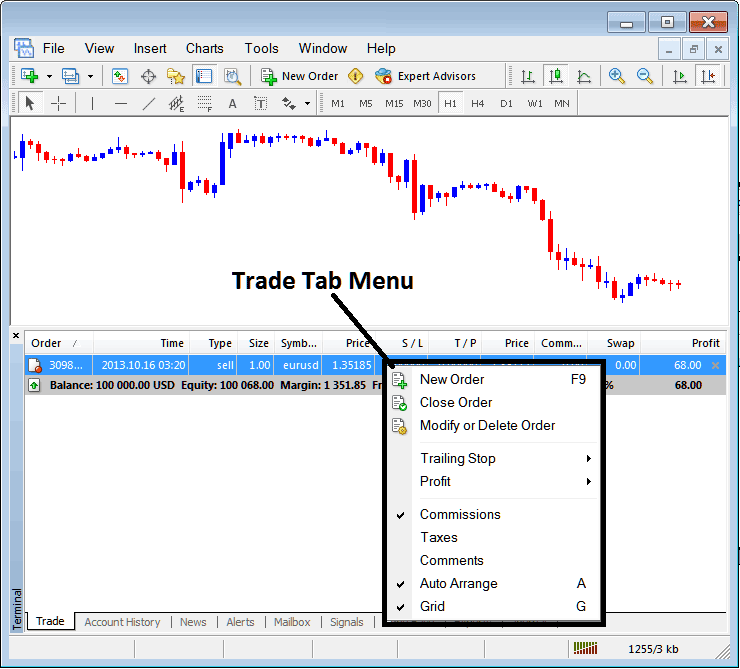
Modify a Stock Indices Order on the MetaTrader 4 Platform
The Menu has The following Options:
- New Order - Put a new transaction
- Close - Can close this transaction at current price
- Modify or Delete - Can Modify the S/L & T/P, (order can't be deleted, delete is for pending stock orders that are not yet executed)
- Trailing Stop - Set a trailing Stop Loss Stock Indices Order
- Profit - View profit as either pips or in dollars: depending on which option you favor.
- Commission, Taxes, Comments, are additional columns that you as a trader can chose to show or hide by ticking/unticking(Checking/Unchecking) them.
- Auto Arrange - Arrange stock charts according to alphabet, time of open, most profitable according to sorting by selecting a column of arranging priority, for examples 'Time' column.
- Grid - Show Grid or don't Show Grid, by Checking or Unchecking this option.
To Set Take Profit Order and Stop Loss Stock Indices Order, T/P & S/L we use the third option, 'Modify or Delete', after clicking this the following panel will popup:
SL is set at 250 points - 25 pips
TP is set at 500 points - 50 pips
You can set this two points by selecting 250 & 500 on the part labeled points, the red part marked copy is for Stop Loss Order and blue part marked copy as is for Take Profit Stock Indices Order as illustrated on screenshot below.
After that press the wide red button marked modify to modify.
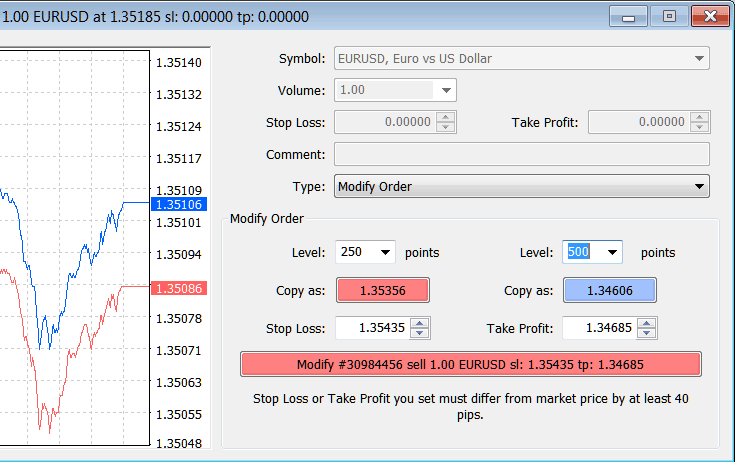
Modify a Trading Order on MT4
Order will then appear as below, note that the S/L & T/P columns for our trade have now been updated as shown and illustrated below.

Take Profit Order and Stop Loss Stock Indices Order Levels Shown on Meta Trader Software
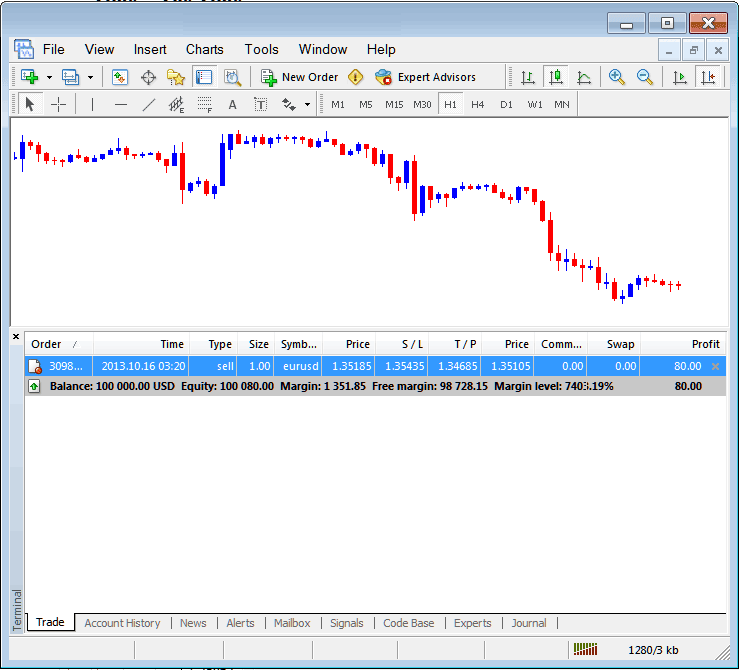
S/L & T/P Trading Order Details Updated on the Meta 4 trader Platform Transaction Window
If you were to close the above transaction now, then the transactions will be updated as follows, to reflect that the transaction has been closed & the profit added to your account balance.
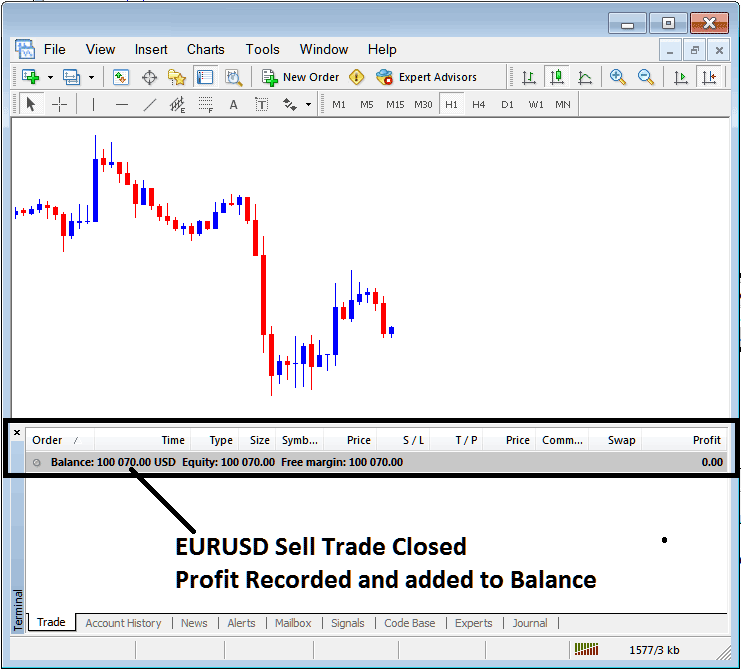
Account Balance Updated on the MetaTrader 4 Platform
Trading Account History
This is used to generate trade reports of trades that have been opened previously & have been closed. This is a record of all previous transactions.
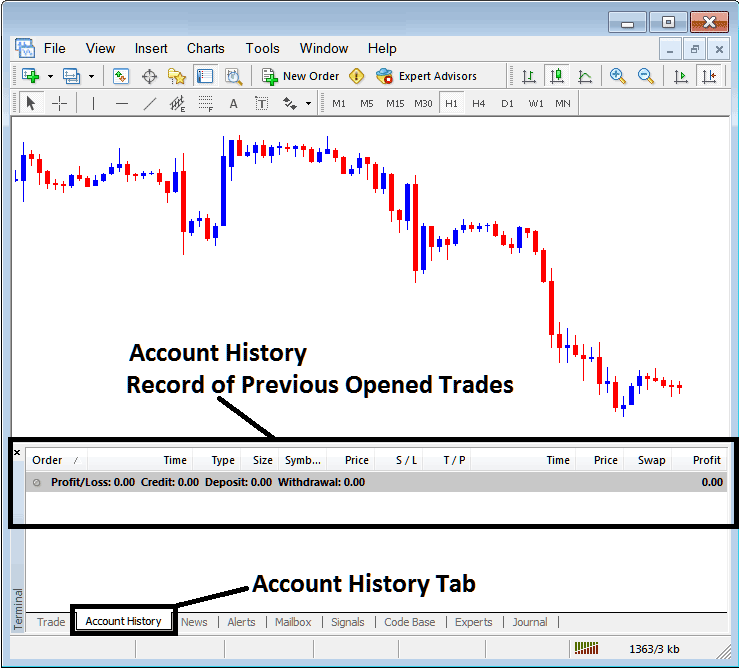
Trade Reports Window on MetaTrader 4
On the above example, there are currently no trade records on this transaction history recorded. There needs to be a couple of closed transactions for this record to show some entries.
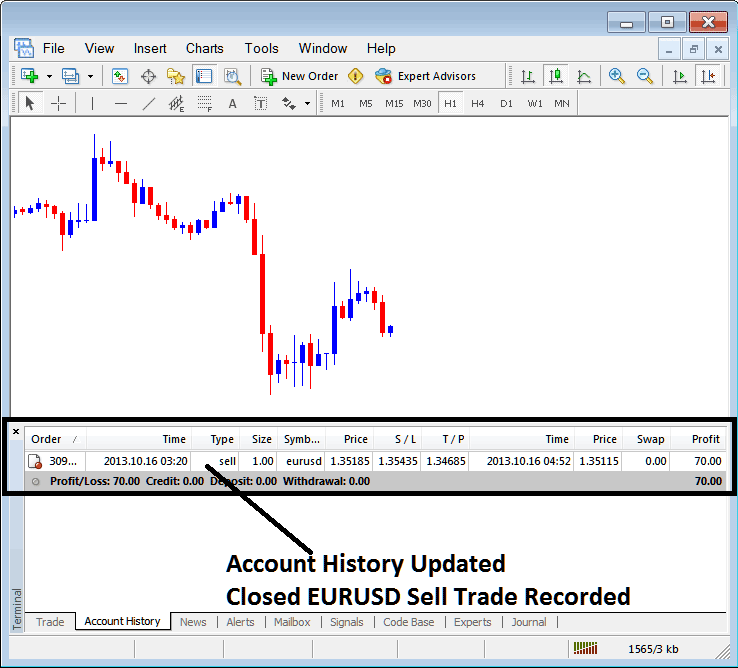
MT4 Stock Indices Trading Transaction Recorded on MT4 Account History Transaction Tab
From above examples, once our open order was closed the trade transaction was then recorded as an entry within the 'Account History' of the MT4 Platform
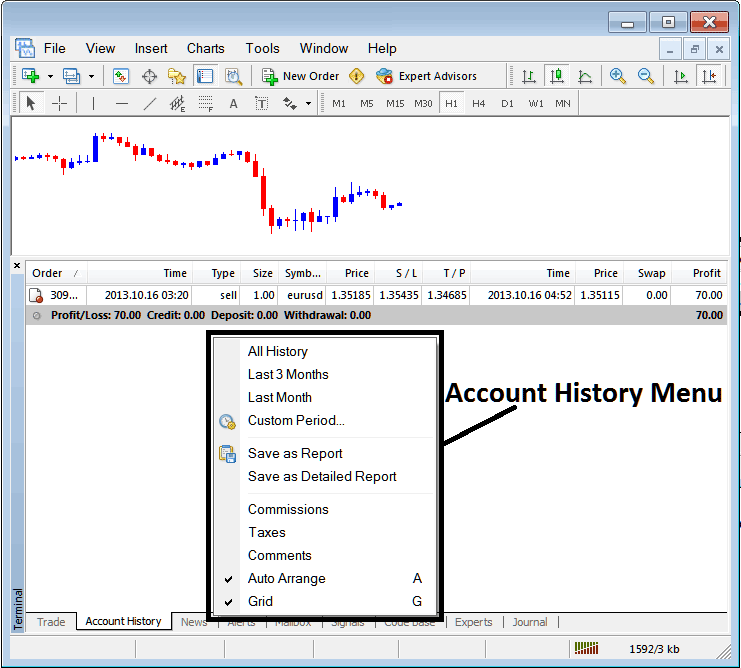
MT4 Account History Menu
Trading Account History Menu
This menu is displayed above and can be accessed by right clicking anywhere within the account history panel. The last Four (commissions, Taxes, comments, Auto Arrange & Grid are used more for formatting purposes but not for trading in general, therefore we shall not look on these as they are self-explaining)
following 6 options are Shown Below:
All History, Last Three Months, Last Month or Custom Period - all these options can be used to select the time period for which you want to generate the history of transactions.
Save as Report, Save as Detailed Report - This will generate a report of all transactions along with profit and loss calculation, draw-down calculation, profit factor calculation, the expected pay-off factor of the system you use along with the total number of profitable trade transactions, losing ones, the average loss per trade and the average profit per trade as shown below.
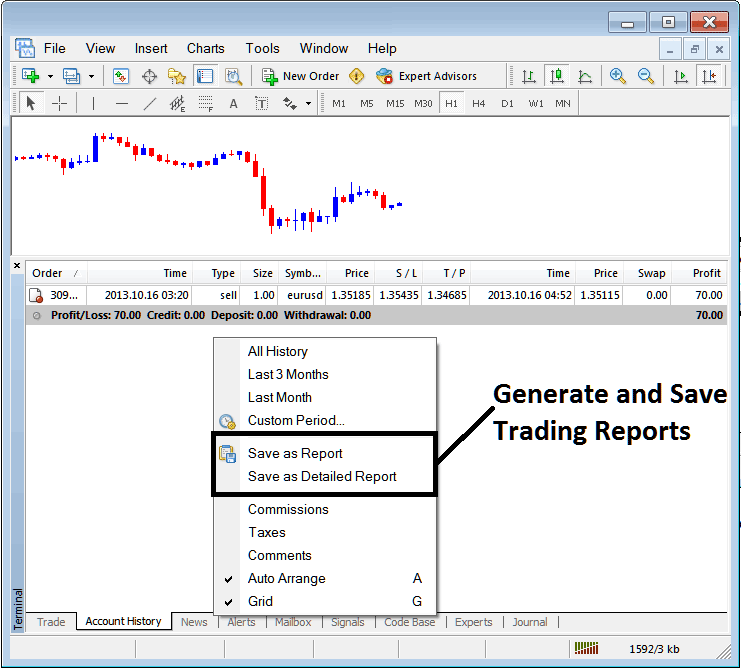
Generating Trade Reports of Your Account on MT4 Trader Software
Save as Report
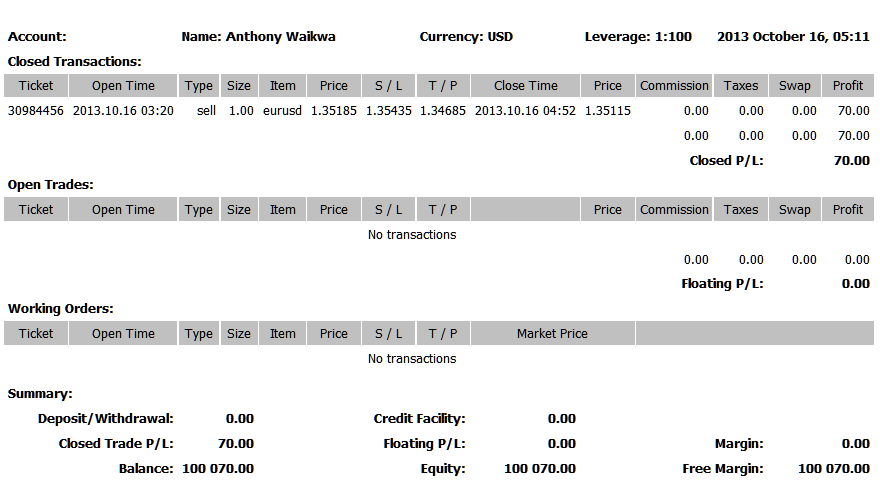
Save as Detailed Report
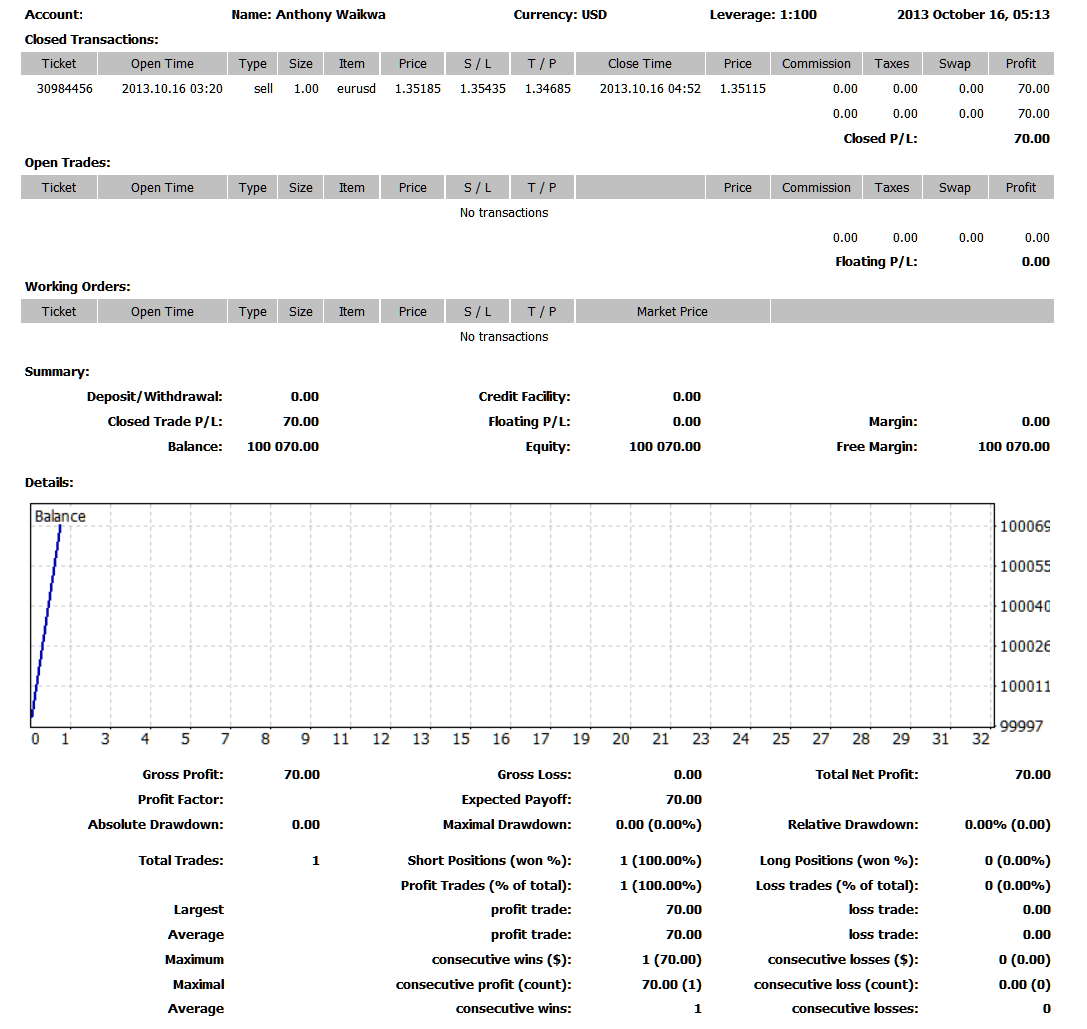
Saving detailed Reports of Transactions History on Meta Trading 4 Platform
News Tab
This is the third option within the MT4 Terminal Window this panel is used to display a list of current news provided as a news feed by your broker. This is pictured below:
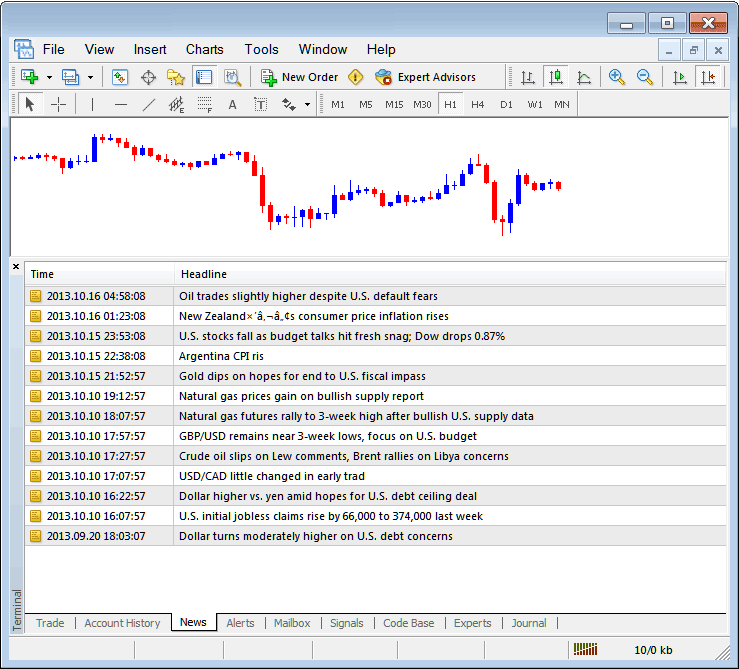
Stock Indices Trading News Stream in MT4
Alerts Tab
This is used to set an alert for stock price when it reaches a pre determined level. For example you might be using a Bollinger bands, an indicator that forms an upper boundary & lower boundary & you want to set an alert for stock price when it gets to any one of these levels.
For example, in our above example we might want to put an alert for at 50 pips below the current stock price, we shall open the Alerts Tab, & right-click to activate the menu below:
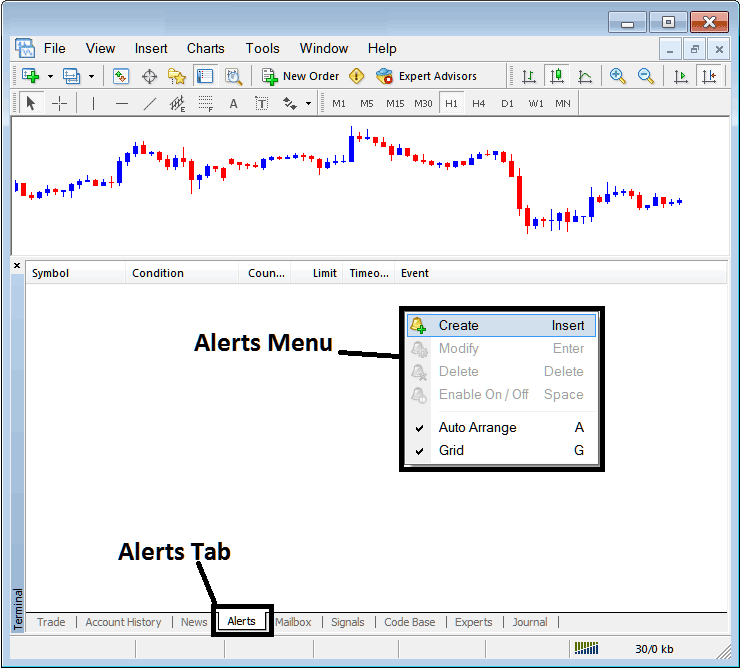
How to Place Indices Price Alerts in MT4
On the above panel, choose, Create & create one as follows:
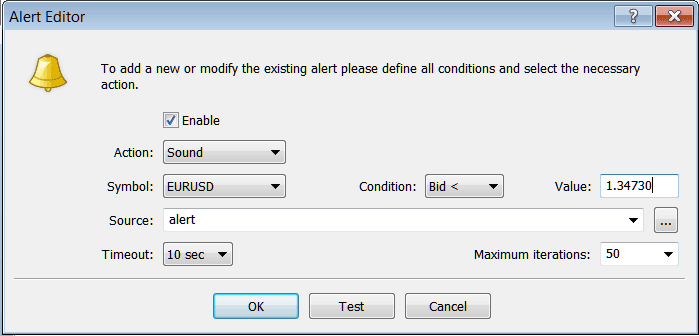
Setting Indices Price Alerts in MT4 Software
Put the sound as the alert action, set stock indices symbol, set the condition to set is when bid price is less than(Bid<-<) & put the value for examples at 1.34730, choose the source of the alert sound as above, (This is a sound file with extension Alert.wav), adjust the timeout to 10 seconds and iterations at maximum of 50, then choose OK to activate it.
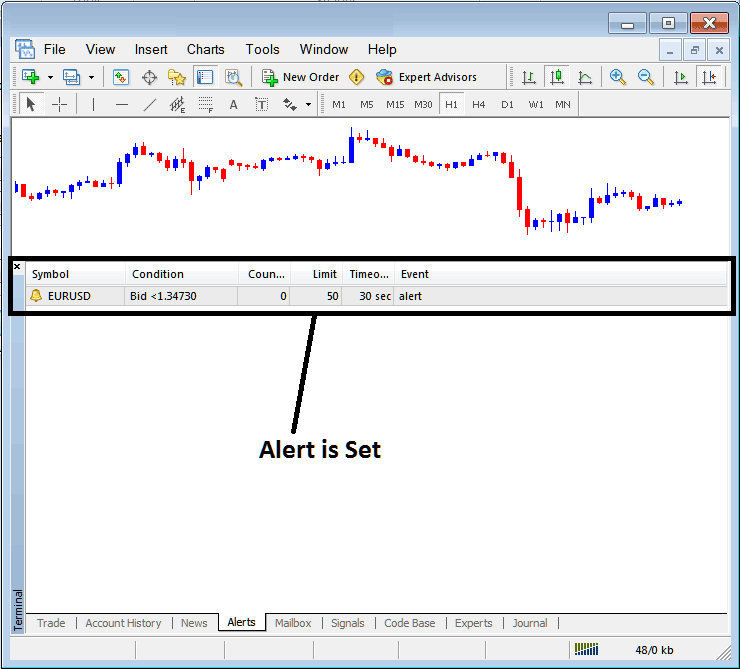
Setting Indices Price Alerts in MT4
The above alert is then set and an alert will sound off once this price goes below this level.
By right clicking on this, the Alert Menu will provide options for modifying it, deleting it or turning it off. You can download the MetaTrader 4 and practice opening this option to see how you can put a new alert or delete the same or modify it.
Mailbox Tab
Mailbox is used to view the messages that have been sent to you, to your Online platform as shown below:
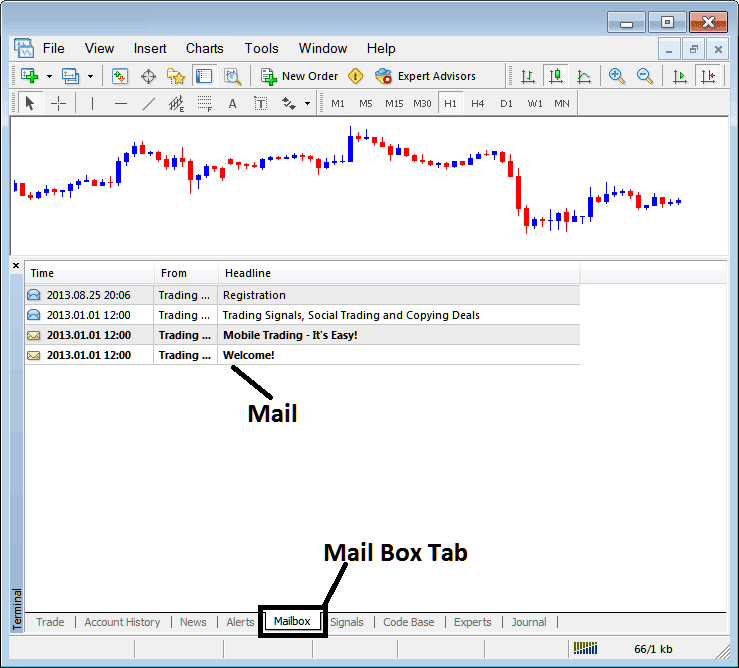
Mail Box on MetaTrader 4
Trade Signals Tab
Contains of a list of Signal Providers that traders can subscribe to through their MT4 Platform, this is pictured below, one can select any signal provider and click subscribe to get the signals.
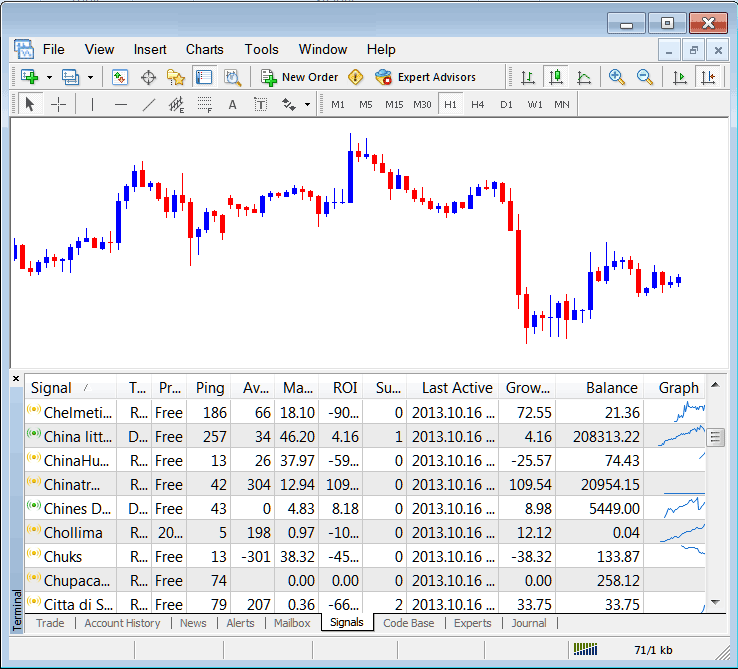
MT4 Signals Provided From MQL5 Stock Indices Web Site Directly to the Platform
To learn more about MT4 MQL5 Signals, navigate to the MQL5 Signals Page.
CodeBase Tab
CodeBase contains a list or a library of Expert Advisors that one can purchase from through their MT4 platform and then use this Expert Advisors which are automated programs used to trade stock indices. These EA Robots are set up Expert Advisors on the traders MT4 software. To use these EAs (EAs) one has to activate automated trading option within their platform a topic explained in the next tutorial. The Code Base is pictured Below:
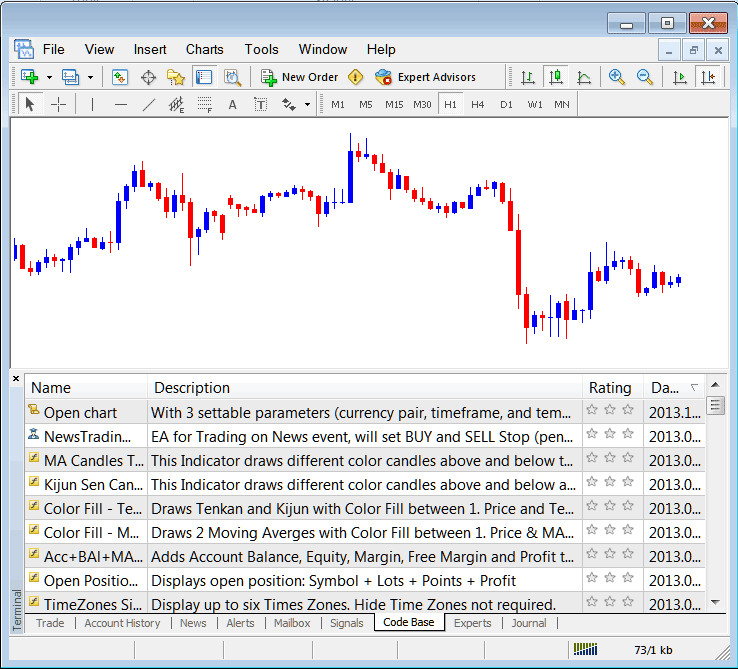
MT4 Automated EAs Provided From MQL5 Stock Indices Web Site Directly to the Platform
To learn more about MT4 MQL5 Stock Expert Advisors, navigate to the MQL5 EAs Page.
Experts Tab
Shows a list of all Expert Advisors that have been installed on the MT4 Platform, for Example the image below displays two Expert Advisor Stock Indices Bots are setup on this stock platform. This option also shows the trading specifications of each EA, these include trading parameters such as Take Profit Stock Indices Orders, Lot Size, Trailing Stop Levels & all the other custom trading parameters of the Expert Advisor that has been installed on the platform.
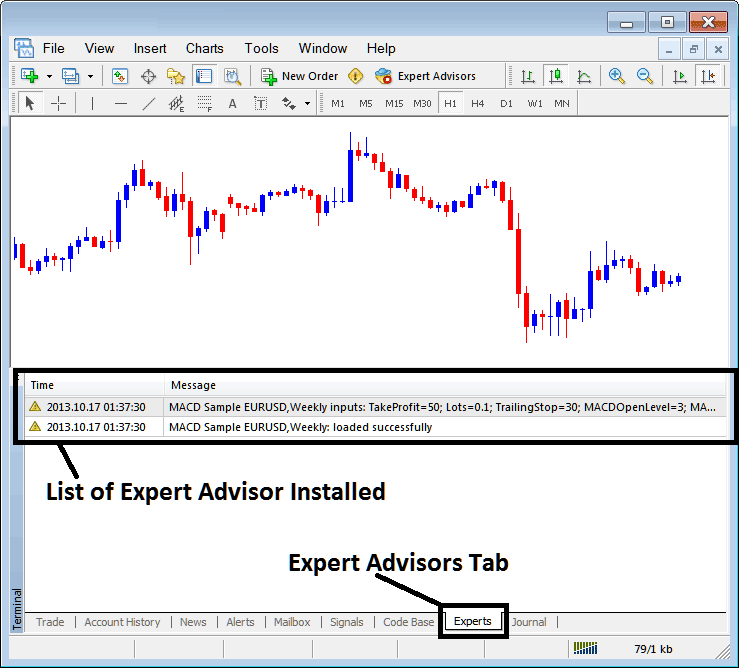
Automated Stock Expert Advisors Installed on MetaTrader 4
Journal Tab
Tracks login activities of the MT4 and from which computer & the IP address of the computer used to log on to the platform.
This is more on the technical stuff & traders don't use this one a lot and therefore we shall not explain it here but you can look at this at your own free time, on your MT4 Platform.


