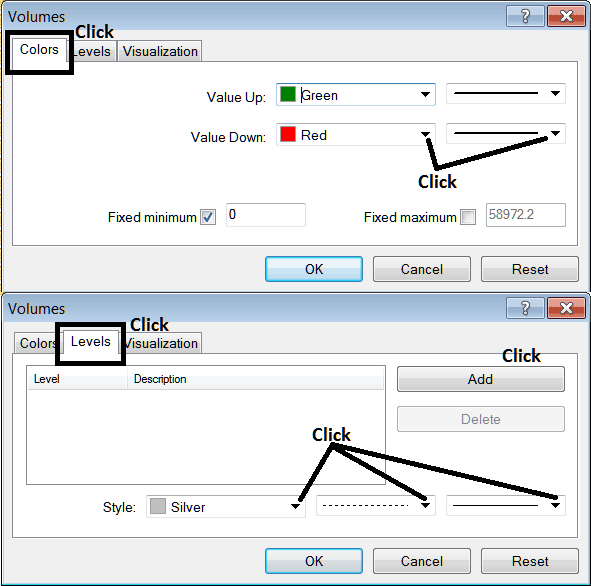Place Volumes Indicator on Stock Index Chart on MetaTrader 4
This Tutorial will explain how to place the Volumes Indicator on a Stock Index Chart in the MT4 Platform.
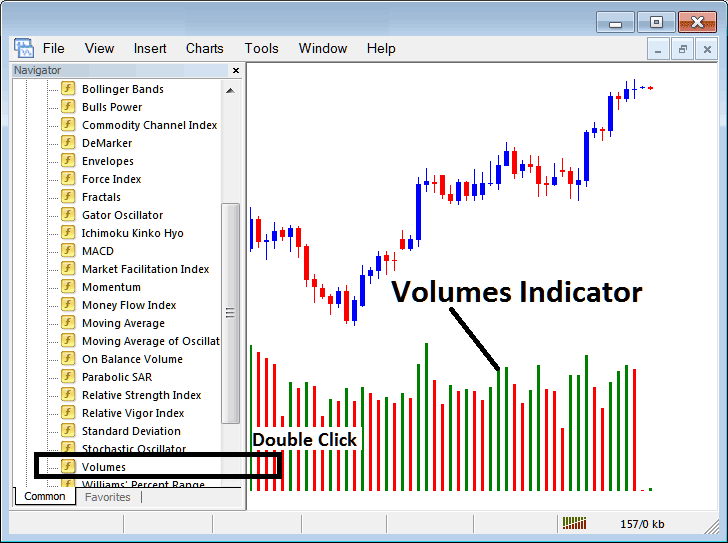
How to Place Indices Indicators on MetaTrader 4 Indices Charts
Step 1: Open The Software Navigator Window
Open Navigator window as shown & illustrated below: Go to 'View' menu (click on it), then choose the 'Navigator' window (click), or From Standard Tool Bar click the 'Navigator' button or press keyboard short cut keys 'Ctrl+N'
On the Navigator panel, select "Indicators", choose Indicators (DoubleClick)
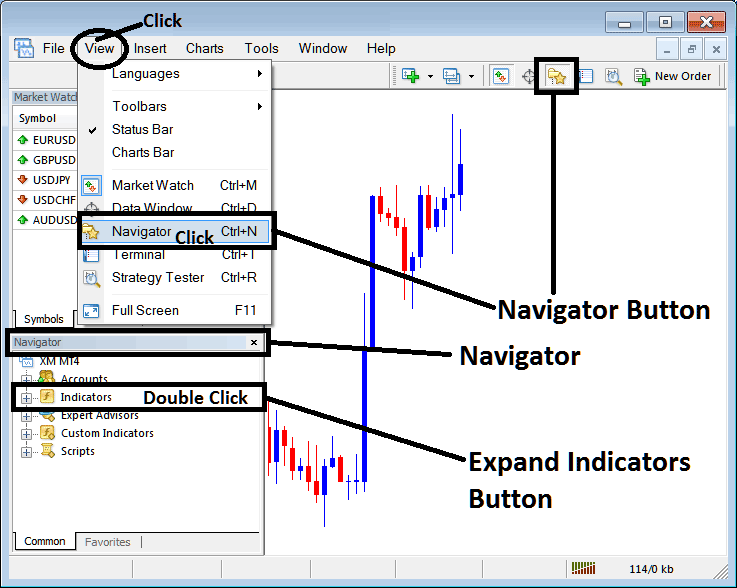
Step 2: Expand the Indices Indicators Menu on the Navigator
Expand menu by clicking the expand button mark (+) or double-click the 'indicators' menu, after this the button key will then now appear as (-) and will now be shown as a list as shown below.
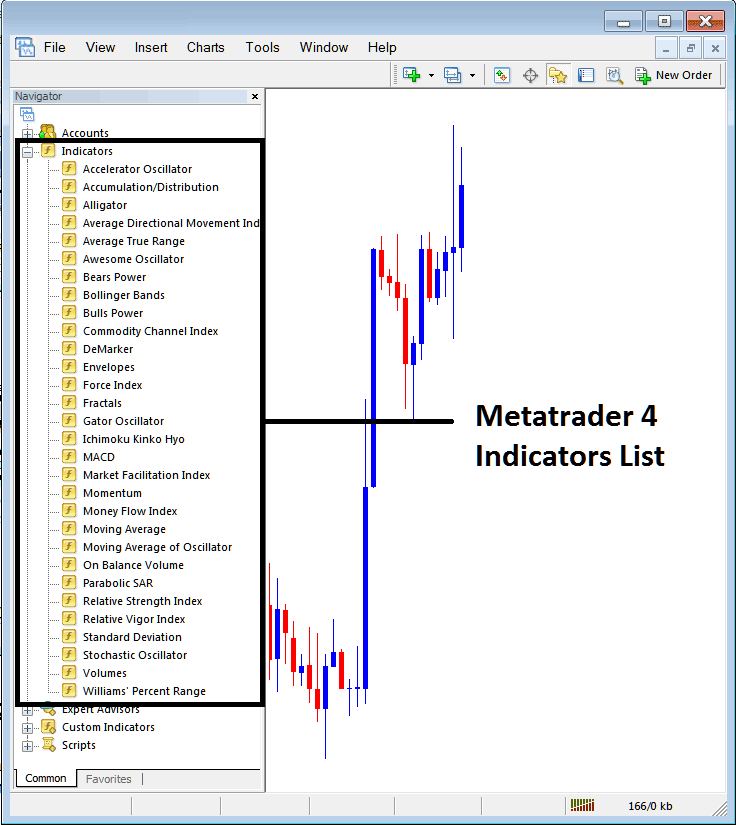
From Above window panel you can then place any technical indicator you want on the Indices chart.
Placing Volumes on a Chart
Step 1: Select the Volumes button on the MT4 list of technical indicators as pictured below:
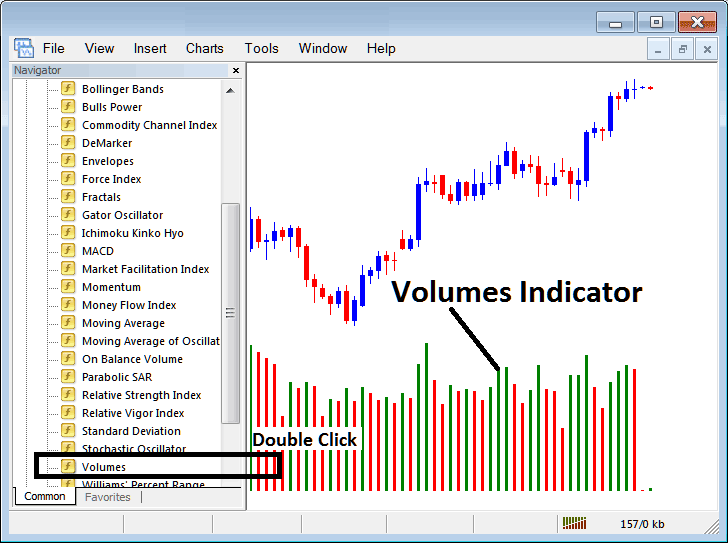
Step 2: Double click the Volumes Button Key, & click okay to place the technical indicator on the stock trading chart as shown below:
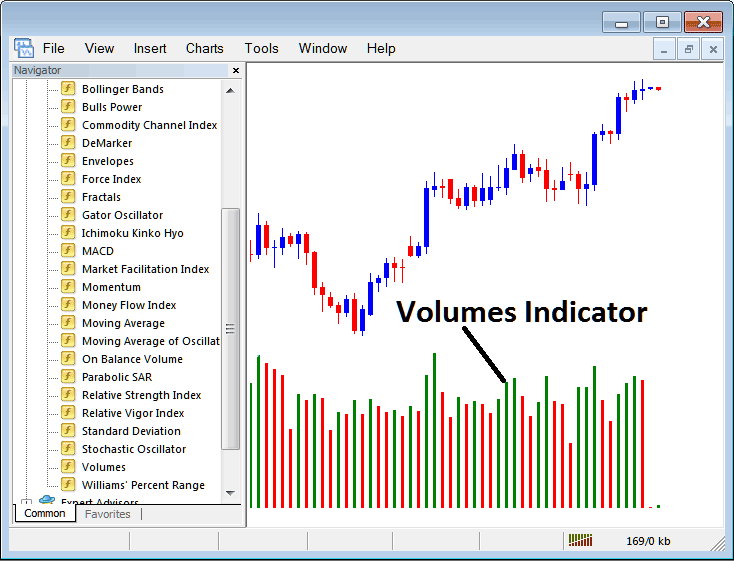
Edit Technical Indicator Settings
To Adjust the Settings, right-click on the Volumes Technical Indicator, select properties and then edit settings using the popup menu that pops up & then click ok button key after you have changed settings.
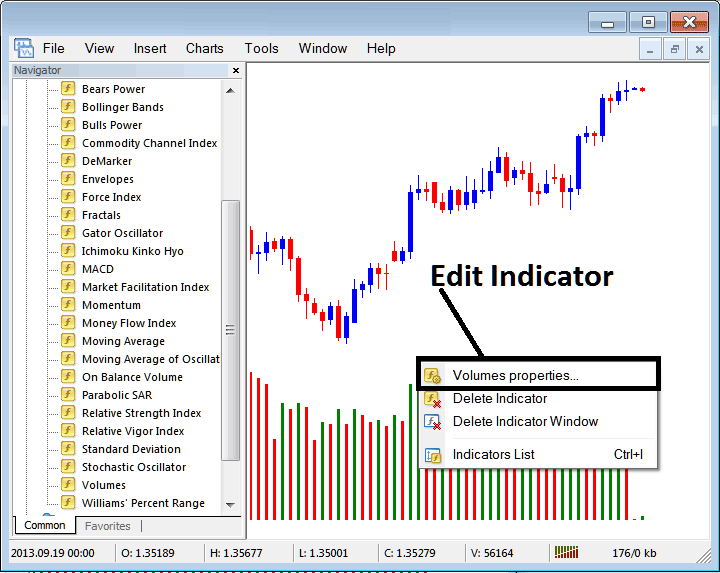
The following pop up window panel appears & the trading technical indicator settings can be edited from this pop-up.