Trading Software Course
After opening a demo account the next thing a trader needs to do is to learn how to navigate the trading software.
The platform interface looks like the example below, the various components of the platform interface are explained below.
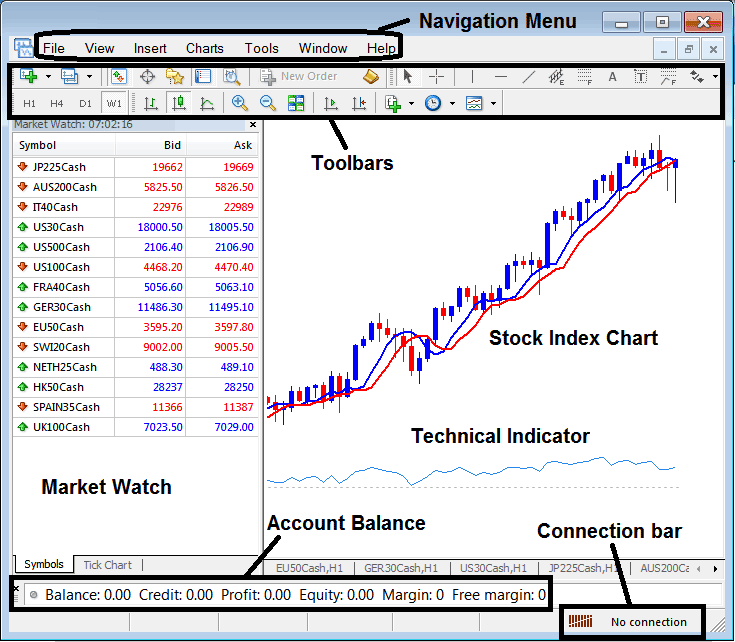
The first thing you will need to know about is the main navigation menu that is shown and illustrated below. Just like this website has a main navigation menu at the top where traders can go to various sections of this website, the stock trading software also has a main navigation menu that traders can use to navigate the MT4 trading software.
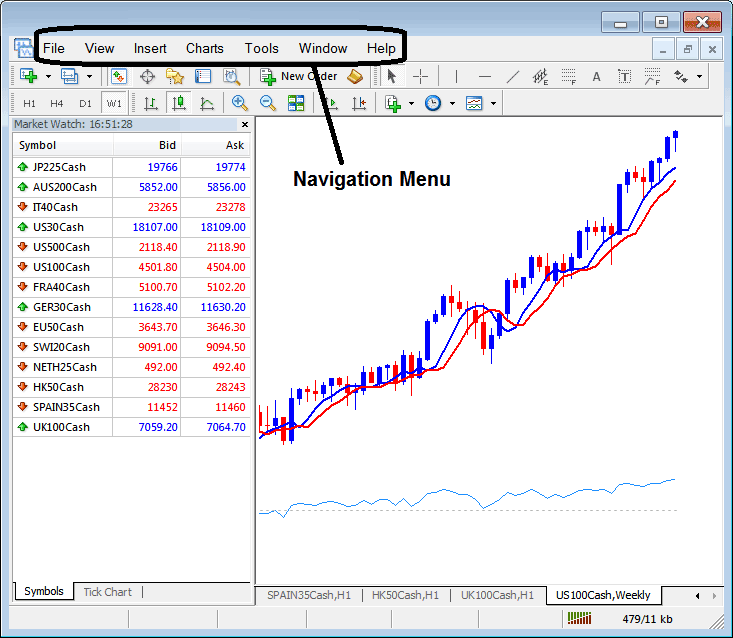
The main navigation menu on this trade software has the following sub menu items:
File
View
Insert
Charts
Tools
Window
Help
These are the main sub menu items that you will use to navigate this trading platform. Let us look at each one of them so that you will have the basic idea of how to navigate this stock trading software.
File Menu
Once you click the "File" menu the following drop down menu items will be displayed & can be used for doing different tasks.
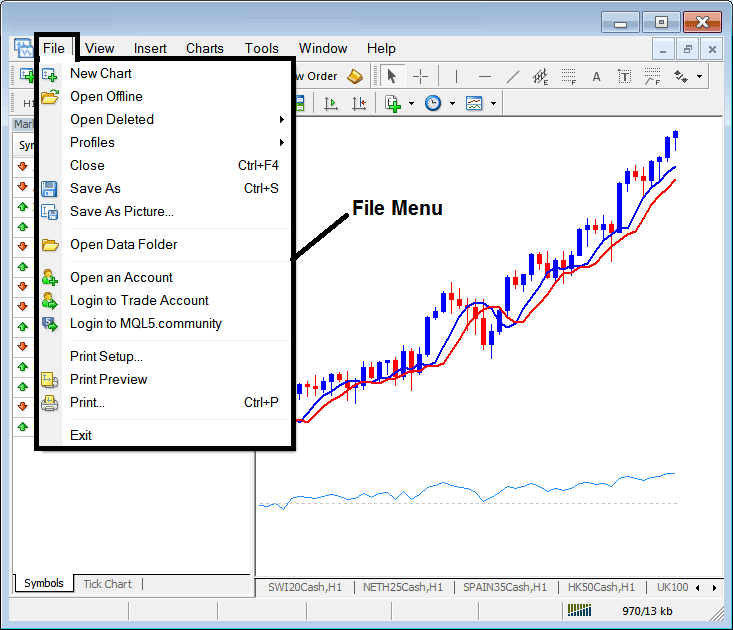
New Chart - New chart button is used to open a new chart, for our tutorial using the demo account that you opened you may choose to open Group 6 instruments where you will find all the Indices instruments that are available for trading.
Open Offline - Used to open an offline chart.
Open Deleted - Used to open a chart that had been deleted.
Profiles - Profiles is used to save a workspace, this way you can load the same workspace at another time, or you may save 2 work spaces & can choose to switch between these 2 work spaces by loading the particular workspace that you want at any given time.
Close - Used to close an open chart
Save As - Used to save a chart
Save As Picture - Used to save a chart as a picture
Open Data Folder - Opens data folder which is used to store automated trading programs that are known as Expert Advisors.
Open an Account - For Opening Demo Accounts
Login to Trade Account - For Login in to trade account
Login to MQL5.community - Login to MQL5 community where a trader can buy Expert Advisors as well as subscribe to trading signals.
Print Setup, Print Preview and Print - For printing trade charts.
Exit - For closing trading platform.
View Menu
The "View" menu is the next navigation menu after "File" and it is used to show items on the platform as well as on the charts.
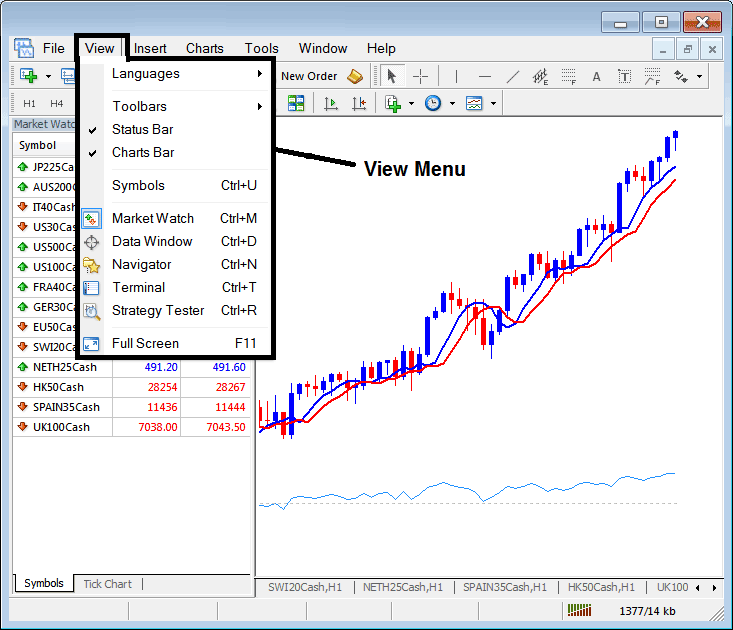
On the view menu a trader can do the following tasks:
Languages - a trader can use this option to change the platform language to another language.
Toolbars - toolbars are used to perform various tasks on the trading platform, the various toolbars are:
1. Standard
2. Charts
3. Line Studies
4. Periodicity
These toolbars will be explained at the bottom of this tutorial.
Status Bar - this is the bar that shows internet connection & a trader can use this to button to show the internet status bar.
Charts Bar - This is the charts navigation bar that is shown below the chart window and it has a list of all open charts & traders can go to various open charts using this bar.
Symbols - This is used to show all instruments available for trading based on their grouping, a trader can open this symbols tab & get access to all financial instruments provided within this trade software.
Market-Watch - displays a list of all financial instruments available for trading
Data Window - used to show data about a particular object
Navigator - used to show navigator window, navigator window shows accounts the accounts whose login information have been saved within the platform, this window also shows the indicators list from which a trader can choose an indicator & place it on a trade chart. This window also shows a list of the available Expert Advisors.
Terminal - this window shows the account balance, the account profit & loss summary, free margin as well as a statement of all opened & closed trades for a particular account.
Strategy Tester - this is a programming environment used by Expert Advisor programmers to back test the results of their Automated Expert Advisors.
Full Screen - used to maximize the screen are to full screen
Insert Menu
The insert menu has the following options & it is used to place various tools & indicators on the trade charts.
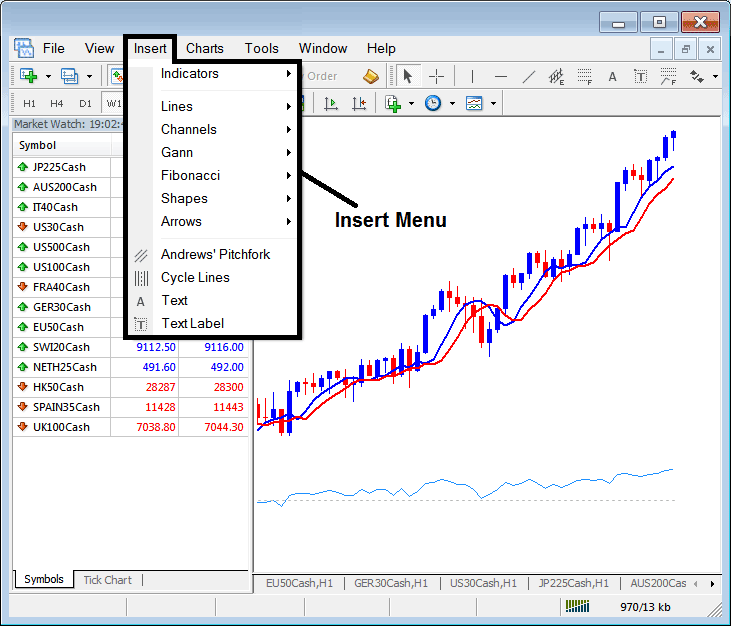
The insert menu can be used to place indicators, line studies, channels, Gann studies, Fibonacci studies, Shapes, arrows & Text labels on trade charts.
Charts Menu
The charts menu is shown below:
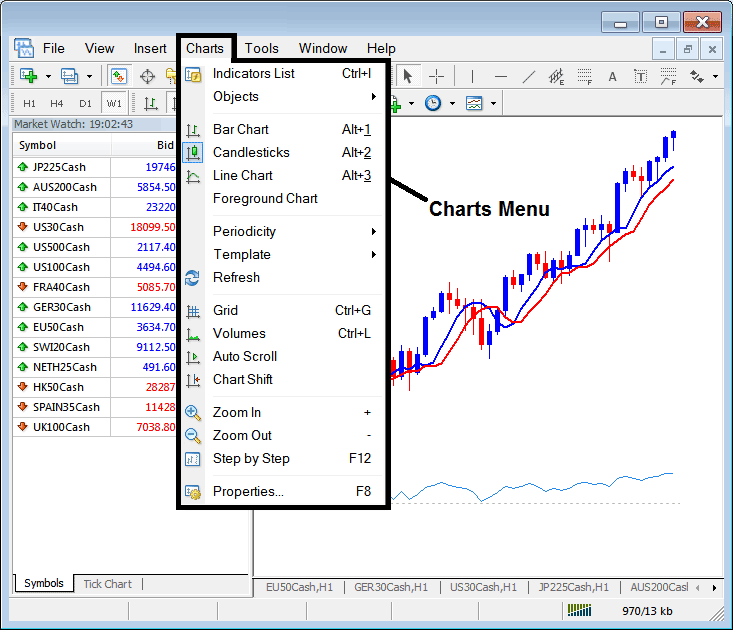
The charts menu can be used to show a list of indicators on any particular chart.
The charts menu can be used to change the chart from bar chart to line chart to candlesticks chart.
This menu can be used to change the chart periodicity - the timeframes that are used in trading for example 5 minute timeframe or 1 Hour timeframe.
The template button is used to save a trading system & this template button is also used to load the same trading system on another chart.
Grid is used to place or remove a grid on the chart, volume is used to show tick volume, Auto Scroll will shift the chart to the most recent price bar automatically, Chart shift will be used to move a chart towards the center so that the chart leaves some margin space to its right side.
Zoom in & Zoom out are self explanatory, Step by Step is used to move the chart step by step usually for the purpose of back testing trading systems.
Properties button is used to adjust various chart settings like the color of the chart.
Tools Menu
The tools menu has few options; it's used to show the history center of price data, there is also the language editor where traders can use for programming Expert Advisors & the last button is the "Options" button key where traders can adjust different trading options such as server settings, chart settings, trade settings, Expert Advisors settings & also access to the MQL5 community of traders & programmers.
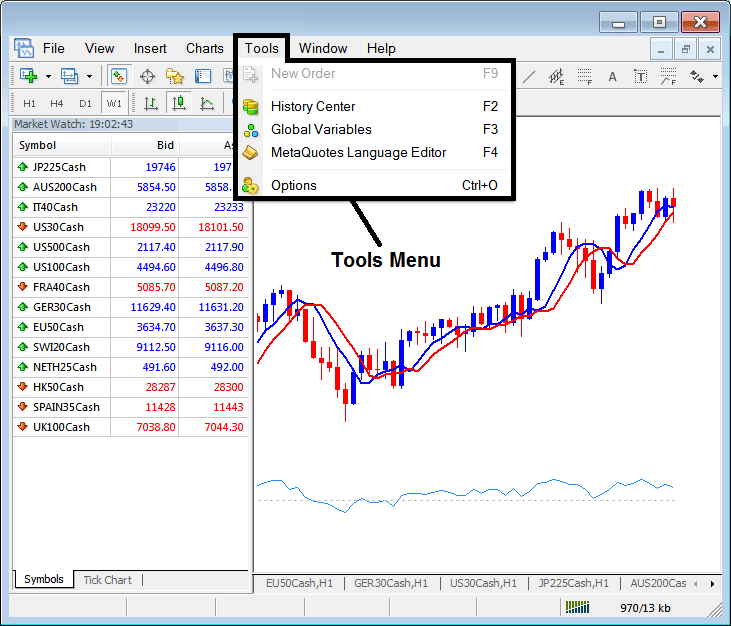
Window Menu
Window menu is specifically used to arrange widows vertically, horizontally, cascaded or as icons. The open chart windows are also accessible on this window menu appearing as a list.
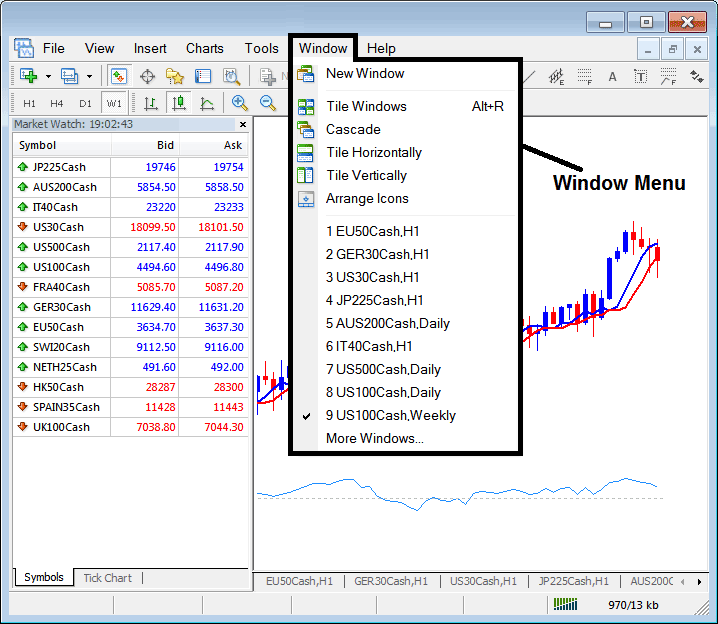
Help Menu
The help menu is can be used by traders so that to get help topics about the MetaTrader 4 trading software.
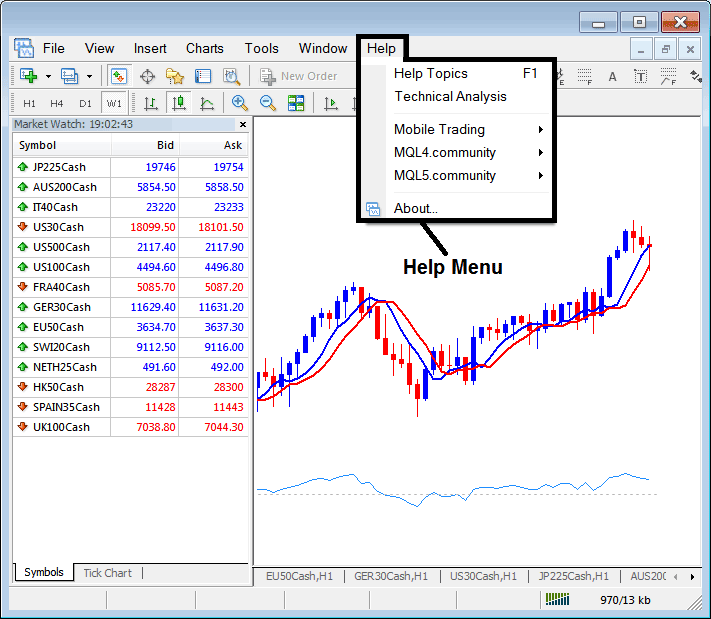
You can practice navigating the platform using the above tutorials & with a few hour of practice you will have known how to navigate this trade software.
Platform Tool Bars
The most commonly used buttons that are discussed above can be found on the toolbars at the top of the platform as illustrated below, as a trader you can use these toolbars to get quick access to the various tools, just hover your mouse over any button key to get an explanation of what that button does.
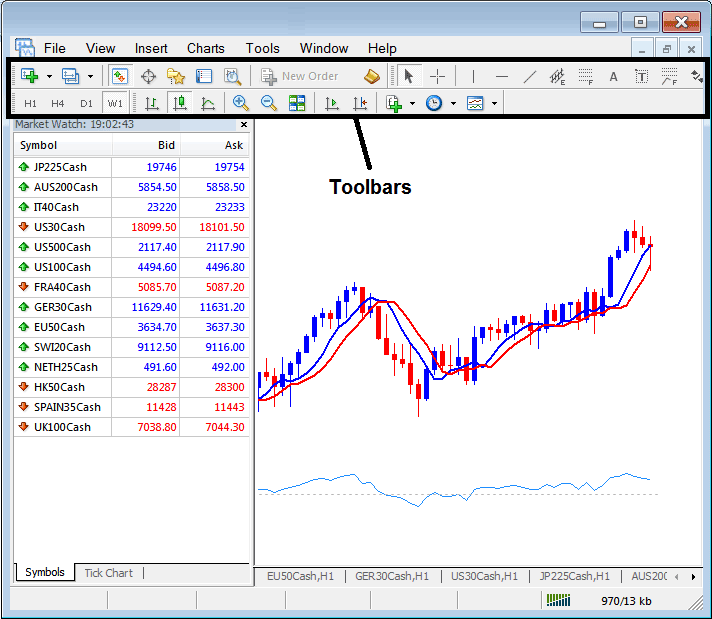
Toolbars on trade software - Shortcut to quickly access the most commonly used buttons on the trading platform.


