Window Menu For Stock Charts
The window menu in MT4 platform is where you access any of the open charts: listed here & can also be accessed from here: furthermore, you can open a new chart, arrange and rearrange, Tile Horizontally, Tile Vertically or even arrange them as Icons.

New Window
The new window option is the first item on this menu & is used to open new charts, by clicking this menu it'll show list of MT4 symbols that one can trade with. Clicking any of the stocks instrument below will illustrate a new stocks.

Cascade Windows
To arrange windows in a cascaded format, use the cascade button key which is second option on the menu. An example of cascaded arrangement is shown below.
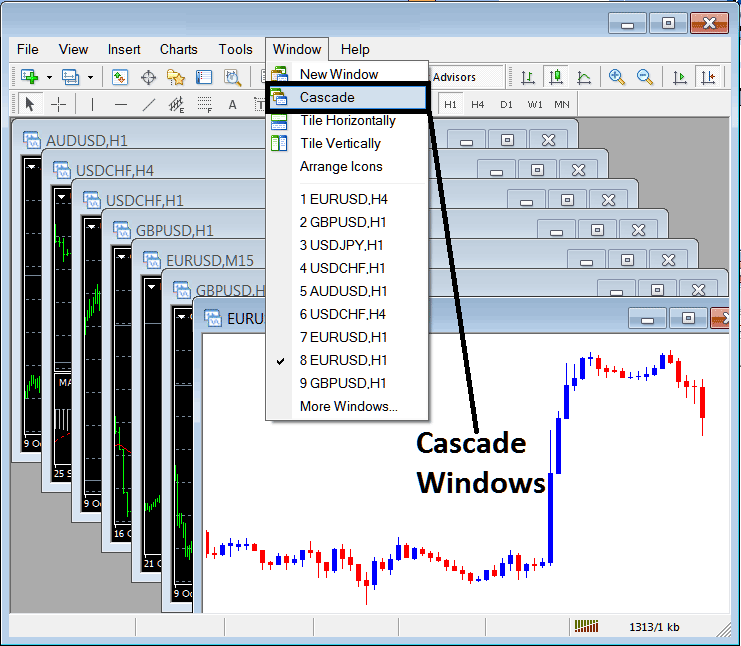
Tile Horizontally Stocks Trading Charts
The third option is Tile Horizontally Stock Charts & this option will arrange all the charts horizontally as shown in the stocks examples highlighted and described below.

Tile Vertically Stocks Charts
The fourth option in the window panel menu is Tile Vertically Stock Charts and this option will arrange all the charts vertically as shown in the stocks examples highlighted and described below.
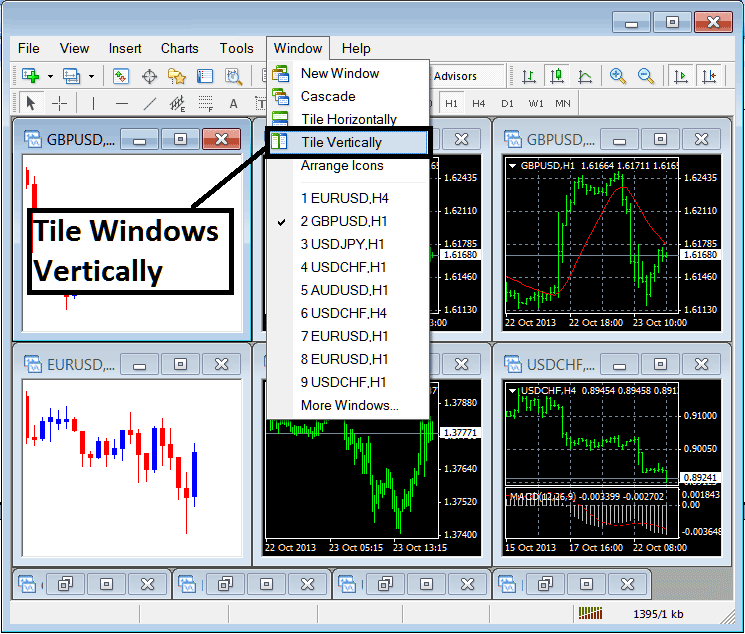
Arrange Icons
The fifth option is arrange icons option which will arrange all charts as icons as shown and illustrated on the stocks examples highlighted and described below.
![]()
Open Stocks Trading Charts List
Next items are displayed as a list of the stocks instruments represented, the chart currently on the workspace is checked on the left as shown below. In the stocks example illustrated and explained below option number 8, Stocks Trading is checked:
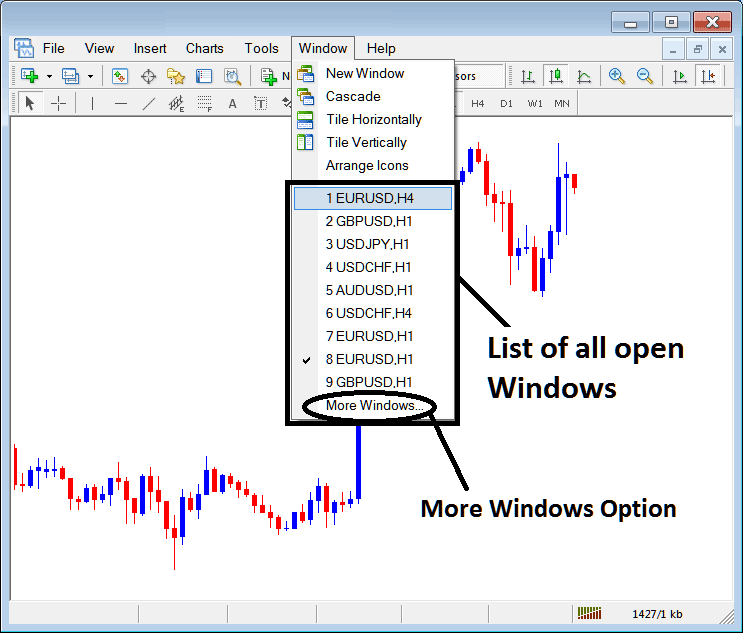
The more windows option shown above can also be used to show a list of other opened stocks instruments that aren't on the list numbered from 1 to 9. By clicking this more option the following popup will appear within the MT4 stock platform and a trader can select any stocks instrument from this popup.
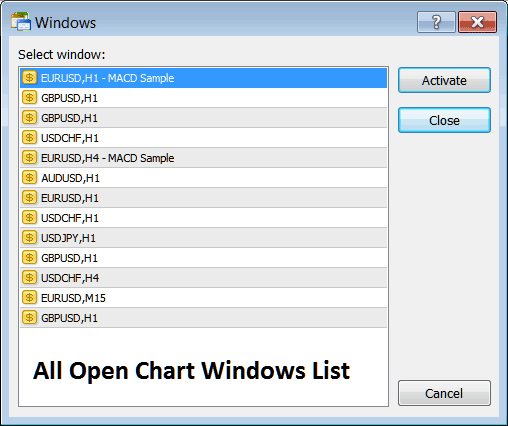
To illustrate any of the above listed stocks instruments just click the "Activate" button to the right of this popup.
