Line Studies Toolbar Menu on MetaTrader 4
Sometimes traders will say "oh, I can not find Fibo expansion tool on my MT4 where can I get it?"
The thing is that all these line studies are located on the line studies toolbar: however, by default not all are set to illustrate, therefore a trader must know where to get these trading tools that are not shown by default on the MT4 Stocks Platform. So how can one add a tool, to the line studies toolbar shown below?
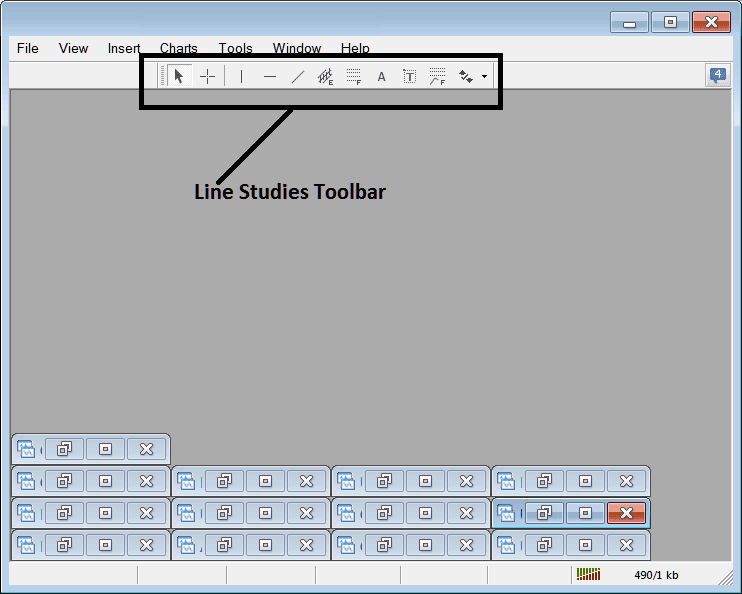
Customize a Toolbar on Stock Software
To add a tool not listed above one has to follow these steps
- Right-Click at the tool-bar button to the left of this(Looks like a stack of coins)as displayed below
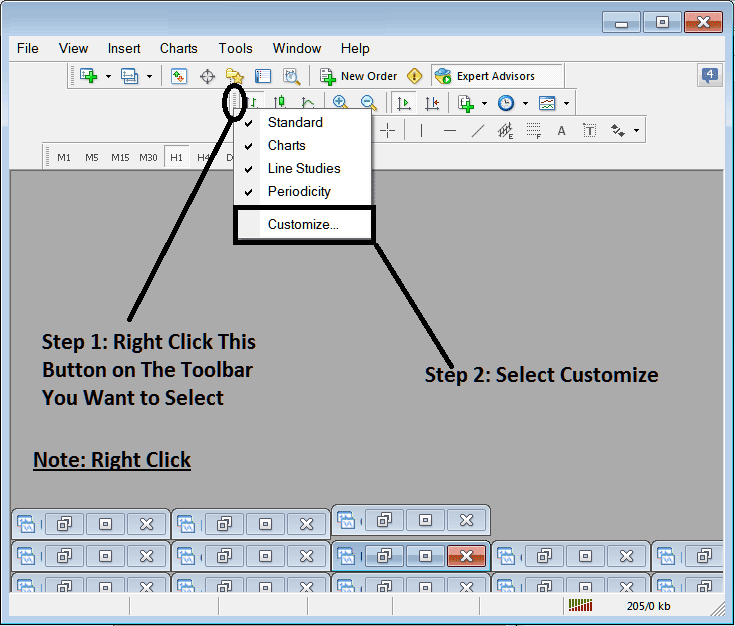
3. Click customize 4. Add all Tools
The following customize popup panel will popup:
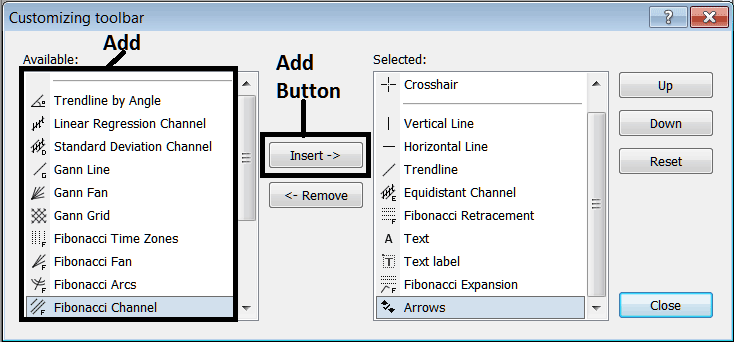
Select all the tools from the left window panel and add them: After adding this will look like:
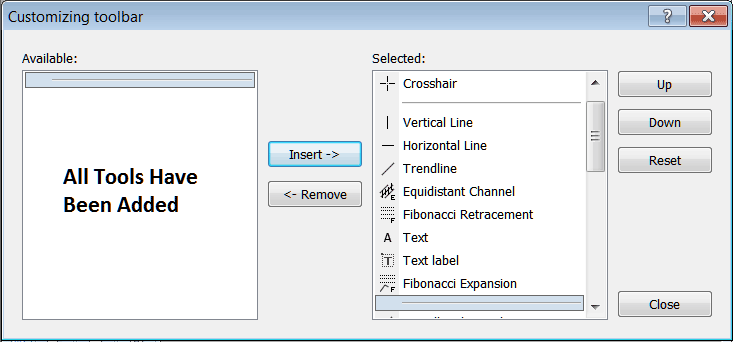
The tool-bar will now look like:
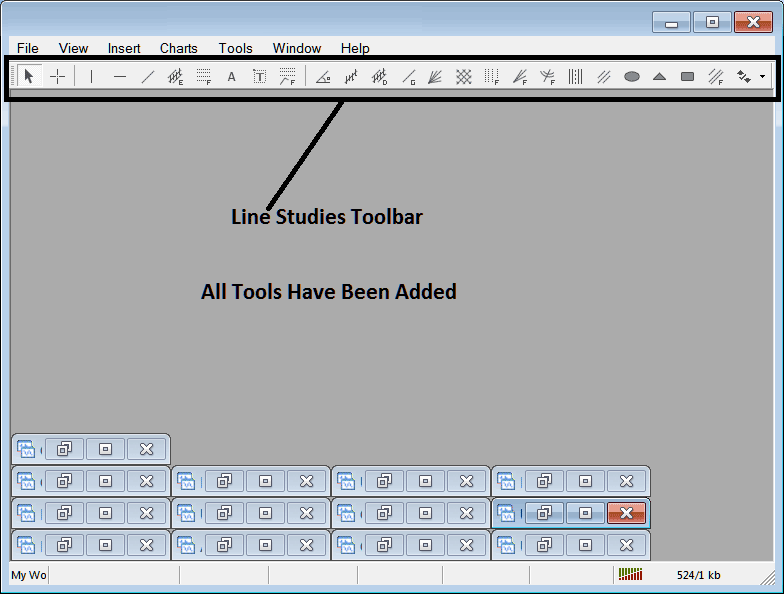
Explanations of Each Tool
Following is explanation of each tool on this tool-bar.

1: Select mouse as cursor, change mouse to the default cursor
2: Choose Cross Hair cursor, a type of cursor that maps coordinates to the axis of the charts
3: Draw a vertical line
4: Draw a Horizontal line
5: Draw a stocks trend line
6: Equidistant Channel
7: Stock Fibonacci Retracement
8: Text button
9: Text Label Button Key
10: Stocks Fibonacci Expansion
11: Stocks Trend by Angle
12: Linear Regression Channel
13:Standard Deviations Channel
14: Gann Lines
15: Gann Fan
16: Gann Grid
17: Fib Time zones
18: Fibonacci Fan
19: Fibo Arc
20: Cycle Lines
21: Andrew's Pitchfork
22: Insert Ellipse
23: Insert Triangle
24: Insert Rectangle
25: Fibonacci Channels
26: Draw Arrows
How to Remove Tools from Stocks Software
As a trader you will not need all these buttons and you can hide some of them by clicking the customize button, then choose some of the items on the right window & then choose hide.
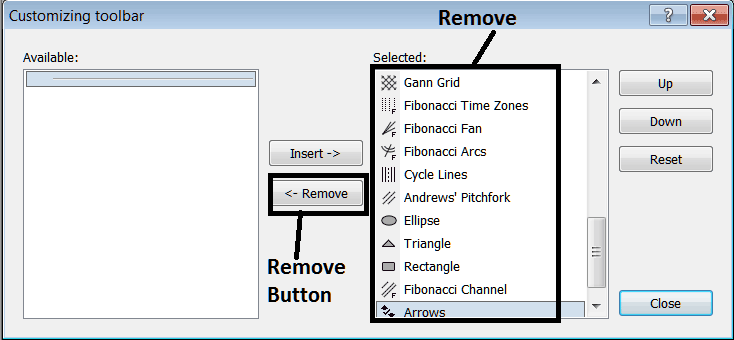
Remove the above tools by clicking on them & then clicking the remove button, so as to save space on your MT4 stock platform workspace.
