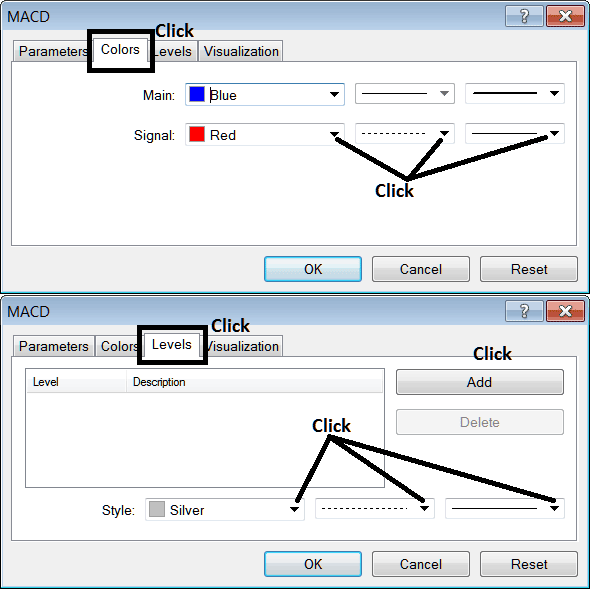Place MACD Indicator in Stock Chart on MetaTrader 4
This learn stocks tutorial will explain how to place MACD Stock Indicator on a Stocks Trading chart in the MT4 Platform. For Analysis: Technical Analysis of MACD.
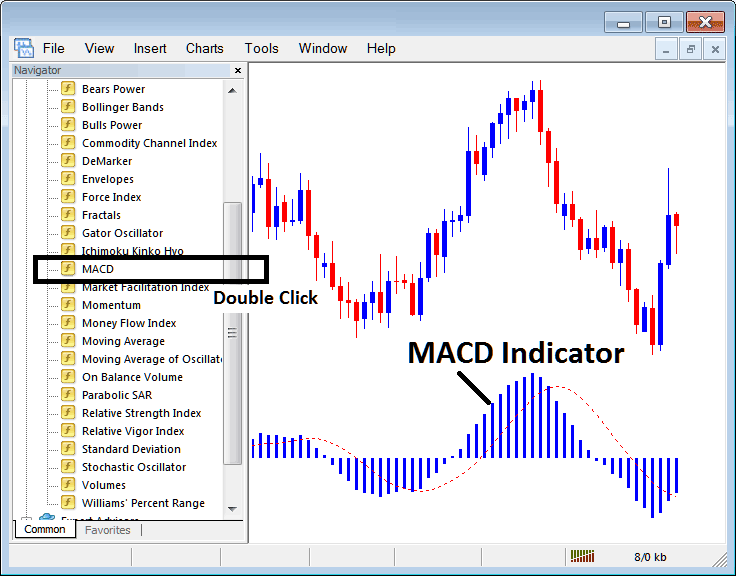
How to Place Stock Indicators in MT4 Stocks Charts
Step 1: Open The Software Navigator Window
Open Navigator window as shown below - Go to ' View ' menu (then click it) and then choose ' Navigator ' window (click), or From Standard Toolbar click 'Navigator' button or press keyboard short cut keys 'Ctrl+N'
On the Navigator window panel, choose "Indicators", (Double-Click)

Step 2: Expand the Stocks Indicators Menu on the Navigator
Expand the menu by clicking the expand button marker (+) or doubleclick 'indicators' menu, after this the button key will appear as (-) and will now display & show a list as shown below.
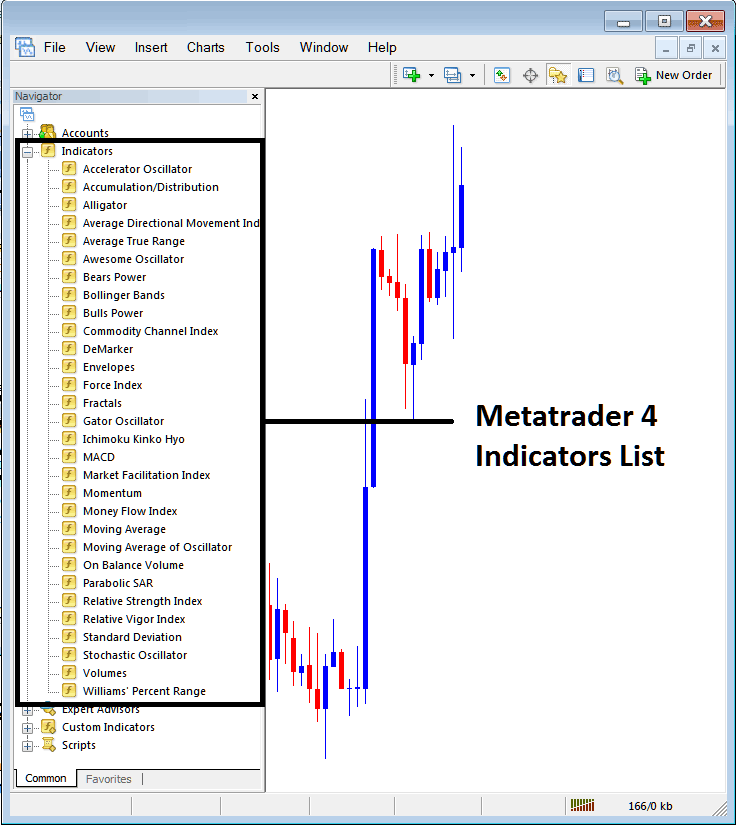
From Above window panel you can then place any technical indicator you want on the Stocks chart.
Placing MACD on Stock Chart
Step 1: Select the MACD button on the MT4 list of indicators shown below:
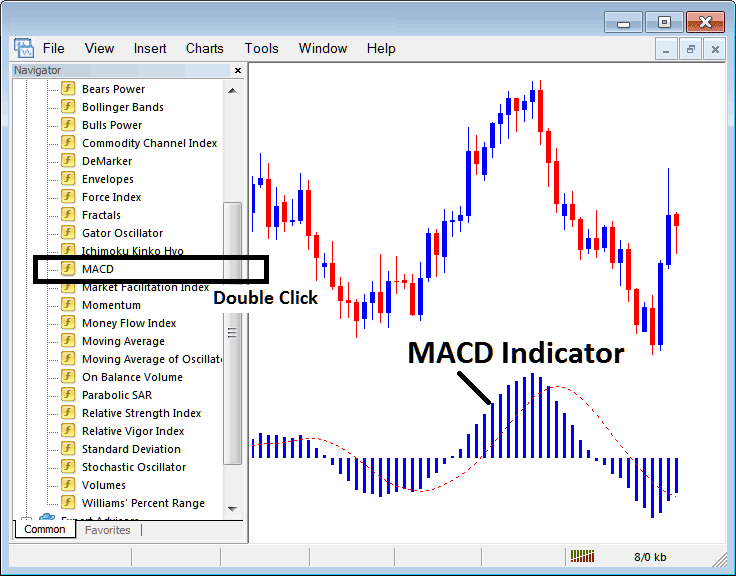
Step 2: Double click MACD Button, and click okay to add the indicator on the chart as shown below:
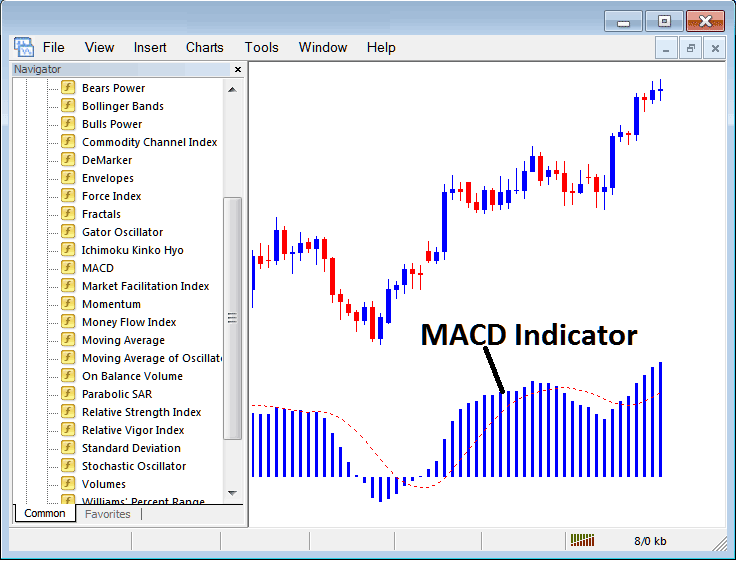
Edit Technical Indicator Settings
To Adjust the Settings, right-click on the MACD Stock Indicator, select property setting & then edit properties using the pop up menu that appears and then click ok button key once you've changed the setting.
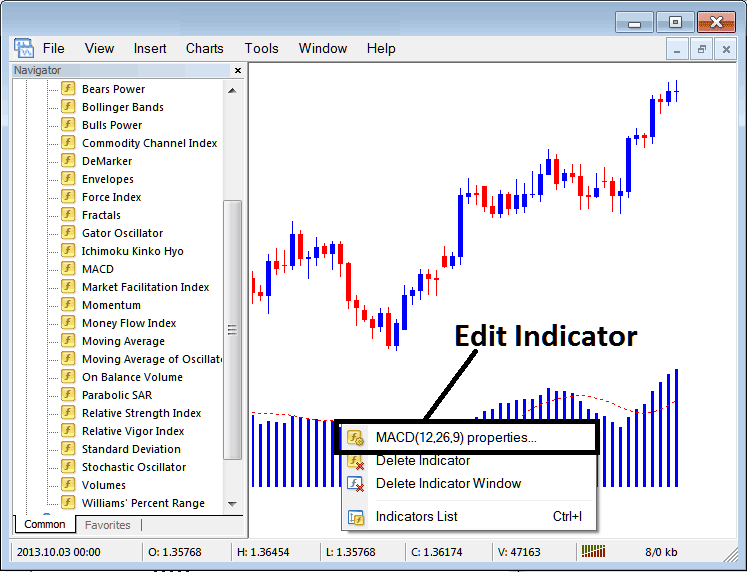
The following pop up window appears & MACD Stock Indicator parameters can be edited from the pop up panel.