MT5 Navigator Window
The MT5 Navigator window is mainly used to navigate the most widely used areas of the MT5 Software. These areas are:
- Accounts: Demo and Live Accounts
- Indicators
- Automated Automated Expert Advisors: A list of automated robots within this MT5 Platform
- Custom Indicators:
- Scripts: Scripts are used to execute some tasks in the MT5
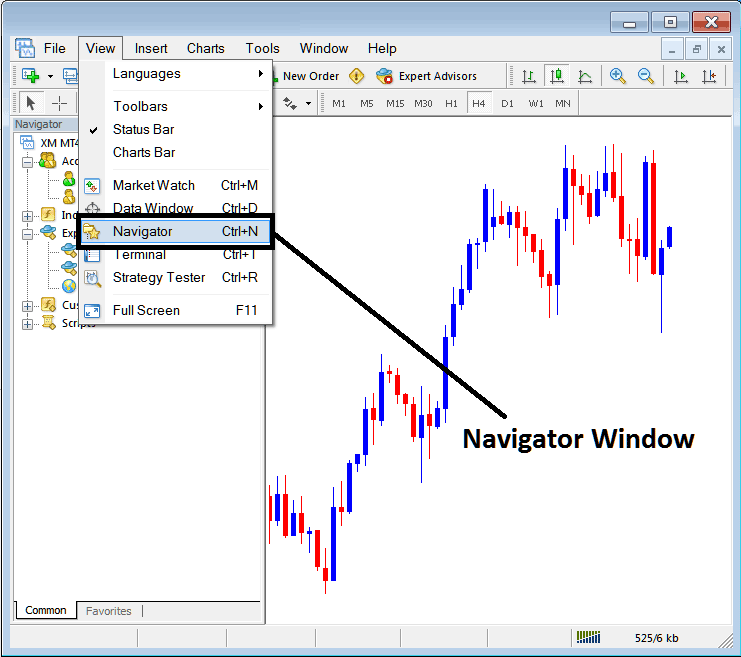
As a trader once you have selected the Navigator Button the following navigator window will appear on your MetaTrader 5.
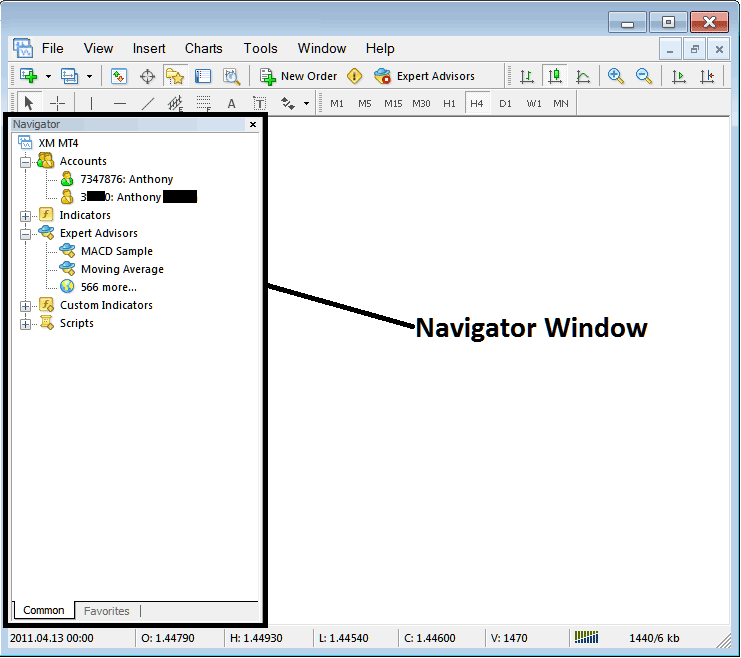
Trading Accounts Menu
First menu option on Navigator list is the Accounts tab. To view the accounts tab, you can click the expand button (marked as +), and a list of your saved accounts will pop up. Every time you sign in with a new MT5 account the details will be saved under this 'Accounts Tab'.
By double clicking on any MT5 account you can activate the login and login to that account. You can switch from one MT5 account to the other using this stock accounts tab.
The example illustrated & described below portrays two accounts recorded under this tab, a demo MT5 account marked as a green cartoon and a Live MT5 account marked as a stocks trading cartoon. From this stock accounts tab, a trader can switch between any of this two accounts by double-clicking on any one of them.
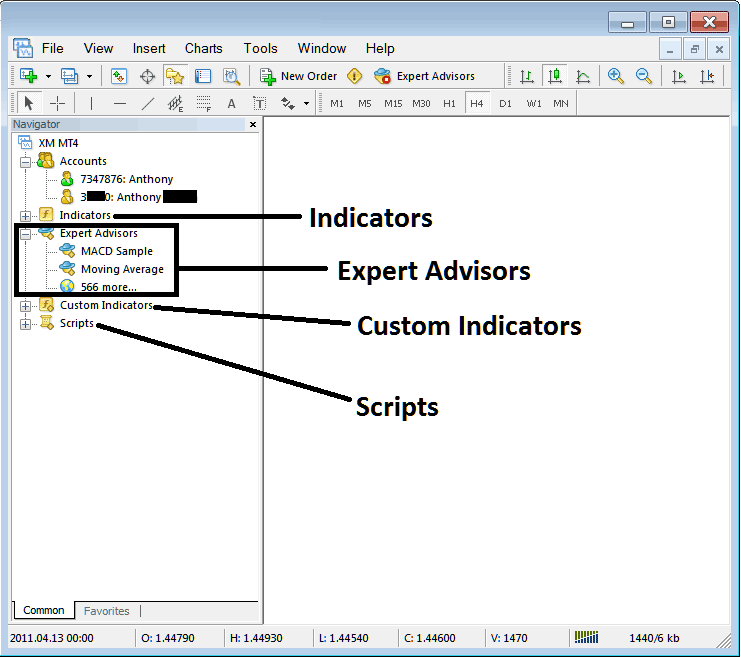
Indicators, Automated Expert Advisors, Custom Indicators and Scripts
- Indicators
- Automated Automated Expert Advisors: A list of automated robots within this MT5 Platform
- Custom Indicators:
- Scripts: Scripts are used to execute some tasks in the MT5
The above are shown below on screenshot, to view more option under each of these, traders click the expand button "+ button key", this will show more options, to hide, just click " - button". For examples the "Automated Expert Advisors" option below has been expanded.
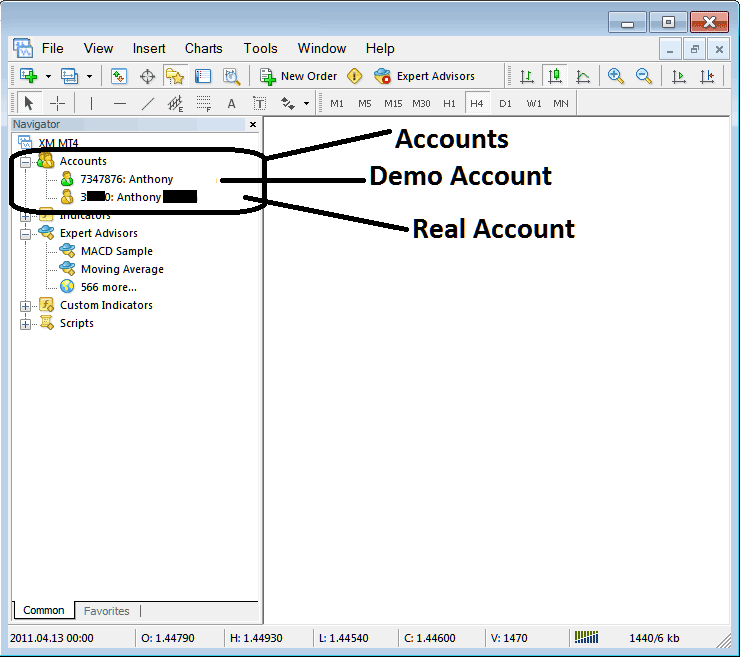
The tutorials will be covered in more details later, but for now as a trader the following brief introduction about each will do.
Indicators: Indicators are stocks technical analysis tools used in trading and placed on chart, these tools are used to generate buy & sell signals.
Automated Expert Advisors: Automated robots that are used to place trades by generating buy & sell signal automatically using programs which are programmed using the MQL4 coding language.
Custom Indicators: A custom indicator includes an indicator that you have modified or downloaded from the inter net and then installed it on your MT5 Platform, this indicator will be listed here as a "custom indicator"
Scripts: This is a function used to perform a certain task, for example if you open five trades and want to close all of them at once you can attach a 'script close' on your chart thereby closing all open stock trades at once (However, you need to set up some setting on the MetaTrader to allow scripts execution trading, that is a topic for later.)
The Navigator will be one of your mainly used panel when trading, to access it using a short-cut, press 'Ctrl+N' button key on your key-board to display or hide it.


