MT4 Stock Platform MetaEditor Tutorial: Adding Custom Indicators
MetaTrader 4 Command Line - The MetaEditor language Editor is a programming environment on the MT4 that stock traders can use to add new MT4 Custom Indicators, Scripts, Libraries and Include Files which are used in MT4 programming - MT4 Command Line Programming Editor. The MT4 stock platform MetaEditor or MT4 Command Line MetaEditor is commonly used by Stocks Traders who use Automated Stock Automated Expert Advisors to place stock trades. In this Best MT4 Custom Indicators stocks tutorial we shall look at how to add a custom indicator in the MT4 platform using the MetaEditor, to learn how to add a new MetaTrader 4 Stock Automated Expert Advisor Automated Stocks Robot you can go to the: Adding a new MT4 Stock Automated Expert Advisor Stocks Trading Tutorial.
The MT4 online stock platform Meta-Editor environment is displayed below.
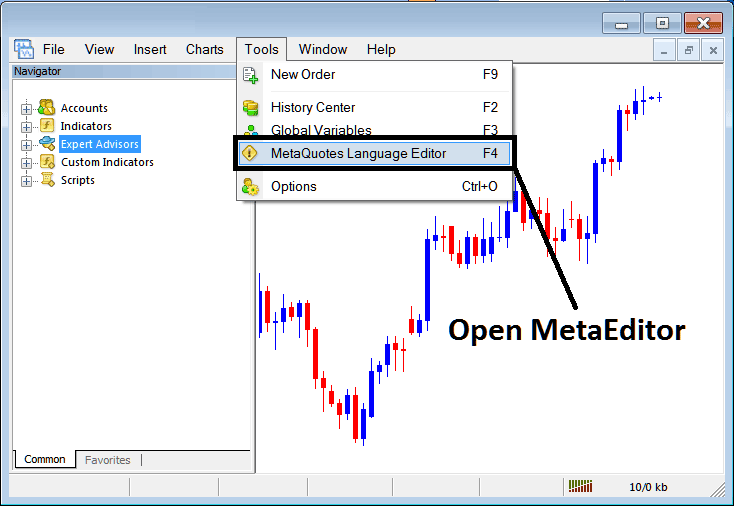
MetaTrader 4 Online Stocks Platform MetaEditor Environment - MT4 Command Line
Meta Editor Menu - MT4 Command Line MetaEditor Menu

On MT4 software, after adding a Stocks Indicator one will require to compile this newly added stocks custom indicator item so that it can now be recognized by MetaTrader 4 Platform & start to appear in the MT4 platform Navigator Window in the MT4 Custom Indicators Sub Menu.
Adding a New Custom Stocks Indicator in MT4 Software
After you have opened the Meta Quotes Language Editor - Stock Trading Platform MT4 Command Line MetaEditor - on your stock platform as displayed above (Key board ShortCut Key - Press F4), you can then follow steps below:
Step1: Go To File Menu, Then Select "New"
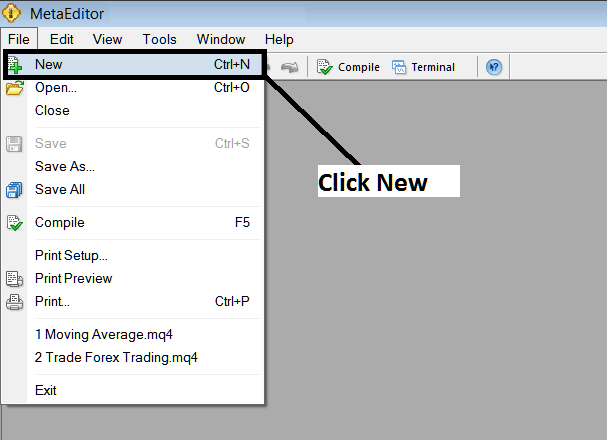
Adding Custom Indicators in MT4 Software - How to Add MT4 Custom Indicators Stocks Trading - Stocks MetaTrader 4 Command Line
Step2: On the Popup window that appears on your screen choose "Custom Indicator" & then click next
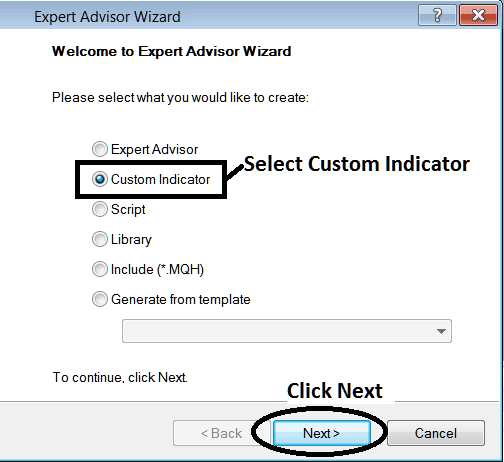
Adding Custom Indicators in MT4 Software - Add MT4 Custom Stocks Indicators
Step3: Select & Enter a Name as Shown Below and then Click Next
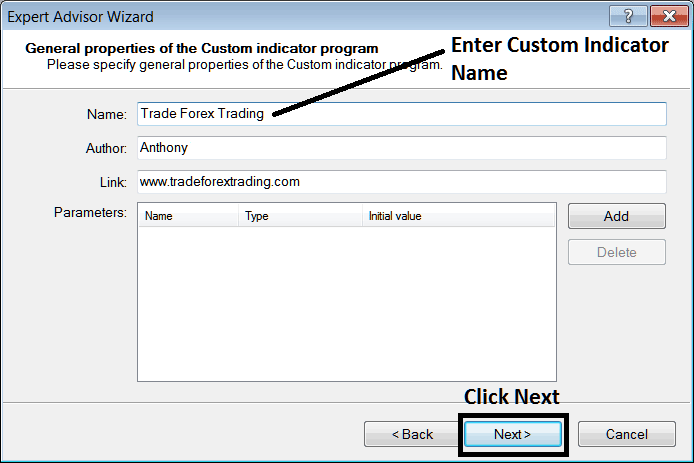
Creating Custom Stock Indicator in MetaTrader 4
Step4: Specify if MT4 Custom Indicator is to show on a separate window panel or not, Then Click Finish
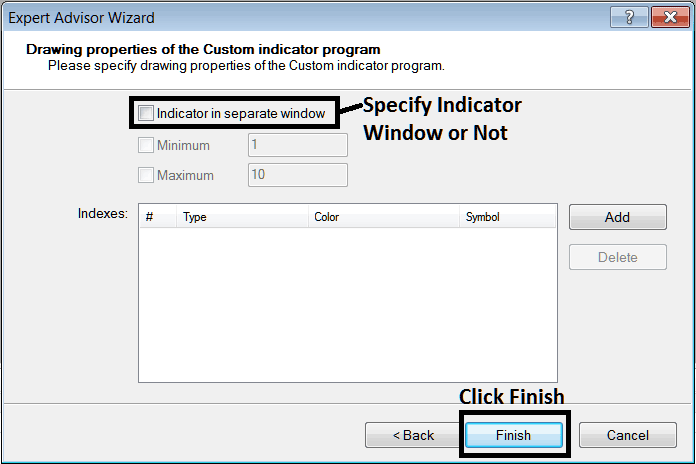
Creating Custom MetaTrader 4 Indicator - How to Create Stocks MetaTrader 4 Custom Trading Indicators
For an MT4 custom indicator that's a stocks price overlay - don't check this box, & for an oscillator custom MetaTrader 4 Indicator - for example oscillators such as the RSI indicator or Stochastic Oscillator - check the above option.
Following Program will popup on the stock platform Meta-Editor Window
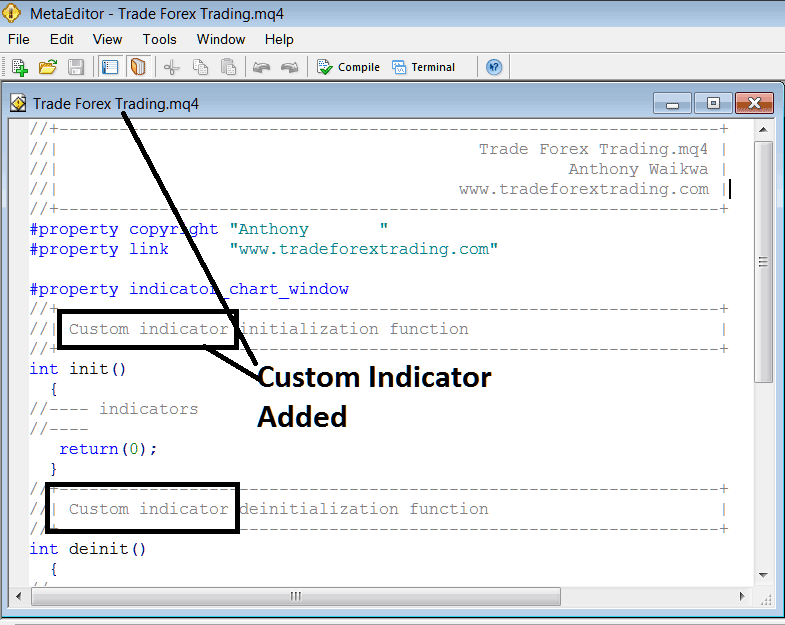
Adding Stocks MT4 Custom Indicators in MT4
To program a customized MetaTrader 4 custom indicator it requires that you're a coder who knows C + + Object Oriented Programming Language, which is the programming language that the MQL4 programming language uses in the programming of the MetaTrader 4 software. Or you can find the community of MQL4 Programmers & they can program MT4 Custom Indicator for you.
Step4: Compile
Do not forget to compile, for the MT4 Stocks Trading custom indicator to be recognized by the MT4 stocks platform: a trader must compile the program - custom indicator program, then close and restart the MetaTrader 4 stock platform, just like rebeginning your computer - you will restart MT4 stock platform so that the newly added stocks custom MetaTrader 4 indicator can begin appearing and be listed on the MetaTrader 4 Navigator Window - MetaTrader 4 Custom Indicators Sub Menu.
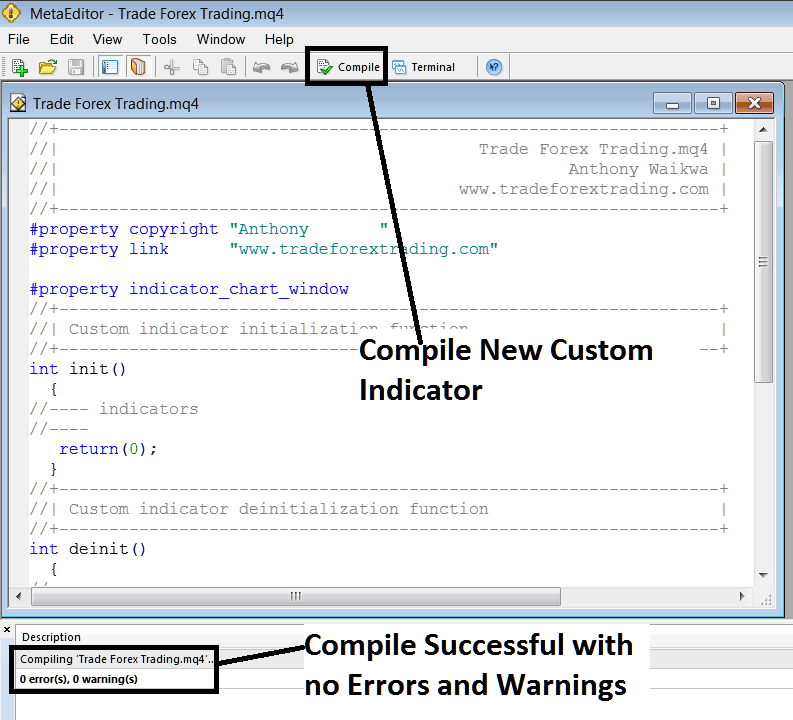
Compile New Custom Indicator on The MT4 Online Stocks Platform
If there are no Errors, the stocks MT4 custom indicator will be compiled successfully without any error as pictured above.
Step5: Restart MT4 Stocks online software & the new MT4 stocks custom indicator should now be listed on the MT4 Navigation Menu as shown below and you can start trading with newly added MT4 custom indicator.

New MetaTrader 4 Custom Indicator Added To The Stocks Platform - MT4 Custom Indicators
How to Add a Downloaded Custom Stocks Indicator on MT4 Software
If you download MetaTrader 4 custom indicator from a source on the inter-net for examples on www.tradeforextrading.com, & it is now on your Desktop computer - to add it to the MT4 platform, follow steps below:
Step 1: On File Menu of the MetaEditor, Select "Open"
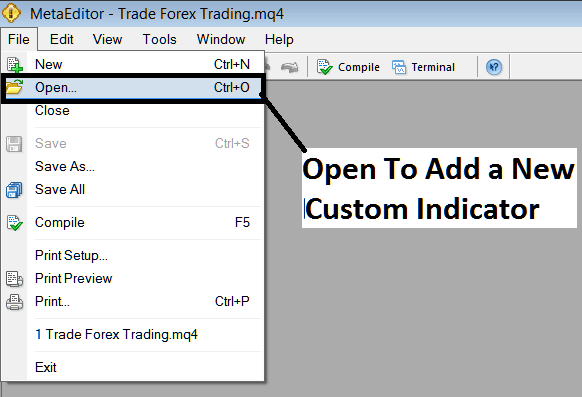
Open Downloaded Stocks Indicator Using Meta-Editor - Stocks Indicators MT4 Custom Indicators
Step 2: Locate the Download Folder from the Popup panel that pops up as displayed below.

Step 3: Once you open the download MT4 custom indicator that you have downloaded from an internet source it will be displayed on the MetaEditor Work Space - you can then follow the above procedure for compiling the download MT4 custom indicator, once it's compiled without errors, re-start your MT4 platform and it will now be added on the stock platform navigator menu and you can begin to trade with it on your MT4 Stocks Platform.
MT4 Custom Indicators Stocks Trading - MT4 Stocks Trading Custom Technical Stock Indicators.
