MT4 Terminal Window
The MT4 Stocks Platform Terminal Window Panel is mainly used for monitoring your stock trading account balance, account equity & transaction reports mainly. There are other operations that can be set up on this panel but most of these are not oftenly used.
On the online stock trading platform MT4 the Terminal Panel is illustrated below:
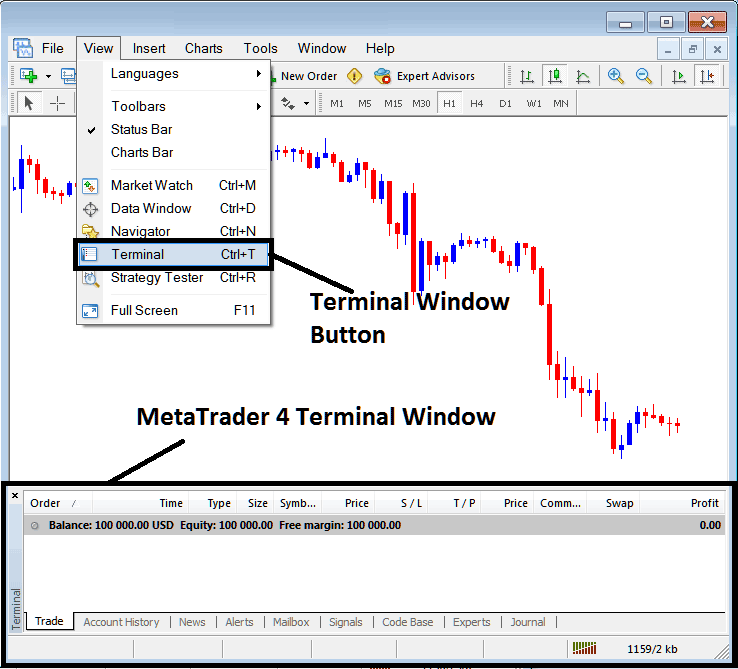
Terminal Window - MT4 Online Stocks Platform
The Terminal Window Panel has the Following Sub Menu or Tabs:
- Trade
- Stocks Trading Account History
- News
- Alerts
- Mailbox
- Trading Signals
- Code Base
- Experts
- Journal
Let us look at each on its own:
Trade Tab
If you open a Stocks Trading on the MT4 platform, the transaction will then be recorded here on this Trade Tab. For Example if you sell The Stocks, open a sell stocks trade order the following details will be recorded on this Trade Tab panel.
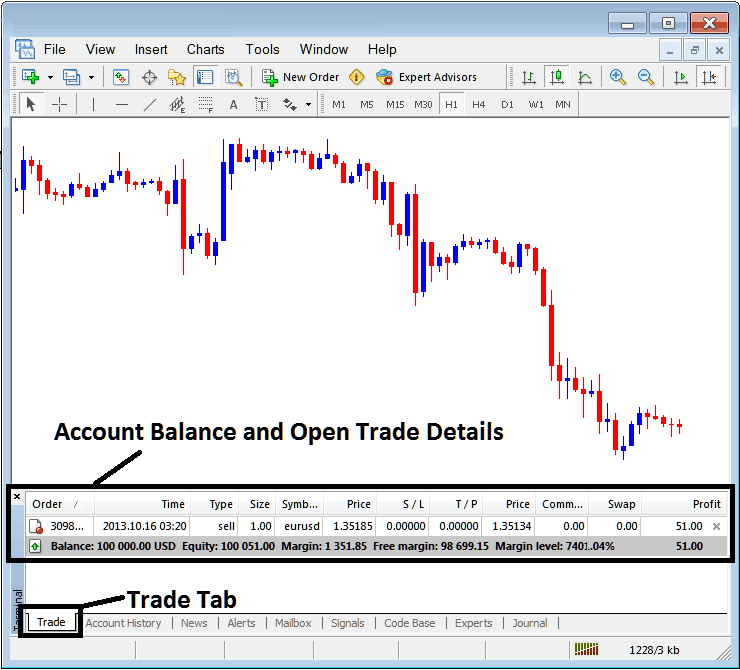
Trade Tab - Stocks Platform Trading Windows
From above examples: The trade details are shown above under column details marked
Order, Time, Type, Size, Symbol, Stocks Price, S/L,T/P, Commission, Swap, Profit
Order, - The trade number
Time, - The Time
Type, - The Type of order, Sell or Buy
Size, - Size of trade, 1 Standard Lot
Symbol, - MT4 Quote
Open Stocks Price - 1.35185
S/L, - StopLoss Stocks Order
T/P, - Take Profit Stocks Order
Current Stocks Price
Commission, - Commission (no commission charged by this broker)
Swap, - no swap charged as per now, the trade has not stayed overnight
Profit - $ 51 dollars
The most common operation after opening a trade is to place the Stop Loss Stock Order & TP Stocks Order, These are abbreviated as S/L and T/P. There is likely no other operation to setup after this only to monitor the trades within the trading platform workspace after setting these two levels, the stop loss will close your order with a minimum loss & the take profit will close your trade at a reasonable profit.
To place this S/L and T/P, we shall Right-Click anywhere within this Trade Tab, the part shaded grey, the following menu will appear, this is used to make changes to the current order that's open.
This will pop-up as:
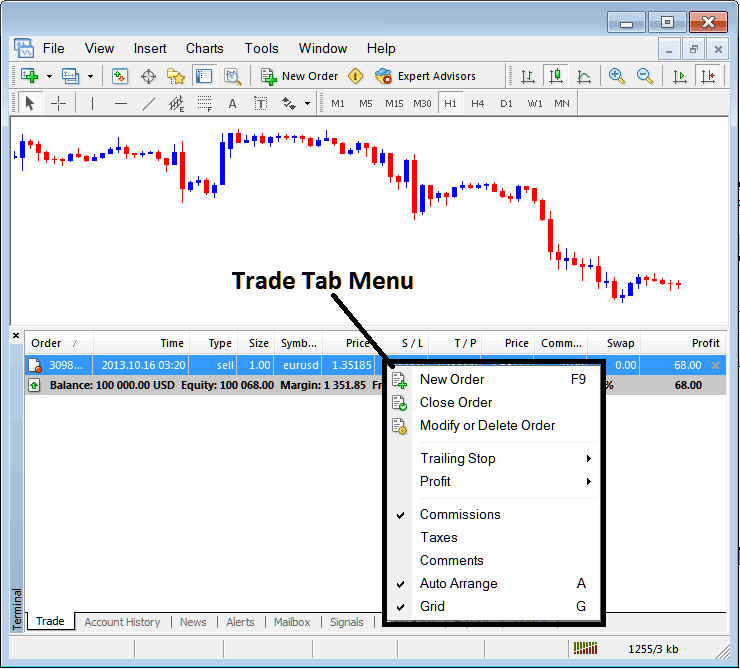
Modify a Stocks Trading Order on the MetaTrader 4 Software
Menu has The following Options:
- New Order - Put a new transaction
- Close - Can close this transaction at current stocks price
- Modify or Delete - Can Modify the S/L and T/P, (order can't be deleted, delete is for pending stocks orders that are not yet executed)
- Trailing Stop - Set a trailing Stop Loss Stocks Order
- Profit - View profit as either pips or in dollars: depending on which option you favor.
- Commission, Taxes, Comments, are additional columns which you as a trader can chose to show or hide by ticking/unticking(Checking/Unchecking) them.
- Auto Arrange - Arrange stocks charts according to alphabet, time of open, most profitable according to sorting by selecting a column of arranging priority, for examples 'Time' column.
- Grid - Show Grid or do not Show Grid, by Checking or Unchecking this option.
To Set Take Profit Stock Order & Stop-Loss Stocks Order, T/P and S/L we use the third option, 'Modify or Delete', after clicking this the following panel will pop up:
S/L is placed at 250 points - 25 pips
T/P is placed at 500 points - 50 pips
You can set this two points by selecting 250 & 500 on the part labeled points, the red part marked copy is for Stop Loss Stock Order and blue part marked copy as is for Take Profit Stocks Order as illustrated on screen-shot below.
After that press the wide red button key marked modify to modify.
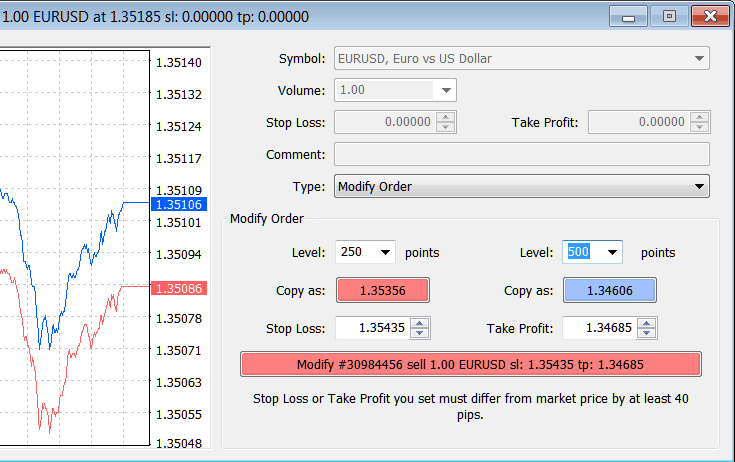
Modify a Order in MT4
The order will then appear as below, note that S/L & T/P columns for our trade have now been updated as displayed below.

Take Profit Stock Order & Stop-Loss Stocks Order Levels Shown on Meta Trader Platform
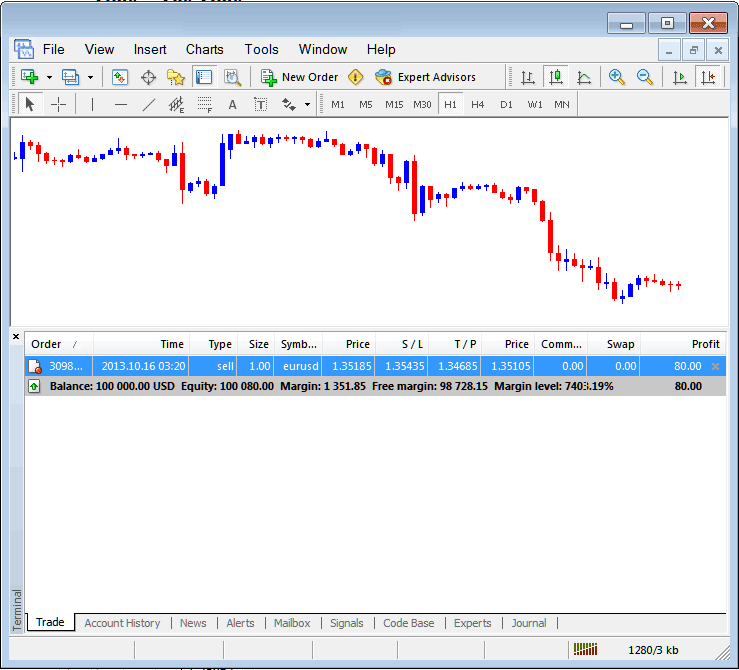
S/L and T/P Order Details Updated on the MetaTrader 4 Software Transaction Panel
If you were to close the above transaction now, then the transactions will be updated as follows, to reflect that the transaction has been closed & the profit added to your account balance.
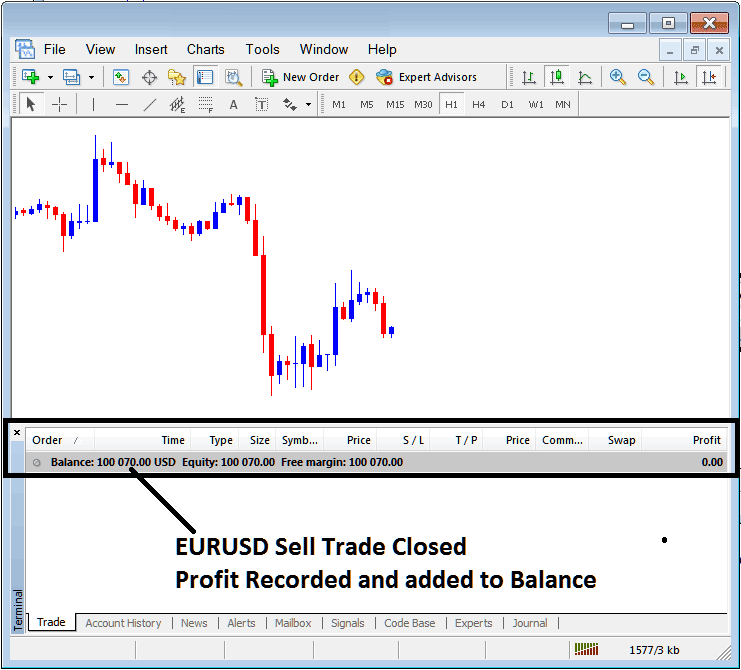
Stocks Account Balance Updated on the MetaTrader 4 Software
Stocks Trading Account History
This is used to generate trade reports of trades that have been opened previously & have been closed. This is a record of all previous transactions.
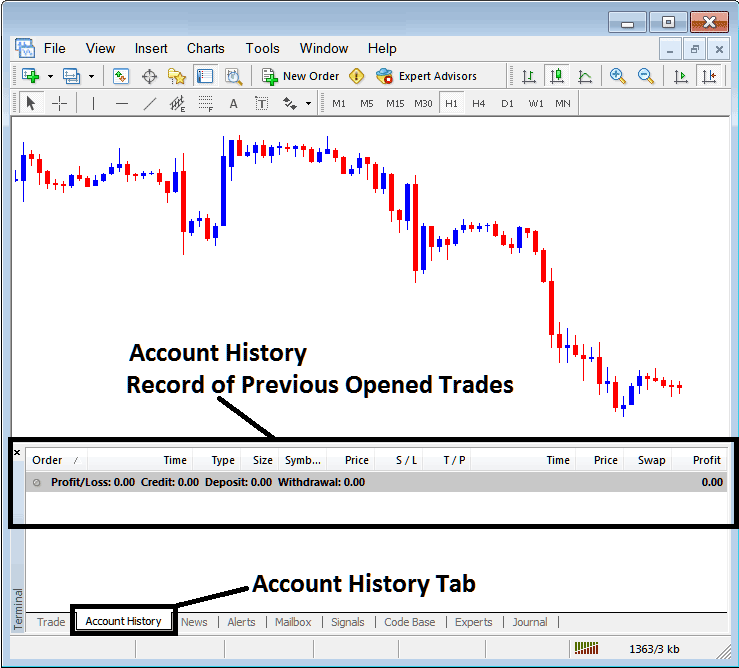
Trade Reports Window on MetaTrader 4
On the above example, there are currently no trade records on this transaction history recorded. There needs to be a couple of closed transactions for this record to show some entries.
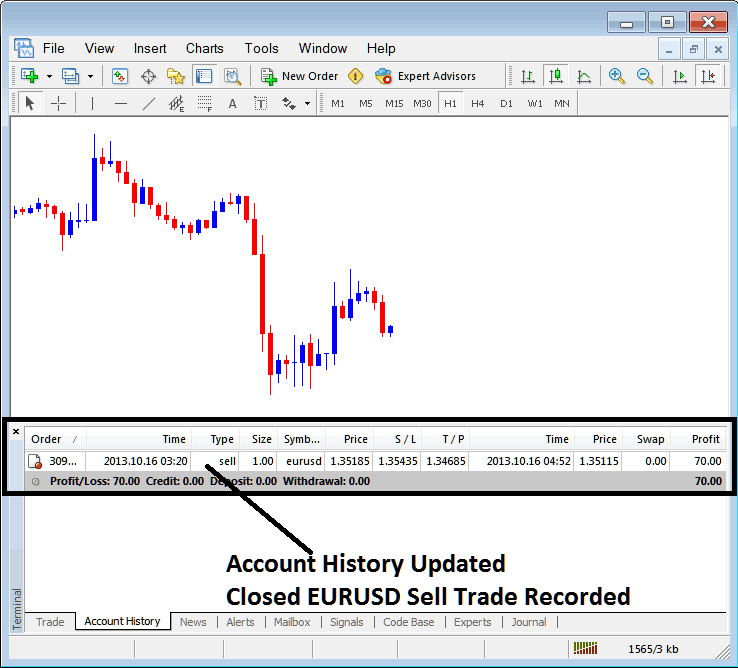
MT4 Stocks Trading Transaction Recorded on MT4 Stock Account History Transaction Tab
From above example, once our open order was closed the trade transaction was then recorded as an entry within the 'Account History' of the MT4 Stocks Platform
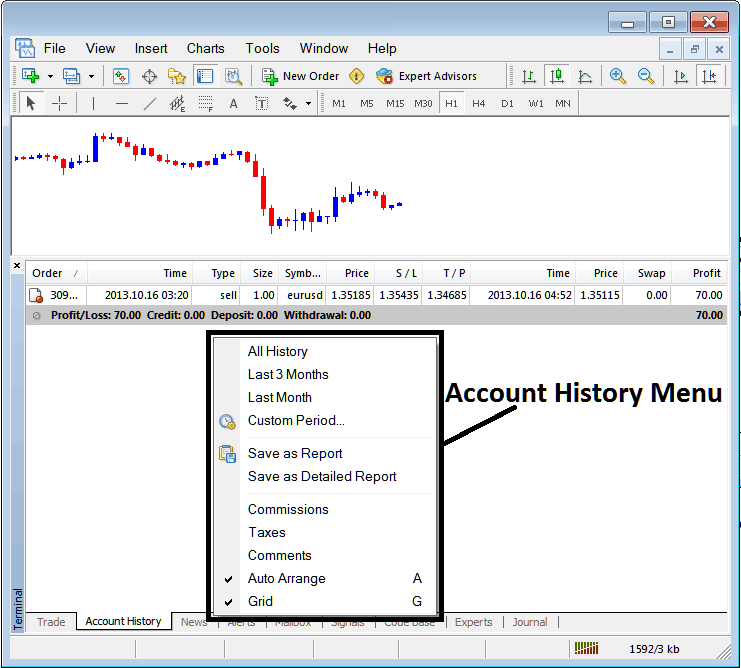
MT4 Stock Account History Menu
Stock Account History Menu
This menu is displayed above & can be accessed by right clicking anywhere within the account history panel. The last Four (commissions, Taxes, comments, Auto Arrange and Grid are used more for formatting purposes but not for trading in general, therefore we shall not look on these as they are self-explaining)
following 6 options are Shown Below:
All History, Last Three Months, Last Month or a Customized Period - all these options can be used to choose time period for which you as a trader want to generate history of transactions.
Save as Report, Save as Detailed Report - This will generate a report of all transactions along with profit & loss calculation, draw down calculation, profit factor calculation, expected payoff factor of the system you use along with total number of profitable trade transactions, losing ones, average loss per trade and the average profit per trade as displayed below.
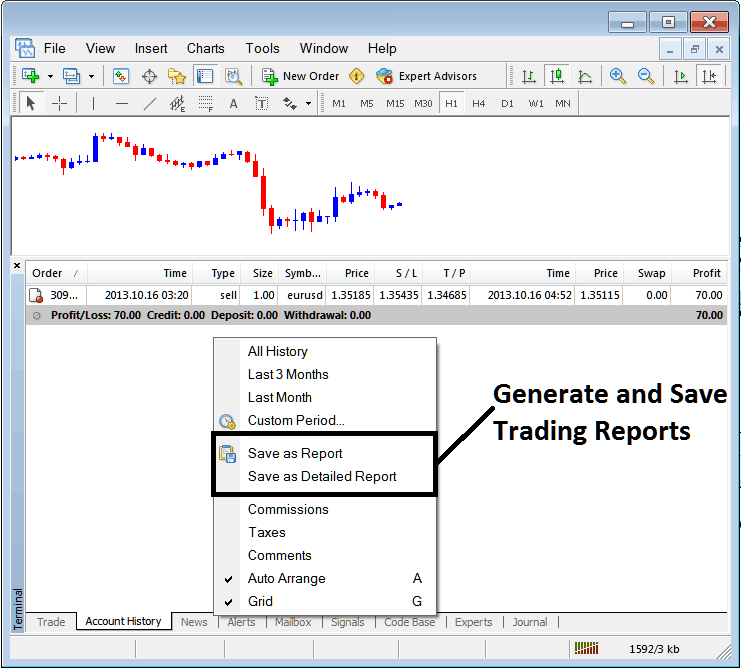
Generating Trade Reports of Your Stock Account on MT4 Trader Platform
Save as Report
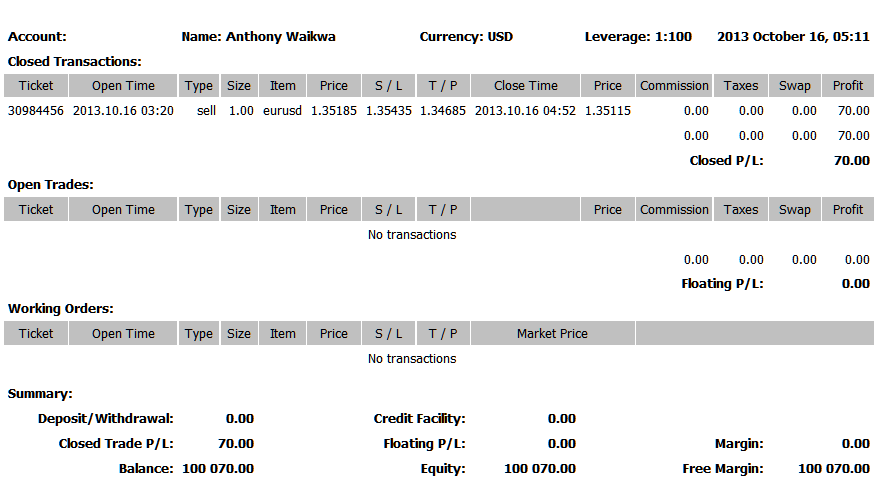
Save as Detailed Report
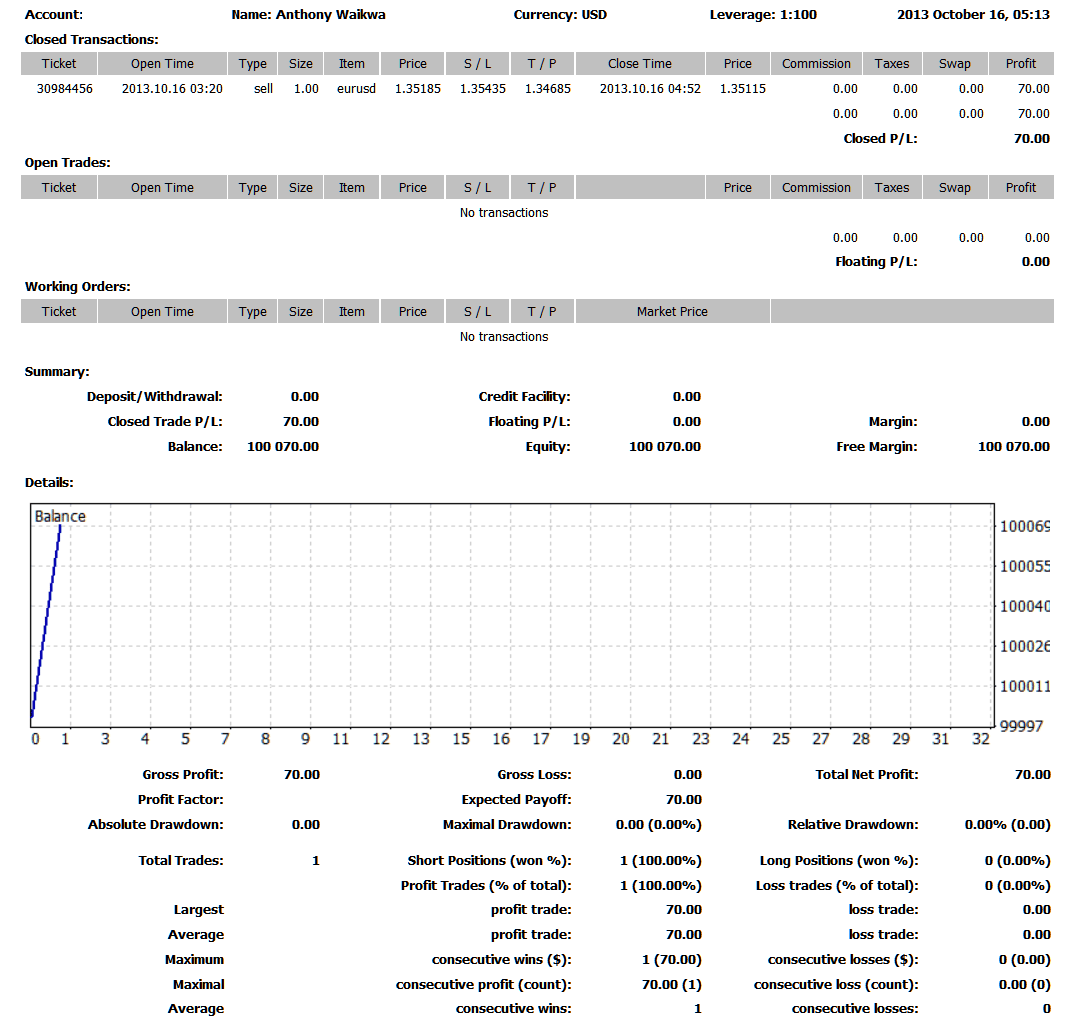
Saving detailed Reports of Transactions History on Meta Trading 4 Software
News Tab
This is the third option within the MT4 Terminal Window this panel is used to display a list of current news provided as a news feed by your stock broker. This is pictured below:
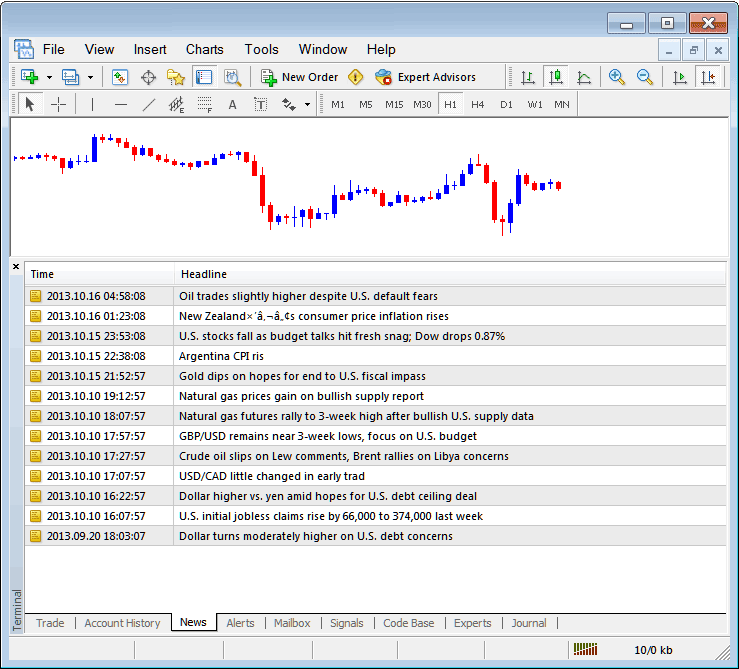
Stocks Trading News Stream in MT4
Alerts Tab
This is used to set an alert for stocks price when it reaches a pre determined level. For example you might be using a Bollinger bands, an indicator that forms an upper boundary and lower boundary & you want to set an alert for stocks price when it gets to any one of these levels.
For example, in our above example we might want to put an alert for at 50 pips below the current stocks price, we shall open the Alerts Tab, and right click to activate the menu below:

How to Set Stocks Price Alerts on MT4
On the above panel, choose, Create and create one as follows:

Setting Stocks Price Alerts in MetaTrader 4 Software
Put the sound as the alert action, set stocks symbol, set the condition to set is when bid stocks price is less than(Bid<-<) and put the value for examples at 1.34730, choose the source of the alert sound as above, (This is a sound file with extension Alert.wav), adjust time-out to 10 seconds & iterations at maximum of 50, then choose OK to activate it.
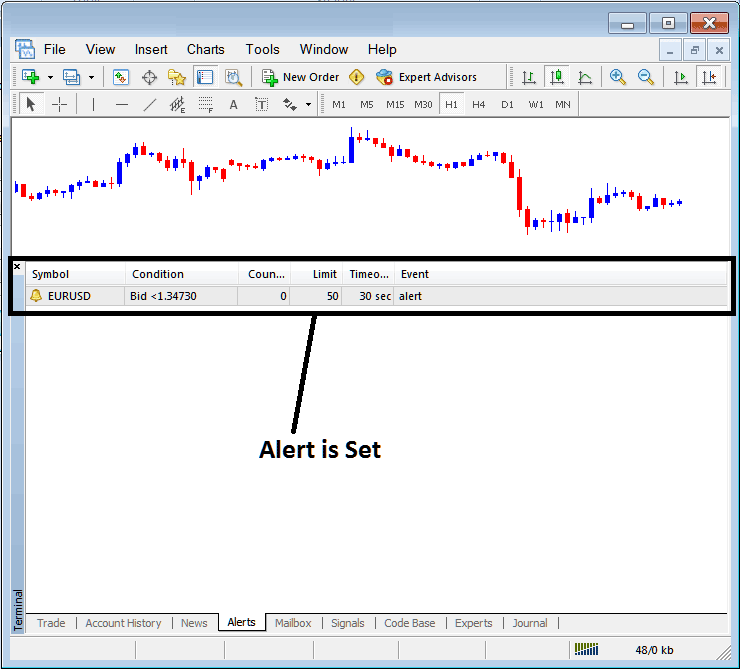
Setting Stocks Price Alerts in MT4
The above alert is then set and an alert will sound off once this stocks price goes below this level.
By right-clicking on this, the Alert Menu will provide options for modifying it, deleting it or turning it off. You can download the MetaTrader 4 and practice opening this option to see how you can put a new alert or delete the same or modify it.
Mailbox Tab
Mailbox is used to view messages that have been sent to you, to your Online stock software as shown below:

Mail Box in MetaTrader 4
Stocks Trade Signals Tab
Contains of a list of Stocks Signal Providers that traders can subscribe to through their MT4 Stocks Platform, this is pictured below, one can select any signal provider & click subscribe to get the signals.
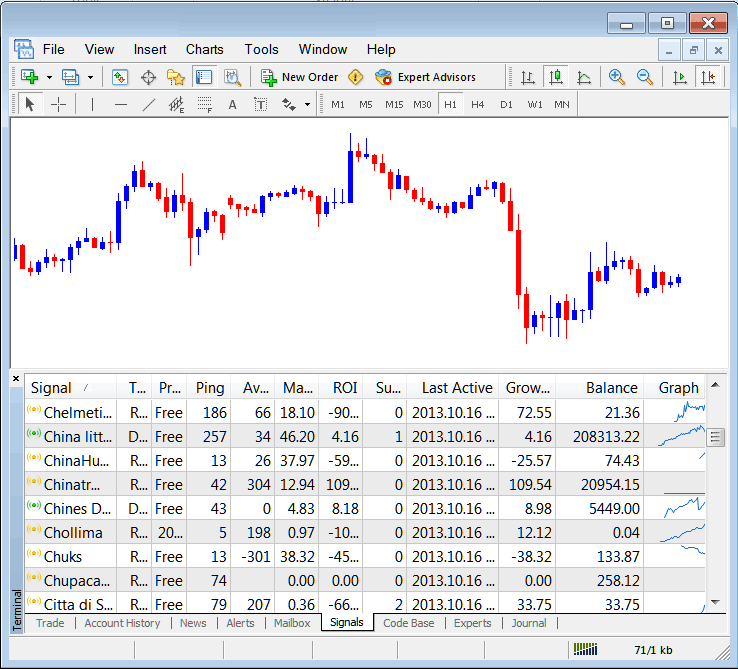
MT4 Signals Provided From MQL5 Stocks Website Directly To The Software
To learn more about MT4 MQL5 Signals, navigate to the MQL5 Stocks Signals Page.
CodeBase Tab
CodeBase contains a list or a library of Expert Advisors that one can purchase from through their MT4 stock platform and then use this Expert Advisors which are automated programs used to trade stocks. These EA Stocks Robots are set up Expert Advisors on the traders MT4 stock platform. To use these Expert Advisors (EAs) one has to activate automated trading option within their platform a topic described in the next tutorial. The Code Base is pictured Below:
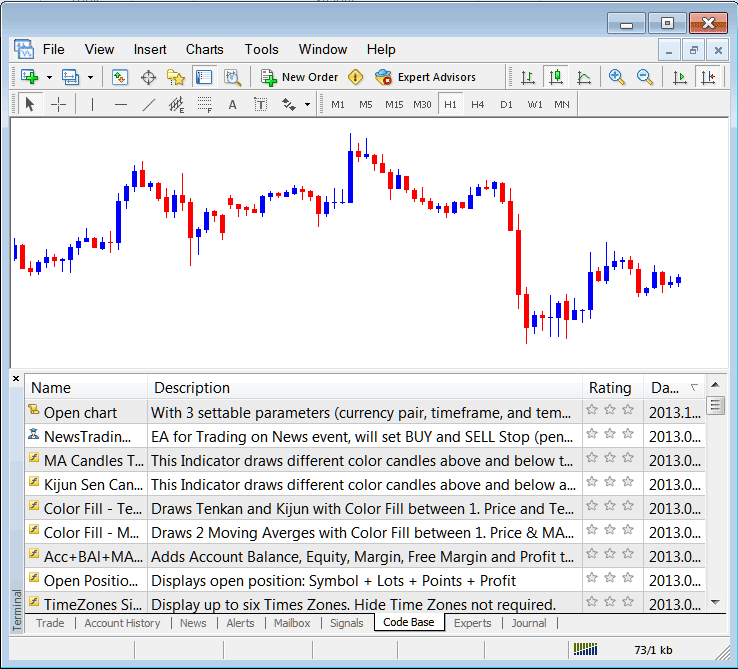
MT4 Stock Automated Expert Advisors Provided From MQL5 Stocks Website Directly To The Software
To learn more about MT4 MQL5 Stock Expert Advisors, navigate to the MQL5 Stocks Expert Advisors Page.
Experts Tab
Shows a list of all Expert Advisors that have been installed on the MT4 Platform, For Example the image below portrays two EA Stocks Robots are setup on this stocks platform. This option also shows the trading specifications of each EA, these include trading parameters such as Take Profit Stocks Orders, Lot Size, Trailing Stop Levels & all the other custom trading parameters of the Expert Advisor that has been installed on the stock software.
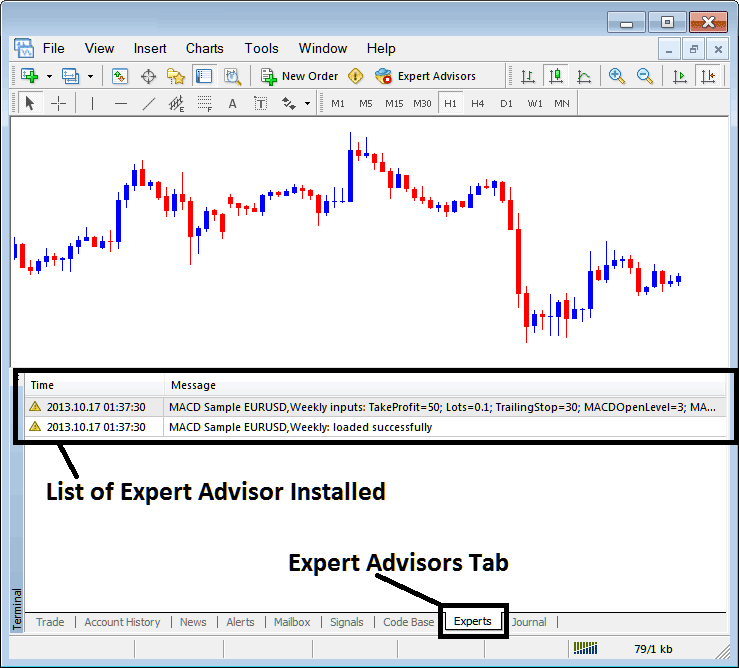
Automated Stock Expert Advisors Installed in MetaTrader 4
Journal Tab
Tracks log in activities of the MT4 & from which computer and the IP address of the computer used to log-in to the software.
This is more on the technical stuff & traders do not use this one a lot and therefore we shall not explain it here but you can look at this at your own free time, on your MT4 Stocks Platform.
