Objects List on Stock Charts Menu on MetaTrader 4
On the MT4 platform, charts menu options, the second button is the "Objects" list button key. The objects list is used to display a list of all object placed on the chart, this list will include objects such as indicators, stocks trend lines, text labels and any object that has been placed on the MetaTrader chart.
objects list button key is displayed below.
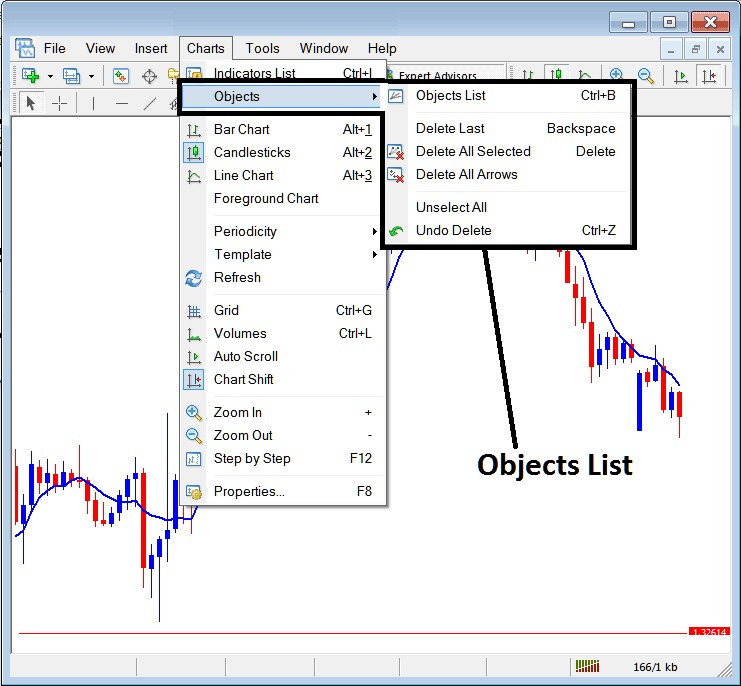
Objects List
The objects list menu has the following sub menu options:
- Objects List
- Delete Last
- Delete All Selected
- Delete All Arrows
- Unchoose All
- Undo Delete
The first option is "Objects List"
To view all the object that are placed on the Stocks chart that you're trading, click the objects list button, this will show a list of all objects on the chart just like the in the example shown below:
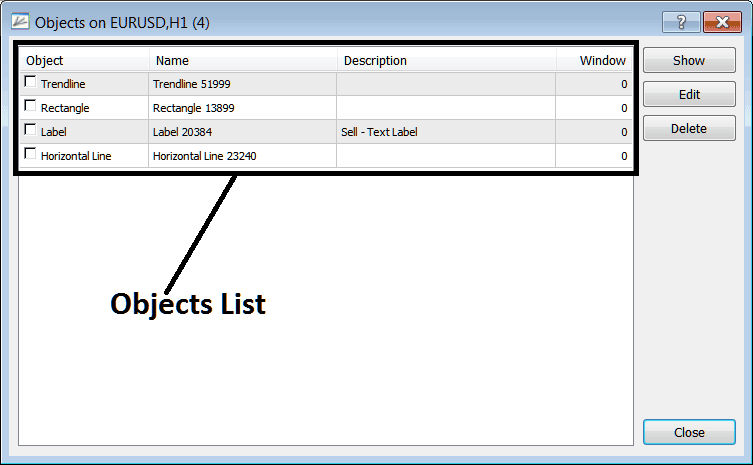
On this chart the objects listed above are placed on the Stocks Trading chart. To delete all objects just choose all object by clicking on then, ticking the check box to the left, and click delete.
Show - This option will show the object selected & locate it on the chart.
Edit - Can be used to edit any of the object within this "objects list"
The other sub-menu items on this objects list are:
- Delete Last - Delete the last object placed on the chart
- Delete All Chosen - Choose some objects by double-clicking on them, then select this option to delete all selected.
- Delete All Arrows - Delete all arrows
- Unselect All - Unselect all objects that may have been selected on the charts.
- Undo Delete - Undo a delete and put back a deleted object on the chart
To view the objects list, directly using a short-cut a trader can press keyboard button keys "Ctrl+B" as a shortcut to this menu.
