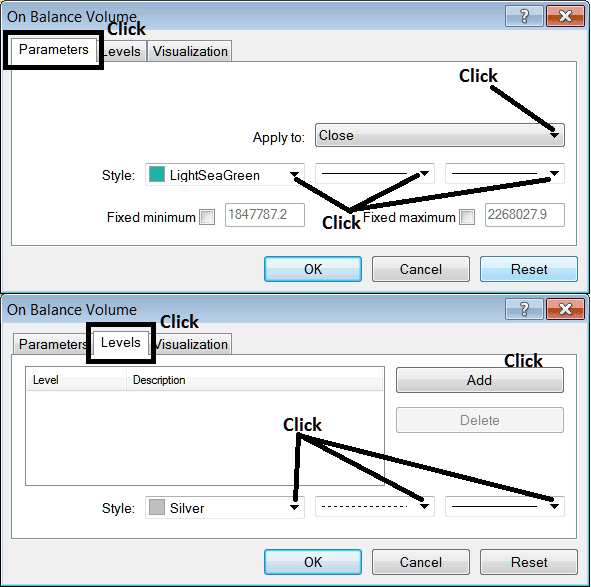Place On Balance Volume Indicator in Stock Chart on MetaTrader 4
The OBV stocks volume indicator can be used as a stocks reversal indicator, stocks exit indicator or stocks entry indicator. This OBV stocks indicator guide will explain how to place the OBV indicator on a Stock Chart on the MT4 Stocks Platform - MT4 stock platform.

How to Place OBV Indicator in MT4 Stock Charts
Step 1: Open The Software Navigator Window
Open Navigator window as shown below - Go to ' View ' menu (then click it) and then choose ' Navigator ' window (click), or From Standard Toolbar click 'Navigator' button or press keyboard short cut keys 'Ctrl+N'
On the Navigator window panel, choose "Indicators", (Double-Click)

Step 2: Expand the Stocks Indicators Menu on the Navigator
Expand the menu by clicking the expand button marker (+) or doubleclick 'indicators' menu, after this the button key will appear as (-) and will now display & show a list as shown below.
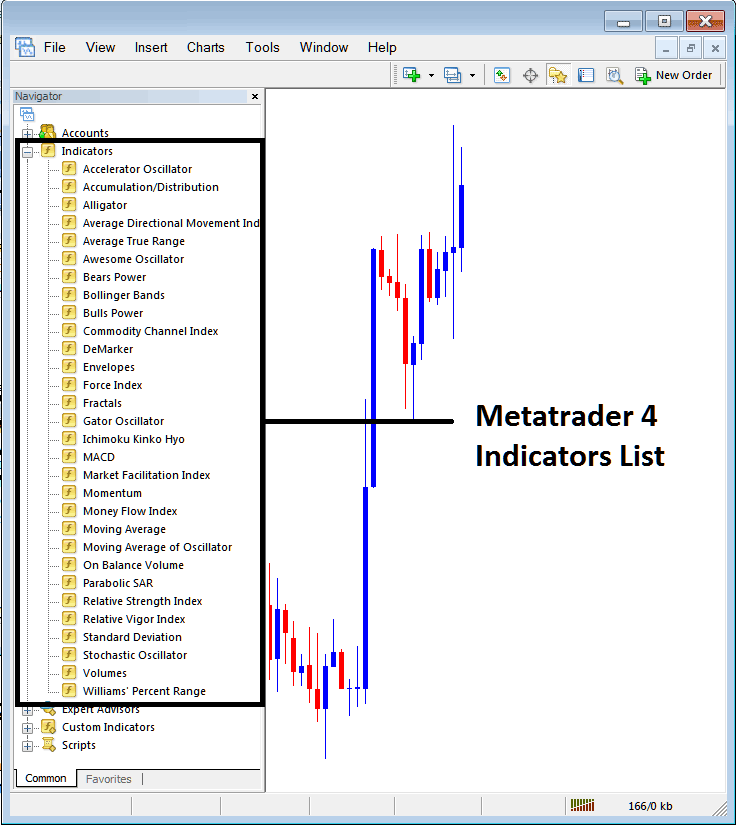
From Above window panel you can then place any technical indicator you want on the stock chart. The OBV stocks volume indicator can be used as a stocks reversal indicator, stocks exit indicator or stocks entry indicator.
Placing On Balance Volume Indicator in Stock Chart
Step 1: Select the On Balance Volume button on the MT4 list of indicators shown below:
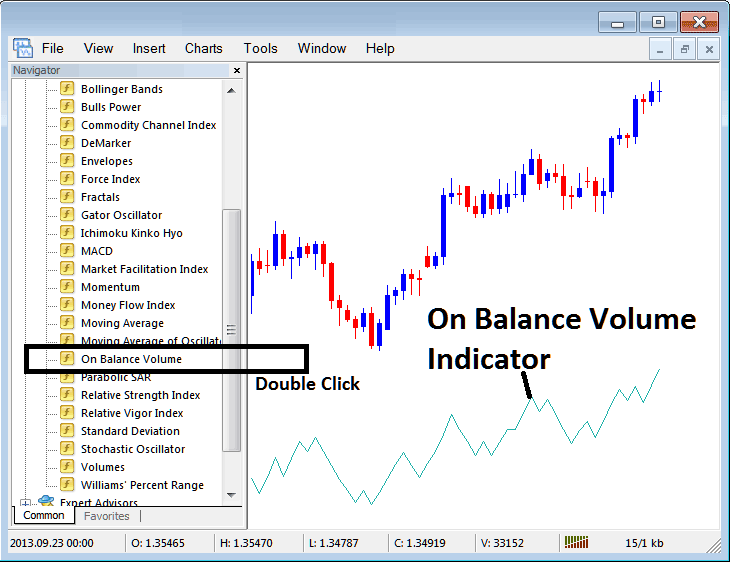
Step 2: Double click On Balance Volume Button, & click okay to add the OBV Indicator on the chart as shown below:
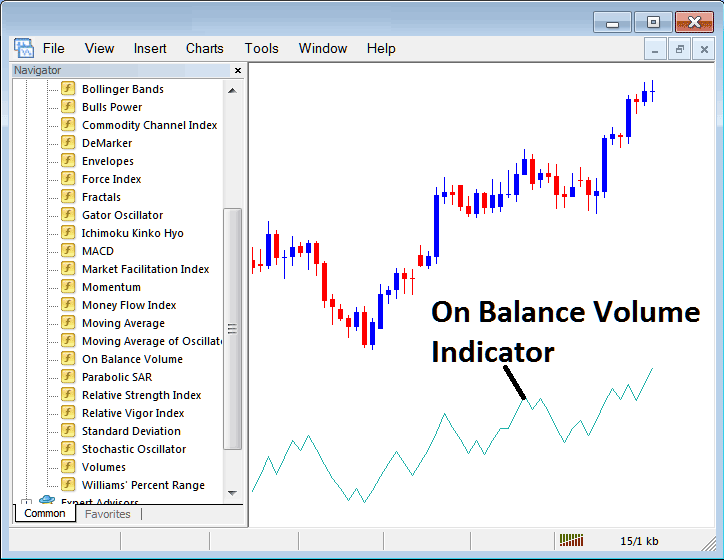
Edit OBV Stocks Indicator Settings
To Adjust the Settings, right-click on the On Balance Volume Indicator, select property setting and then edit the properties of the indicator using the pop up menu that appears & then click ok button key once you've changed the settings.
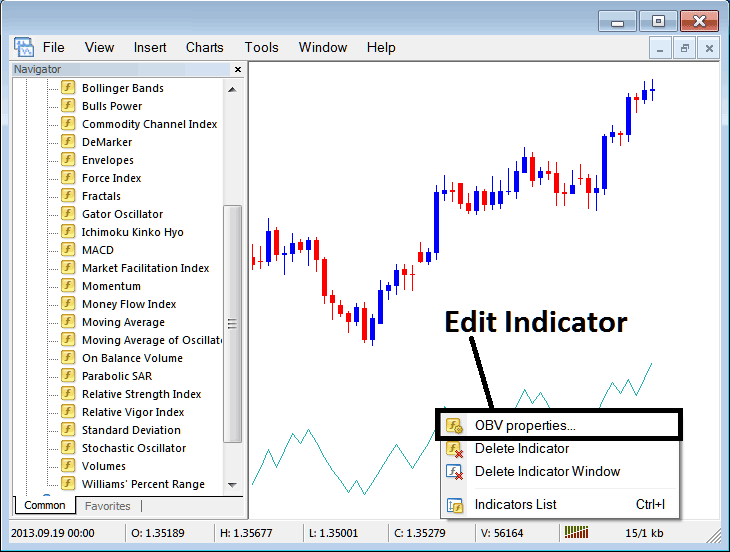
The following pop up window appears & On Balance Volume Indicator settings can be edited from this pop up window.