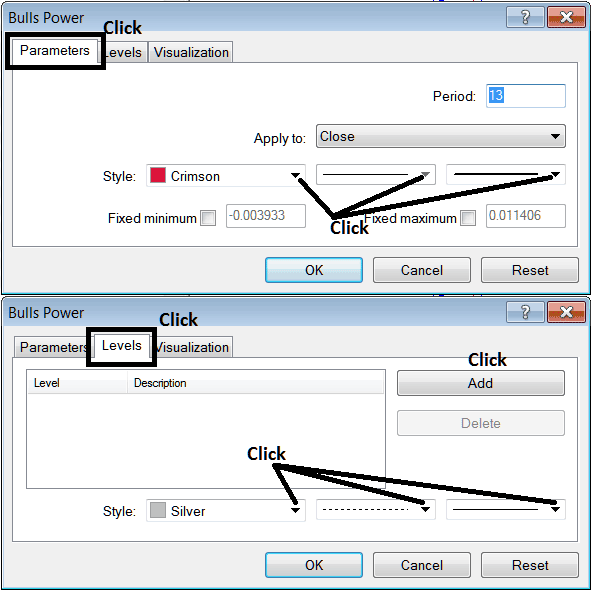Place Bulls Power Indicator on Forex Chart on MetaTrader 4
This Lesson will explain how to place the Bulls Power Indicator on a Forex Chart on the MetaTrader 4 Platform. For Technical Analysis: Technical Analysis of Bulls Power.
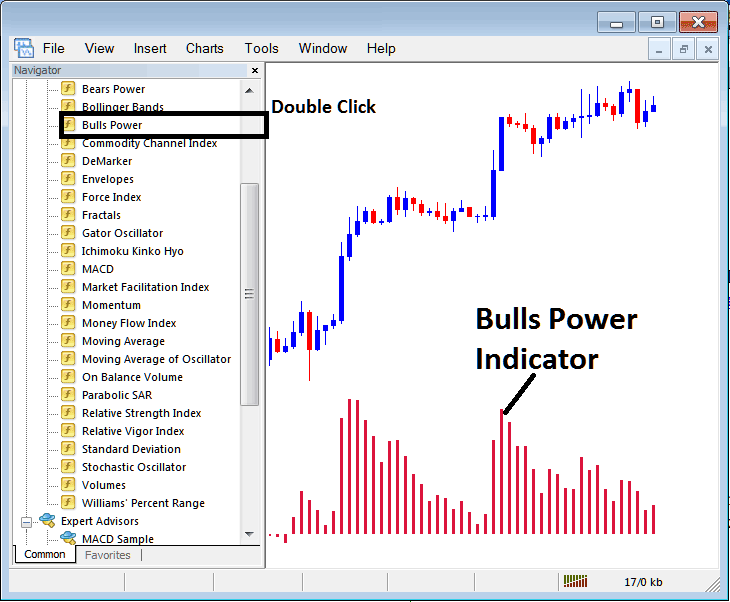
How to Place Forex Indicators in MT4 FX Trading Charts
Step 1: Open Navigator Window on Forex Trading Platform
Open Navigator window as shown & illustrated below: Go to "View" menu (click on it), then select "Navigator" window (click), or From Standard Tool Bar click the "Navigator" button or press keyboard short cut keys "Ctrl+N"
On Navigator window, select 'Technical Indicators', (DoubleClick)

Step 2: Expand the FX Indicators Menu on the Navigator
Expand the indicator menu by clicking the expand button marker (+) or double-click the "indicators" menu, after that, this button key will then now appear as (-) & will now show as a list as shown below.

From the Above window you can then place any technical indicator you want on the forex chart.
Placing Bulls Power on a Chart
Step 1: Select the Bulls Power button on the MetaTrader 4 list of technical indicators as shown below:
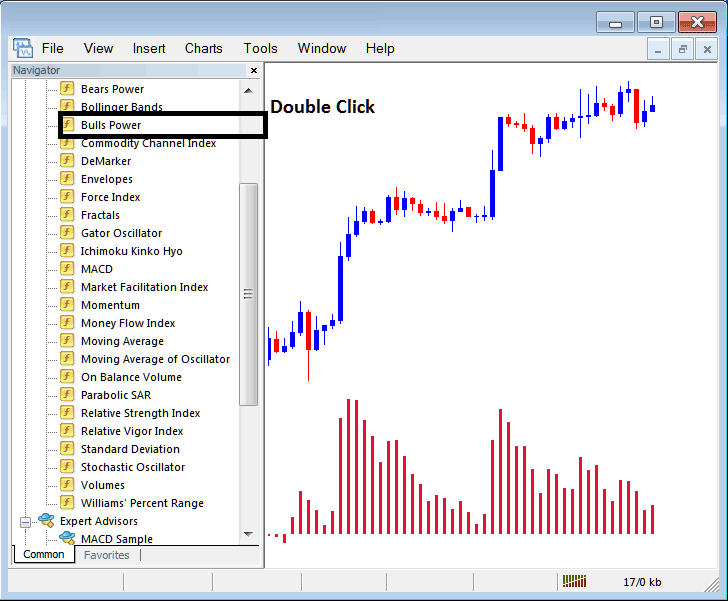
Step 2: Double click Bulls Power Button, & click okay to insert the indicator on forex chart as shown & illustrated below:
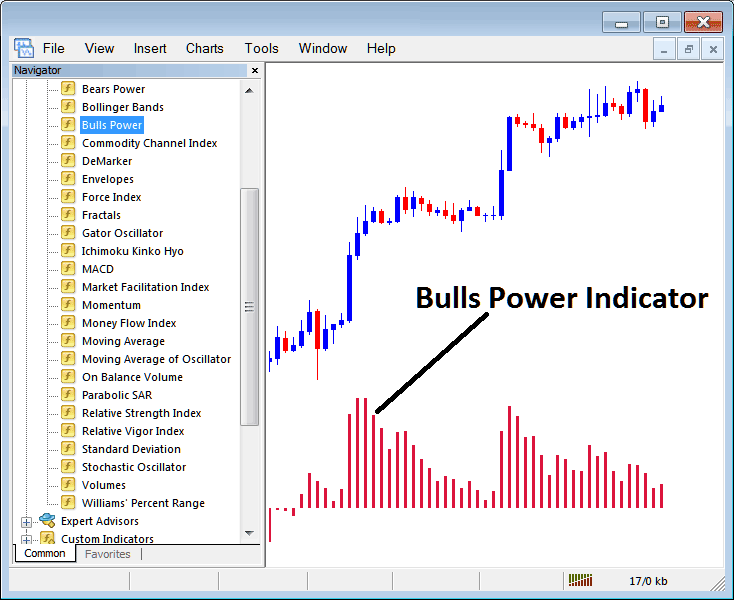
Edit Trading Indicator Setting
To Alter Settings, right click in Bulls Power Indicator, choose properties & then edit settings using pop up menu that pops & click ok button key after you've changed settings.
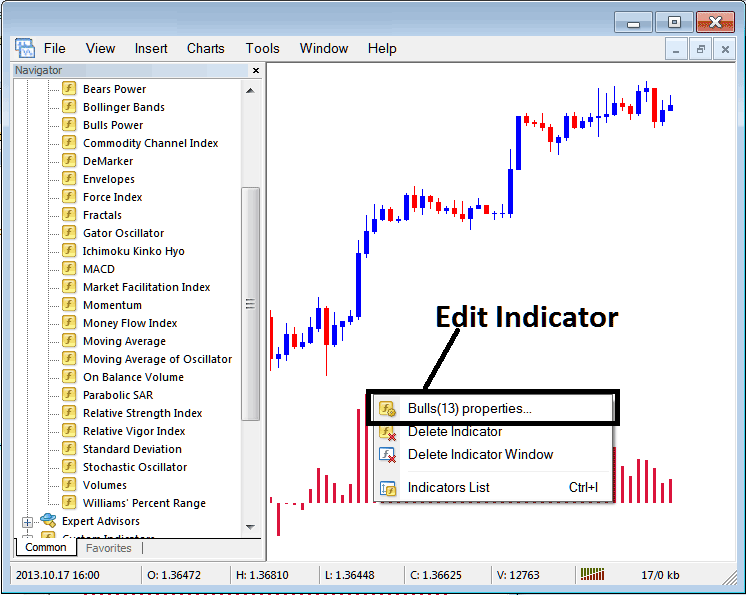
The following popup appears and the Trading Technical Indicator settings can be edited from this popup.