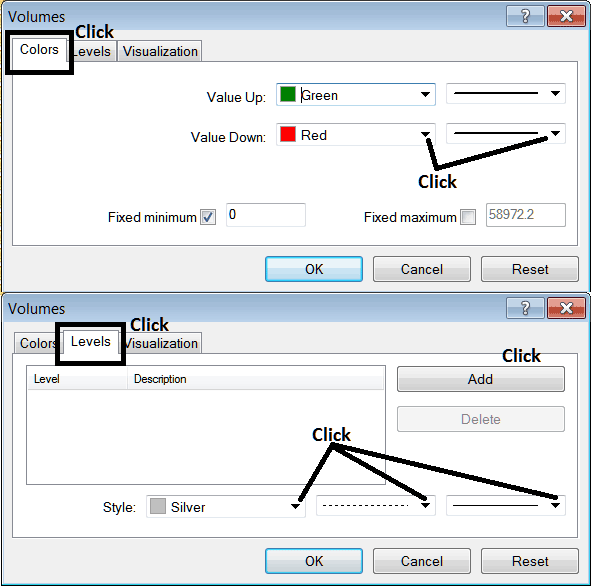Place Volumes Indicator on Forex Chart in MetaTrader 4
This Tutorial will explain how to place the Volumes Indicator on a Forex Chart in the MetaTrader 4 Platform. For technical analysis: Technical analysis of Volumes.
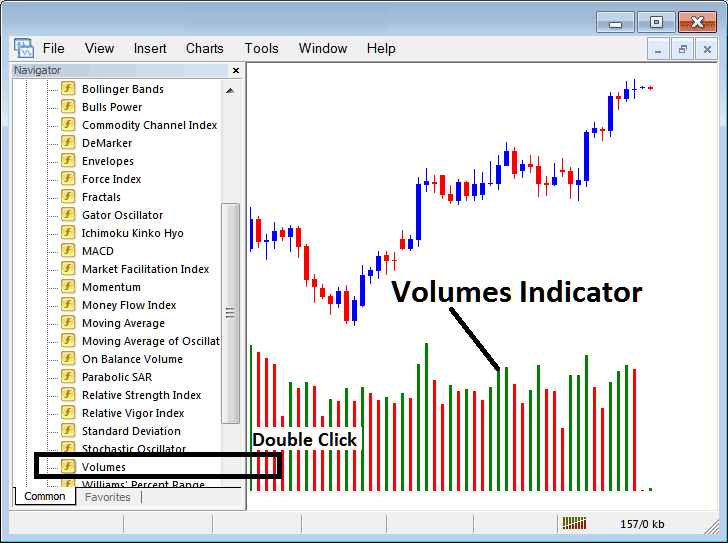
How to Place Forex Indicators in MT4 FX Trading Charts
Step 1: Open Navigator Window on Forex Trading Platform
Open Navigator window as shown & illustrated below: Go to "View" menu (click on it), then select "Navigator" window (click), or From Standard Tool Bar click the "Navigator" button or press keyboard short cut keys "Ctrl+N"
On the Navigator panel, choose "Indicators", select Indicators (Double-Click)

Step 2: Expand the FX Indicators Menu on the Navigator
Expand the menu by clicking the expand button marker (+) or doubleclick the "indicators" menu, after this the button key will then now appear as (-) & will now be shown as a list as shown below.

From the Above window you can then place any technical indicator you want on the chart.
Placing Volumes on a Chart
Step 1: Select the Volumes button on the MetaTrader 4 list of technical indicators as shown below:
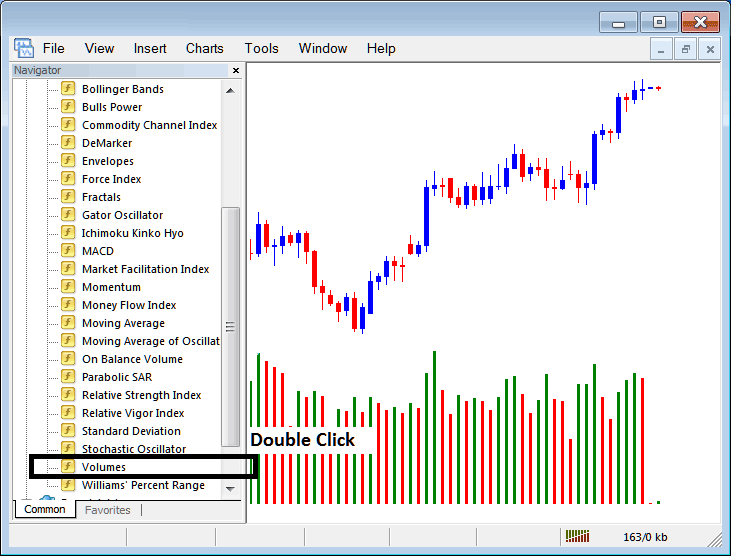
Step 2: Double click Volumes Button, & click okay to insert the indicator on forex chart as shown & illustrated below:
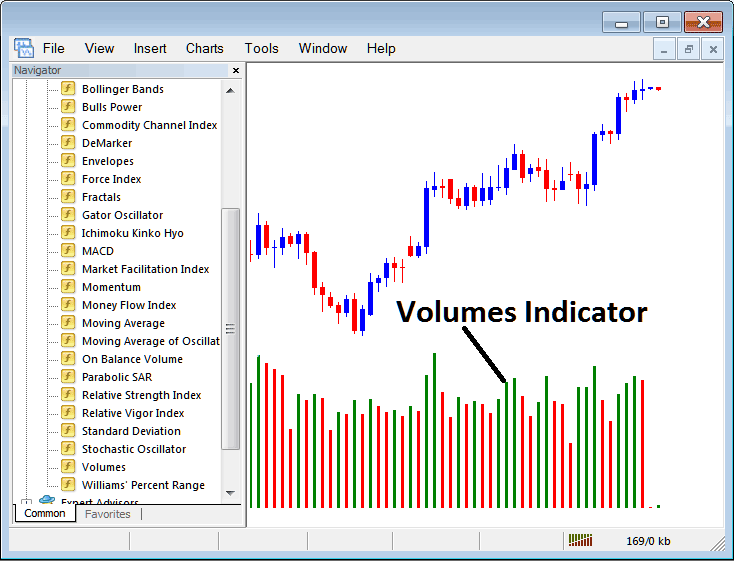
Edit Trading Indicator Setting
To Change Settings, right click in Volumes Trading Indicator, select properties and then edit settings using pop-up menu that pops and click ok button after you've changed settings.
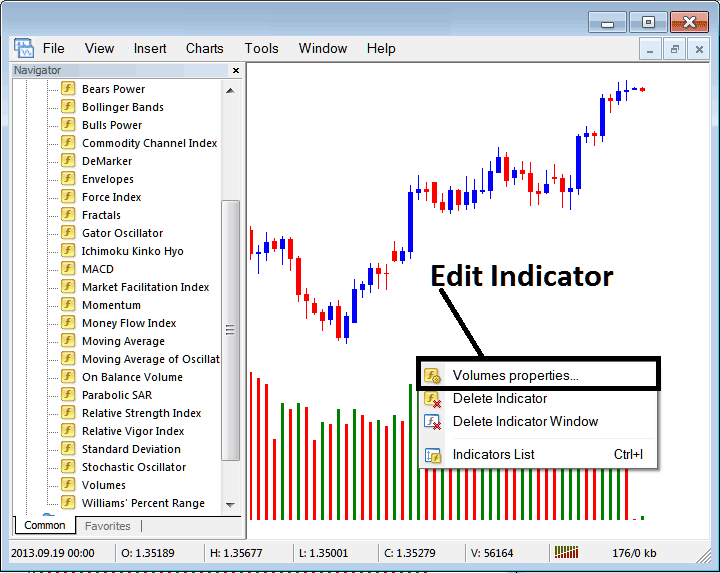
The following popup appears and technical indicator settings can be edited from this popup.