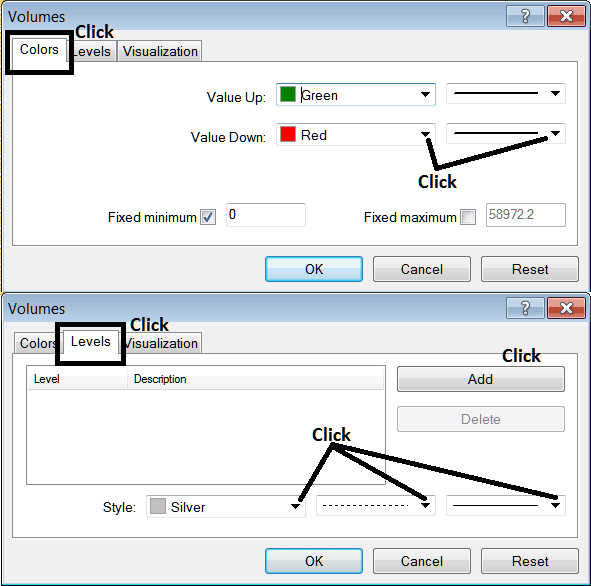Place Volumes Indicator on Stock Chart in MetaTrader 4
This Tutorial will explain how to place the Volumes Indicator on a Stock Chart in the MT4 Platform.
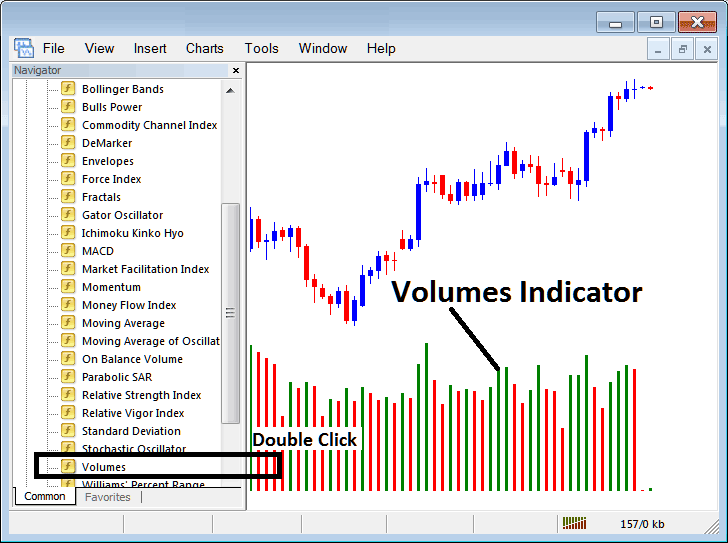
How to Place Stocks Trading Indicators on MT4 Stocks Charts
Step 1: Open The Platform Navigator Window
Open Navigator window as shown below - Go to ' View ' menu (then click it) and then choose ' Navigator ' window (click), or From Standard Toolbar click 'Navigator' button or press keyboard short cut keys 'Ctrl+N'
On the Navigator panel, select "Technical Indicators" , choose Indicators (Double-Click)

Step 2: Expand the Stock Indicators Menu on the Navigator
Expand the menu by clicking the expand button marker (+) or doubleclick 'indicators' menu, after this the button key will appear as (-) and will now display & show a list as shown below.
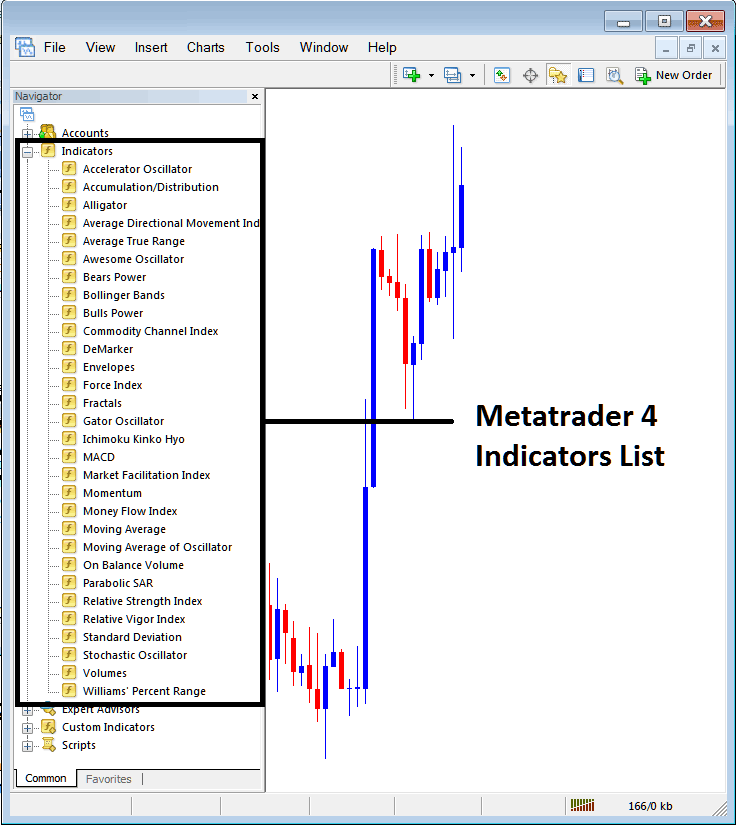
From Above window panel you can then place any technical indicator you want on the Stocks chart.
Placing Volumes on a Stock Chart
Step 1: Select the Volumes button on the MT4 list of indicators shown below:
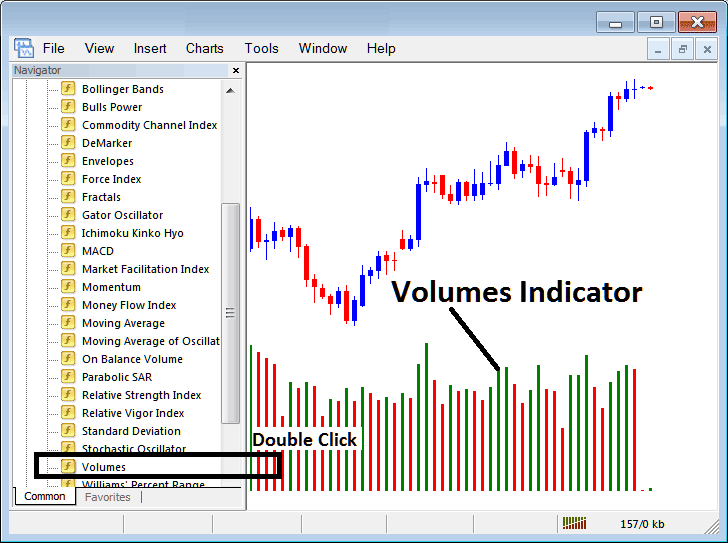
Step 2: Double click Volumes Button, and click okay to add the indicator on the chart as shown below:
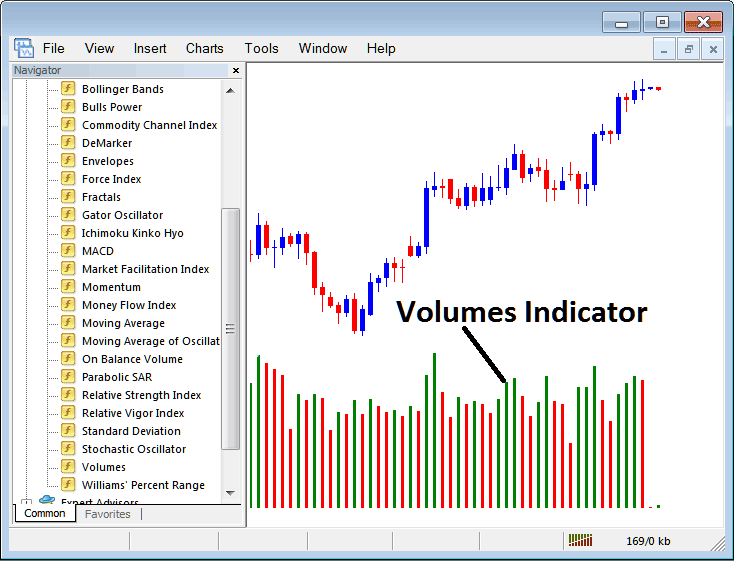
Edit Technical Indicator Settings
To Adjust Settings, right-click in Volumes Trading Indicator, select property setting and then edit properties using the popup menu that appears and then click ok button key once you've changed the settings.
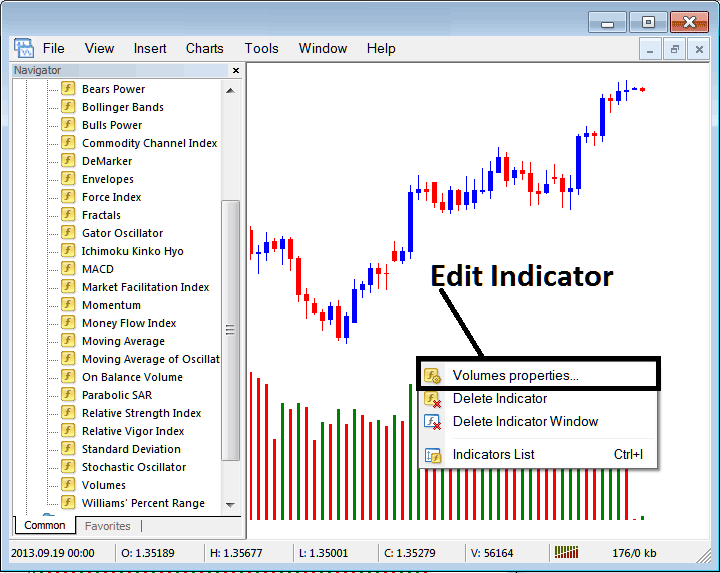
The following pop up window appears & the stocks trading technical technical indicator settings can be edited from this pop up window panel.