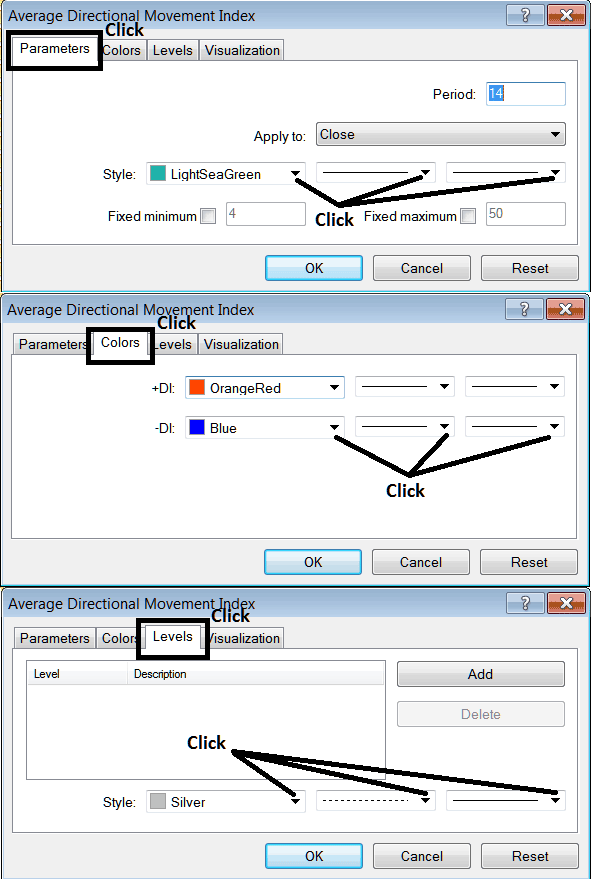Place Average Directional Movement Index, ADX Indicator on Forex Trading Chart
MetaTrader 5 Platform - the Average Directional Movement Index, ADX indicator on Forex charts on the MetaTrader 5 Platform. For Technical analysis: ADX Technical Analysis.
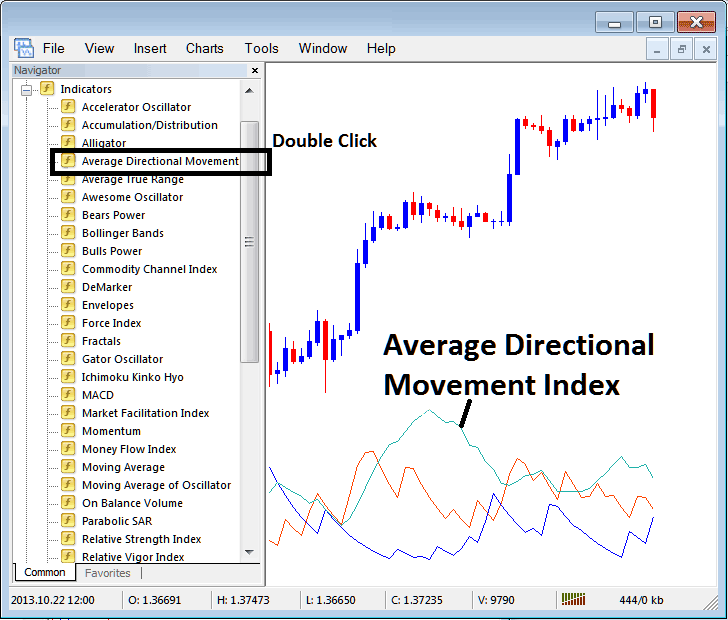
How to Place MetaTrader 5 Technical Indicators in MetaTrader 5 Forex Charts
Step 1: Open The Navigator Window on Forex Trading Platform
Open the Navigator window as shown below; Go to "View" menu (click), then select the " MT5 Navigator " window (click), or From Standard Toolbar click the "MT5 Navigator" button or press keyboard short cut keys "Ctrl+N"
On the MT5 Navigator window, select "Indicators", (Double Click)
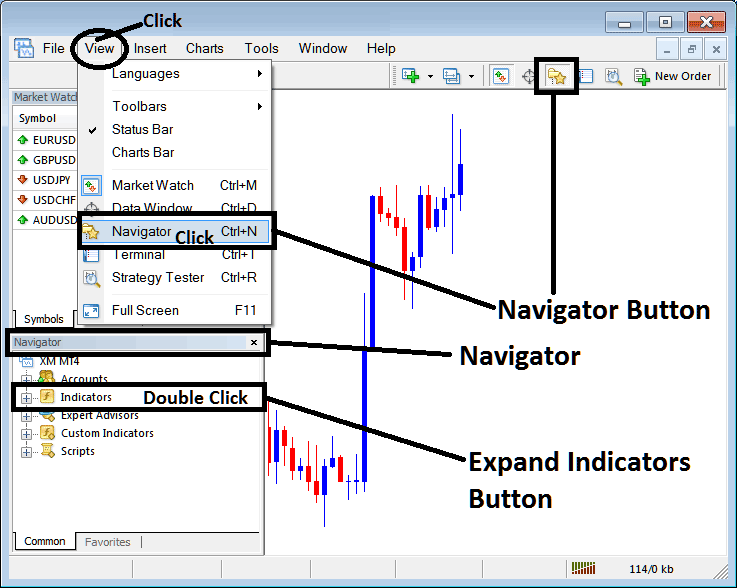
Step 2: Expand the MT5 indicators Menu on the Navigator
Expand the MT5 indicator menu by clicking the expand button marker (+) or double click the "indicators" menu, after this the MT5 button will appear as (-) and will now display a list as shown below.
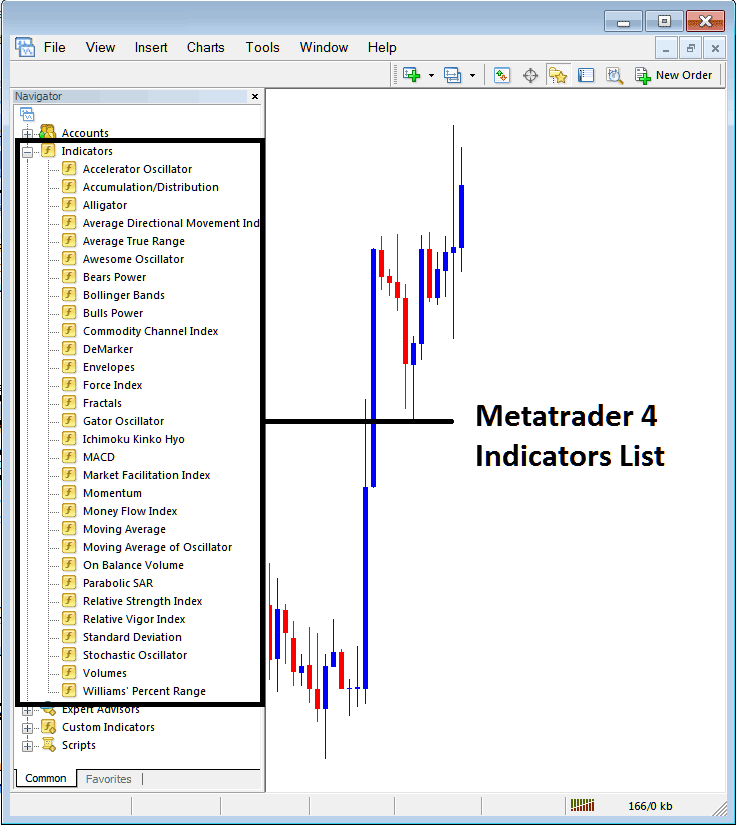
From the Above window you can then place any MetaTrader 5 indicator that you want on the MT5 forex chart.
Placing Average Directional Movement on a FX Trading Chart
Step 1: Select the Average Directional Movement Index button on the MetaTrader 5 list of indicators as shown below:
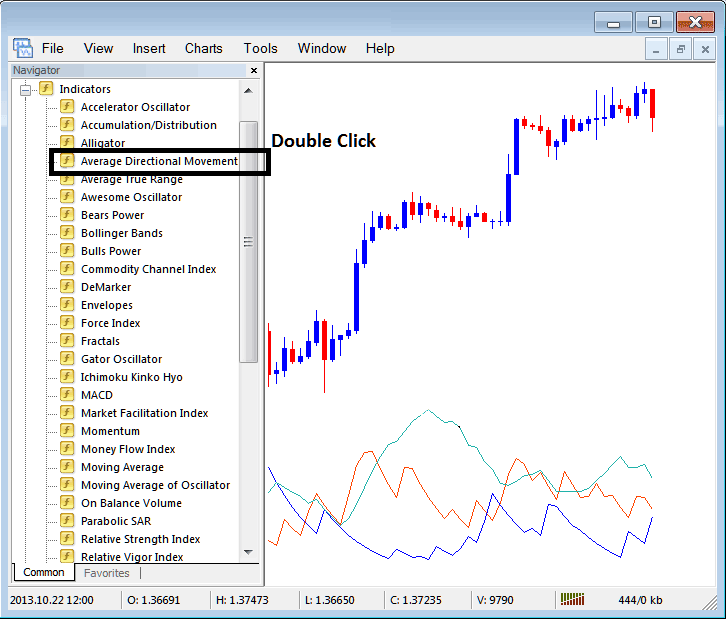
Step 2: Double click the ADX Button, and click okay to place the indicator on the chart as shown below:
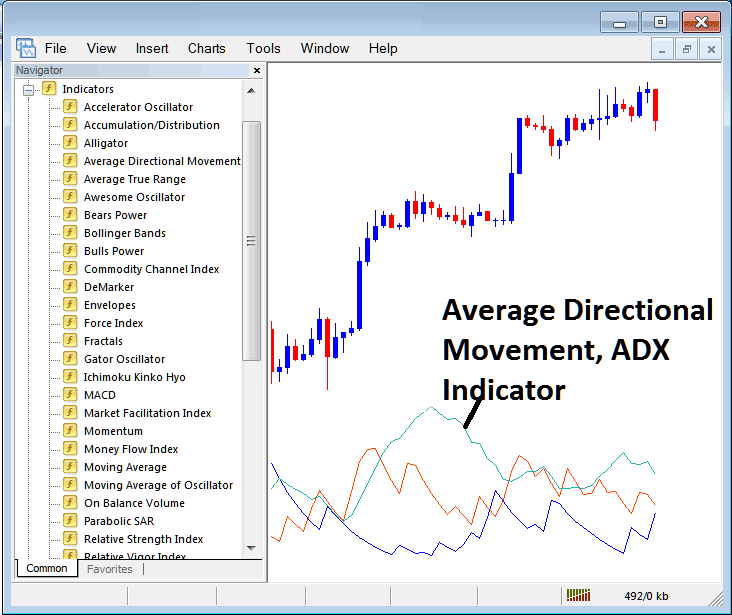
Edit ADX Forex Technical Indicator Settings
To Adjust Settings, right click on the ADX, select properties and then edit the properties of the indicator using the popup menu that appears and then click ok after changing the settings.
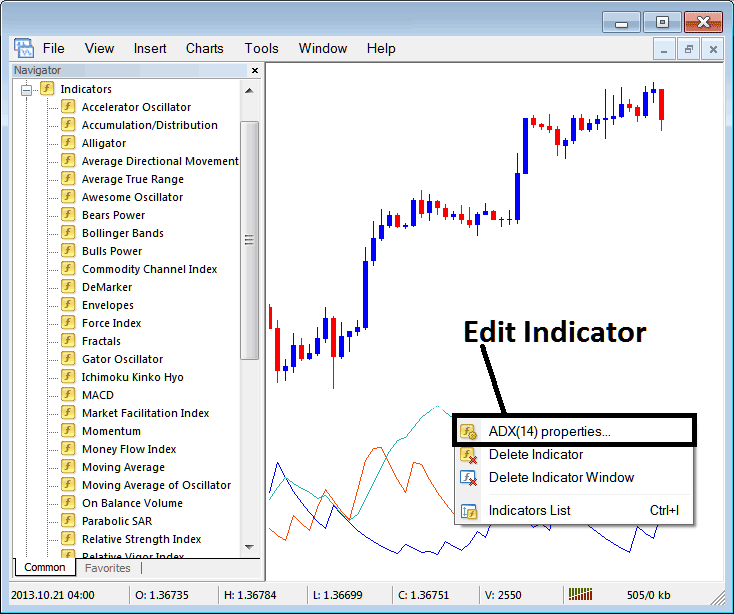
The following popup window appears and ADX settings can be edited from this popup window.