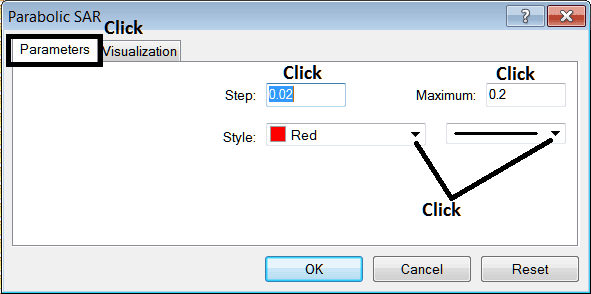Place Parabolic SAR Indicator on Forex Chart on MetaTrader 5
MetaTrader 5 Platform - the Parabolic SAR, (Stop and Reverse), on the MT5 forex chart on the MetaTrader 5 platform. For Technical analysis: Forex MT5 Indicator Technical analysis of Parabolic SAR.

How to Place MetaTrader 5 Technical Indicators in MetaTrader 5 Forex Charts
Step 1: Open The Navigator Window on Forex Trading Platform
Open the Navigator window as shown below; Go to "View" menu (click), then select the "Navigator" window (click), or From Standard Toolbar click the "Navigator" button or press keyboard short cut keys "Ctrl+N"
On the MT5 Navigator window, select "Indicators", (Double Click)
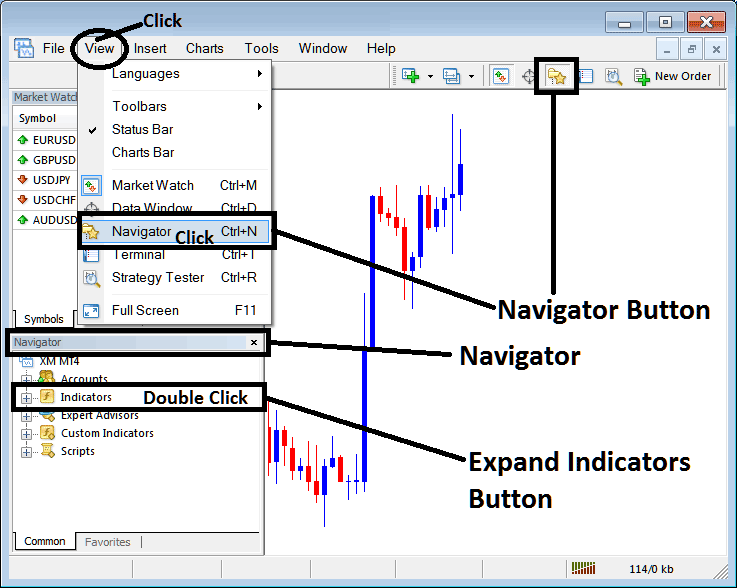
Step 2: Expand the MT5 indicators Menu on the Navigator
Expand the menu by clicking the expand button marker (+) or double click the "indicators" menu, after this the MT5 button will appear as (-) and will now display a list as shown below.
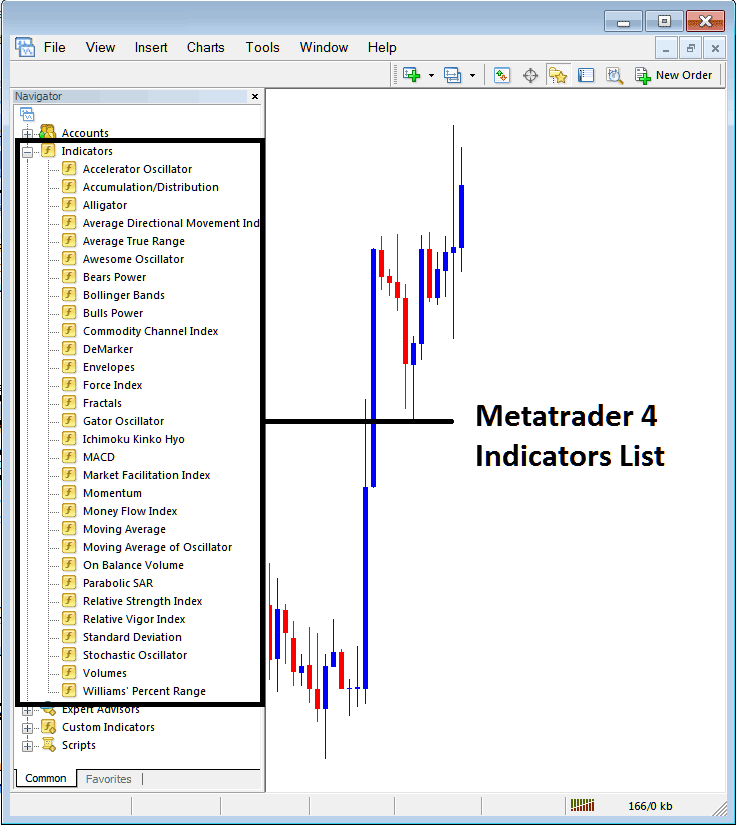
From the Above window you can then place any MetaTrader 5 indicator that you want on the MT5 forex trading chart.
Placing Parabolic SAR on a FX Trading Chart
Step 1: Select the Parabolic SAR button on the MetaTrader 5 list of indicators as shown below:
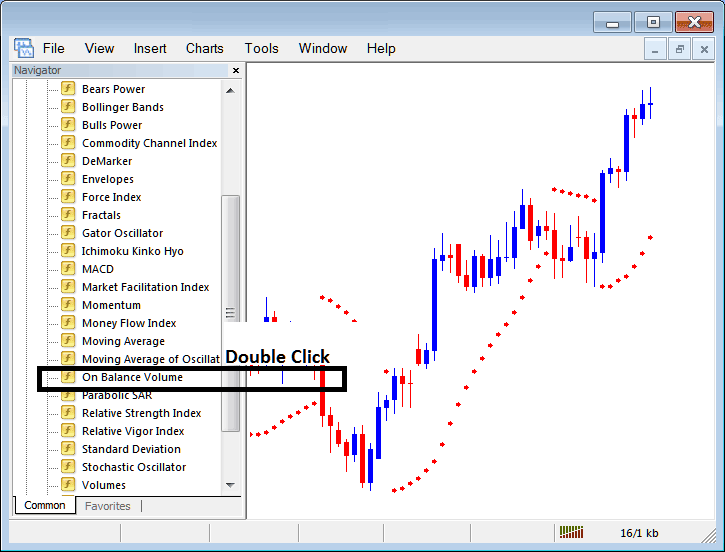
Step 2: Double click the Parabolic SAR Button, and click okay to place the indicator on the chart as shown below:
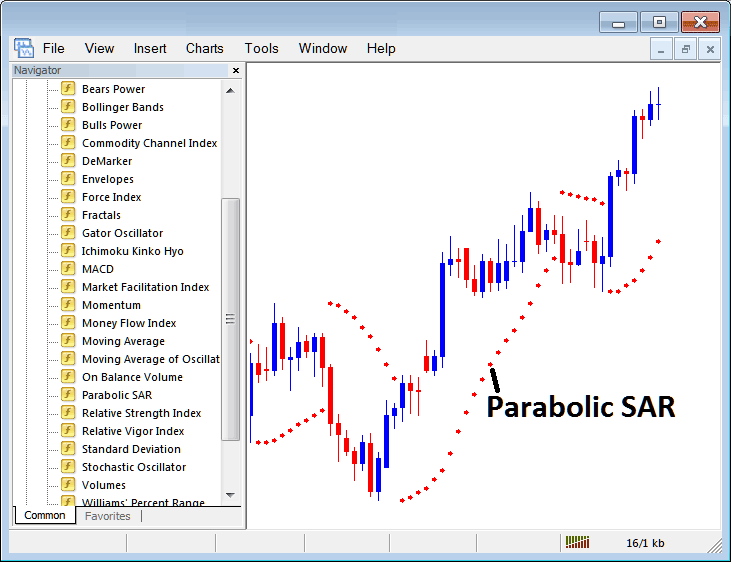
Edit Parabolic SAR Forex Trading Indicator Settings
To Adjust Settings, right click on the Parabolic SAR Indicator, select properties and then edit the properties using the popup menu that appears and then click ok after changing the settings.
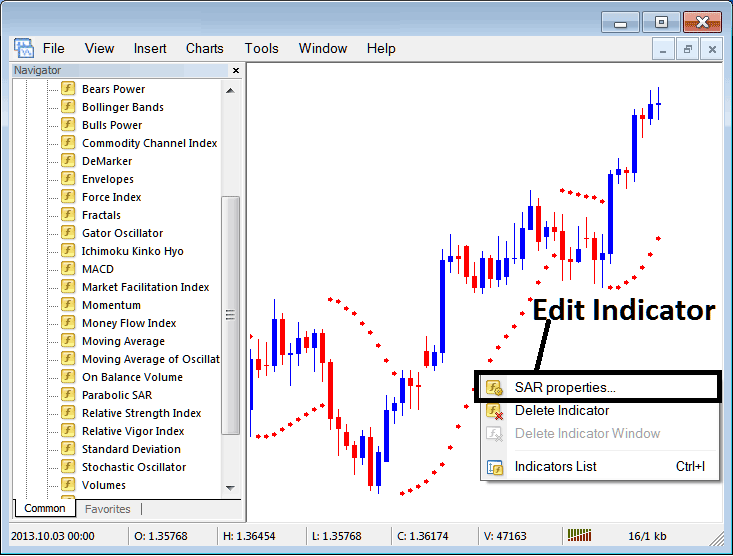
The following popup window appears and the Indicator settings can be edited from this popup window.