Indicators List on Stock Charts Menu in MetaTrader 5
On MT5 Stocks Platform charts menu in the MetaTrader 5 Stocks Platform, the first option is the Charts Menu. The stocks indicators list is shown below: however it is grayed out meaning that as a trader for now you cannot use this button, so the question is how to activate? - The button key is shown below:

MT5 Indicators List
This Stock Chart Technical Indicators list will be activated once some indicators are placed on the stock chart, from the stocks example illustrated and explained below the Stock Chart Indicators list button has been activated as shown below once the moving average & RSI Stocks Technical Indicators have been added on the stock charts as shown below:
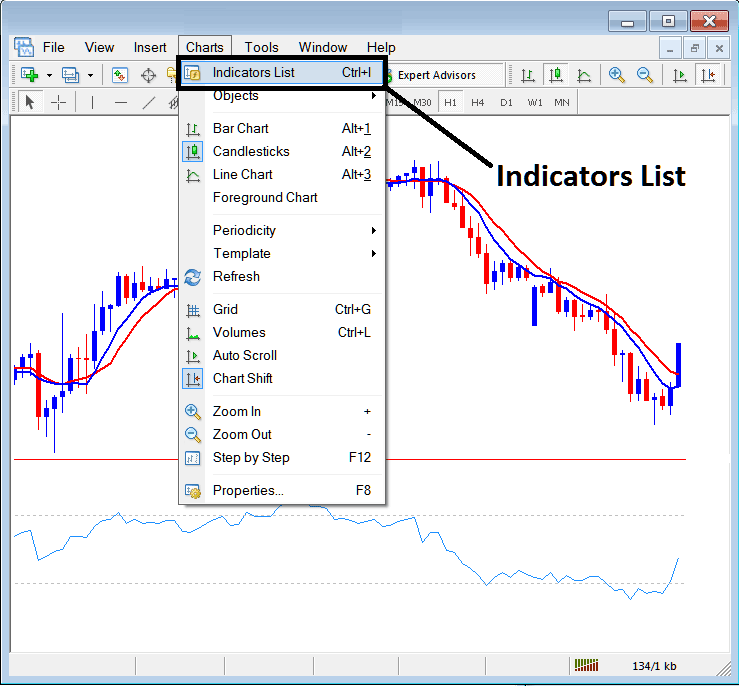
This MT5 option in MT5 platform is used to list all the MT5 technical indicators that have been placed on the stock chart. For example once you click the above button a popup window will appear listing all the stocks indicators placed on the chart - Stocks Indicators Collection on MT5 Stock Chart.
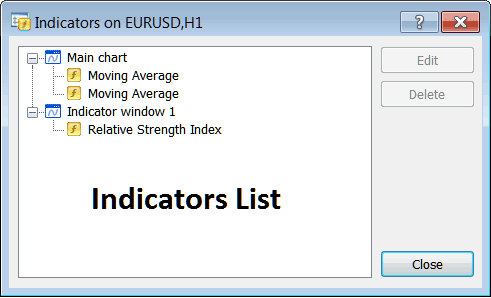
As a trader you can choose any of the technical indicators listed here on this Stocks Indicators Collection and either edit the MT5 indicator or delete the MT5 indicator. To edit or delete select a single indicator & click the "Edit" or "Delete" button.
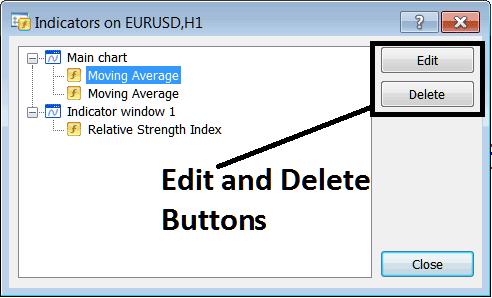
To Edit a MetaTrader 5 Technical Stock Indicator, once you click the edit button key, then the following window will pop-up:
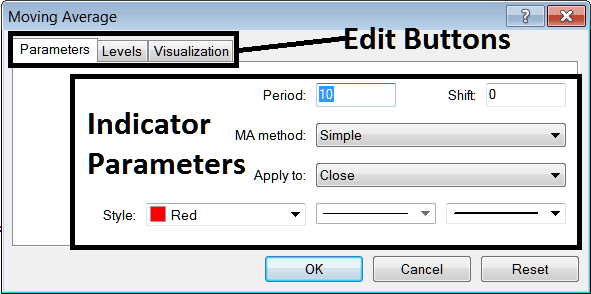
From above Edit Button Keys
- Parameters Button - Edit parameters of an MT5 technical indicator such as color, line width, calculation method, and the number of stocks price periods used to calculate the MT5 indicator settings.
- Levels Button - Add a level, for examples add overbought level at 80% & oversold level at 20% on RSI, by choosing the "levels" button key, then choosing the point 80 & click add, & repeat for point 20. (First Choose The RSI indicator to edit its settings)
- Visualization Button - Specify on which stocks chart timeframe the MT5 technical indicator will popup on.
The second button is for "Delete", if you want to delete one stocks indicator or many of them at once, just select the one you want to delete and then click and press this button.
MT5 Indicators - Stocks Technical Indicators Guide - How to Add Indicators to MT5
