Standard Toolbar Menu and Customizing it on MetaTrader 5
The Standard Toolbar on the MT5 is shown below:
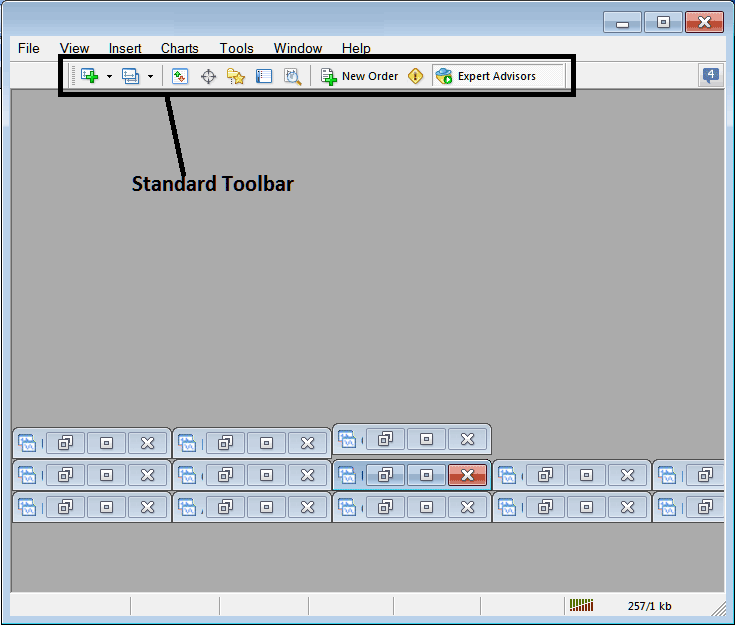
Before explaining how to use each tool listed on this standard toolbar, let's make sure that all the available buttons are added to it by customizing it:
- Right Click on the MT5 toolbar customize button to the left as shown below
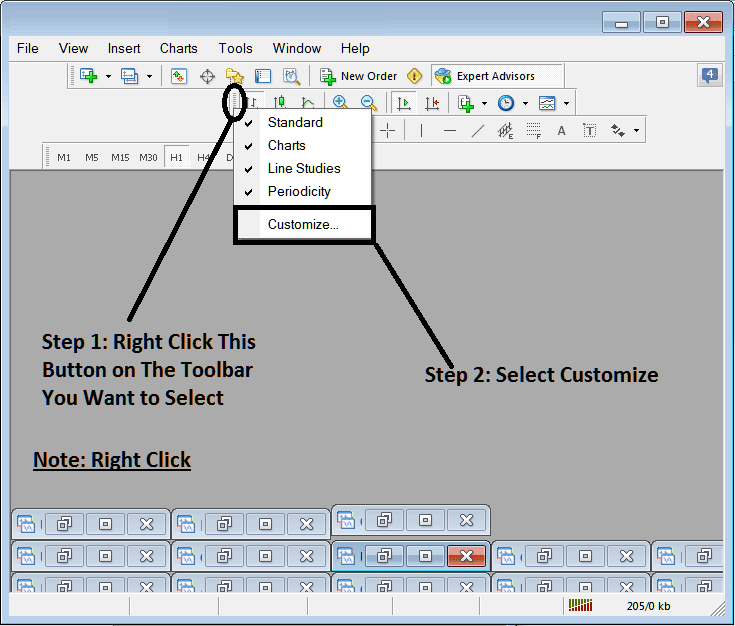
2. Click customize 3. Add all Tools
Add Tools
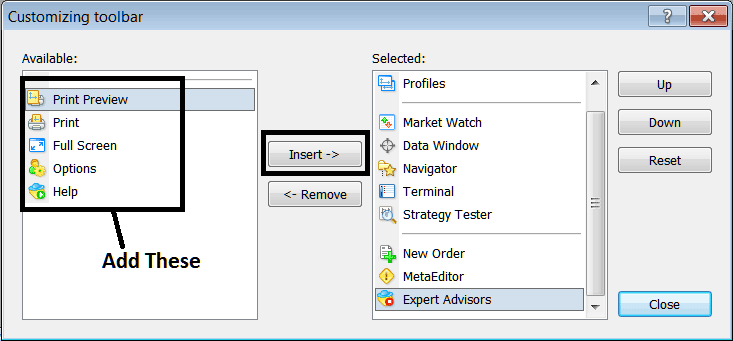
After Adding & customizing, it'll look like:

On the platform, the standard MT5 tool-bar now looks like:
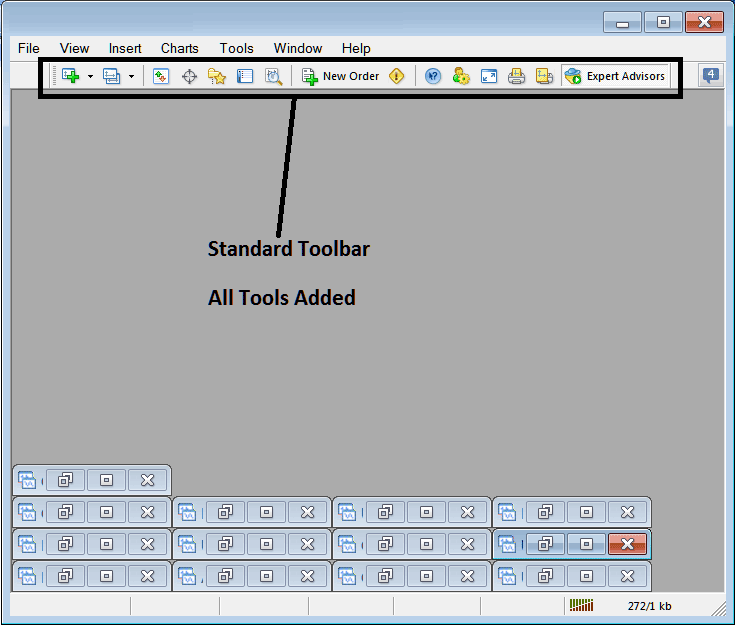
Explanation of Each Stocks Trading Tool on the Standard Tool bar

1: Opens a stocks chart on MT5 and a trader can specify which type of chart to open by clicking the drop down arrow next to its icon.
2: Profile - can be used to load a saved chart profile or to save a new chart profile - these options are provided as a sub-menu from the drop-down arrow.
3: Opening & closing market watch window panel: market watch displays the stocks quote stocks prices for selected stocks instruments.
4: Data panel opens and closes and it displays stocks price information as well as other data like indicator's information.
5: Navigator Shortcut, navigator displays Account data, indicators, scripts & Expert Advisors data.
6: Terminal window panel short cut, displays the trades opened by a trader - shows open trades, balance, MT5 account equity, transaction history, news, Expert Advisors tab, signals tab and trade alerts tab.
7: Strategy tester opens the Stocks Strategy Tester & traders can test their Expert Advisors on this Stocks Strategy Tester environment.
8: Places a new order by opening a popup panel where as a trader you can specify the stocks to buy, the amount to trade, and if the order will be a market order or set as a pending stocks trade order.
9: Meta Editor opens the Meta-Editor environment where a trader can add or program an Expert Advisor or a new indicator on this Meta-Editor Environment.
10: Help, if you do not know something on MetaTrader 5 click on this & point on any MT5 object and get an explanation.
11: Options settings for editing the MT5 options which are used by your platform, these settings are server settings & Expert Advisors settings found under main navigation menu on tools menu, options sub menu.
12: Full screen option for setting trading chart to full screen option, Shortcut is Keyboard Key 'F11'
13: Print Chart
14: Print Preview
15: Expert Advisors - activates and deactivating Expert Advisors on a stocks chart, clicking this button key changes color from green to red, green color means Expert Advisor is allowed, red means Expert Advisor execution not allowed.
Remove Buttons
As a trader you will not require all these button keys and you as a trader can use hide some of them by clicking customize (shown above), then choose some of the items on the right side panel & then choose hide.
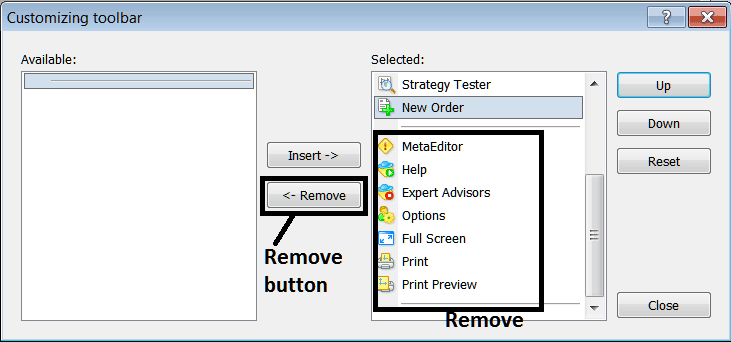
Remove the above tools by clicking on them and then clicking the remove button.
