MT5 Terminal Window
The MT5 Stocks Platform Terminal Window is mainly used for monitoring your Stock MT5 account balance, MT5 account equity and transaction reports mainly. There are other operations that can be set up on this panel but most of these are not commonly used.
On the online stock trading platform MetaTrader 5 the Terminal Panel is illustrated below:
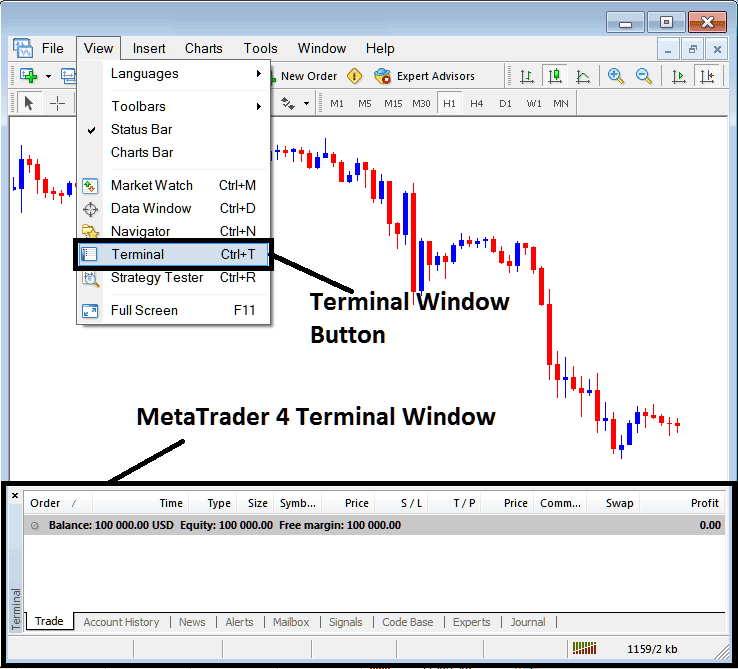
Terminal Window - MT5 Online Stocks Platform
The Terminal Window has the Following Sub Menu or Tabs:
- Trade
- Stock Trading Account History
- News
- Alerts
- Mailbox
- Trading Signals
- Code Base
- Experts
- Journal
Let us look at each on its own:
Trade Tab
If you open a Stocks on the MT5 Platform, the transaction will then be recorded here on this Trade Tab. For Example if you sell The Stocks, open a sell stocks trade order the following details will be recorded on this Trade Tab panel.
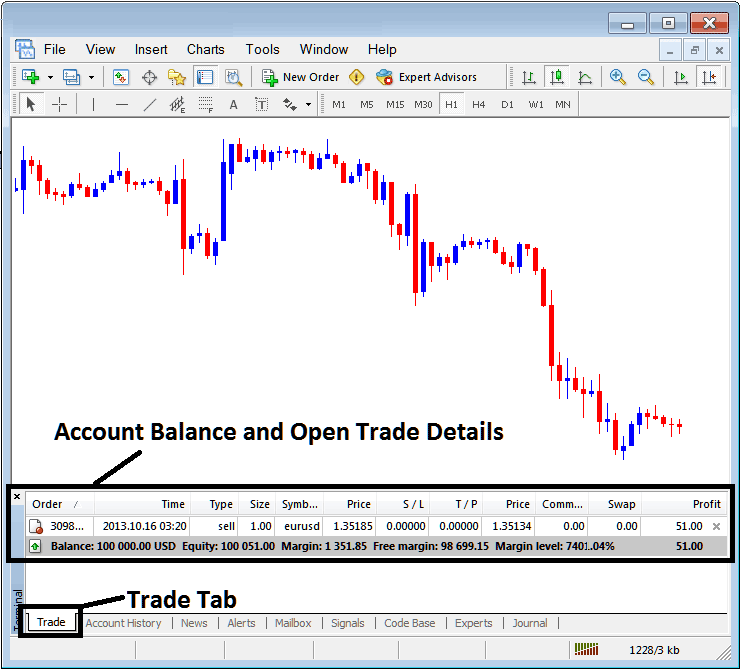
Trade Tab - Stocks Platform Trading Windows
From above examples we have opened a Sell Stocks: The trade details are illustrated above under the column details marked
Order, Time, Type, Size, Symbol, Stocks Price, S/L,T/P, Commission, Swap, Profit
Order, - The trade number
Time, - The Time
Type, - The Type of order, Sell or Buy
Size, - Size of trade, 1 Standard Lot
Quote, - stocks Symbol, Stocks
S/L, - StopLoss Stocks Order
T/P, - TakeProfit Stocks Order
Current Stocks Price
Commission, - Commission (no commission charged by this broker)
Swap, - no swap charged as per now, the trade has not stayed overnight
Profit - $ 51 dollars
Most common operation after opening a trade is to place the Stop Loss Stock Order and Take Profit Stocks Order, These are abbreviated as S/L and T/P. There is likely no other operation to setup after this only to monitor the stock trades within the trading platform workspace after setting these two levels, the stop loss will close your order with a minimum loss & the take profit will close your trade at a reasonable profit.
To place this S/L & T/P, we shall Right Click anywhere within this Trade Tab, the part shaded grey, the following menu will appear, this is used to make changes to the current order that is open.
This will popup as:
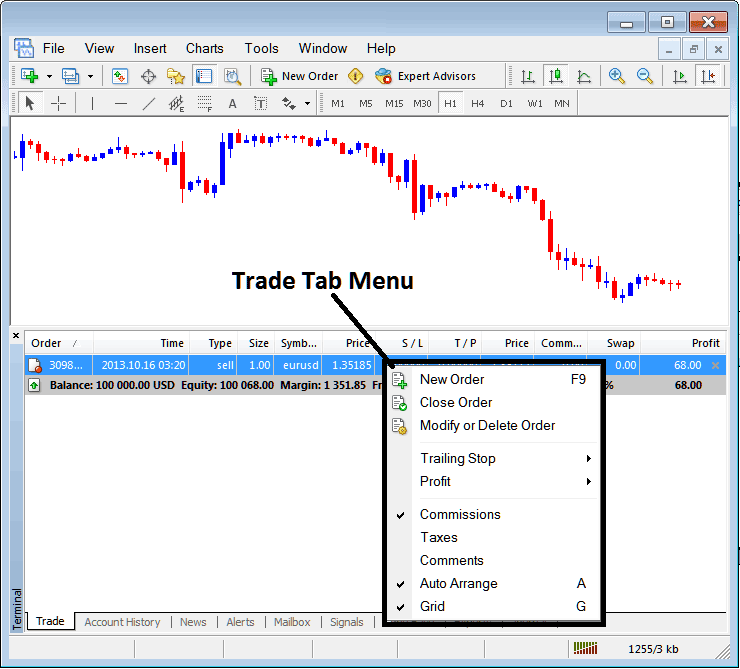
Modify a Stock Order on the MT5 Platform
The Menu has The following Options:
- New Order - Put a new transaction
- Close - Can close this transaction at current stocks price
- Modify or Delete - Can Modify the S/L & T/P, (order cannot be deleted, delete is for pending stocks orders that are not yet executed)
- Trailing Stop - Set a trailing Stop Loss Stocks Order
- Profit - View profit as either pips, term stocks or deposit currency: depending on which option you favor.
- Commission, Taxes, Comments, are additional columns that you as a trader can chose to show or hide by ticking/unticking(Checking/Unchecking) them.
- Auto Arrange - Arrange stocks charts according to alphabet, time of open, most profitable according to sorting by selecting a column of arranging priority, for example "Time" column.
- Grid - Show Grid or do not Show Grid, by Ticking/Unticking This MT5 option.
To Set Take Profit Stock Order and Stop Loss Stocks Order, T/P & S/L we use the third option, "Modify or Delete", after clicking this the following panel will pop up:
S/L is placed at 250 points - 25 pips
T/P is placed at 500 points - 50 pips
You can set this two points by selecting 250 & 500 on the part labeled points, the red part marked copy is for Stop Loss Stock Order and blue part marked copy as is for Take Profit Stocks Order as illustrated on screen-shot below.
After that press the wide red button marked modify to modify.
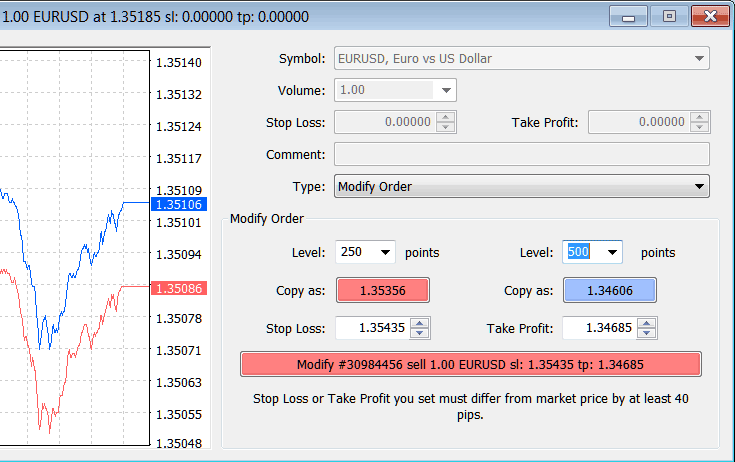
Modify a Order in MetaTrader 5 stocks Platform
The order will then appear as below, note that S/L & T/P columns for our trade have now been updated as shown below.

Take Profit Stock Order and Stop Loss Stocks Order Levels Shown on Meta stocks trader Platform

S/L & T/P Order Details Updated on the MetaTrader 4 Software Transaction Window Panel
If you were to close the above trade now, then trades will be updated as follows, to reflect that the trade has been closed & the profit added to your MT5 account balance.
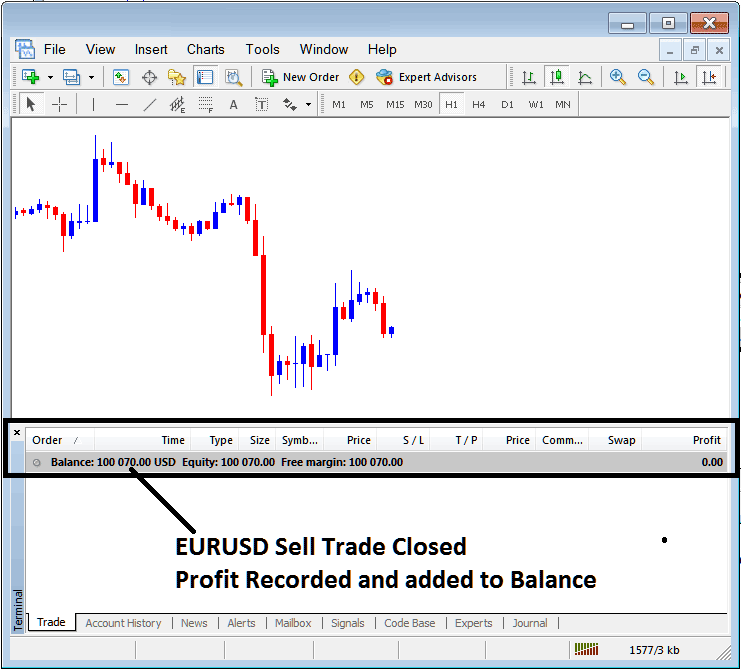
Stocks Account Balance Updated on the MT5 Platform
Stocks Trading Account History
This is used to generate trade reports of stock trades that have been opened previously and have been closed. This is a record of all previous transactions.
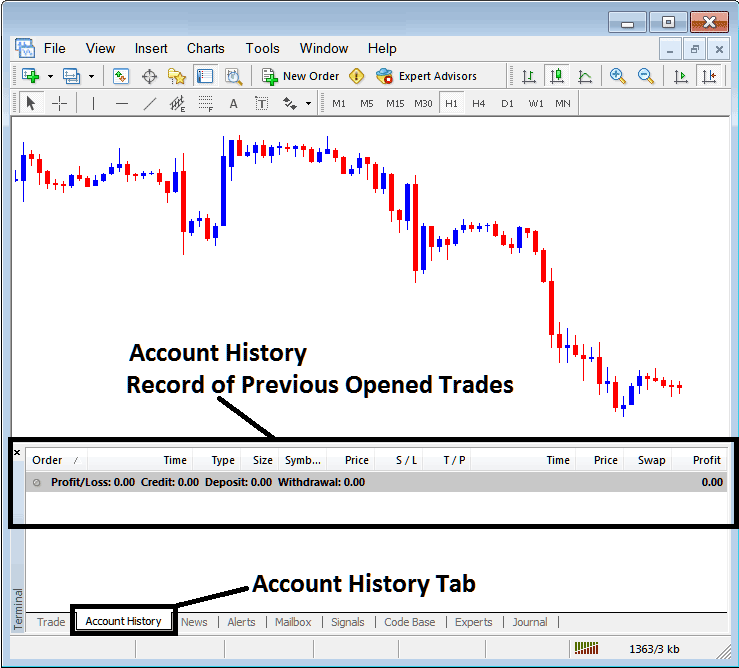
Trade Reports Window on MetaTrader 5
On the above examples, there are currently no trade records on this transaction history recorded. There needs to be a couple of closed trade transactions for this record to show some entries. Let us see what happens when we close our open position of stock trading instrument.
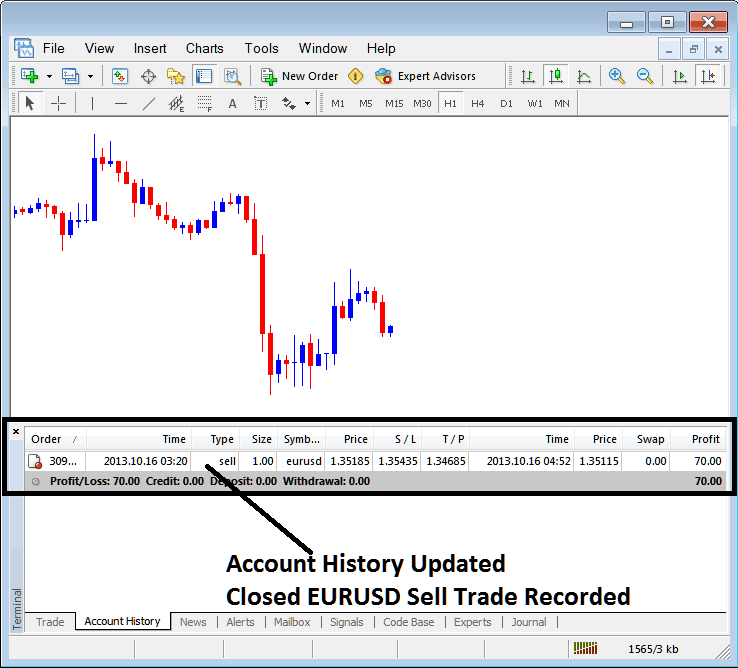
Stocks Trading Closed Transaction Recorded on MT5 Stock Account History Transaction Tab
From above examples, once our open stock trading order was closed the transaction was then recorded as an entry within the "Account History" of the MT5 Stocks Platform
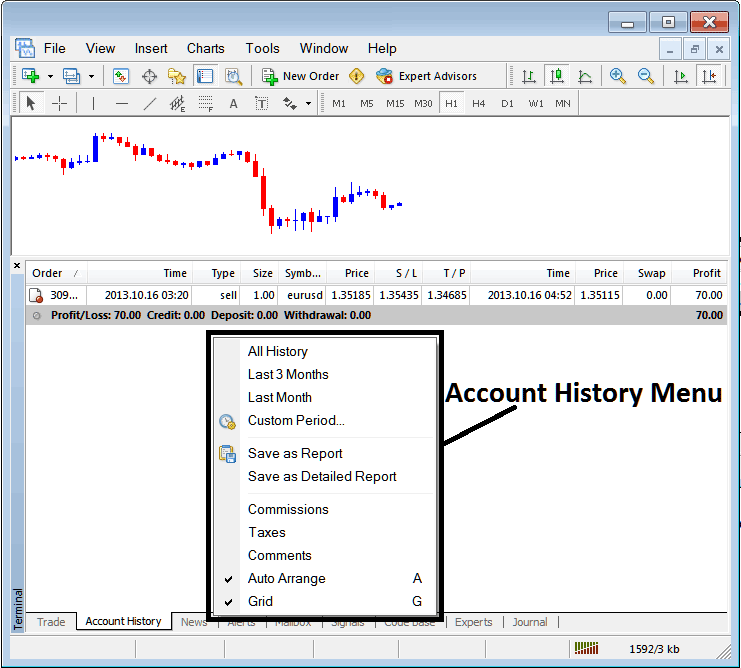
MetaTrader 5 Stock Account History Menu
Stocks Trading Account History Menu
This menu is displayed above & can be accessed by right clicking anywhere within the MetaTrader 5 account history panel. The last Four (commissions, Taxes, comments, Auto Arrange & Grid are used more for formatting purposes but not for trading in general, therefore we shall not look on these as they are self explaining)
following 6 options are Shown Below:
All History, Last Three Months, Last Month or a Customized Period - all these options can be used to choose time period for which you as a trader want to generate history of transactions.
Save as Report, Save as Detailed Report - This will generate a report of all trade transactions along with profit and loss calculation, draw-down calculation, profit factor calculation, the expected payoff factor of the system you use along with the total number of profitable trade transactions, losing ones, the average loss per trade & the average profit per trade as shown below.

Generating Trade Reports of Your Stock Account on MT5 Trader Platform
Save as Report
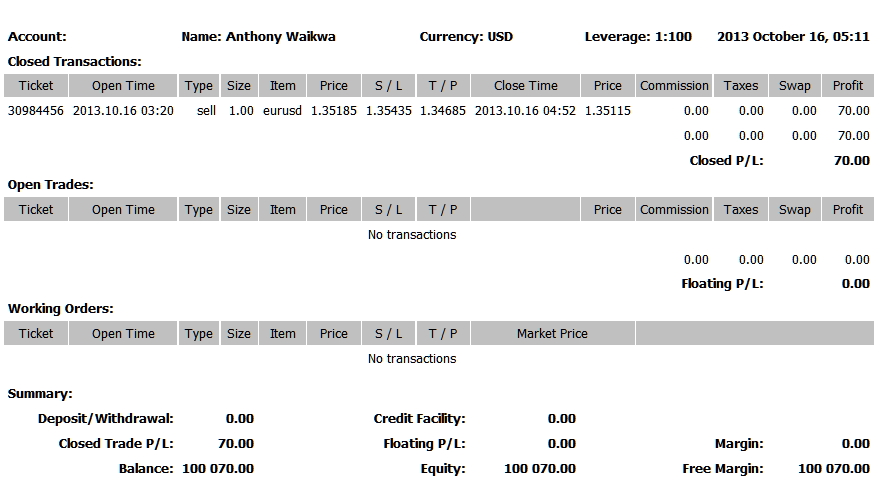
Save as Detailed Report
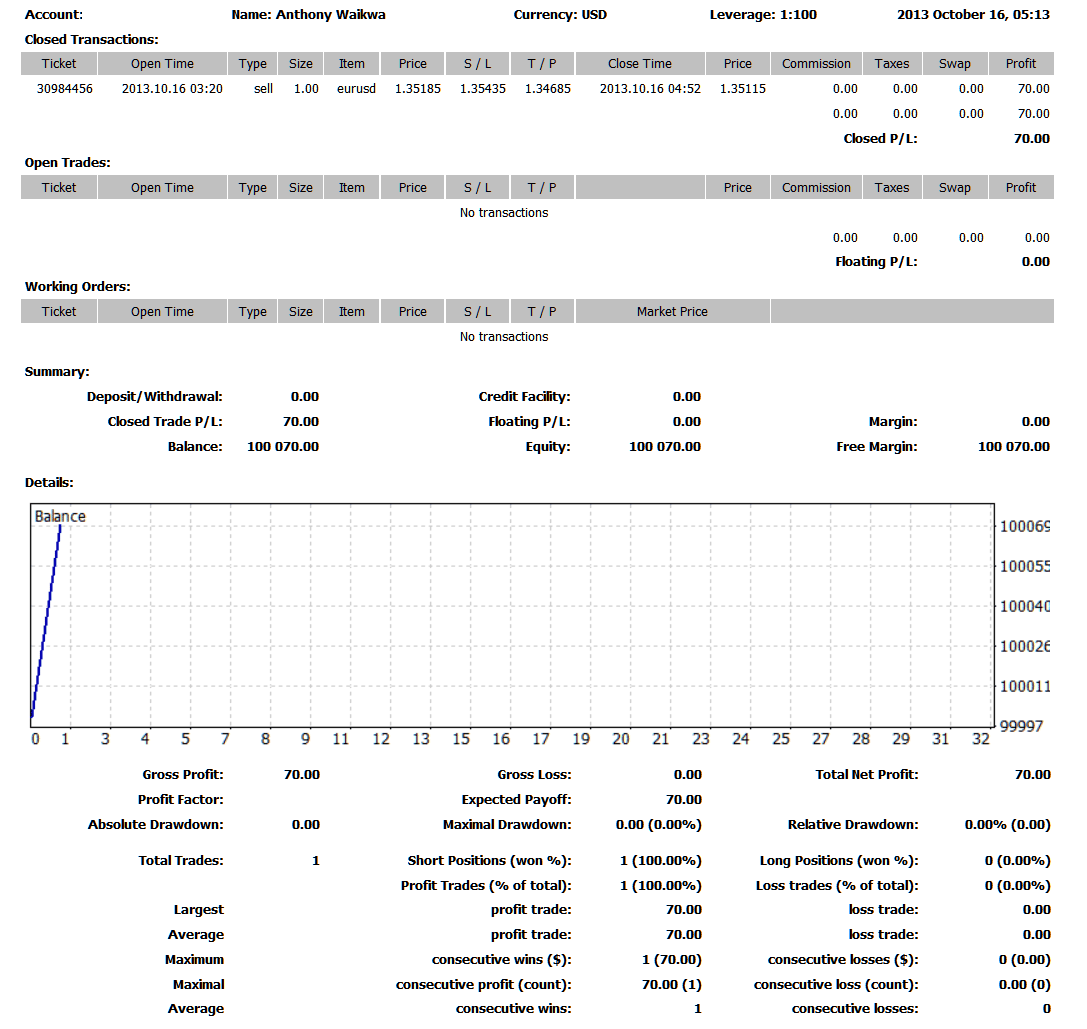
Saving detailed Reports of Transactions History on Meta Trading 4 Platform
News Tab
This is the third option within the MetaTrader 5 Terminal Window this panel is used to display a list of current news provided as a news feed by your stock trading broker. This is shown below:
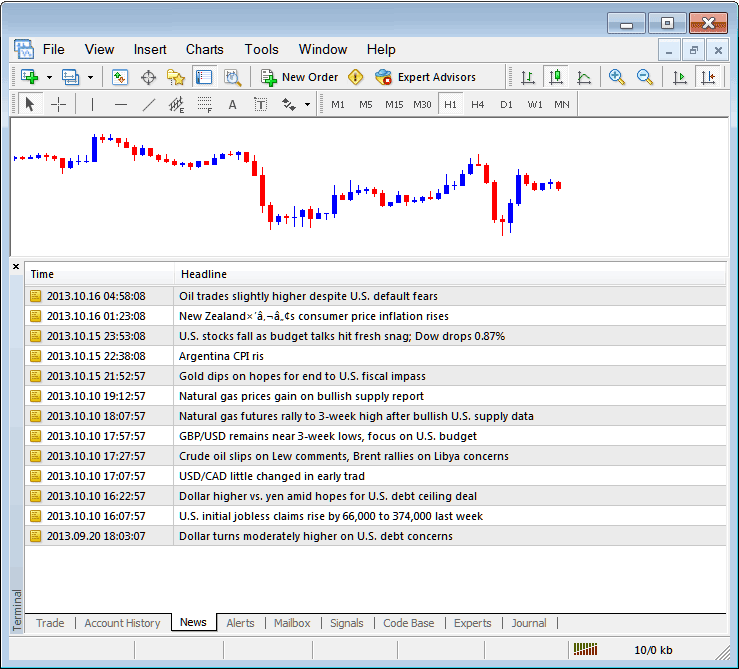
Stock News Stream in MetaTrader 5
Alerts Tab
This is used to set an alert for stocks price when it reaches a pre determined level. For example you might be using a Bollinger bands, an indicator that forms an upper boundary & lower boundary & you want to set an alert for stocks price when it gets to any one of these levels.
For example, in our above example we might want to put an alert for at 50 pips below the current stocks price, we shall open the Alerts Tab, and right click to activate the menu below:

How to Set Stocks Price Alerts on MT5
On the above panel, choose, Create and create one as follows:
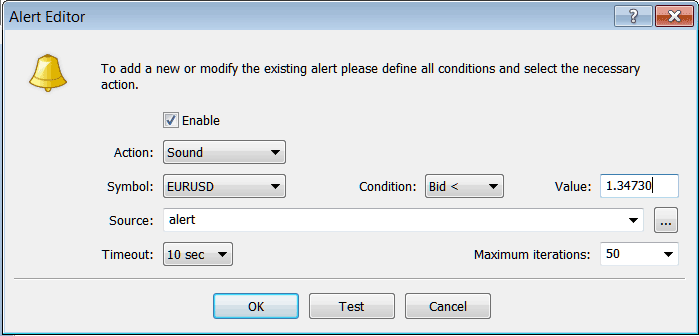
Setting Stocks Price Alerts in MT5 Software
Put the sound as the alert action, stocks symbol is the Stocks, set the condition to set is when bid stocks price is less than(Bid<-<) & put the value for examples at 1.34730, choose the source of alert sound as above, (This is a sound file with extension Alert.wav), adjust the time-out to Ten seconds & iterations at maximum of 50, then select OK to activate it.
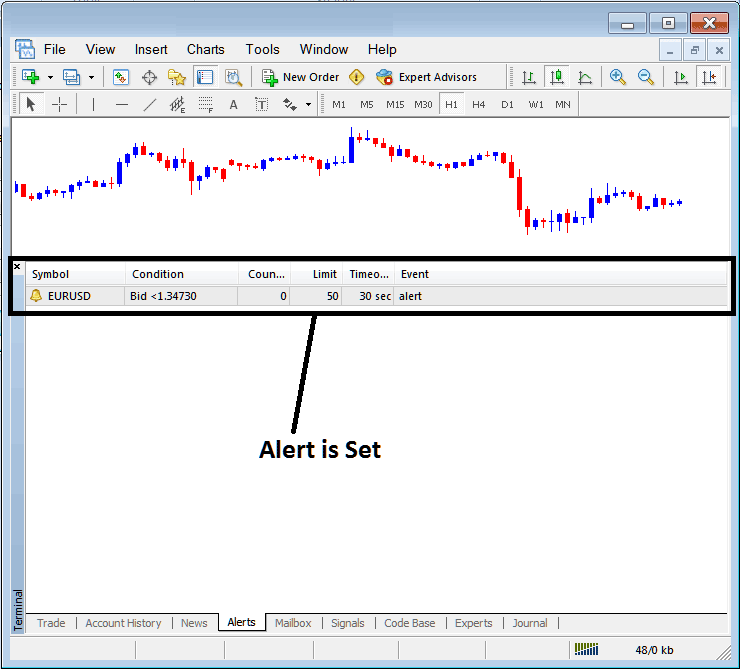
Setting Stocks Price Alerts in MetaTrader 5
The above alert is then set and an alert will sound off once this stocks price of Stocks Trading goes below this level.
By right clicking on this, the Alert Menu will provide options for modifying it, deleting it or turning it off. You can download the MetaTrader 5 and practice opening This MetaTrader 5 option to see how you can put a new alert or delete the same or modify it.
Mailbox Tab
Mailbox is used to view the messages which have been sent to you, to your Online stock software as illustrated below:
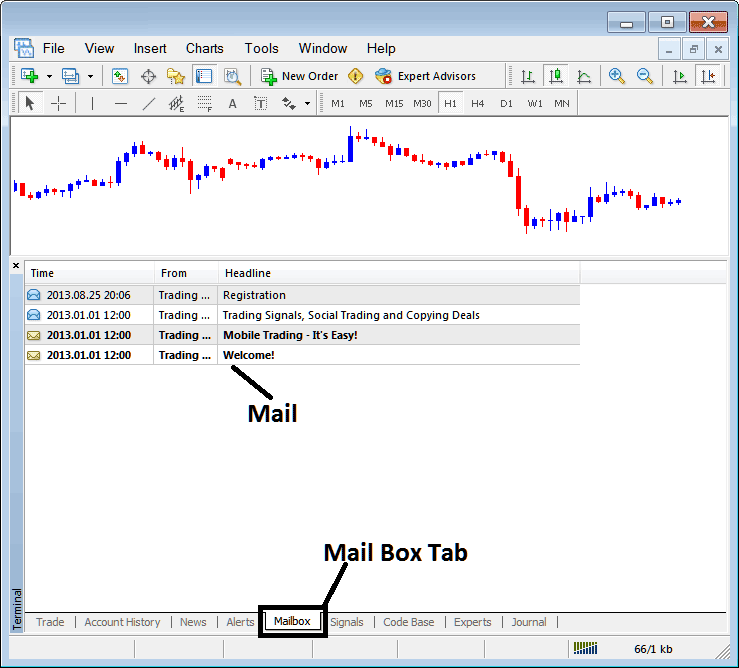
Mail Box on MetaTrader 5
Stock Trading Signals Tab
Contains of a list of Stocks Signal Providers that traders can subscribe to through their MetaTrader 5 Stocks Platform, this is shown below, one can select any signal provider and click subscribe to get the trading signals.
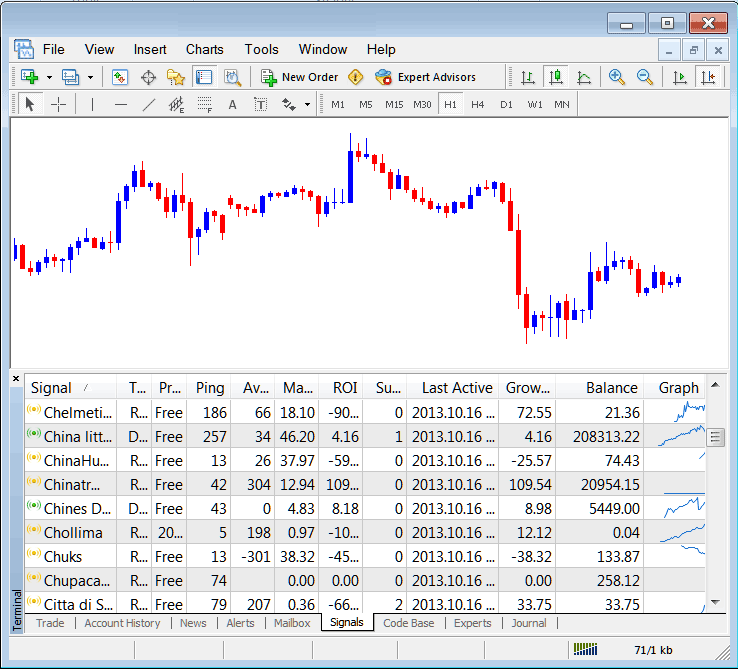
MetaTrader 5 Signals Provided From MQL5 Stocks Website Directly To The Platform
To learn more about MetaTrader 5 MQL5 Signals, navigate to the MQL5 Stocks Signals Page.
CodeBase Tab
CodeBase contains a list or a library of Automated Stock Expert Advisors that one can purchase from through their MT5 Stocks Platform and then use this Automated Stock Expert Advisors which are automated programs used to trade stocks. These EA Stocks Robots are set up Automated Stock Expert Advisors on the traders MT5 Platform. To use these Automated Stock Expert Advisors (EAs) one has to activate automated trading option within their platform a topic described in the next tutorial. The Code Base is shown Below:
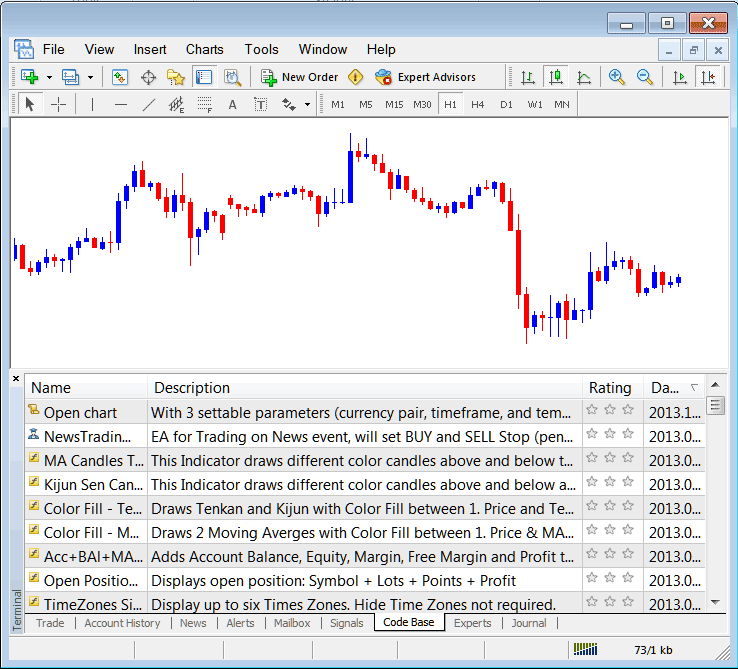
MT5 Automated Stock Expert Advisors Provided From MQL5 Stocks Website Directly To The Platform
To learn more about MetaTrader 5 MQL5 Automated Stock Expert Advisors, navigate to the MQL5 Stocks Automated Stock Expert Advisors Page.
Experts Tab
Shows a list of all Automated Stock Expert Advisors that have been installed on the MetaTrader 5 Platform, For Example the image below shows two EA Stocks Robots are installed on this stocks platform. This MT5 option also shows the trading specifications of each Expert Advisor, these include trading parameters such as Take Profit Stocks Orders, Lot Size, Trailing Stop Levels and all the other custom trading parameters of the EA that has been installed on the stock trading platform.
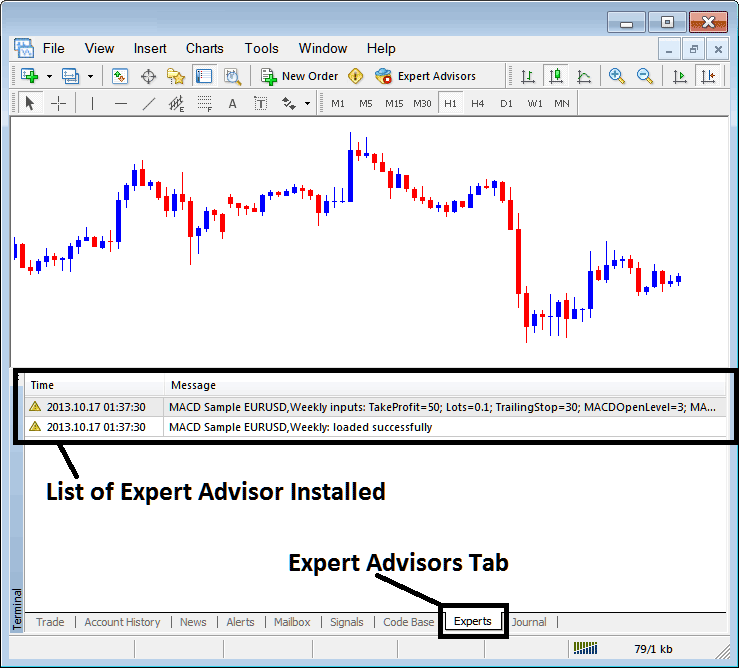
Automated Stocks Automated Stock Expert Advisors Installed on MetaTrader 5
Journal Tab
Tracks log in activities of the MT4 & from which computer and the IP address of the computer used to log-in to the trading platform.
This is more on the technical stuff & traders do not use this one a lot and therefore we shall not explain it here but you can look at this at your own free time, on your MT5 Stocks Platform.
