Customizing and Arranging Charts Toolbars on MetaTrader 5
Charts Toolbars are the most widely used tools in the MT5 platform. Therefore, the name MT5 tool bars: meaning a list in bar format of the most commonly used tools in the platform. These are used mostly for trading, placing indicators, placing stocks technical analysis indicators, placing Expert Advisors or drawing line studies.
There are four main ones are displayed below.
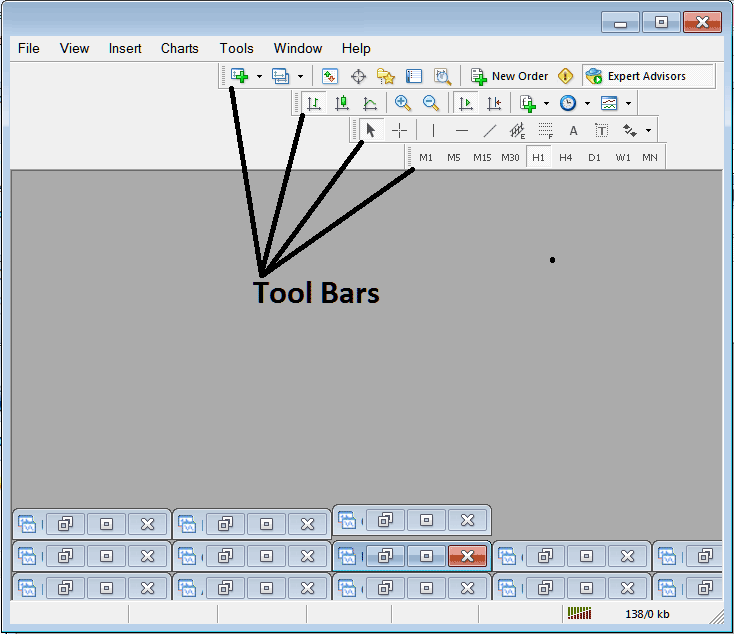
Names of Toolbars
There are 4 main tool-bars, these are named:
- Standard
- Charts
- Line Studies
- Periodicity
These are listed below:
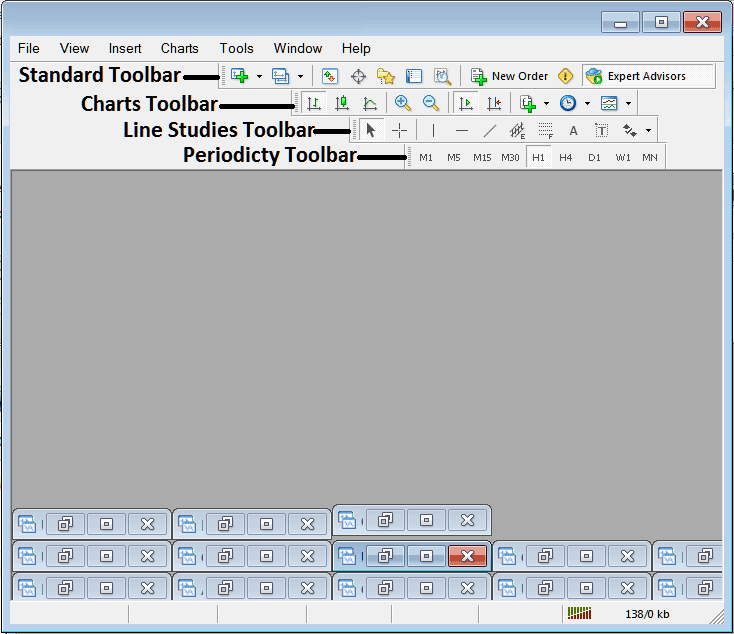
All these Four will be covered in different guides, However, for now let us look at How to Customize These Bars.
How to Customize
For customizing, a trader can either move the MT5 toolbar to a different location, maybe a little to the left or to the right. Or another option is to add or remove MT5 buttons from its list.
Moving a Tool Bar on Stocks Trading Software
To move, follow steps below:
Step 1: Click and Hold Down Mouse Button at the position Shown below.
Step 2: While still holding down the mouse button key, drag the mouse to position 2 as displayed below & release the mouse button, this will move the MetaTrader 5 toolbar to the new position (position 2.)
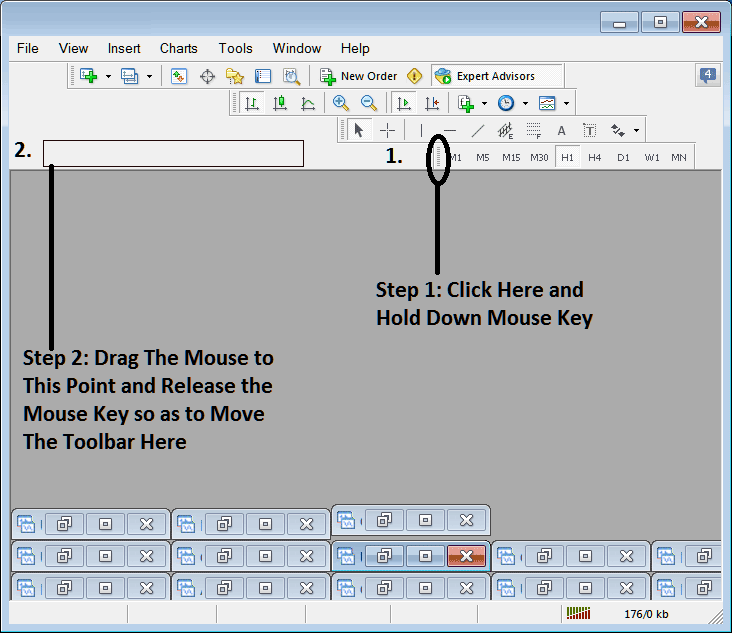
Adding Buttons to Stocks Trading Software
Step1: Right Click the customize button key as Shown Below:
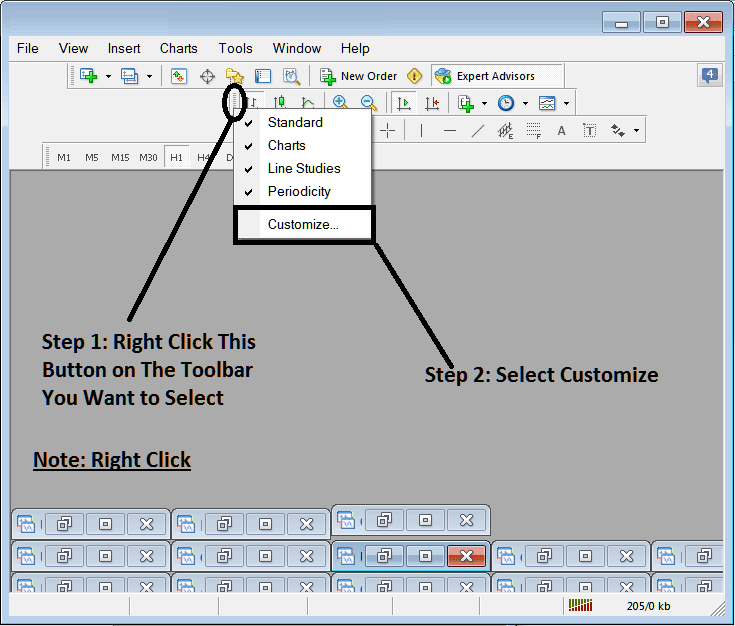
Next Step: For this Examples we shall use the Customize Pop-up Panel
After clicking customize as displayed above, the following pop up appears:
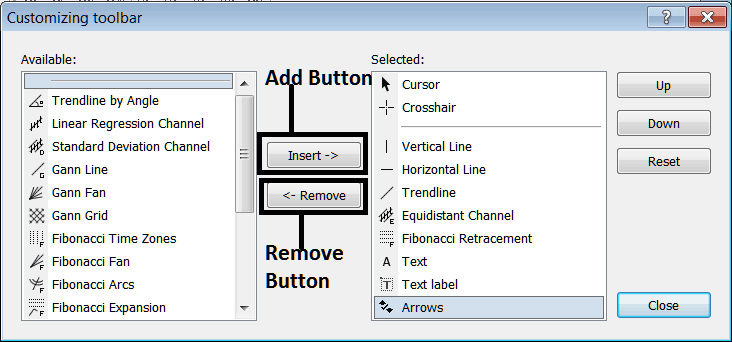
Step1: Choose Any Tool on the Left, To add it Click insert button on the middle as displayed above.
For example selecting Stocks Fibonacci Expansion and clicking insert will add this indicator in the Right side Window named 'Selected'
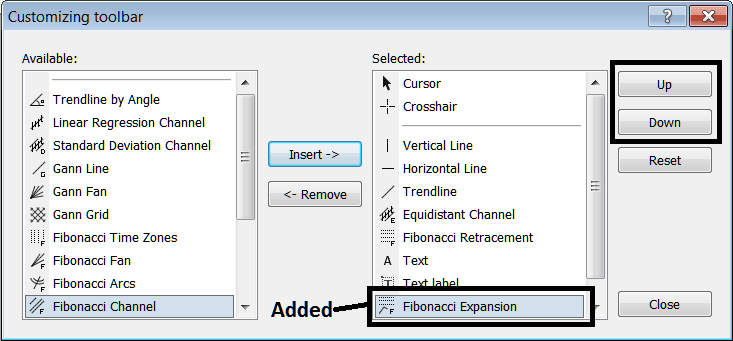
To move the indicator up or down use the UP or DOWN Button Keys on the right side, shown above:
the MT5 toolbar will now look like:
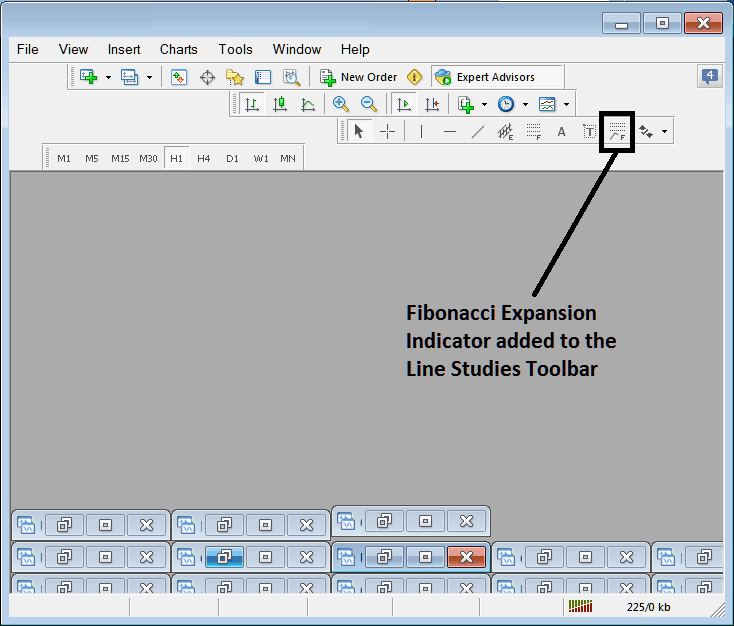
Customizing Tool-bars : If there is any tool that is not placed on the list, you can use this option to add it to the list, just like the above example where Stocks Fibonacci Expansion was not listed and now it has been added. If you do not know where an item is located and on which toolbar, right click on the customize button key on the left side of any of the four toolbars, and view a list of all the names of all items that can be added, these will be on the left window on this customize window.
Also you can remove some tools, the ones you do not use, so as to save on the space also, for example if you trade only with 15 minute, 1 Hour and 4 hour charts, you can hide all the other time frames on the Periodicity bar and remaining with only these Three time frames.
