MetaTrader 5 Data Window - MetaTrader 5 Forex Software Platform Tutorial
MetaTrader 5 Data window shows information about a currency pair, for a specified candlestick period. For example the trading charts below, shows how to select the data window from the view menu options.(Ctrl+D is the shortcut key for displaying the data window without having to access it from the view menu)
Data Window - MetaTrader 5 Forex Trading Software
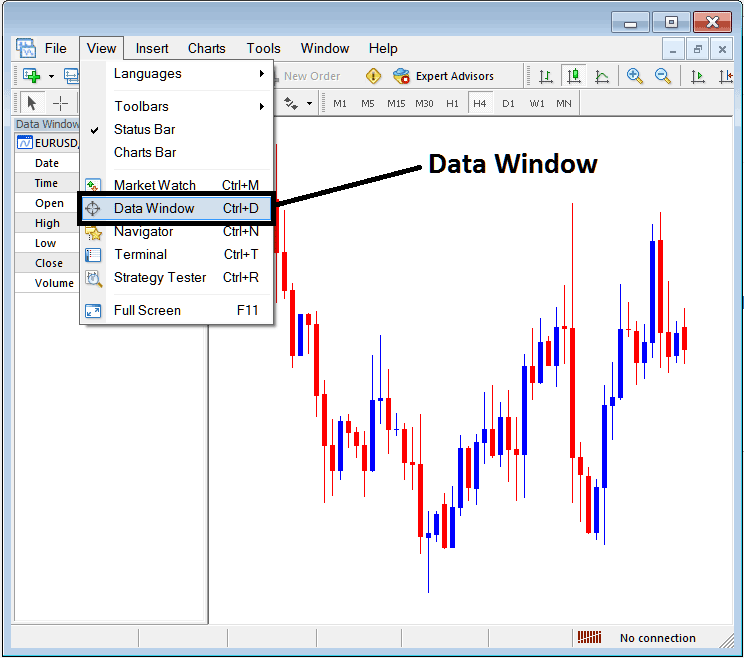
Once the data window is selected it will display, the following information about a currency pair.
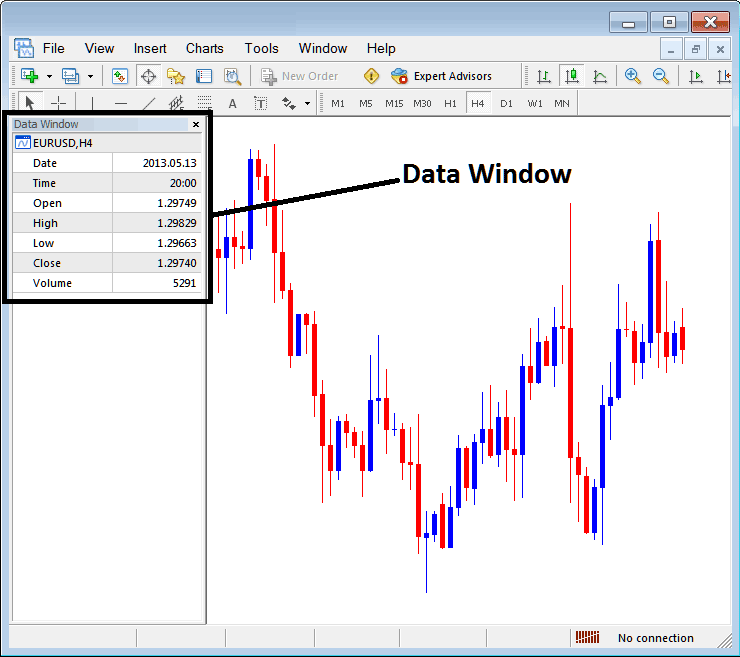
The following data for a currency pair is shown:
- currency pair
- Date
- Time
- Open Price
- High
- Low
- Close Price
- Volume
This data will show information for a particular candlestick, by scrolling your mouse over the forex candlesticks on a Forex chart this data will change to reflect the forex price candlestick that the mouse has pointed at.
The data widow is not popularly used in the MetaTrader 5 Forex Platform as compared to the other MetaTrader 5 Forex Chart windows. However as a forex trader you can use this data window to extract and display information and data about any forex price candlestick and the prices associated with this candlestick such as the opening forex price data, closing forex price data and high and low of price.
Because most traders can obtain this information directly from the charts, then the traders may prefer to use the information that is readily available on the Forex chart within the MetaTrader 5 Forex Platform software interface.
Another method to get this data is to use the Cross Hair Mouse Pointer, To get the Cross Hair Mouse Pointer a forex trader only requires to press down and hold down the wheel mouse button and the cross Hair will appear. If your mouse does not have a wheel button, please go and buy another one so that you can trade the MetaTrader 5 cross hair. And from this Cross Hair a forex trader can get the forex price data as shown below.
Cross Hair Tool - MT5 Forex Software
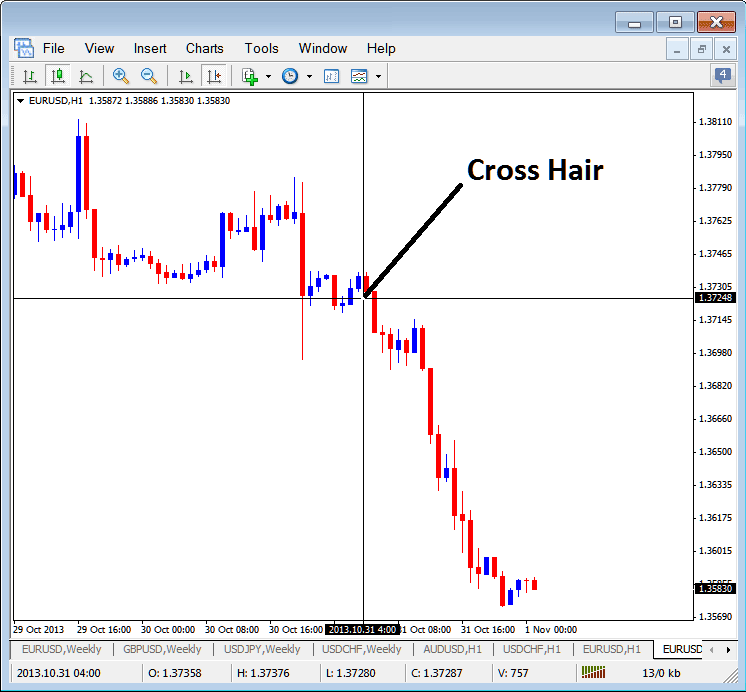
From the Cross Hair above the vertical line will show data on the date for the current candlestick, the horizontal line will show forex price of the forex at that particular point on the chart. For the above example of EURUSD chart you can see that the date is 2013.10.31 4:00GMT and the Price of the forex is 1.37248 for the selected point. The Open, High, Low, Close and Volume as well as Date is Shown Just below the Charts tab at the bottom of the MetaTrader 5 Forex Software Platform, Marked as O: H: L: C: V: therefore the cross hair is a shortcut method of viewing data instead of going to the Data Window of the MT5
a forex trader can even click one point, hold down the mouse and move the mouse to another chart point to measure the pip movement of forex price from point a to point on the Forex charts in the MetaTrader 5 Forex Software as Shown below.
Using Cross Hair Tool to Measure Pip Price Movement
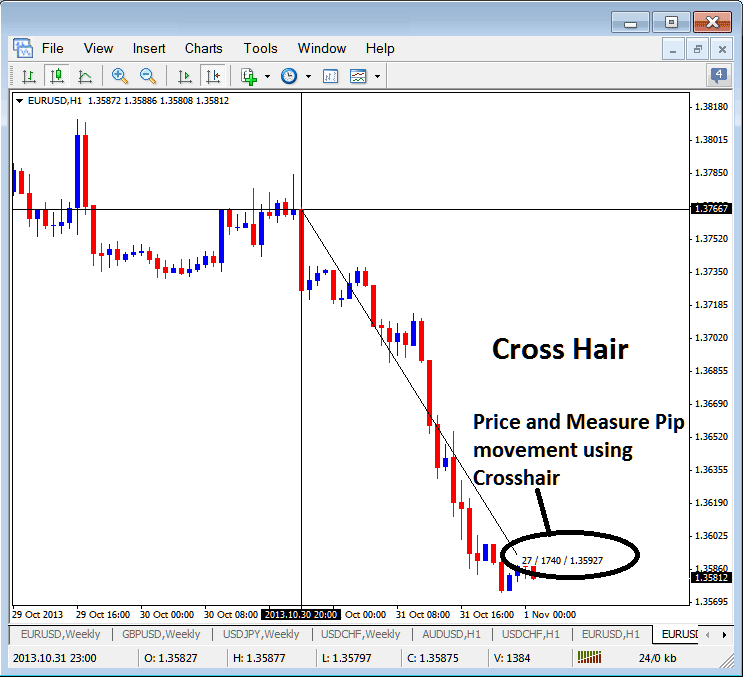
Cross Hair Data Tool on MetaTrader 5 Forex Software

