MetaTrader 5 Forex Platform MetaEditor Tutorial: Adding Custom Indicators
MetaTrader 5 Command Line - The MetaEditor language Editor is a programming environment on the MetaTrader 5 that forex traders can use to add new MT5 Custom Indicators, Scripts, Libraries and Include Files which are used in MT5 programming - MetaTrader 5 Command Line Programming Editor. The MT5 Forex Platform MetaEditor or MetaTrader 5 Command Line MetaEditor is commonly used by Forex Traders who use Automated Forex Automated Trading Expert Advisors to place forex trades. In this Best MT5 Custom Indicators forex trading tutorial we shall look at how to add a custom indicator on the MT5 platform using the MetaEditor, to learn how to add a new MT5 Automated Forex Expert Advisor Automated Forex Trading Robot you can navigate to the: Adding a new MT5 Automated Forex Trading Expert Advisor Forex Tutorial.
The MetaTrader 5 online Forex trading platform MetaEditor environment is shown below.
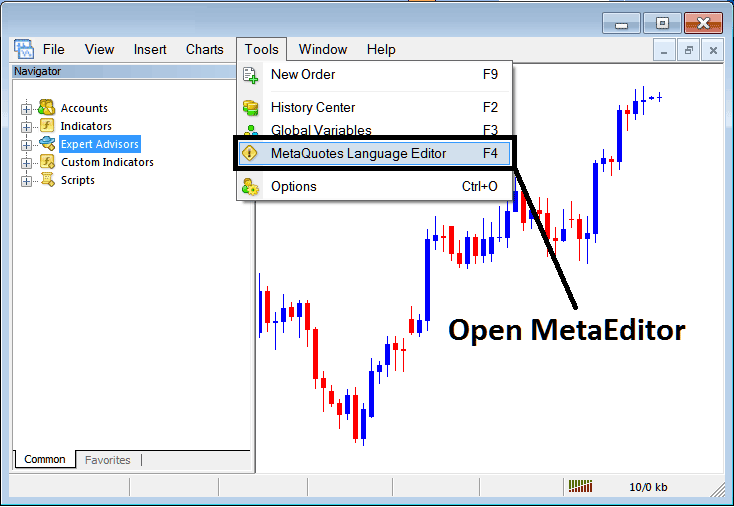
MT5 Online Forex Trading Platform MetaEditor Environment - MetaTrader 5 Command Line
MetaEditor Menu - MetaTrader 5 Command Line MetaEditor Menu

On the MetaTrader 5 platform, after adding a Indicator a trader will require to compile this newly added forex custom indicator item so that it can now be recognized by the MetaTrader 5 Forex Trading Platform and start to appear on the MT5 platform Navigator Window in the MT5 Custom Indicators Sub Menu.
Adding a New Custom Indicator on MetaTrader 5 - Best MT5 Custom Indicators Tutorial
After you have opened the MetaQuotes Language Editor - MetaTrader 5 Command Line MetaEditor - on your Forex trading platform as shown above (Short Cut Key - Press F4), you can then follow the steps below:
Step1: Go To File Menu, Then Select "New"
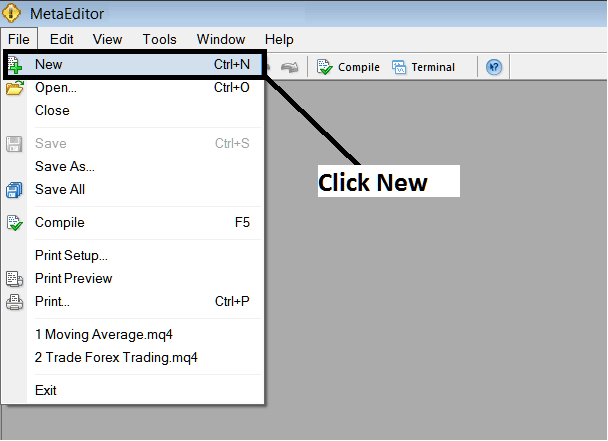
Adding Custom Indicators on MT5 - How to Add MT5 Custom Indicators Forex
Step2: On the Popup window that appears on your screen select "Custom Indicator" and then click next
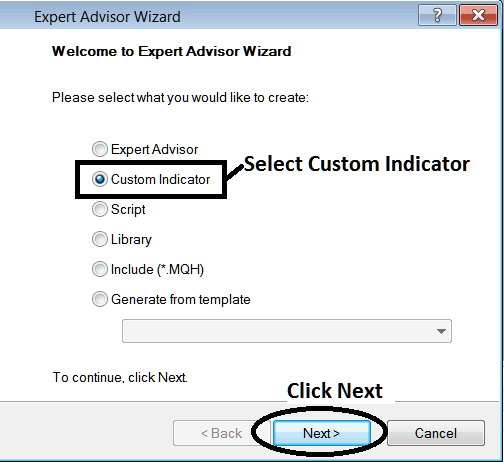
Adding Custom Indicators on MT5 - Add MT5 Custom Forex Indicators
Step3: Choose and Enter a Name as Shown Below and then Click Next
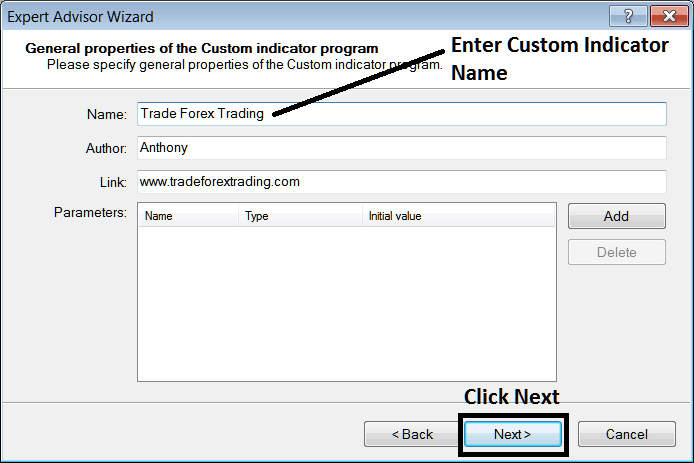
Creating Custom Indicator on MetaTrader 5
Step4: Specify if the MT5 Custom Indicator is to appear on a separate window or not, Then Click Finish
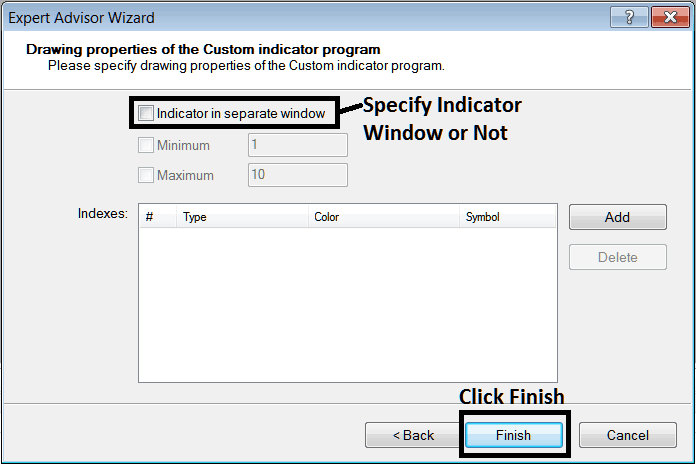
Creating Custom MT5 Indicator - How to Create Forex MT5 Custom Indicators
For an MT5 custom indicator that is a price overlay - do not check this box, and for an oscillator custom MT5 Indicator - for example oscillators such as the RSI indicator or Stochastic Oscillator - check the above option.
The Following Code will appear on the Forex trading platform MetaEditor Window
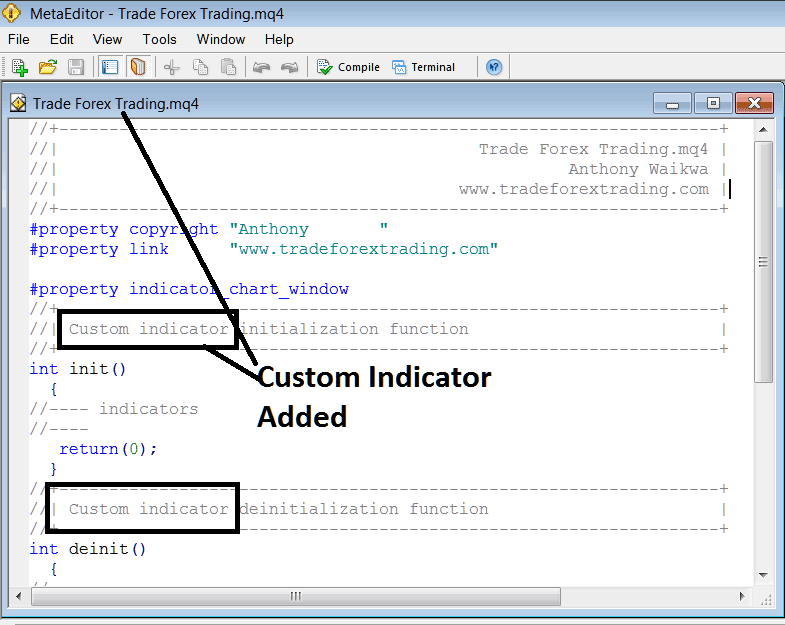
Adding Forex MetaTrader 5 Custom Indicators on MT5
To program a customized MT5 custom indicator it requires that you are a programmer who knows the C plus plus Object Oriented Programming Language, which is the programming language that the MQL4 programming language uses in the programming of the MT5 software. Or you can find the community of MQL4 Programmers and they can program the MT5 Custom Indicator for you.
Step4: Compile
Do not forget to compile, for the MT5 Forex custom indicator to be recognized by the MetaTrader 5 forex trading platform; a trader must compile the program - custom indicator program, then close and restart the MT5 platform, just like restarting your computer - you will restart MT5 platform so that the newly added forex custom MT5 indicator can start appearing and be listed on the MT5 Navigator Window - MT5 Custom Indicators Sub Menu.
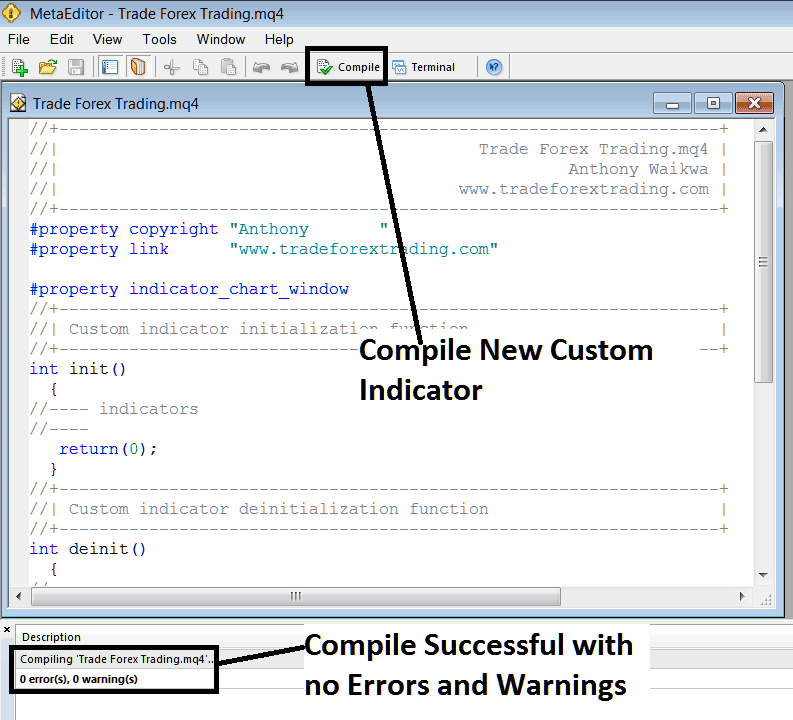
Compile New Custom Indicator on the MT5 Online Forex Trading Platform
If there are no Errors, the forex MT5 custom indicator will be compiled successfully without any error as shown above.
Step5: Restart MetaTrader 5 Forex online trading platform and the new MT5 forex custom indicator should now be listed on the MT5 Navigation Menu as shown below and you can start trading with the newly added MetaTrader 5 custom indicator.
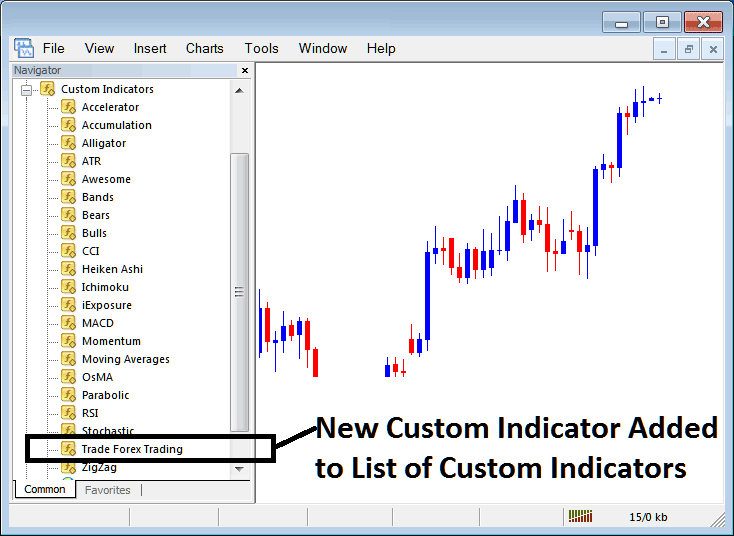
New MT5 Custom Indicator Added to the Forex Trading Platform - MetaTrader 5 Custom Indicators
How to Add a Downloaded Custom Indicator on MetaTrader 5
If you download MT5 custom indicator from a source on the internet for example on www.tradeforextrading.com, and it is now on your computer - to add it to the MT5 platform, follow the steps below:
Step 1: On the File Menu of the MetaEditor, Select "Open"
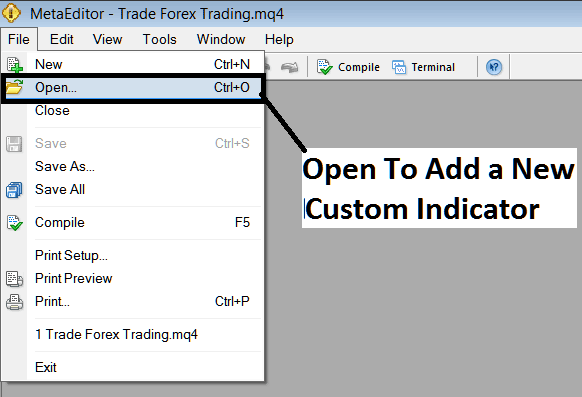
Open a Downloaded Indicator Using MetaEditor - Forex Indicators MT5 Custom Indicators
Step 2: Locate the Download Folder from the Popup window that appears as shown below.
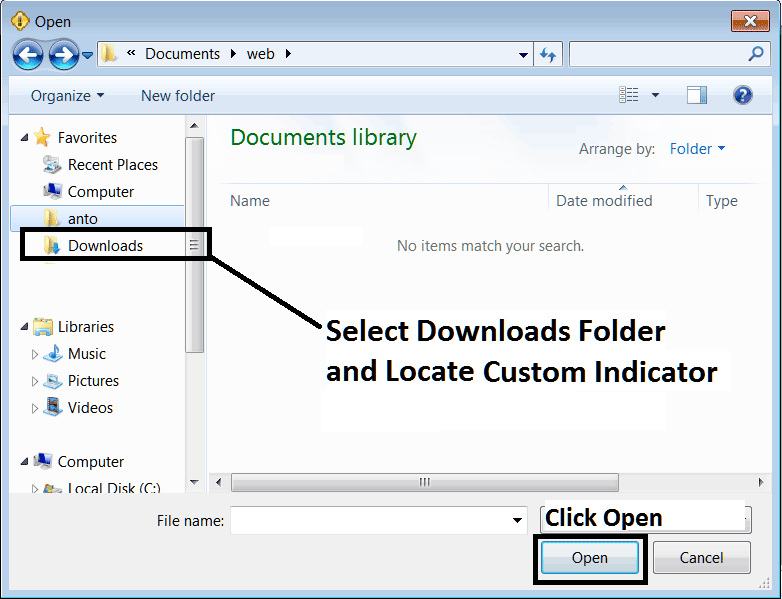
Step 3: Once you open the download MT5 custom indicator that you have downloaded from an internet source it will be displayed on the MetaEditor MetaTrader 5 Work Space - you can then follow the above procedure for compiling the download MT5 custom indicator, once it is compiled without errors, restart your MT5 platform and it will now be added on the Forex platform navigator menu and you can start to trade with it on your MetaTrader 5 Forex Trading Platform.
MT5 Custom Indicators Forex - MetaTrader 5 Forex Custom Technical Indicators.

