Window Menu for Charts - MetaTrader 5 Forex Platform
The window menu in MetaTrader 5 platform is where you access any of the open charts: listed here and can also be accessed from here; furthermore, you can open a new chart, arrange and rearrange, Tile Horizontally, Tile Vertically or even arrange them as Icons.
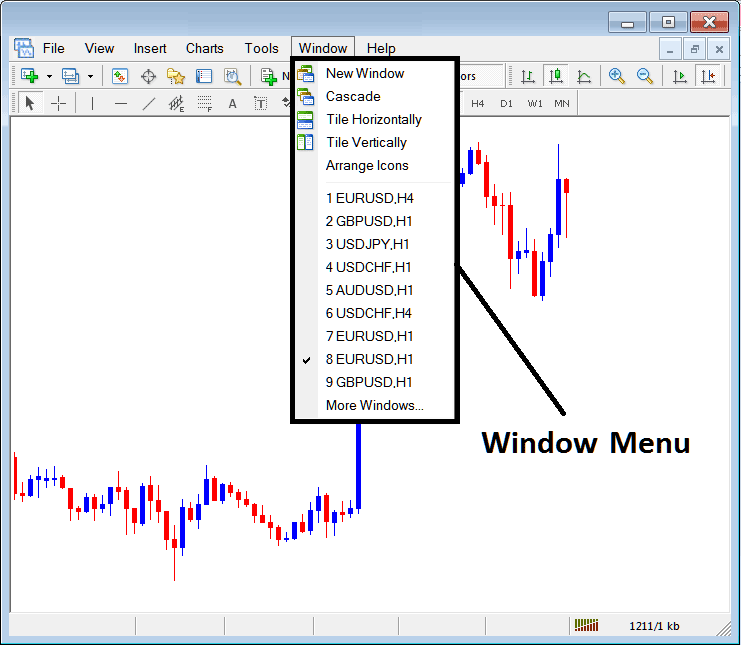
New Window
The new window option is the first item on this menu and is used to open new charts, by clicking this menu it will show a list of currencies that one can trade with. Clicking any of the currency pair below will display a new currency pair.
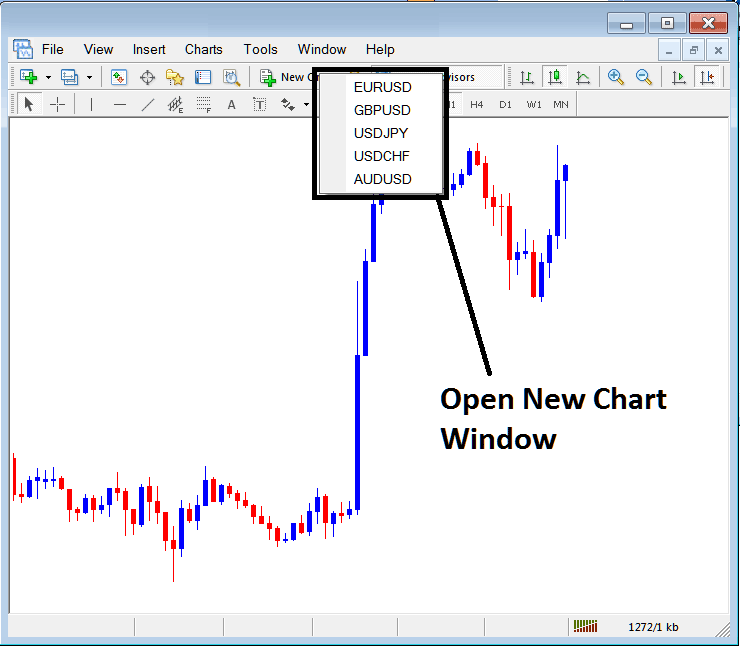
Cascade Windows
To arrange windows in a cascaded format, use the cascade button which is the second option on the menu. An example of cascaded arrangement is shown below.
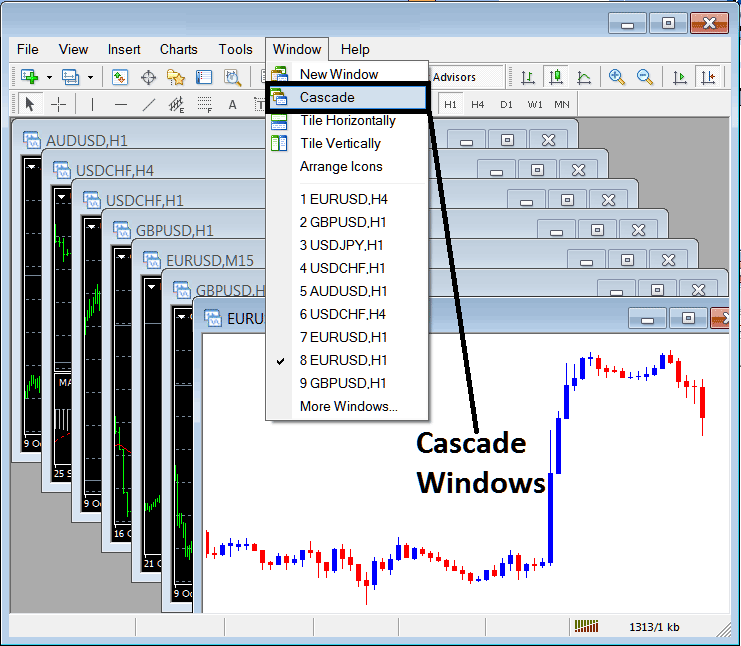
Tile Horizontally Forex Trading Charts
The third option is Tile Horizontally FX Trading Charts and this option will arrange all the charts horizontally as shown in the example below.
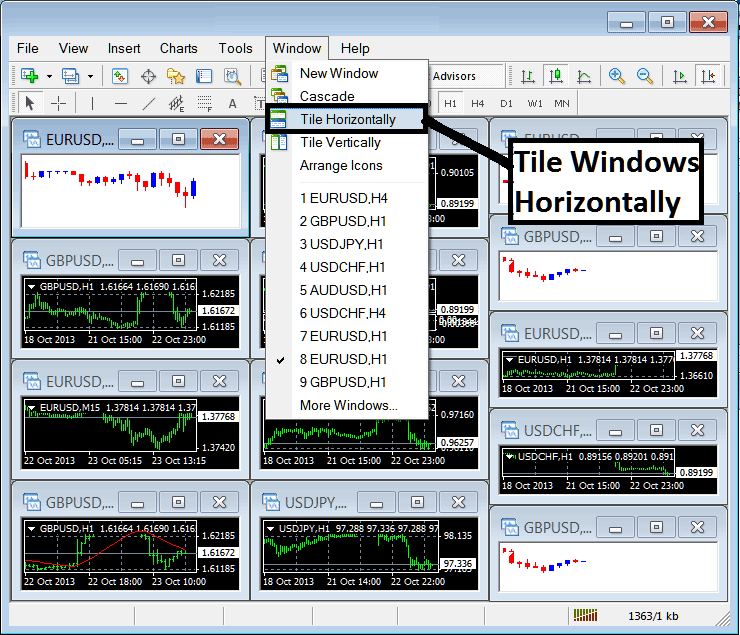
Tile Vertically Forex Charts
The fourth option in the window menu is Tile Vertically FX Trading Charts and this option will arrange all the charts vertically as shown in the forex trading example below.
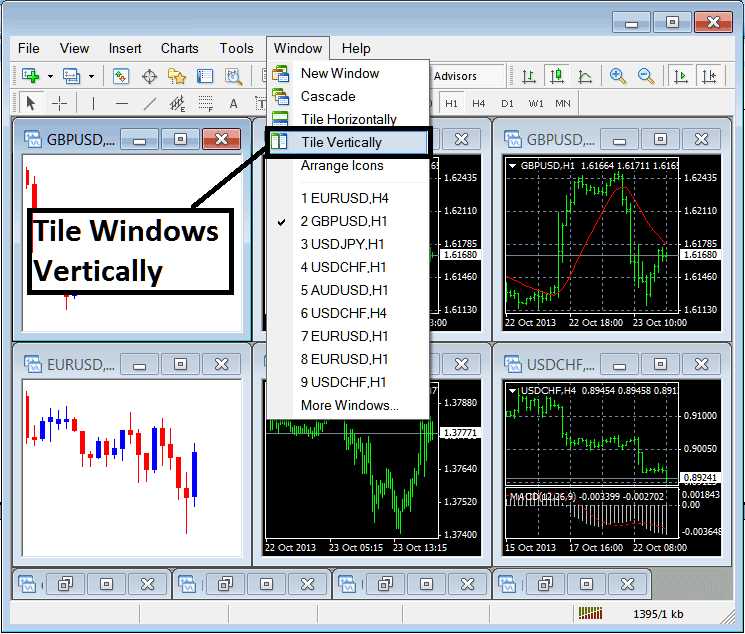
Arrange Icons
The fifth option is the arrange icons option which will arrange all charts as icons as shown on the forex trading example below.
![]()
Open Forex Trading Charts List
The next items are displayed as a list of the currency pairs represented, the chart currently on the workspace is checked on the left as shown below. In the forex trading example below option number 8, EURUSD is checked:
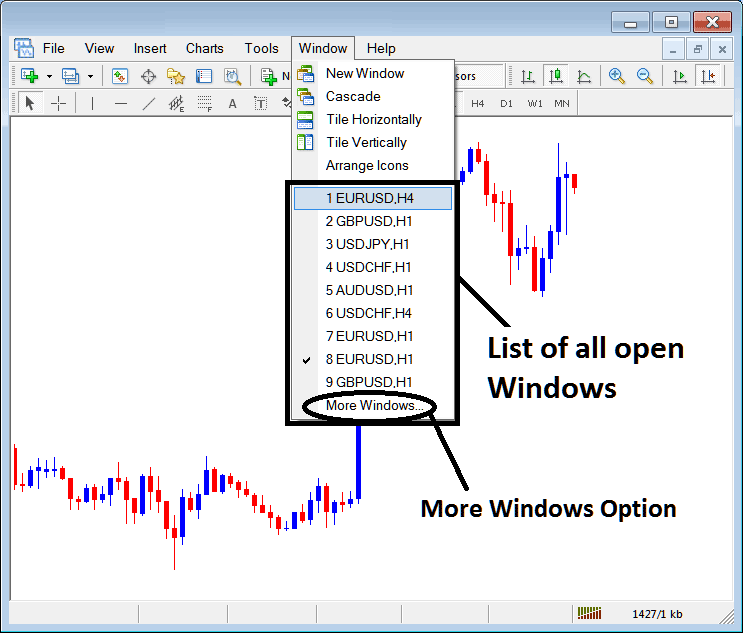
The more windows option shown above can also be used to show a list of other opened currency pairs that are not on the list numbered from 1 to 9. By clicking this more option the following popup will appear within the MT5 Forex Platform and a trader can select any currency pair from this popup.
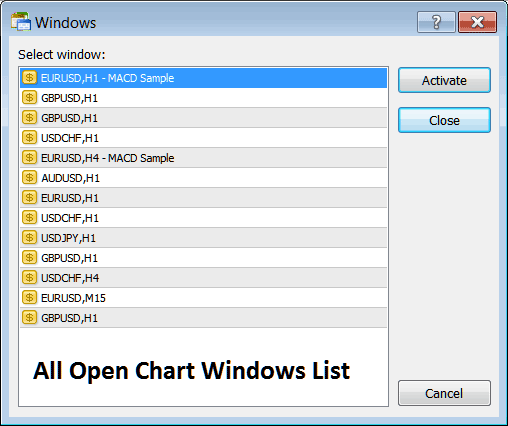
To display any of the above listed currency pairs just click the "Activate" button to the right of this popup.

