MetaTrader 5 MetaEditor Language: How to Add Automated Forex Trading Expert Advisors
The MetaEditor language Editor is a programming environment on the MetaTrader 5 Forex platform that traders can use to add new Automated Forex Trading Expert Advisors, Custom Indicators, Scripts, Libraries and Include Files which are used in programming automated trading programs.
The MT5 MetaEditor is shown below and traders can access it from the Tools menu on the MetaTrader 5 Platform. This MetaEditor is popular with traders who use Automated Forex Trading Expert Advisors to trade currencies. If you are a Trader Looking for EA Forex Robots, then you can find them on the MetaTrader 5 Automated Forex Trading Expert Advisors Library.
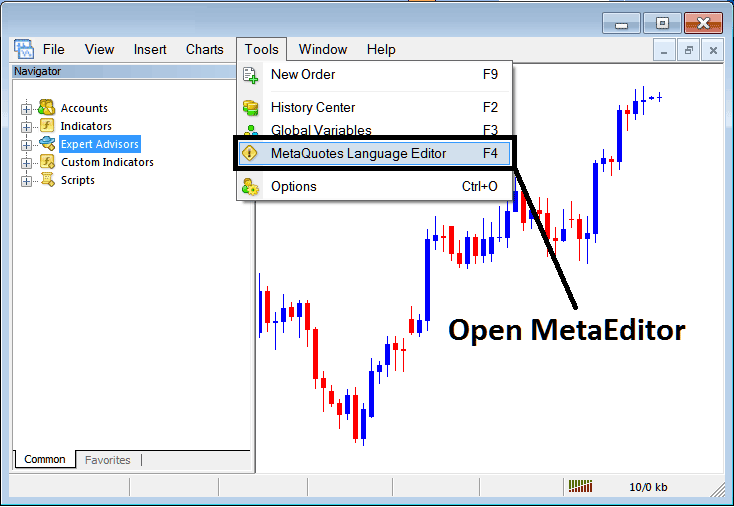
Open MetaEditor on MT5
MetaEditor

After Adding a new MT5 Automated Forex Trading Expert Advisor, a Forex trader will be required to compile this newly added item so that it can now be recognized by the MetaTrader 5 platform and for this new item to start to appear on the list of available Automated Forex Trading Expert Advisors.
Adding a New Automated Forex Trading Expert Advisor
Once you have opened the MetaEditor MetaTrader 5 Work Space as shown above, Short Cut Keysy - Press F4, then follow the steps below to add your new MT5 Automated Forex Trading Expert Advisor.
Step1: Go To File Menu, Select "New"
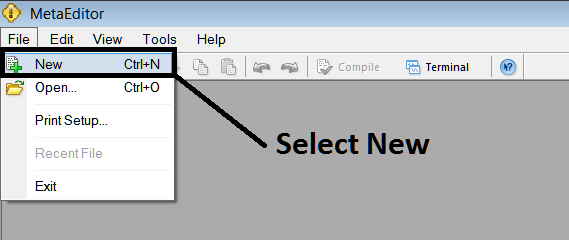
Adding a New Custom Automated Forex Trading Expert Advisor on MetaTrader 5
Step2: On the Popup window that appears select "Automated Forex Trading Expert Advisor"and click next as shown below
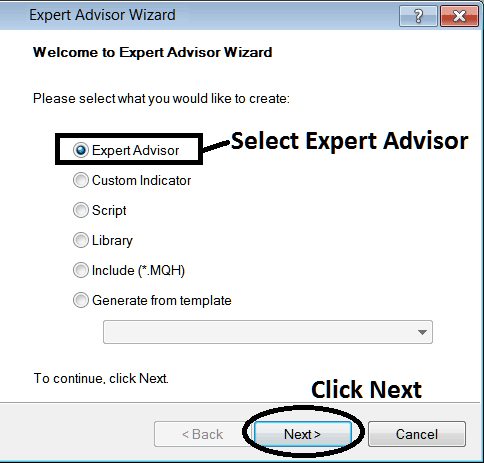
Adding MT5 Automated Forex Trading Expert Advisor on MT5 MetaEditor
Step3: Enter Name of EA as Shown Below and Click Finish
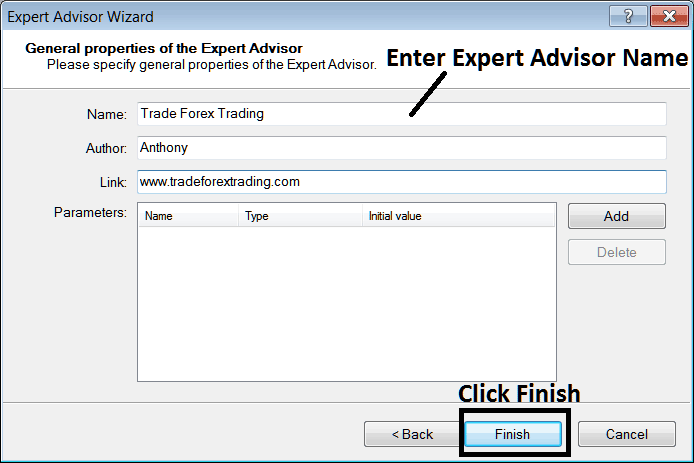
Creating a New MT5 Automated Forex Trading Expert Advisor on MT5
The Following Code will Appear
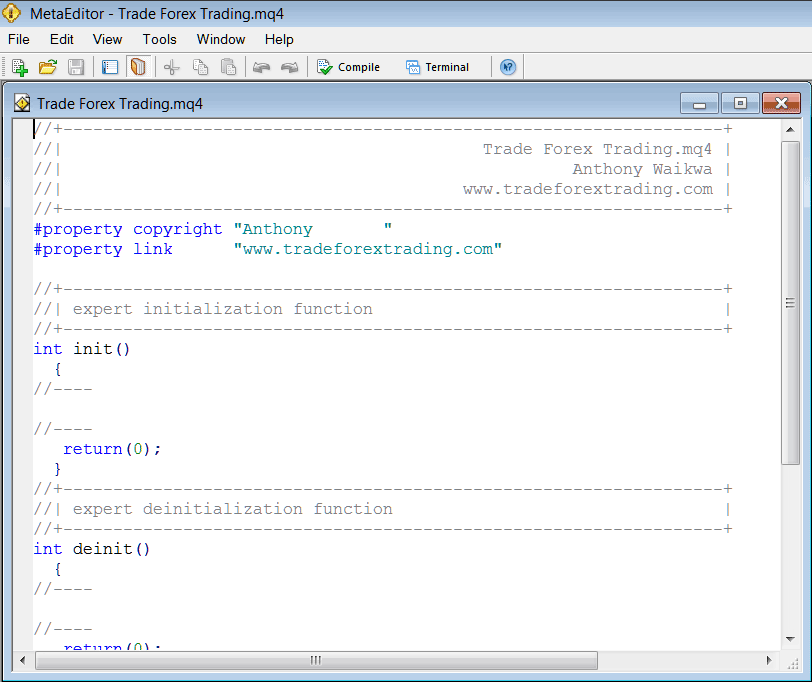
Adding Automated Forex Trading Expert Advisors on MT5
To Program this Automated Forex Trading Expert Advisor, it requires that you are a programmer who knows the C plus plus Object Oriented Programming Language, That is the Programming Language that forms the MQL4 Programming Language that is used to Program the MT5 software as well as the EA Forex Robots that trade on this Forex platform. Or you can find the community of MQL4 Programmers and they can program the EA trading robot for You. Or you can find a tutorial for programming and Learn, or you can go to MQL5.com Library of Automated Forex Robots and buy an already programmed EA if you want to start auto trading.
Step4: Compile the Automated Forex Trading Expert Advisor Program
Do not forget to compile the EA, for the EA to be recognized by the MetaTrader 5 Forex trading platform; one must compile the program, then close the MT5 Forex Platform and restart it, just like restarting your computer you will restart you MT5 platform and your new Automated Forex Trading Expert Advisor will then be Listed on the MT5 EA List within the MT5 Forex Platform Navigator Window.
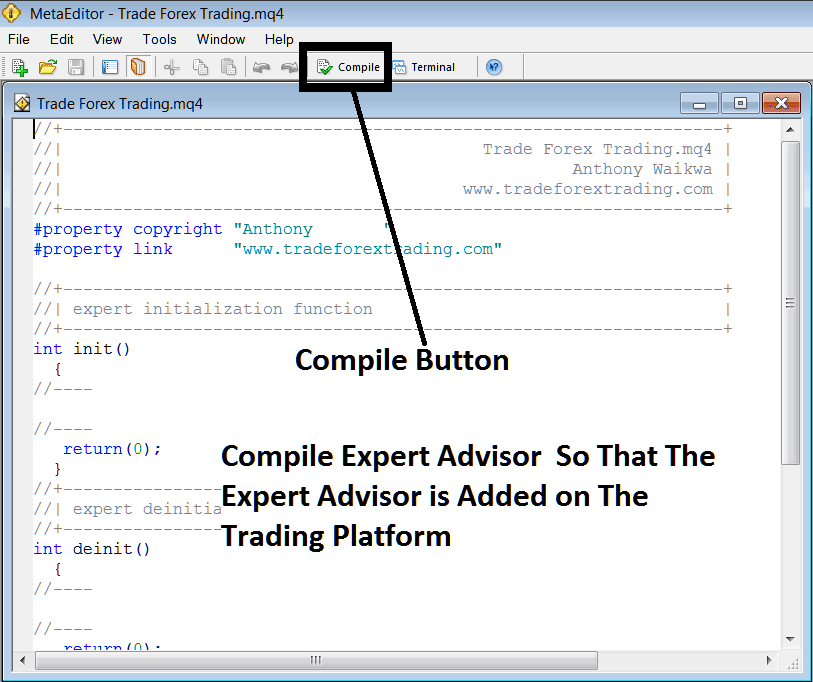
Adding and Compiling a New Automated Forex Trading Expert Advisor on MT5
If your EA has no Errors, it will be Compiled successfully without any error as shown below.
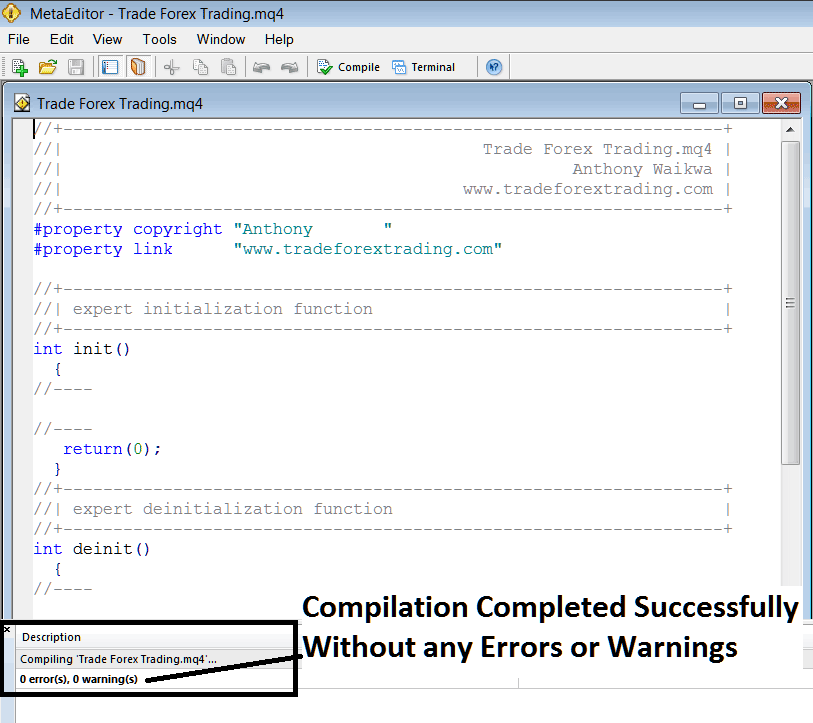
Automated Forex Trading EA Added to MetaTrader 5 After Compilation
Step5: Restart MetaTrader and the new EA Forex trading robot should now be listed on the available EA List on the MT5 Navigation Menu as shown below, ready for starting trading with.

Forex Automated Trading Expert Advisor Added to Forex Trading Platform MetaTrader 5
How to Add a Downloaded Automated Forex Trading Expert Advisor
If you download an automated Forex trading robot from a source on the internet, for example from www.tradeforextrading.com, then it is now on your computer, to add it, follow the steps below:
Step1 : On the File Menu of the MetaEditor , Select "Open"
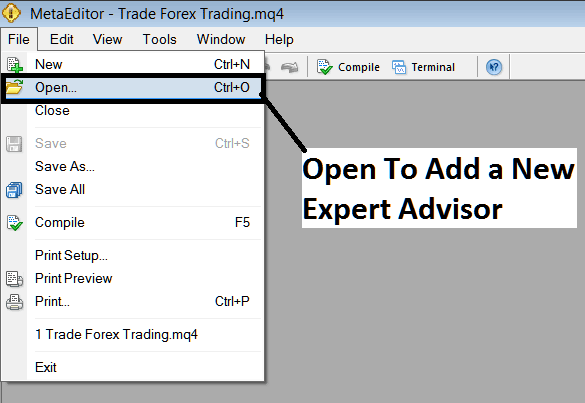
How to Add a Downloaded Automated Forex Trading Expert Advisor to MetaTrader 5
Step2: Locate the Download Folder from the Popup window that appears as shown below
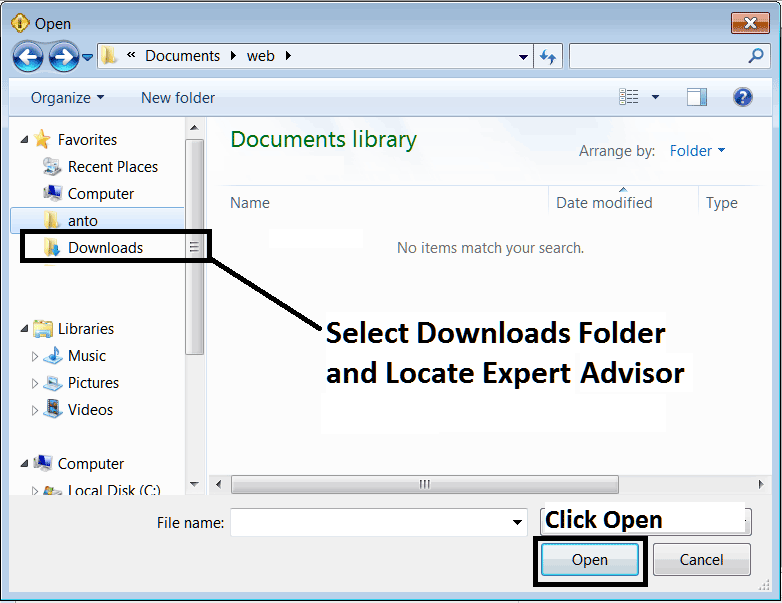
Adding a Downloaded Forex EA Robot to MetaTrader 5
Step3: Once you Open the Automated Forex Trading Expert Advisor it will be displayed on the MT5 MetaEditor and then follow the above procedure for compiling the EA, once it is compiled without errors, Restart Your MT5 Forex Platform and The automated robot will now be added and you can start to trade with it on your MetaTrader 5 Forex Trading Platform.
