Setting Properties on Gold Charts Menu in MetaTrader 4
The last menu item in the charts menu on the MetaTrader 4 is the properties button. This button represents settings of the chart that is on the MetaTrader 4 workspace. The properties button on the charts menu is shown below.
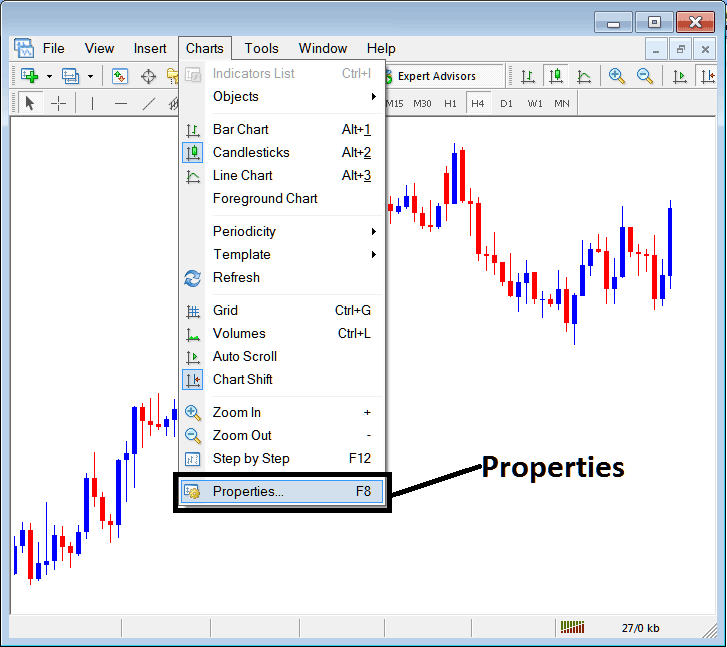
Properties Button in MetaTrader 4 for Editing Properties & Settings
XAUUSD Chart Properties
By clicking the 'properties' button key, the following pop up window will appear displaying the various settings for chart. The examples below show two examples with different settings.
Example 1:
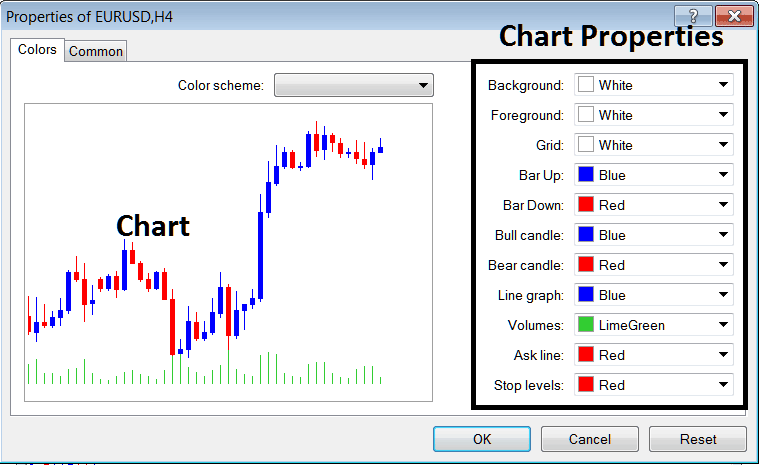
Example 2:
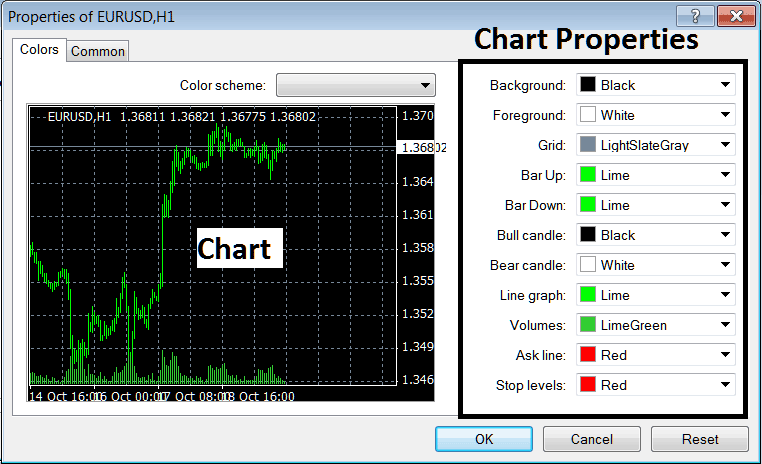
following properties can be adjusted from the above menu:
- Back ground - change background
- Fore ground - change foreground, objects in the foreground
- Grid - place or remove the grid
- Bar Up - Color of bars, bullish bar
- Bar Down - Color of bars, bearish bar
- Bull Candlestick - Color of candlesticks, bullish candle
- Bear Candle - Color of candlesticks, bearish candle
- Line Graph - Color of Line
- Volumes - Setting of Volumes
- Ask Line - Setting of Ask Line
- Stop Levels - Settings of the Stop Levels Line
In the above two examples these properties are different & thus the difference in appearance of these 2 different settings illustrated on the preview window above.
The Color Scheme
The chart properties window panel also lists 3 color scheme as illustrated below that traders can load and these color schemes are the default pre saved color schemes of MetaTrader 4 platform.
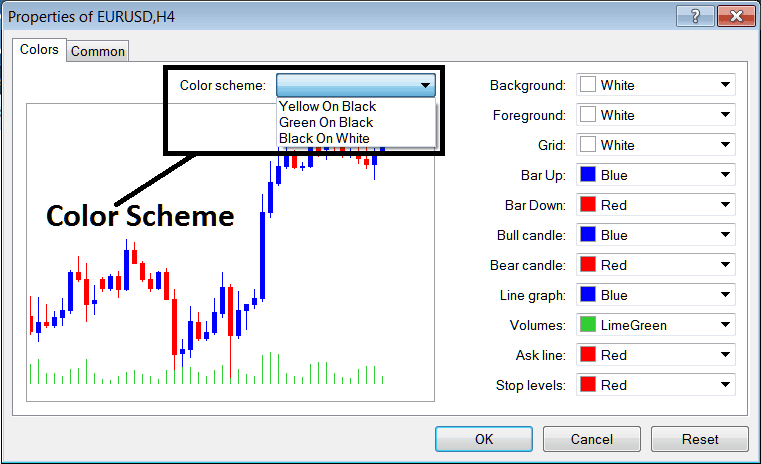
Candlesticks Settings
Common Settings
On the properties window panel there is also next tab marked as "Common" as illustrated & shown below, this button is for common settings.
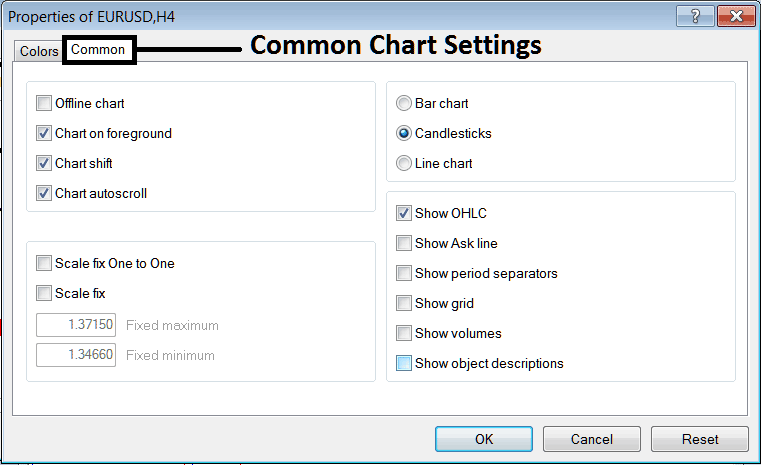
The following are The Common Settings that can be activated or deactivated using this panel:
Offline, foreground option, shift option & automated scroll properties can also be activated or deactivated from properties common settings option as displayed above.
Type of chart can be chosen from this menu from the Options Bar, Candles & Line.
Show O H C L, Show ASK Line, Show Period Separators, Show Grid, Show Volumes & Show Object Description option can be activated or deactivated on this common settings option as illustrated above.
To learn & know more about the above setting or to find out what a particular option means or what it displays you can download the MetaTrader 4 Platform and practice placing these object on charts & changing some of these properties and settings.
