Indicators List on Gold Charts Menu in MetaTrader 4
On the MT4 platform charts menu in the MetaTrader 4 XAUUSD Platform, the first option is the Charts Menu. The xauusd indicators list is illustrated and shown below: however it's grayed out meaning that as a trader for now you cannot use this button key, so the question is how to activate? - The button is illustrated & shown below:
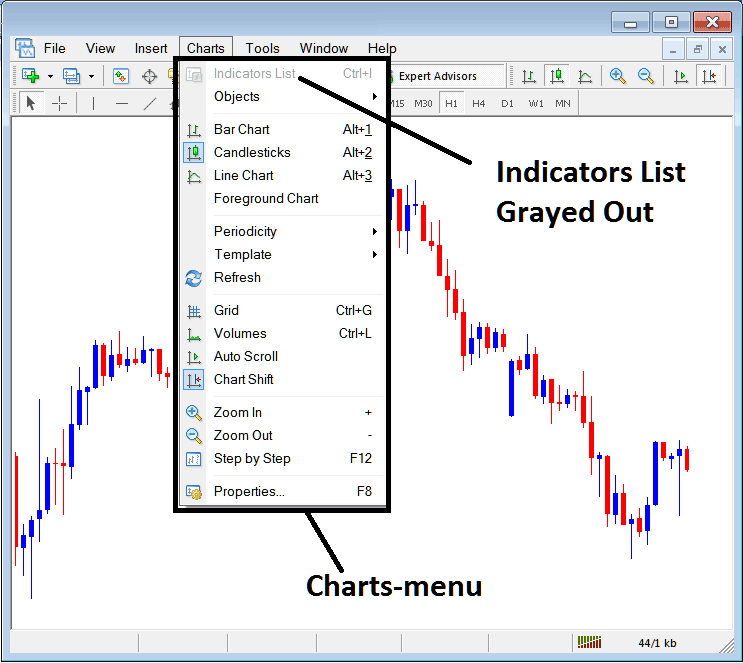
MetaTrader 4 Indicators List
This Gold Chart Technical Indicators list will be activated once some indicators are placed on the gold chart, from the xauusd example shown below the Gold Chart Indicators list button has been activated as displayed below once the moving average & RSI XAUUSD Indicators have been added on the gold charts as shown below:
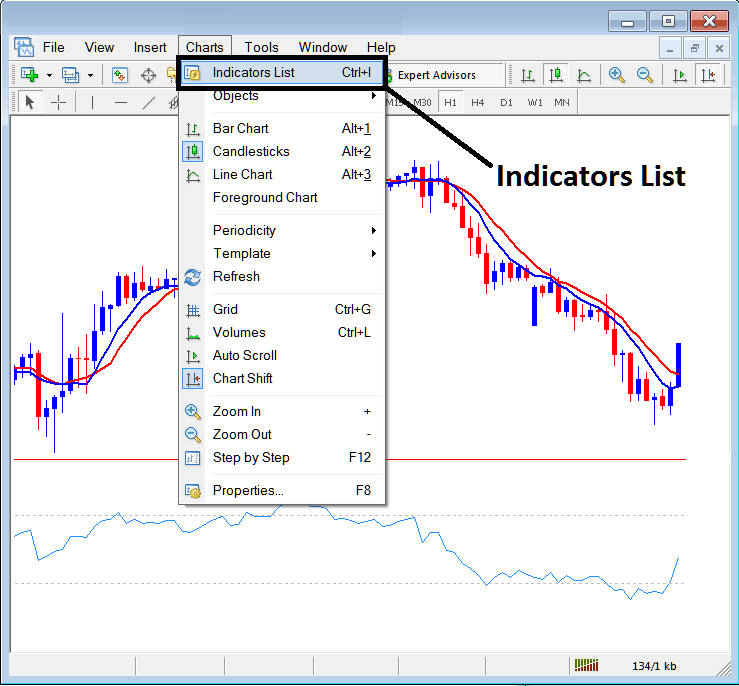
This option in MT4 is used to list all the MT4 technical indicators that have been placed on the gold chart. For example once you click the above button a popup window will appear listing all the xauusd indicators placed on the chart - XAUUSD Indicators Collection on MT4 Gold Chart.
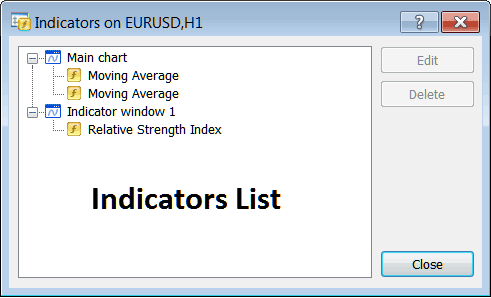
As a trader you can choose any of the indicators listed here on this XAUUSD Indicators Collection and either edit the MT4 indicator or delete the MT4 indicator. To edit or delete choose a single indicator & click the 'Edit' or 'Delete' button key.
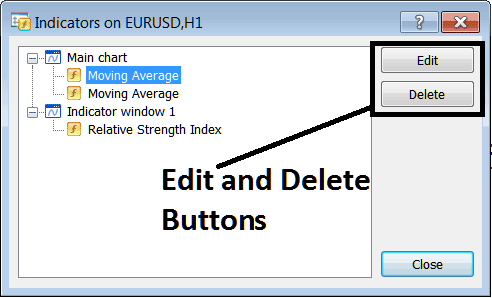
To Edit a MetaTrader 4 Technical Gold Indicator, once you click the edit button key, then the following window will appear:
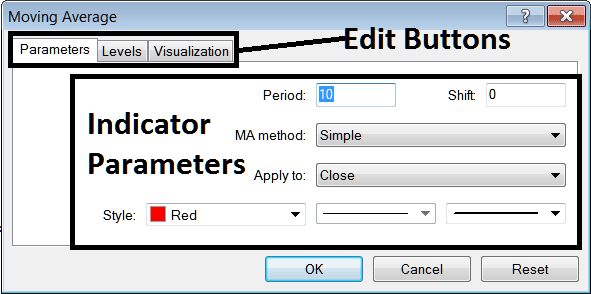
From above Edit Button Keys
- Parameters Button - Edit parameters of an MT4 technical indicator such as color, line width, calculation method, and the number of gold trading price periods used to calculate the MT4 indicator settings.
- Levels Button Key - Add a level, for examples add overbought level at 80% & oversold level at 20% on RSI, by selecting the 'levels' button key, then selecting the point 80 and click add, & repeat for point 20. (First Choose The RSI indicator to edit its settings)
- Visualization Button Key - Specify on which xauusd chart timeframe the MT4 technical indicator will appear on.
The second button is for 'Delete', if you want to delete one gold technical trading indicator or many of them at once, just choose the one you want to delete and then press and click this button.
XAUUSD Trading MT4 Indicators - XAUUSD Indicators Explained - How to Add Indicators to MT4
