Customizing and Arranging Charts Toolbars on MetaTrader 4
Charts Tool bars are the most widely used tools in the MetaTrader 4 platform. Therefore, the name tool-bars: meaning a list in bar format of the most oftenly used tools in the platform. These are used mostly for trading, placing indicators, placing technical analysis indicators, placing Expert Advisors or plotting line studies.
There are four main ones are illustrated & shown below.
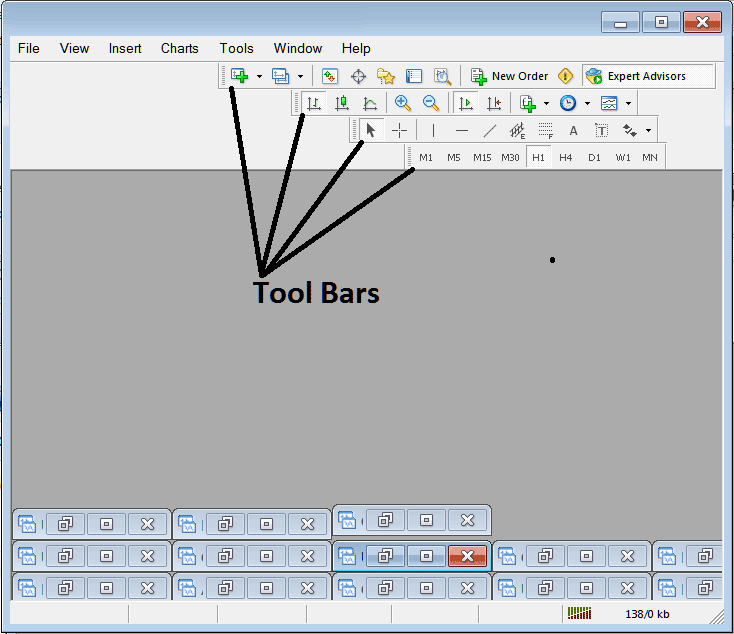
Names of Toolbars
There are 4 main tool bars, these are named:
- Standard
- Charts
- Line Studies
- Periodicity
These are listed below:
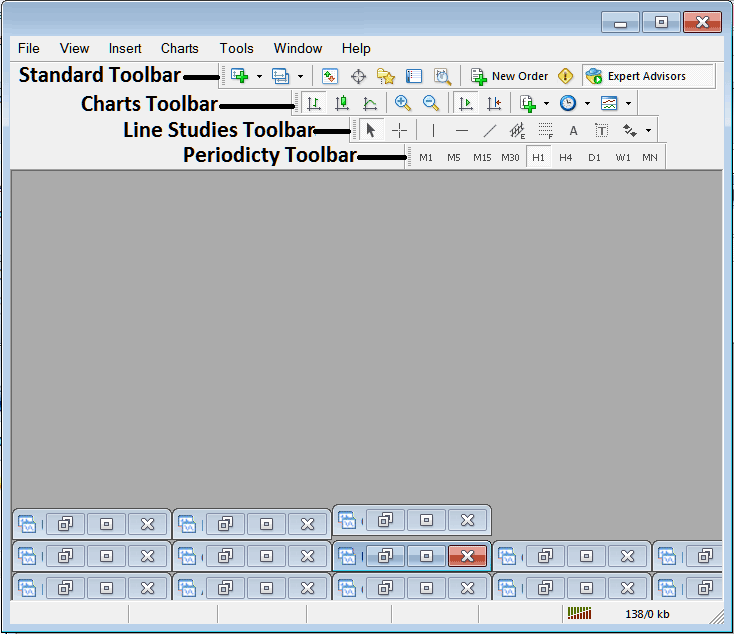
All these Four will be covered in different guides, However, for now let us look at How Do I Customize These Bars?
How to Customize
For customizing, a trader can either move the tool-bar to a different location, maybe a little to the left or to the right. Or another option is to add or remove buttons from its list.
Moving a Tool Bar on Gold Trading Software
To move, follow the guide lines below:
Step 1: Click & Hold Down Mouse Button at the position Shown below.
Step 2: While still holding down the mouse button, drag the mouse to position 2 as displayed below and release the mouse button key, this will move the tool bar to the new position (position 2.)
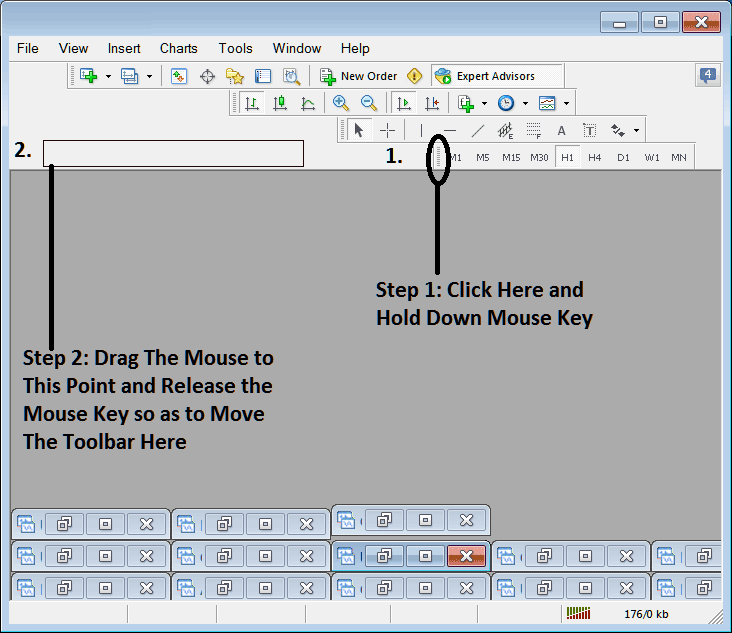
Adding Buttons to Gold Trading Platform
Step1: Right-Click the customize button as Shown Below:
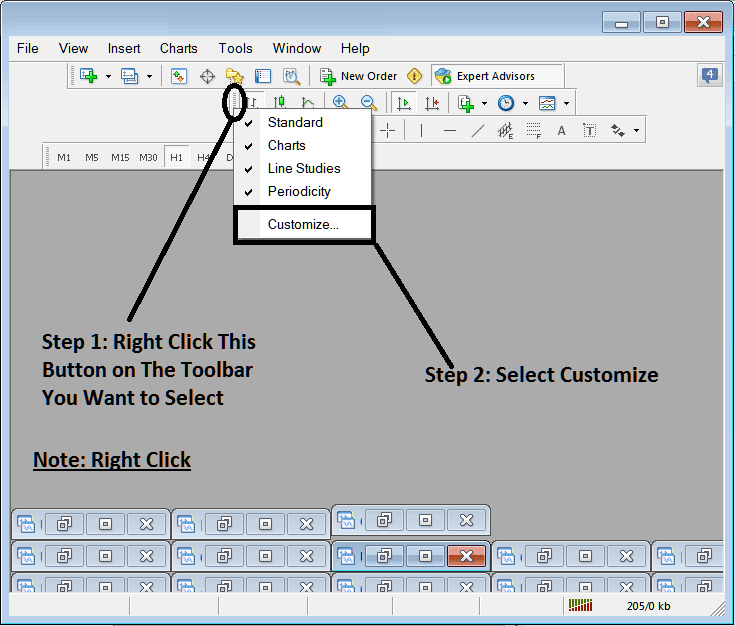
Next Step: For this Examples we shall use the Customize Popup Panel
After clicking customize as shown above, the following pop-up appears:
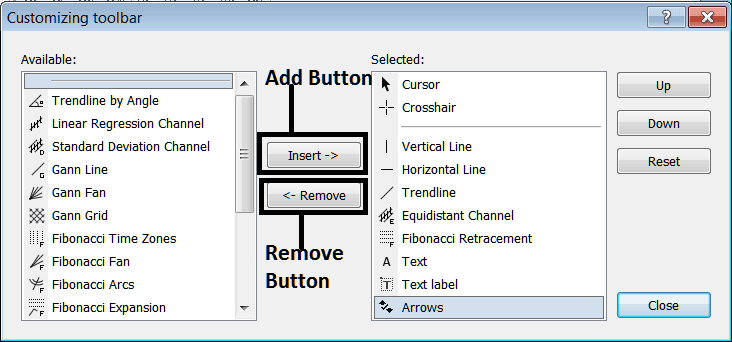
Step1: Choose Any Tool on Left, To add it Click insert button on the middle as illustrated above.
For examples choosing Fibonacci Expansion & clicking insert will add this indicator in the Right side Window Panel named "Selected"
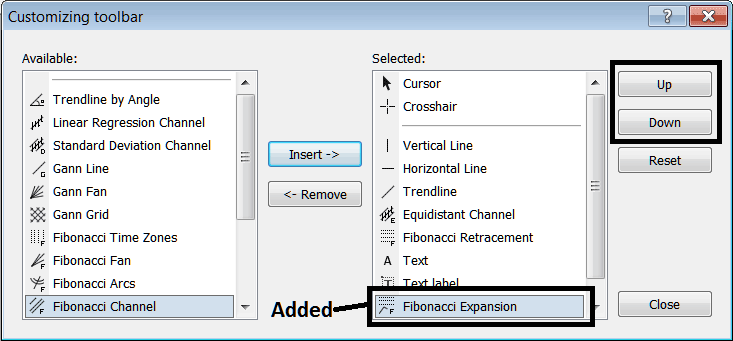
To move the technical indicator up or down use UP or DOWN Buttons on the right side, shown above:
The Tool bar will now look like:
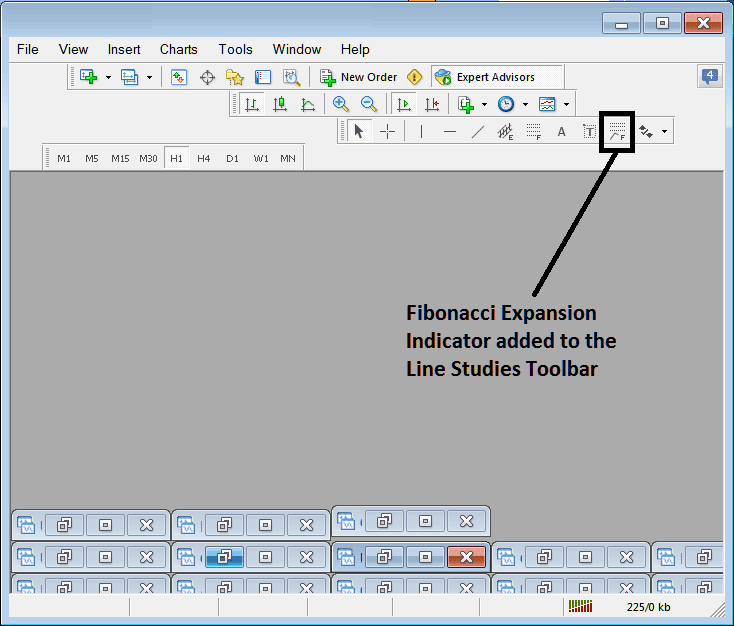
Customizing Toolbars : If there is any tool that isn't placed on the list, you can use this option to add it to the list, just like the above examples where Fibonacci Expansion was not listed and now it has been added. If you don't know where an item is located & on which tool-bar, right click in customize button on the left side of any of the four toolbars, & view list of all names of all items that can be added, these will be on the left window on this customize window.
Also you can remove some tools, ones you don't use, so as to save on the space also, for example if you trade only with 15 minute, 1 Hour and 4 hour charts, you can hide all the other timeframes on the Periodicity bar and remaining with only these 3 timeframes.
