Setting Properties on Charts Menu in MetaTrader 4
The last menu item in the charts menu on the MT4 is the properties button. This button represents settings of the chart that is on the MT4 workspace. The properties button on the charts menu is shown below.
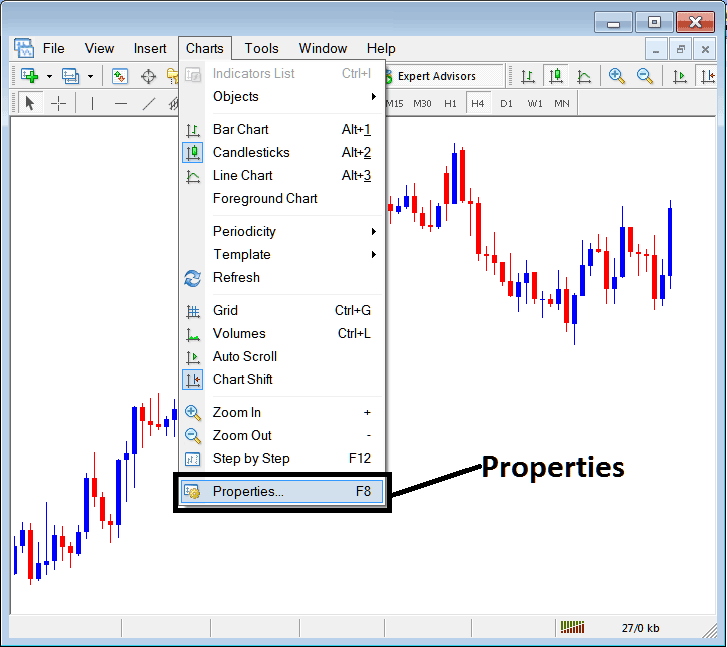
Properties Button on MT4 for Editing Properties & Setting
Forex Trading Chart Properties
By clicking 'properties' button, following popup will appear displaying the various settings for chart. The examples below explain two examples with different settings.
Example 1:
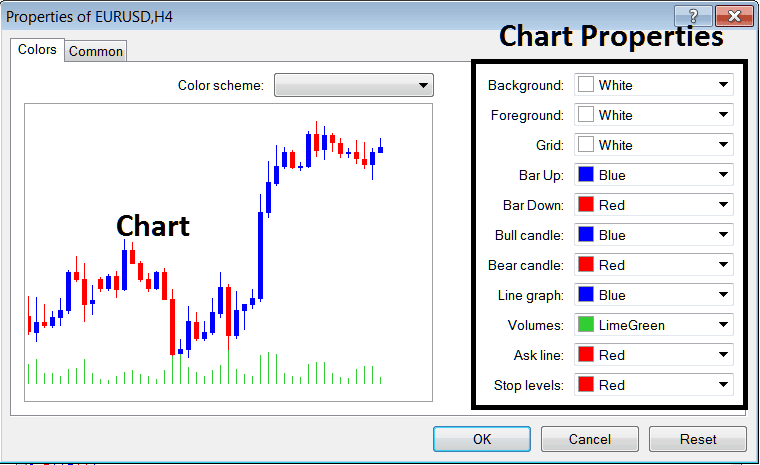
Example 2:
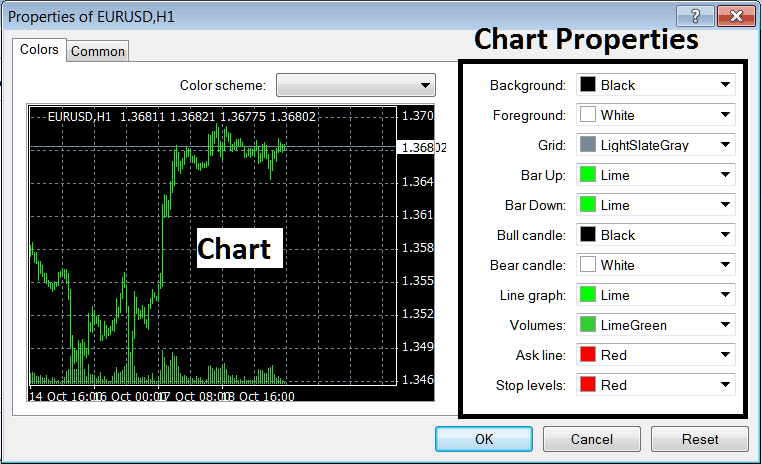
The following properties can be adjusted from the above menu:
- Back ground - change background
- Fore ground - change foreground, objects in the foreground
- Grid - place or remove the grid
- Bar Up - Color of bars, bullish bar
- Bar Down - Color of bars, bearish bar
- Bull Candle - Color of candlesticks, bullish candlestick
- Bear Candlestick - Color of candlesticks, bearish candlestick
- Line Graph - Color of Line
- Volumes - Settings of Volumes
- Ask Line - Settings of Ask Line
- Stop Levels - Setting of the Stop Levels Line
In the above two example these properties are different & thus the difference in appearance of these two different settings shown on preview windows above.
The Color Scheme
The chart properties panel also lists three color scheme as illustrated below that traders can load & these color schemes are the default pre saved color schemes of the MT4 software.
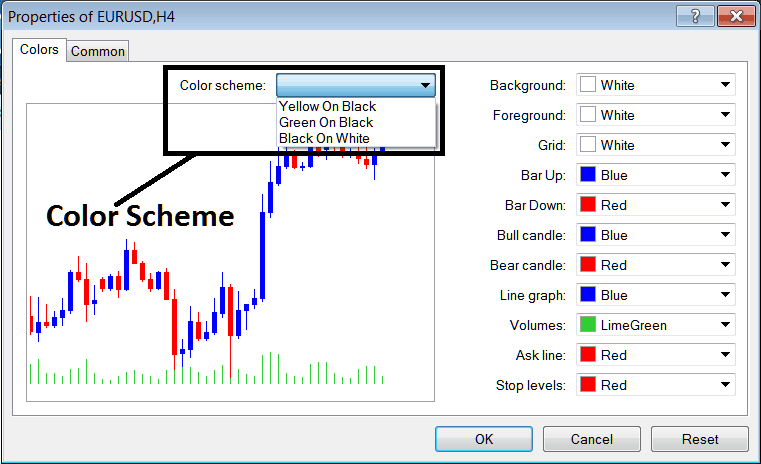
Candlestick Settings
Common Settings
On properties window there is also the next tab marked as 'Common' as shown & illustrated below, this button key is for common settings.
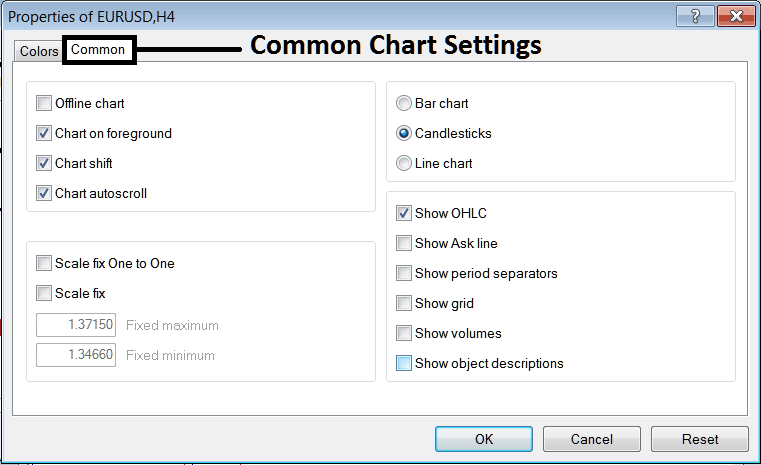
The following are The Common Setting that can be activated or deactivated using this window panel:
Offline, foreground option, shift option & auto scroll properties can also be activated or deactivated from the properties common settings option as shown above.
Type of chart can be selected from this menu from the options Bar, Candlesticks and Line.
Show OHCL, Show ASK Line, Show Period Separators, Show Grid, Show Volumes & Show Object Description option can be activated or deactivated on this common setting option as illustrated above.
To learn more about the above setting or to find out what a particular option means or what it displays you can download the MT4 Platform & practice placing these object on charts and changing some of these properties & settings.
