Inserting Line Studies Tools on the MT4 Platform
The next option on the Insert menu within the MT4 forex trading software is Line Studies Button. These tools are used to insert & draw trendlines or to place various technical analysis tools on Forex charts. This button is shown below:
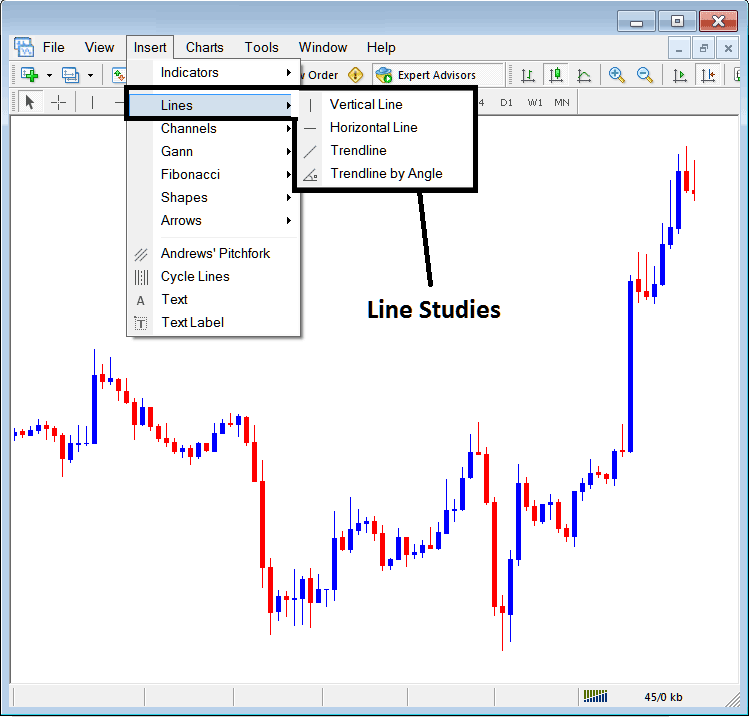
Line Studies on MT4
The button key can be used to insert the following on Forex charts:
- Vertical Line
- Horizontal Line
- Trend Line
- Trend by Angle
A trader might need to draw any of these line studies on charts for different purposes: each line study will be placed on the chart depending on the type of analysis that a trader want to achieve.
Vertical Line
This is placed on a Forex chart when a trader wants to mark a particular point in a chart, maybe to mark the time they bought a currency or sold a currency. To insert this vertical line on a Forex chart, a trader will open insert menu, as shown above, then click on 'Vertical Line' option - to select this, cursor will also change to show vertical line icon, then choose point on Forex chart where you want to draw this line.
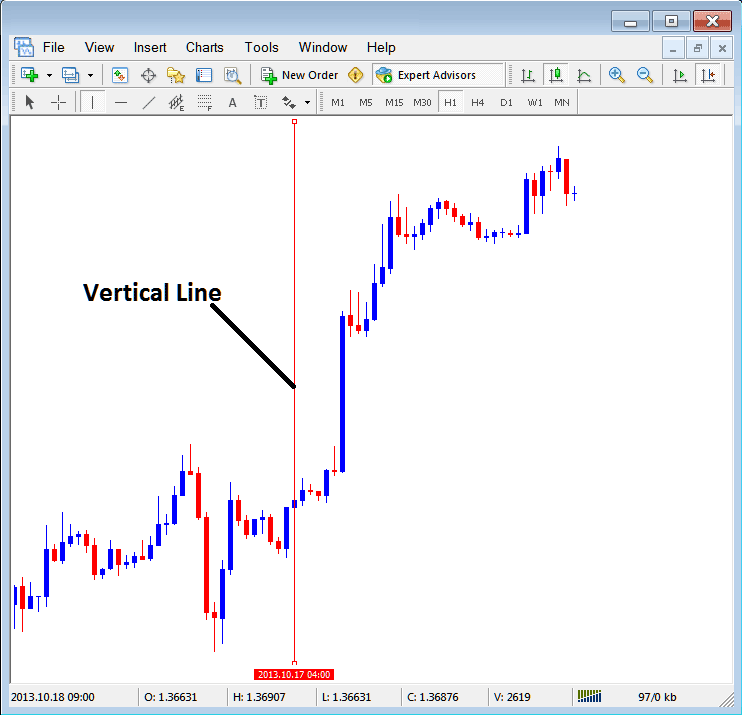
Insert a Vertical To a Forex Chart in MetaTrader 4
Horizontal Line
On MT4 Forex trade platform, this line is placed on a chart so as to mark a resistance level or a support level on the currency chart. The horizontal line can be plotted by selecting its button within the insert menu and then clicking on the level where you want to place it.
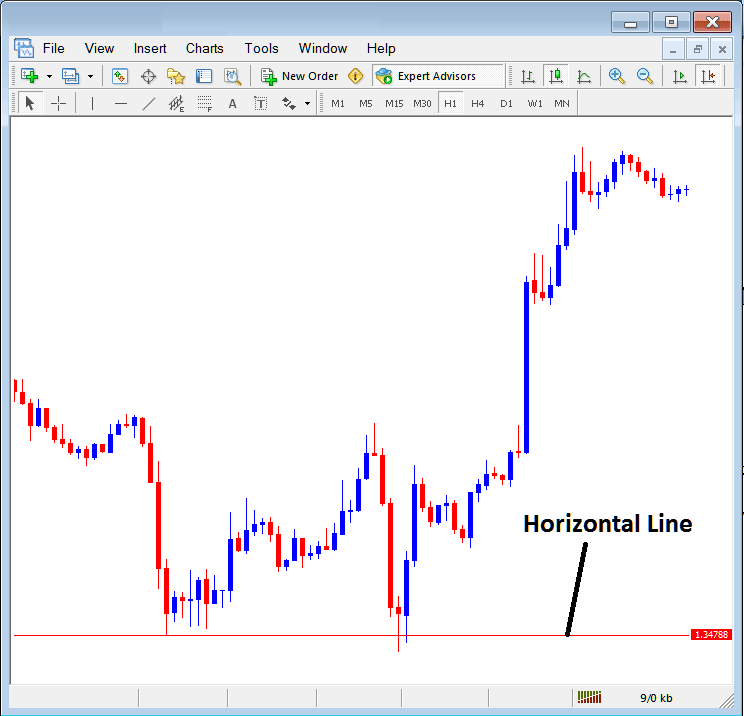
Drawing a Horizontal Line in MetaTrader 4 Online Forex Platform
On the example above this horizontal line is drawn at price support point, the price bounces up the second time that it gets to this point. Trend then changes to upward trend direction.
Trend Line
This is one of the most oftenly used technical analysis tool in Forex trading. To draw this trend line a trader can access this button from the insert menu. An upwards trend line in MetaTrader 4 is shown below.
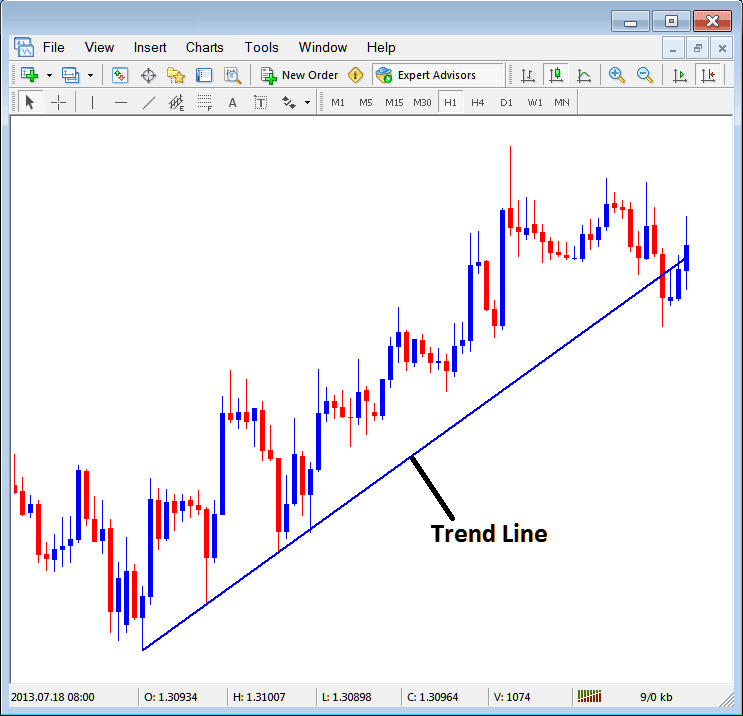
Trend Line Drawn in MetaTrader 4
To draw a trend line a trader has to have 2 points and join these points with the trend line & then extend it as shown above.
A trader can draw this trend line for either an upward trend direction or downward trend direction
Trend Line by Angle
The next option is to draw a trend by angle, this one looks exactly like the ordinary trend line shown above, only that in addition it will show the angle at which the trend line is slanting which many trades may use as a signal and specify to only trade if the angle is more than 30 degrees.
Customizing
As a trader you may want to change the formatting of a specific item for examples let use "Trend Line" study, if you want to edit its properties then you can select it by double clicking on it, then right click on it and the following menu will show.
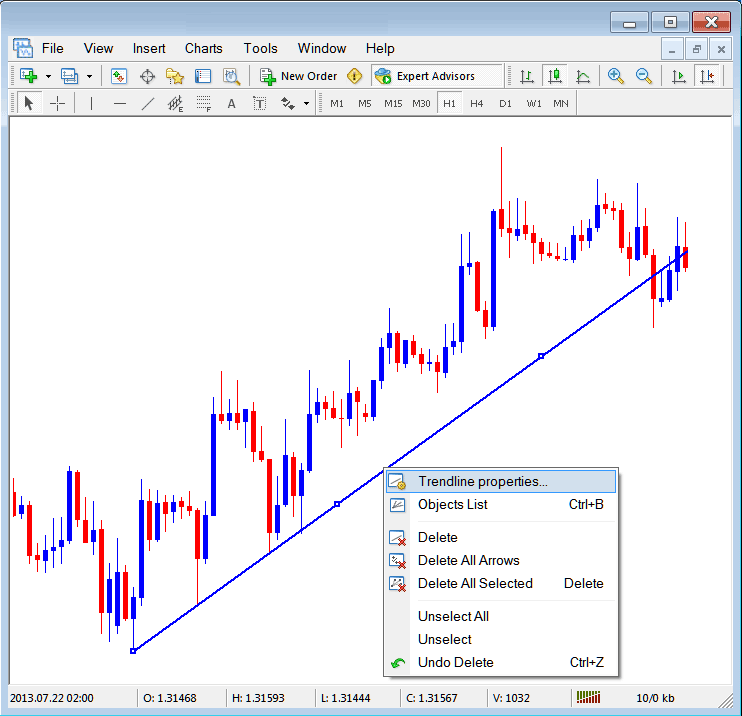
Changing
Common Properties
After the above menu appears (Note the trend line has three square points that you can click and drag with your mouse to adjust it to another point using these three squares), select the first option only "Trend line Properties", the following popup window will appear.
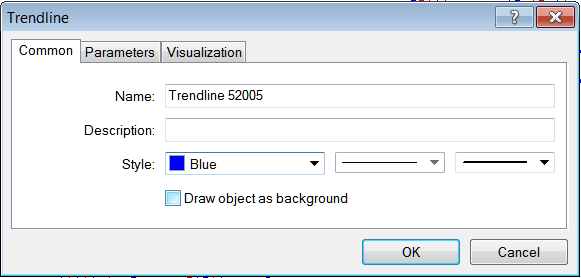
From this menu a trader can rename the trend line, give it a description, change the style color to another color using the down arrow next to the color named "Blue" above or change the width property by selecting a different style from the 2 drop down arrow buttons next to the color button, and then select okay.
The other options are marked 'Parameters' & 'Visualization'
Parameters
On parameter, tick/untick the option marked as 'Ray', this will extend/unextend the trend line up to the point where you have chosen. Download the MetaTrader software to learn what this we are talking about.
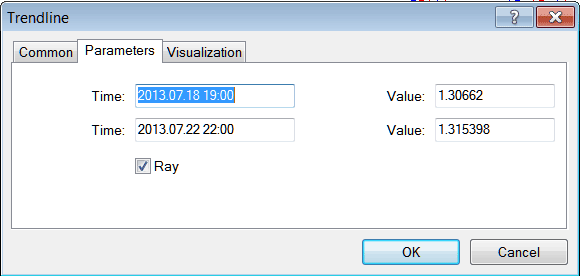
Visualization
Visualization is used to select whether the line is displayed on all timeframes or only shown on a choose few timeframes that a trader can select & select from this option as illustrated below.
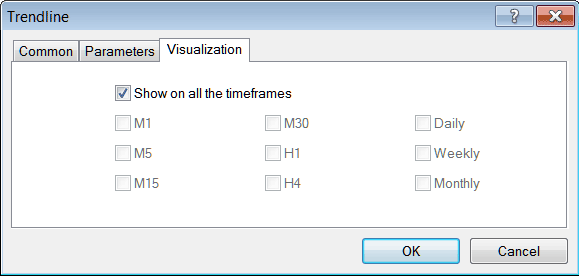
Customizing Tools MT4 Studies
